We all stream on YouTube 1000 times a day and come across a lot of videos that we think we could download; however, YouTube doesn’t offer such a service. Sometimes, we download the videos to watch later or end up asking below questions to ourselves:
“Is there any way I can download YouTube videos from the Chrome browser directly?”
“How can I get a YouTube downloader Chrome extension so that I could download videos from YouTube?”
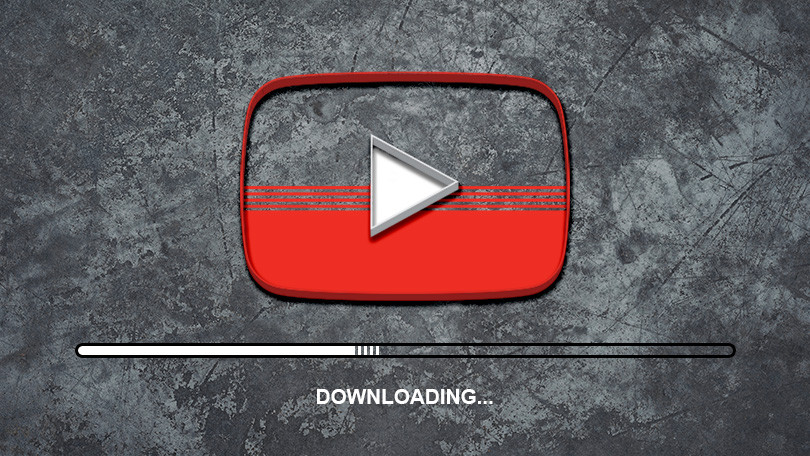
In case you are not familiar with Google’s terms of service for YouTube, that states: “You shall not download any Content unless you see a ‘download’ or similar link displayed by YouTube on the Service for that Content.”
So while trying to download any content from YouTube, I think we are breaching a line that we shouldn’t do. We should ask ourselves, is it legal to download? Can there be any copyright issues?
Since we all have different reasons to download a YouTube video though there are many options given to share the same in many ways. Having said that, as long as we aren’t using the YouTube videos for commercialization or any profit-making-source, I think we are cool.
So for you to easily download the videos from YouTube, we have enlisted the topmost Chrome extensions:
Best YouTube Video Downloader Chrome Extension
1. FastestTube
Compatible with Chrome as well as with Chromium-based browsers like Chromium and Torch, FastestTube is the most used Chrome extension to download videos from YouTube.
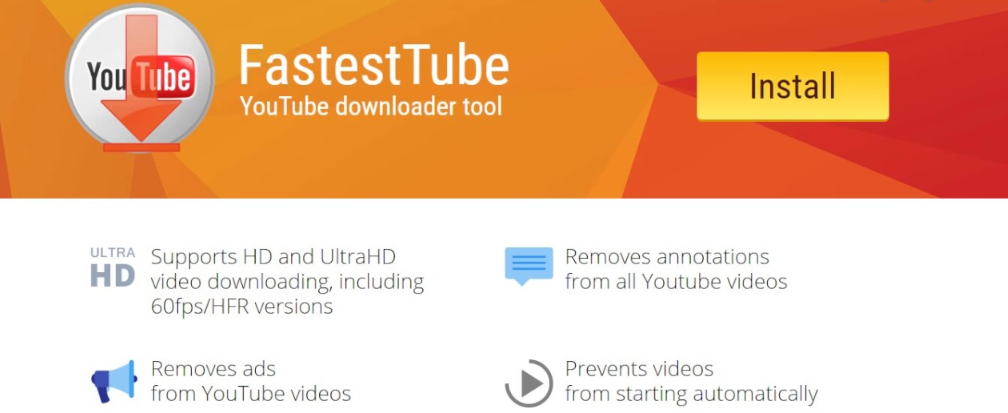
To use this Chrome extension for YouTube, download the zip file from FastestTube’s website.
- Extract the zip file in the download folder and then double-click on the Install file.
- Open the Extensions page in Chrome, and drag the fastesttube_2.4.0.18 file onto the Extensions page.
- Next, click the auto-popped up “Add” button to add FastestTube to the browser and complete the process once you click on FastestTube’s “Enabled” checkbox.
You are now all set to use the FastestTube to download videos through YouTube.
Also Read: How To Block Ads On YouTube
2. YouTube Video Downloader
I think there is no need to explain what the tool is all about as the name says for itself. YouTube Video Downloader is an extension compatible with Chrome, Firefox, and Opera.
Visit the website to download the latest version of YouTube Video Downloader for Chrome and enjoy downloading videos from YouTube.
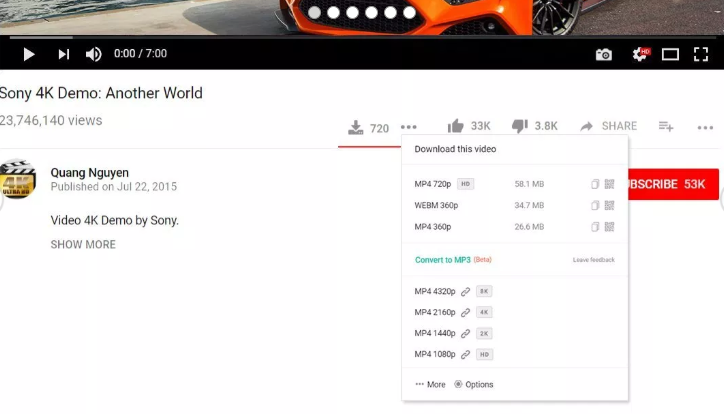
As simple as it sounds, once the zip file is downloaded from the website, install the downloader this will automatically add the “Download” button below the video you are playing at that time on YouTube. You can click on the button and see all the formats the video is available into.
3. YouTube ByClick
An add-on program, YouTube ByClick runs on any browser, including Chrome. Once you install the program, leave it running. How it works is that you navigate the tool to the video you want to download on YouTube and the tool will automatically pop a window asking if you want to download. It’s as simple and quick as it’s written here.
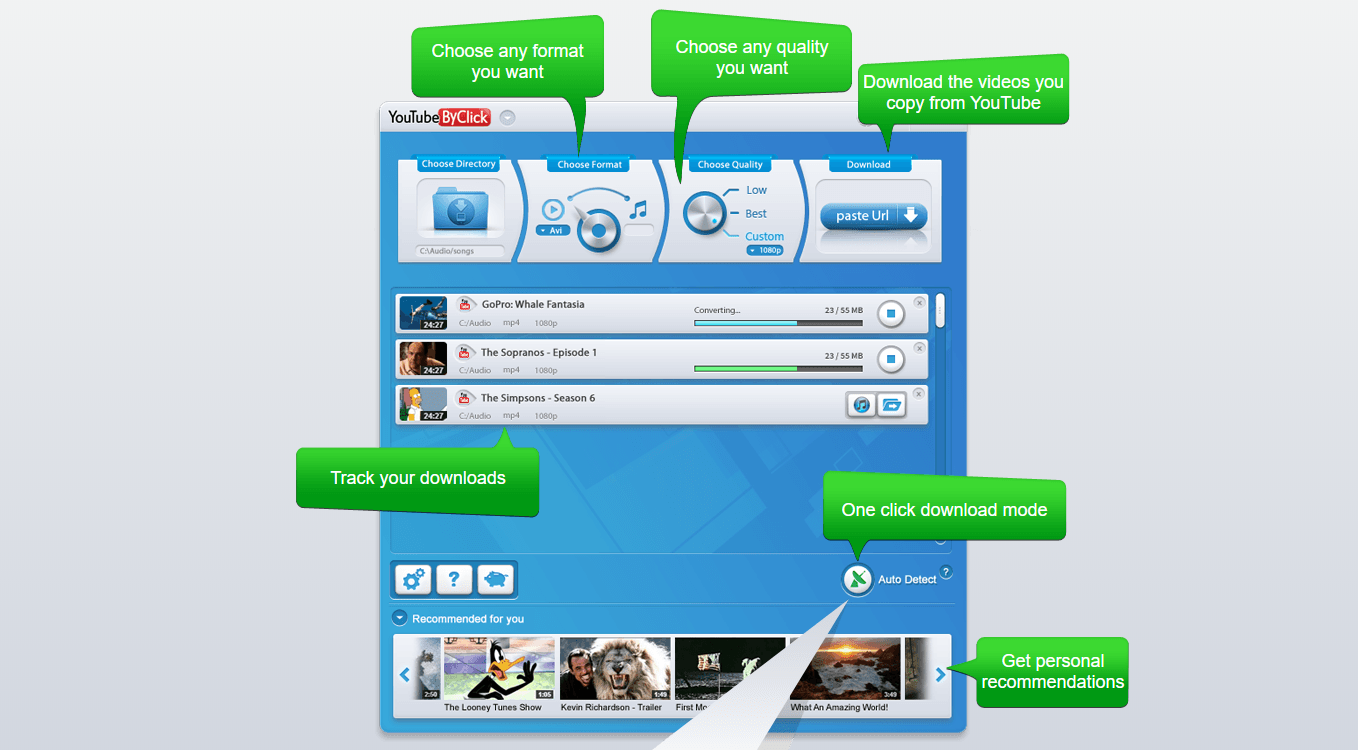
The YouTube ByClick works on multiple platforms together so you can download videos from other websites as well. The free version lets you download the MP3 and MP4 format files that serve the purpose. However, the premium version (costs $9.99 on up to three PCs) will allow you to download a video in HD, as well as convert them to AVI and WMV formats.
Click on the link and download the Chrome extension for YouTube “YouTube ByClick”.
4. YouTube Chrome
By far, the easiest to use and effective YouTube video downloader, YouTube Chrome is a treat to have on your Chrome browser.
Once the extension is installed on your Chrome browser, you can download YouTube videos by clicking the download links under the videos as per the below screenshot.
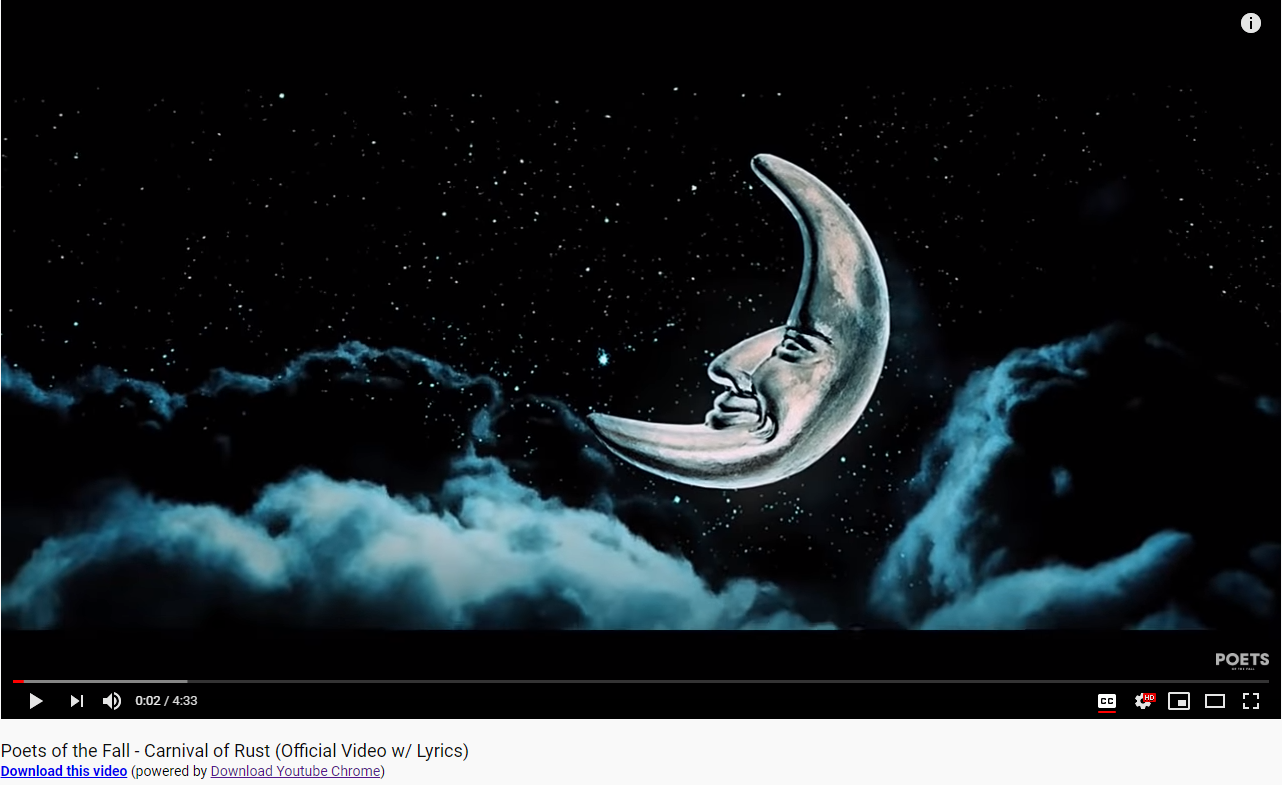
Since we all know that Google dislikes people downloading YouTube videos and it doesn’t allow also to install Chrome extensions from outside of Chrome Web Store, the guide to install the extension is as below:
- Download the extension zip file.
- Unzip the file (in a folder) on your hard drive or download folder.
- Visit “Chrome://extensions” on your Chrome browser and enable “Developer mode”.
- Now tap on the “Load unpacked” extension button.
- Locate the unzipped folder on the computer and click Open.
- Visit the YouTube website and enjoy downloading!
Wrapping Up
Downloading YouTube videos is too easy now with these tools and there is no subscription you need to pay unless you want to opt for a paid version.
While downloading please be aware that you aren’t using the video for any commercial purpose.
In case you are using any other YouTube downloader (from mentioned above), please share it with us so that it can reach out to more and more users.






Leave a Reply