Are you tired of low-quality voice recordings that fail to capture the essence of your message? Do you want to create professional-level recordings that leave a huge impact on your target audience? Look no further! With the help of these essential tips and tricks, you will be able to transform your Android/iPhone voice recordings to the next level!
Whether you’re a seasoned professional or a novice in the world of audio editing, this guide is designed to help you learn how to master the art of editing. From removing unwanted noise and improving audio quality to enhancing the overall tone and mood of your recordings. This article will give you complete solutions!
Tips & Tricks to Edit Your Voice Recordings to Perfection on Android/iPhone
Editing voice recordings on Android and iPhone can seem like a daunting task, but with the right tools and solutions, you can edit voice recordings into professional-level outputs.
Here are some of the most effective tips for editing voice recordings on Android and iPhone:
Also Read: Best Voice Changer Apps For Android
1. Invest in a good quality microphone
You may consider using directional microphones like Rode VideoMic Me-L which offers high-quality sound and a compact design, making it perfect for on-the-go recording for iPhone users. Alternatively, you may consider using Samson Go Mic Mobile, a wireless microphone system that can be clipped on your clothing for clear & hands-free recording with your Android & iOS device.

2. Choose the Right App:
There are several apps available on both Android and iPhone for editing voice recordings. We recommend using WavePad Audio Editor (for Android & iOS) and Timbre (for Android users) which offers an excellent set of audio editing features to split, merge, cut, trim sound, and more. These voice editor apps even support different sound effects like equalizer, echo, reverse, and reverb to enhance the overall quality and even have the ability to speed up the audio & so on.
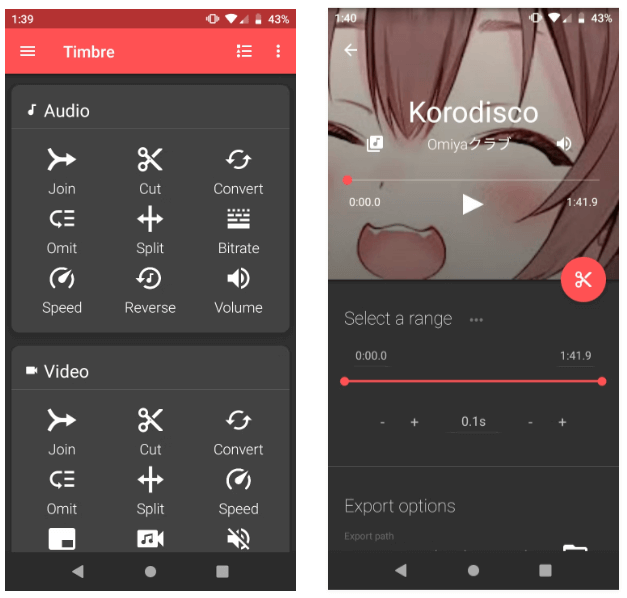
3. Trim your Recordings:
One of the most basic but essential editing techniques is trimming your recordings. You can use the default voice recorder on your smartphone which also includes a trimming feature to select the portion of the recording you want to keep and save the trimmed recording. Or, use third-party audio editing apps like Filmora – Movie Maker & Editing or MPR Cutter to precisely trim any unwanted portions of the recording, such as silences or background noise or completely edit audio recordings without any hiccups.
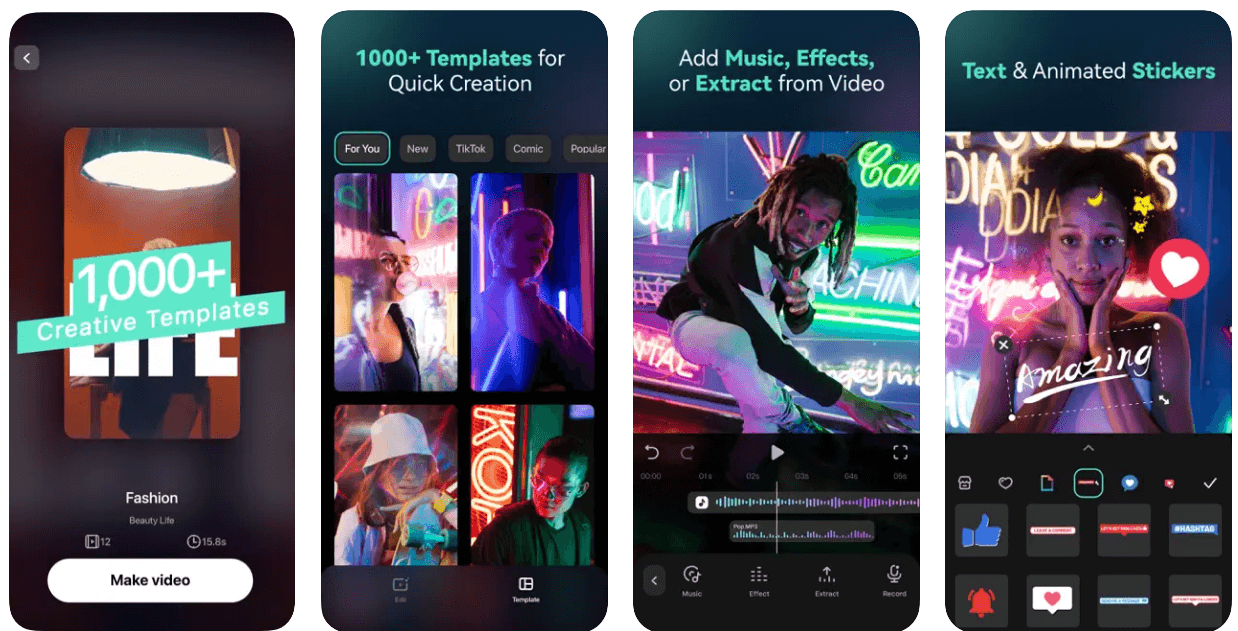
4. Adjust the Volume:
Adjust the volume levels of your recordings to ensure they are consistent throughout. You can use the app’s volume control features to boost or reduce the volume of specific parts of your recording.
5. Equalize your Audio Recordings:
Adjust the volume levels of your recordings to ensure they are consistent throughout. For this, you can either use dedicated equalizer apps available for Android/iPhone like Equalizer FX, Boom, and Equalizer Pro. These apps let users adjust the various sound parameters like bass, treble, and midrange frequencies without any hassles. Or, you can also use an external hardware equalizer to adjust the sound of your recording. These devices plug into your phone’s headphone jack or USB port and provide more precise equalization than software equalizers.
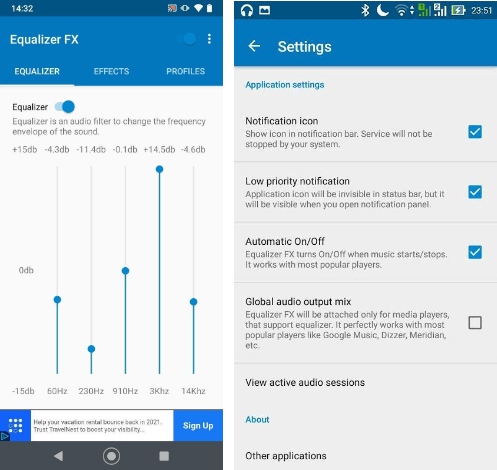
6. Remove Background Noise:
Background noise can be distracting and reduce the overall quality of your recordings. You can use the Audio Noise Reducer & Recorder app’s features to record noiseless audio IN m4a, CAF, WAV, and other file formats. The application is available for both Android and iPhone users.
7. Add Special Effects:
Adding effects to your recordings can enhance their overall tone and mood. You can use the inbuilt app’s effects features to add reverb, echo, or other effects to your recordings or take the help of third-party applications like WavePad and AudioLab which offers a one-stop shop for audio-editing needs and comes with a wide library of special effects.
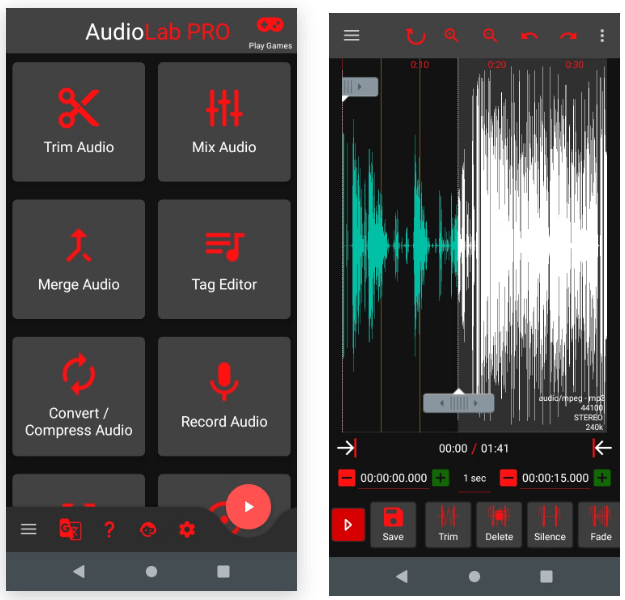
Bonus Tools: Best Ways To Edit Voice Recording Online:
Editing recorded audio files online can be a hassle-free process than installing a third-party application on your smartphone. After trying & testing a variety of web tools that helps to edit audio recording, we’ve listed the top solutions:
1. Audacity: Audacity is a free, open-source audio editing software you can use online. It provides a range of audio editing features, including multi-track editing, audio effects, and noise reduction. You can use Audacity on its own or as a plugin with other audio editing tools.
2. TwistedWave: It is a cloud-based audio editor that you can use in your web browser. It offers a simple, user-friendly interface with a range of audio editing tools, including cut, copy, paste, and audio effects. You can also import audio files from other sources and export them in a variety of formats.
3. Soundation: It is a cloud-based audio editing tool that provides a range of features, including multi-track editing, audio effects, and virtual instruments. You can use Soundation to collaborate with other users on the real-time project in real-time.
Experiment with different tools to find the one that works best for your needs and your workflow. Let us know how you prefer editing voice recordings on Android/iPhone to get the best results!
Next Read:
Best Video Editing Apps for iPhone
Best Photo Editing App For Android
Best Video Editor Apps for Android
Best Slideshow Editor For Windows 10






prasad
I am going through your atricals & are crisp & clear. Thanks
Tweak Library Team
Thanks for commenting on the blog