Introduction
Do you want to combine scanned documents into one PDF? If you are looking forward to a solution to put all your scanned documents into one file, PDFs can be the best way to do so. The Portable Document Format (PDF) is one of the most used file formats. PDFs are text or photo documents that are the most popular format to be shared across devices. Browsers will open a PDF file instead of a Word file, requiring Microsoft Word to be installed to read and modify the file.
Also Read- How to Convert EML Files to PDF on Windows
This article will describe numerous ways to Combine Scanned Documents into One PDF. Continue reading to learn more about it.
Is Combining Scanned Documents A Requirement In Real Life?
Understanding how to merge numerous PDFs into a single file is simple and can increase your productivity. You don’t want to burden the recipient with multiple files when you can give a single cohesive PDF. Or perhaps you’ve printed four or five portions of a report to distinct PDFs from Word, Excel, and a picture editor. How do you put them all in one file?
If you use a Mac, the only utility you’ll need is already included in the macOS operating system. But, if you use Windows, you’ll need third-party software; fortunately, a few free, open-source solutions are available. Let’s check the easiest methods to Combine Scanned Documents into One PDF.
What are the Methods to Merge Multiple Scanned Documents into One PDF?
List of Contents
Method 1: Using Advanced PDF Manager
Advanced PDF Manager is a Windows-only PDF Management tool. It is pretty simple to merge, split PDFs or reorder, rotate and manage pages on PDF using this tool. Additionally, you can also add passwords to PDF files easily. We suggest you use this easy software to merge scanned documents into one PDF. Furthermore, if you don’t want to pay upfront, you can utilize the trial version to determine if it’s worth your money.
Note – The trial version expires after 14 days, and you cannot save modifications made to the PDF after that.
Advantages:
- Amazing PDF manager.
- Use it for combining PDF files.
- Can split PDFs into two PDF files.
- Alter the alignment of the PDF file.
- PDF duplication is available.
- Remove specific pages from PDF.
- Reorder the PDF pages.
- PDF files can be protected with a password.
Before we begin the process, ensure your scanned documents are saved on your Windows PC as PDFs. Follow the instructions mentioned below to install and use this software to merge PDFs:
- Download Advanced PDF Manager by clicking on the download button below-
- Run the setup file and begin the installation process.
- You need to click on the Next Option on the installation window.

- On the next window, accept the licensing agreement and proceed by clicking Next.

- Select your browsing location and press the Next button.
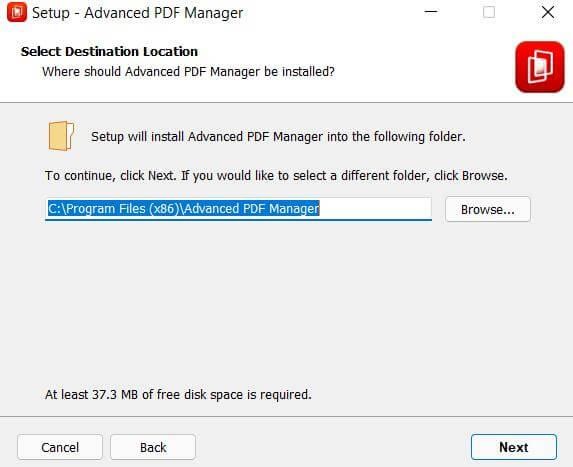
- Once the installation is complete, click Finish.
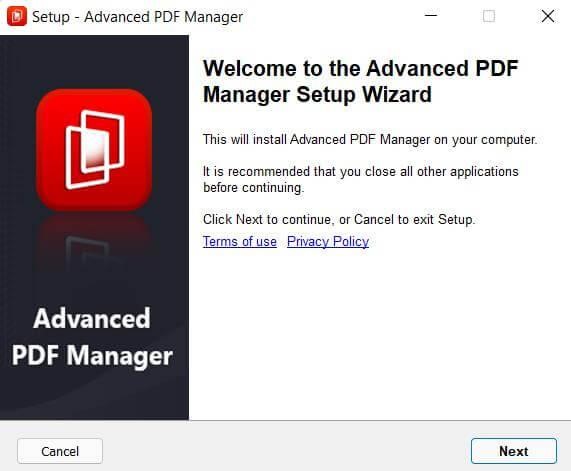
- Now, launch the software on your computer.
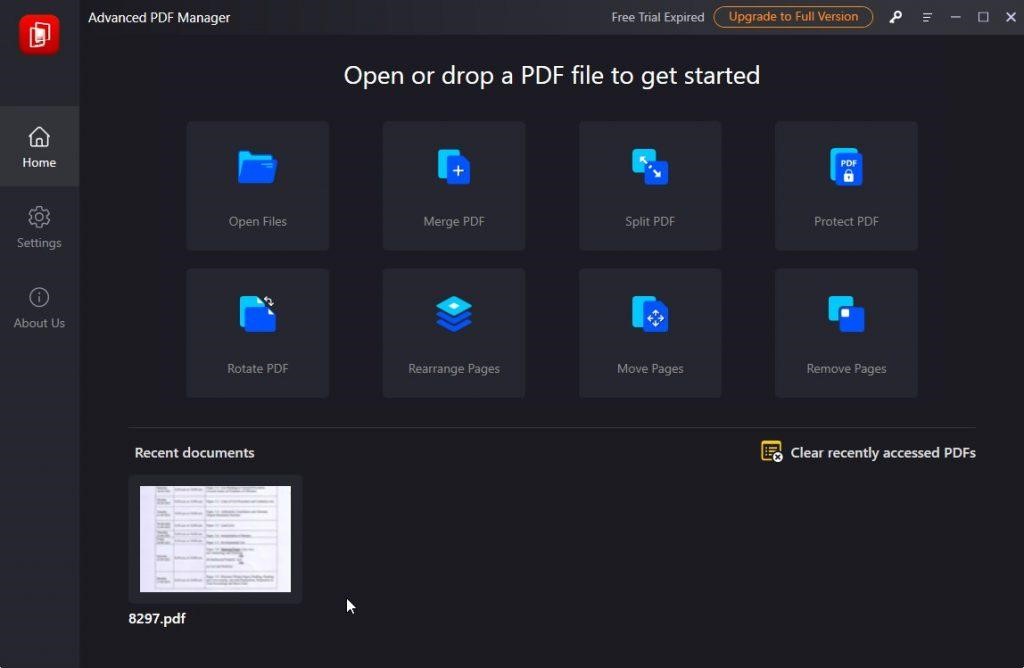
- Click on Upgrade to full version to avail all of its features and register yourself and make the payment to get a license key.
Read Here- Advanced PDF Manager Review – Best PDF Manager You Can Use
If you already have the key, click the key icon, copy the license key from the confirmation email, and click Activate Now.
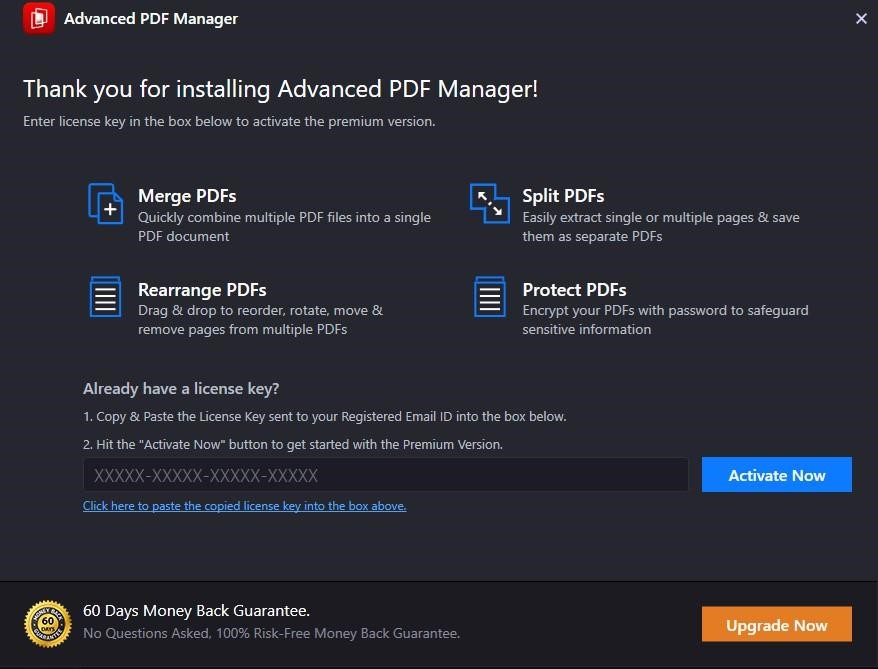
After you’ve registered, you’ll be able to save the PDF after making changes. However, the trial version is available, if you only want to test it.
- Go to Open Files and select the PDF to handle your PDF files.

After you’ve imported the PDF file, you can edit it using tools like Merge, Split, Protect, Duplicate, and Rotate.
- Now, from the option, click the Merge PDF button. Open the file you want to combine.

- This will merge the required scanned documents turned into PDFs. Now click the Save As button and give your file a name before saving it.
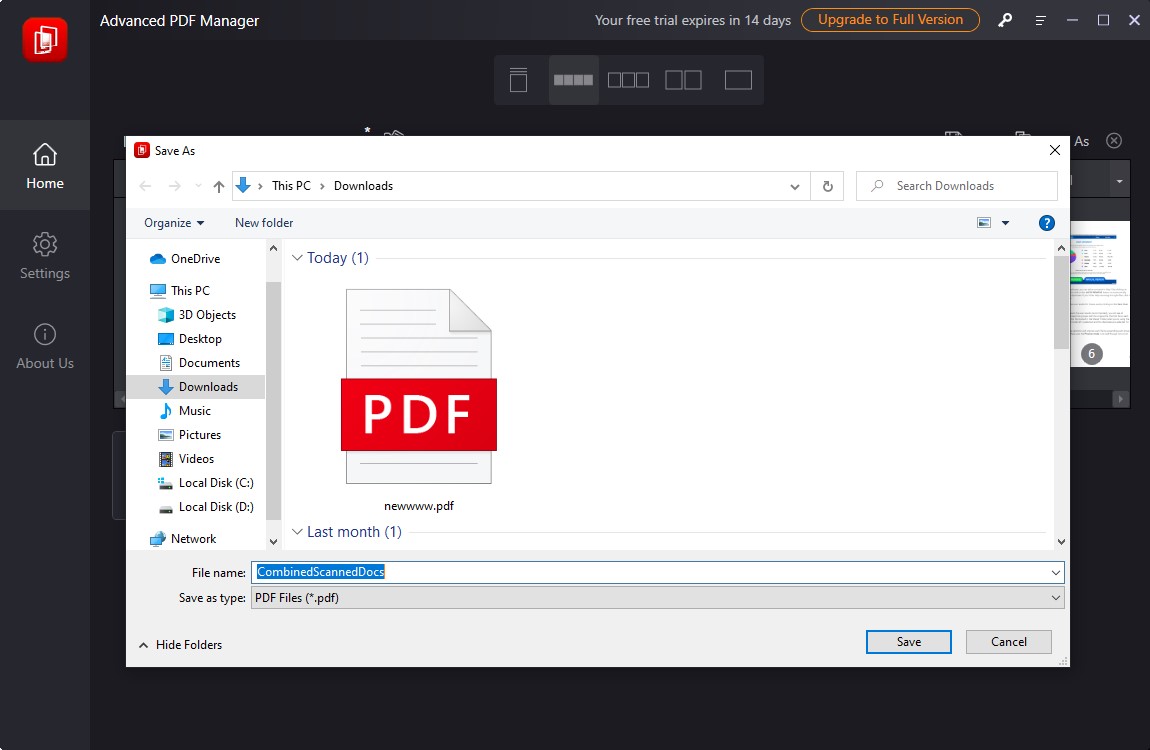
Once the file is saved on your computer, you can additionally reorder the pages using the Rearrange Pages feature on Advanced PDF Manager. Also, add a password to the file if required. There are many benefits associated with this PDF management tool which will help you with the PDF files in multiple ways.
Check This- How To Remove Password Protection From PDF
Method 2: Using Google Docs
If you have clicked photographs or scanned your papers and saved them in image format, i.e., in.jpg, .png, you can merge them into a single file using Google Docs. Sign in to docs.google.com with your Google account. To make a new document, click the blue + icon. Copy and paste one image per page into the Google doc. Choose File > Download As > PDF document.
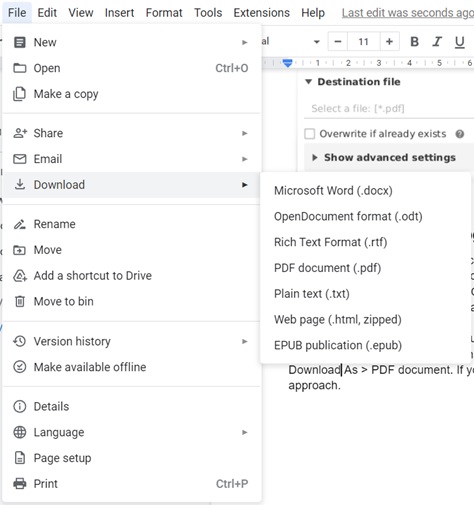
Method 3: Using the Online PDF combiner Online2PDF
Several free online PDF converters and file merging services will merge the files for you. One of the best online PDF Converters we discovered was called Online2PDF. It supports different file types (PDF, ppt, docx, etc.) and can convert and merge them into a single PDF document. This can also compress a PDF file to be sent over email.
To use Online2PDF, drag and drop the files and merge scanned documents into one PDF by clicking on the “Select files” option. Then select “Convert” from the drop-down menu. The combined PDF file should start downloading to your PC. Open it and save it with the desired name.
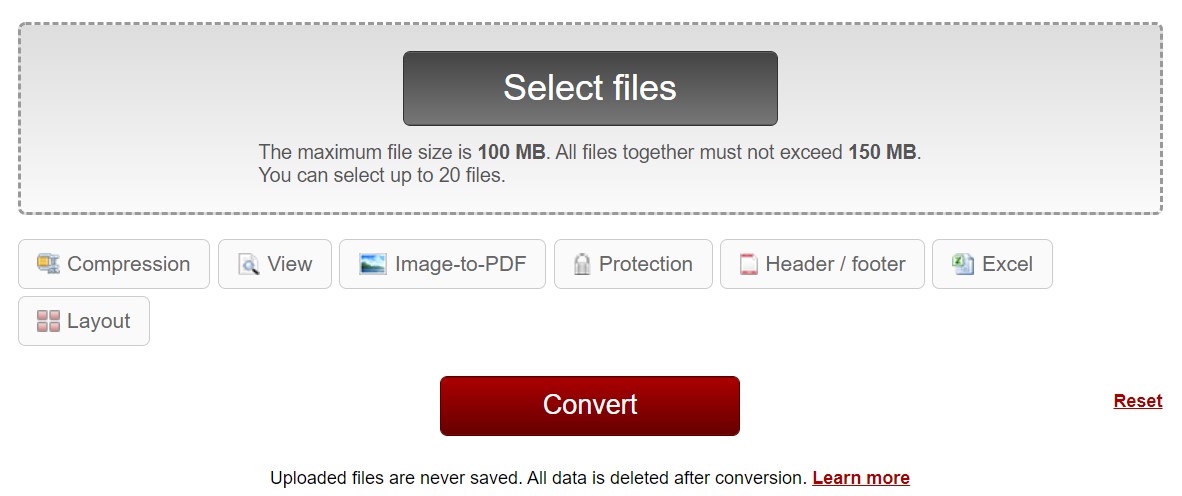
Cons
The main issue with this tool is that it is the least secure technique. When you upload data online, there is almost no security that can guarantee that the data will not be tampered with or exploited at any time. As a result, it is recommended as the last method. Use this procedure if nothing else works.
Read This – 10 Best PDF Password Remover for Mac
Conclusion
You know some of the best methods to merge scanned documents into PDFs. All of them work out fine. However, based on the feedback received from the users, we recommend that you all should go for the Advanced PDF Manager. It is a very straightforward PDF management application that can assist you with merging, splitting, rotating, reordering pages on a PDF, and various other PDF-related operations. So, give it a shot!
We hope the article helped combine scanned documents into one PDF. We would like to know your views on this post to make it more useful. Your suggestions and comments are welcome in the comment section below. Share the information with your friends and others by sharing the article on social media.







Leave a Reply