Many Android users have come across a strange issue where their browser keeps opening by itself on their Android smartphone. It’s especially annoying as users who face this can’t use their phones, or the various apps or bump into annoying ads on their browsers. Since we know how irritating this issue can be and how fast you want to get over it before we dive into some effective ways to fix this issue, here are some measures you can take immediately –
First, look for any new apps you have installed (particularly the ones installed from platforms other than Google Play Store. Next, reset your browser to default and then restart your device. Also, clear notification access to any website using your browser settings.
Now, there could be several reasons why this issue is occurring on Android. We have segregated them into sections for you to conveniently identify your issue and fix it –
| Table Of Contents |
|---|
| 1. Presence of suspicious or unnamed app
Quickly uninstall such app using settings 2. Presence of Malware in your Android smartphone Use an Anti-Malware app like Systweak Anti-Malware 3. Malicious third-party or malicious app which cannot be tracked in normal mode The same app could be redirecting you to a particular browser 4. Accumulation of browser cache, data and cookies Head to the settings and get rid of browser data and cache 5. Browser itself has issues Replace the browser and use an alternative browser |
What To Do If Browser Keeps Opening By Itself
1. Uninstall Any Suspicious Or Unnamed App
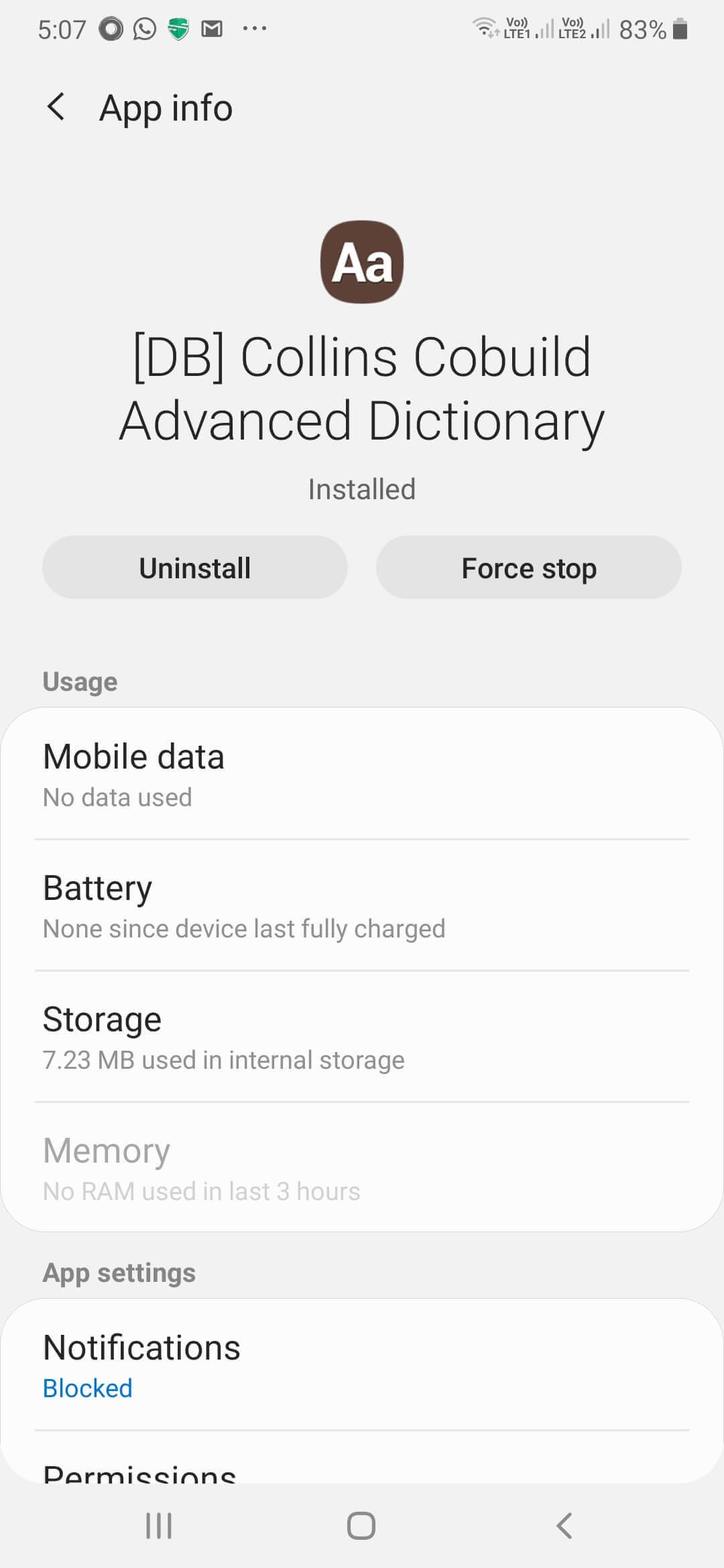
Before heading on to this step, pause for a moment and think about when have you started facing the issue? Next, uninstall all apps which you had recently installed on your Android device and check if the browser keeps pooping up all by itself on your Android smartphone. Here is how you can uninstall an app the correct way –
1. Open Settings (represented by cog-icon)
2. Tap on Apps
3. If you see an app that is unnamed, quickly tap on it and then hit the Uninstall button
2. Use An Anti-Malware App To Get Rid Of Malicious App
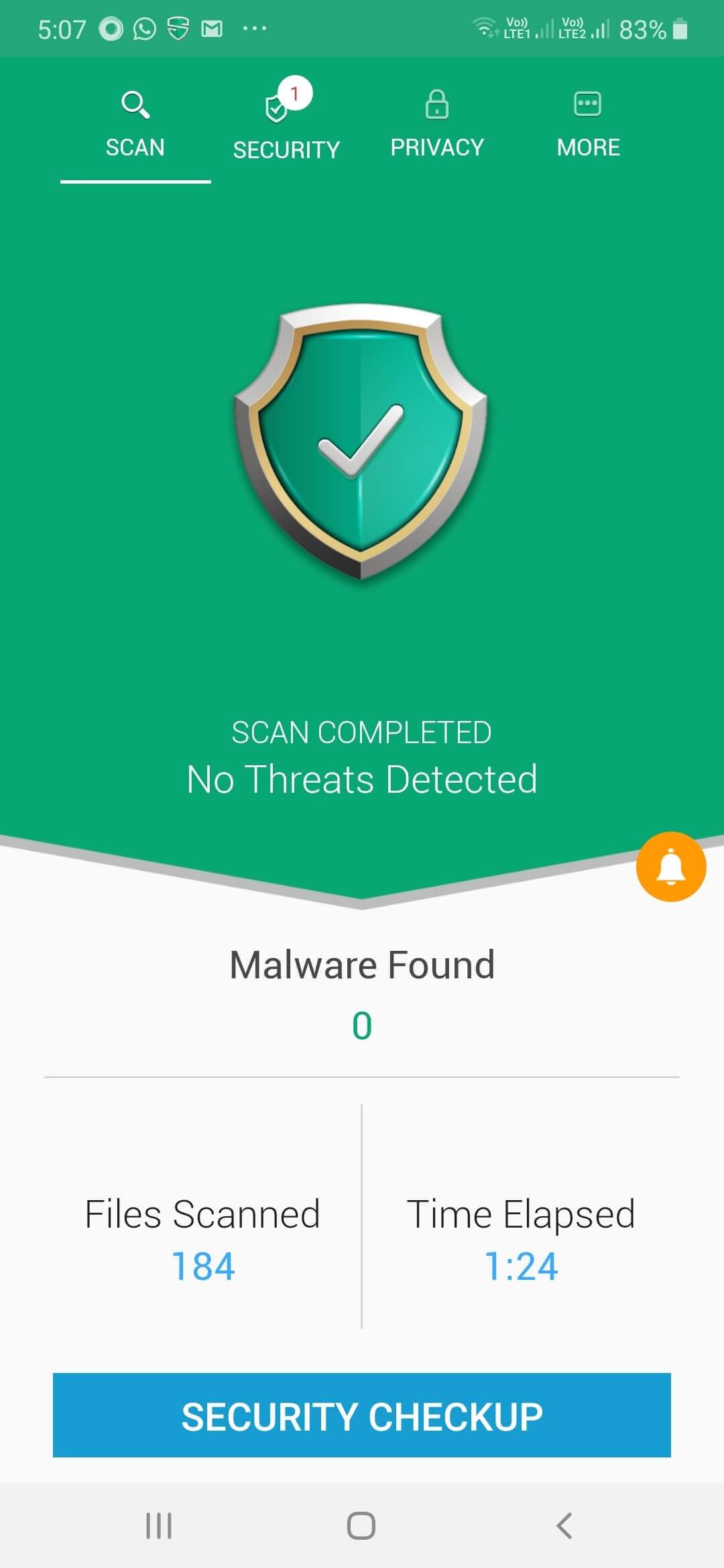
Let’s take the example of Chrome for instance. We all know that Chrome is a credible browser. But, if Chrome keeps opening on its own, chances are you are harboring a malicious app that is redirecting you to the browser. You would surely want to get rid of this malicious app or file as soon as possible, right? Systweak Anti Malware is one such app that can help you do the same.
Here is how Systweak Anti Malware can help you catch and get rid of malware on your Android device –
1. Install Systweak Anti Malware from Google Play Store
2. Tap on Open
3. Tap on Allow access
4. Tap on Next when the prompt appears on three subsequent screens
5. Tap on Scan Now and wait for the scanning to complete. Here all the apps present on your Android device will be scanned
Also Read: Here are some other best Android Malware Apps
3. Head To The Safe Mode
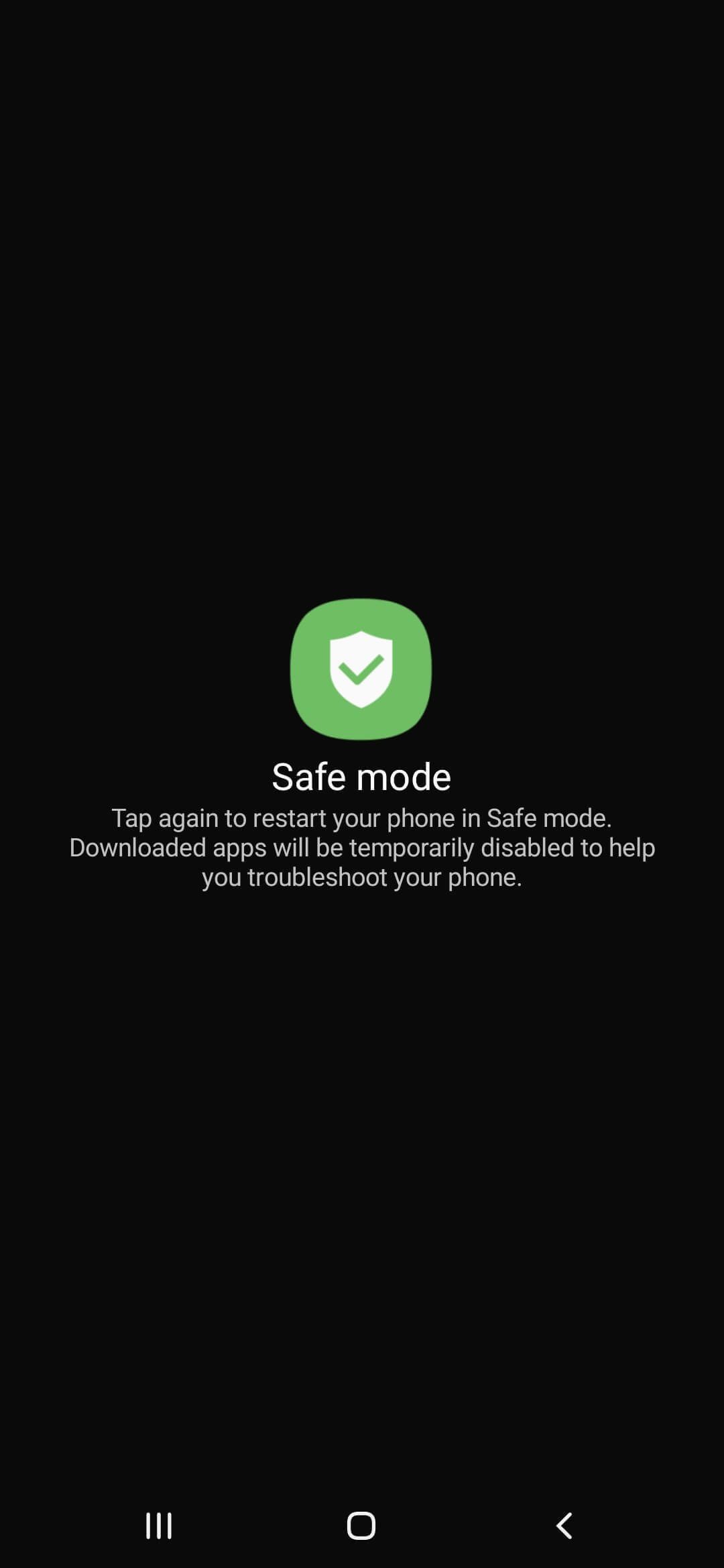
Safe mode can be considered as a diagnostic mode in Android. What it does is that it opens your Android device in its simplest form i.e with its basic interface. Here you can be free from the disturbance from most third-party applications. Also, if there is any culprit third-party application, you will be able to catch hold of that app in this mode. Here are the steps to open Safe Mode on Android.
1. Power off your phone by long-pressing the power off button
2. Just when the prompt appears to Power Off. Long press Power Off for a few seconds
3. Tap again and the phone will restart in Safe Mode
To know more about the Safe Mode on Android, click here
4. Clear Browser Data, Cache Or, Use Disable Using The Apps Feature
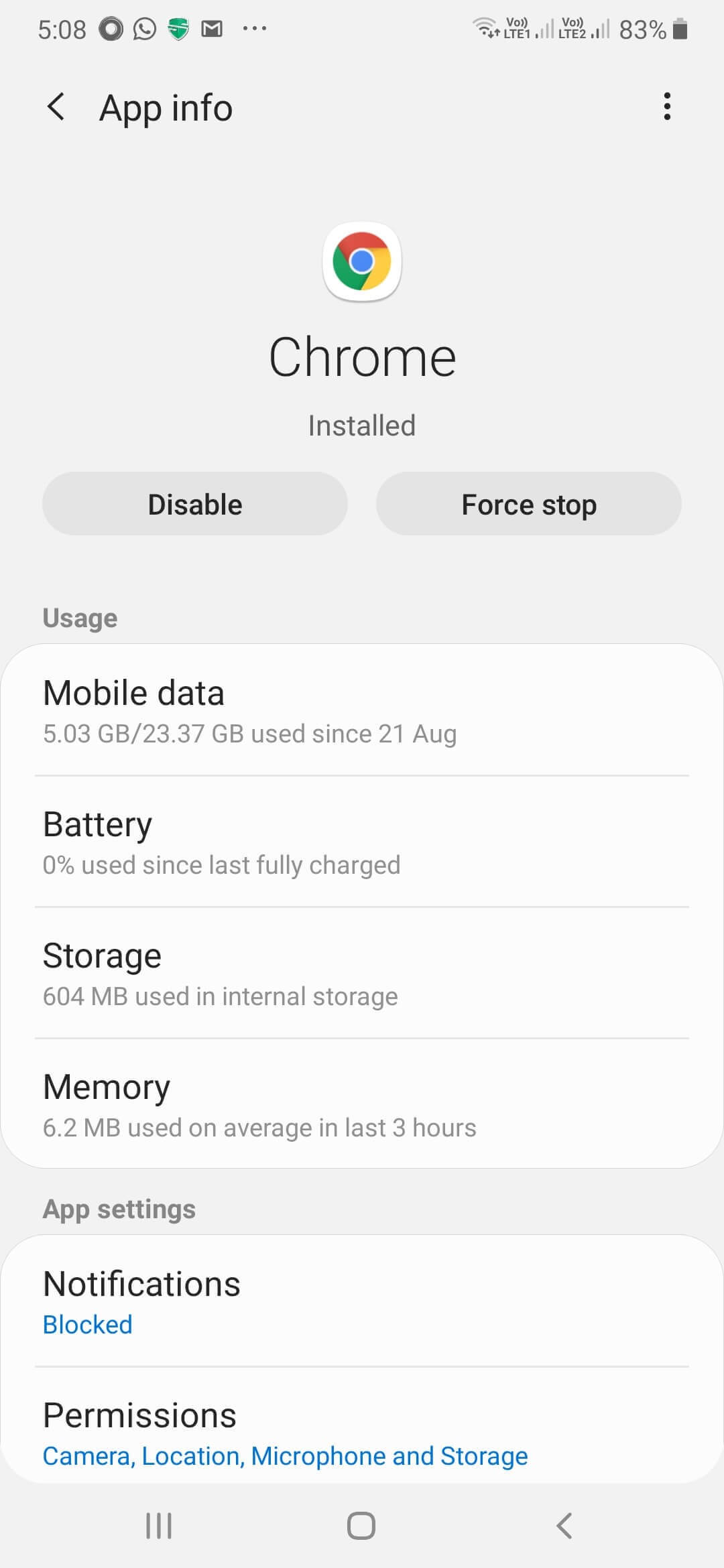
Something as simple as “Force Stop” or “Clear Cache” can stop a browser from opening all by itself. It is important that you perform all three steps mentioned below. For the purpose of this point, we’ll suppose that Chrome keeps opening on its own on Android, so here’s what you can do –
1. Go to Settings (represented by the cog icon)
2. Scroll down and tap on Apps
3. Locate your browser and tap on your browser (let’s tap on Chrome)
4. First tap on Force Stop (check if the issue is resolved and whether Chrome is opening on its own)
5. If Force Stop doesn’t work, tap on Storage and then tap on Clear Cache. Subsequently, tap on Manage Storage* and then tap on Clear All Data
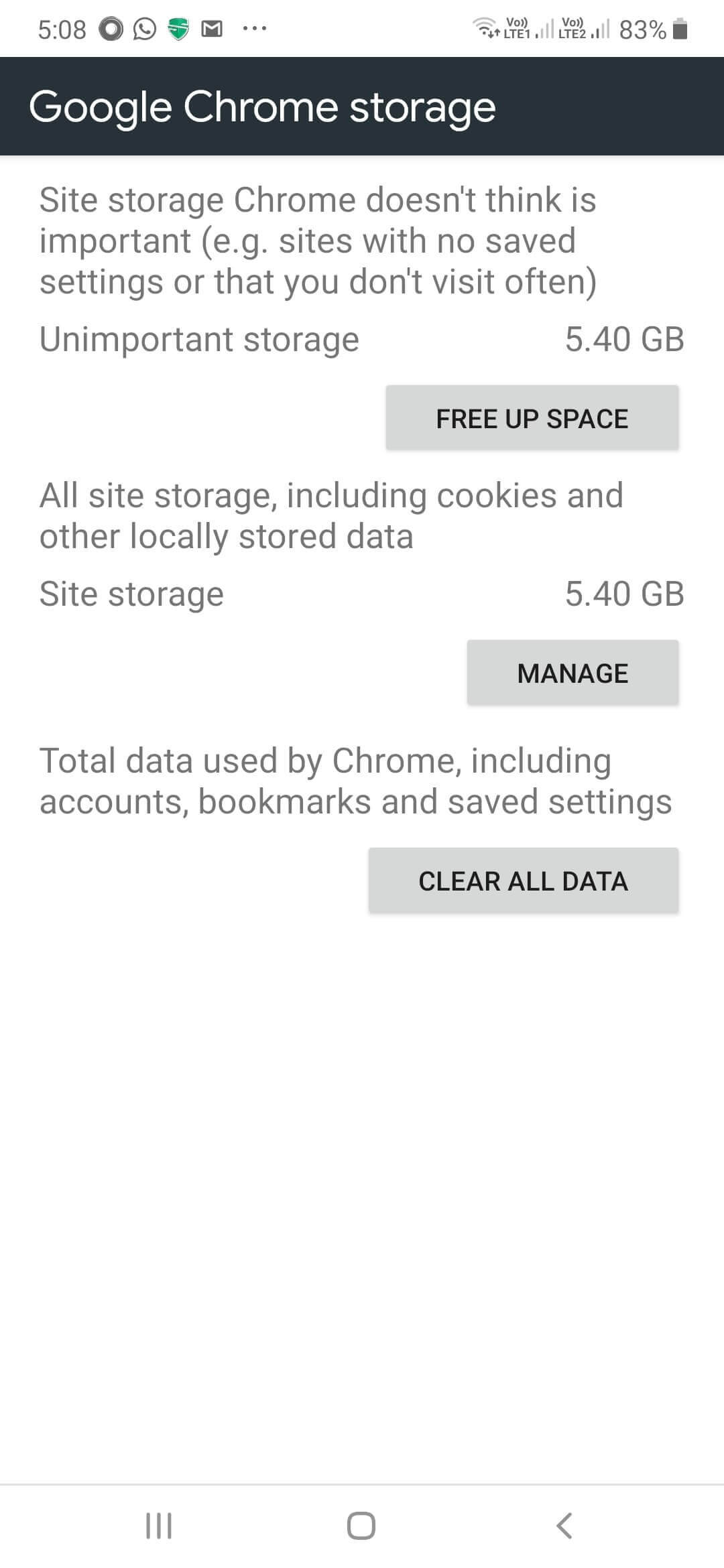
Note*:
(i) You’ll find the Manage Storage option next to Clear Cache however settings may differ from one Android smartphone to another
(ii) Since, when you will tap on the Clear All data all your app data will be deleted, it is advisable that you take a backup of your data, keep a note of your passwords – preferably by using password managers, backup databases, etc.
Also Read: How To Make Chrome As A Default Browser On Android & iPhone
5. Use Another Web Browser
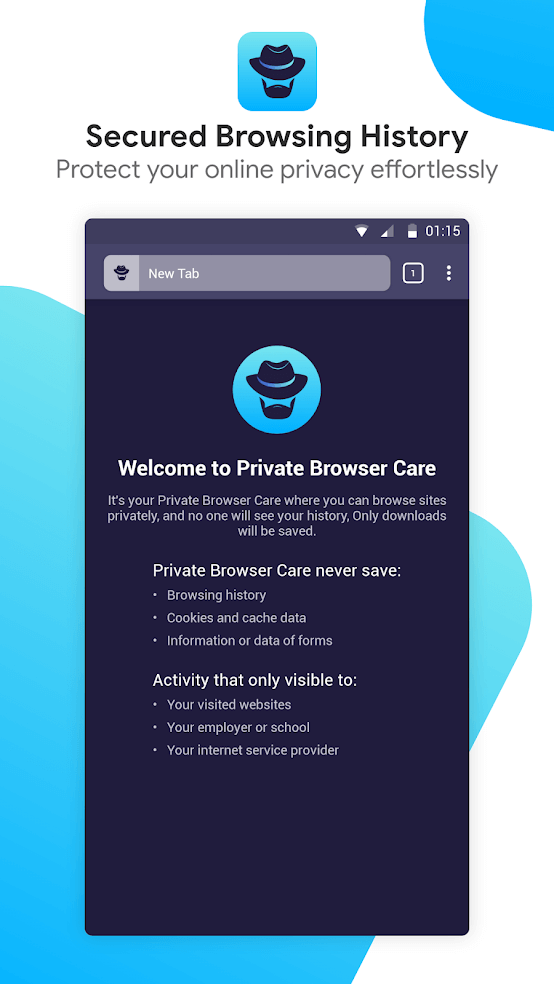
If your current browser keeps opening by itself, it might be a better option to switch to an alternate browser till you are able to get to the exact issue in your existing browser which is causing the issue. There are several great browsers for Android to choose from like Chrome, Brave Browser, Opera and many others. And, if you moreover want to up your privacy game you can use Private Browser Care which helps you maintain online privacy with the utmost ease.
| Private Browser Care – Features At A Glance |
|---|
|
Also Read: Measuring The Scope Of Private Browsing in Android
Conclusion
Using the measures above you should be able to stop the browser that keeps opening all by itself on your Android devices. We’d highly recommend you to first check your Android smartphone for malware for which you can use an App like Systweak Anti-malware. If you liked the blog, do give it a thumbs up and share it with your friends.







janny
I was facing the same issue with my android phone. Chrome browser keeps opening on my device.