Have you ever wanted to record something on your computer screen with audio? Maybe you wanted to create a tutorial for your blog, a video presentation for your work, or gameplay footage for your YouTube channel. Whatever the reason, screen recording is a useful skill that can help you share your knowledge, ideas, and creativity with others.
But how do you record your screen on Windows 11? You might think that you can just use the built-in Snip & Sketch tool or the Print Screen button. But these methods only capture static images of your screen, not videos. If you want to record videos of your screen with audio, you need dedicated screen recorder software.
Also Read: How To Screen Record With Sound On Mac & Windows
What Exactly Is A Screen Recording Software?
A screen recorder software captures your screen activities along with audio and webcam input. It allows editing, adding annotations, effects, and transitions for polished videos. This enhances your content’s presentation.
How To Choose The Best Screen Recording Software?
Amid the plethora of screen recording Windows software, selecting the right fit might be daunting. But, by considering the factors shared below, hopefully, you will be able to find a suitable choice:
- Purpose Matters: Identify what you need the software for – gameplay, tutorials, or presentations.
- User-Friendly: Opt for an intuitive interface that doesn’t complicate the recording process.
- Budget Check: Compare free vs. paid options based on features and affordability.
- Features: Ensure it offers required features like area selection, audio, webcam, editing, and sharing.
- User Reviews: Read reviews on platforms like Trustpilot, Capterra, and G2 for insights.
- Support: Prioritize software with good customer support and helpful resources.
In our recommendation, when it comes to powerful and versatile screen recording, Advanced Screen Recorder stands as a top contender. The program has been a favorite among content creators, streamers, and professionals for years, and its prowess continues to shine in 2025.
Remember, don’t solely rely on our words – explore the applications below for flawless screen recording! This guide simplifies the process, keep reading!
Here Are the Top 13 Screen Recorders for Windows PC
This list contains both Paid and Free Screen Recorders for PC. We’ll begin the list with the Paid Solutions because they provide the most sophisticated of the User-Interface and the features and then will move forward to the Free Ones. With that being said, let’s move on to the list.
List of Contents
Comparing The List Of Top Screen Recorders For Windows 11, 10 PC (2025)
Check out the list of top 12 software that offers various features to grab screenshots & record videos with audio.
| Product | Price | Free Trial | Screenshot | Video Editing | Highlight | Rating |
|---|---|---|---|---|---|---|
|
Paid Screen Recorders for PC |
||||||
| Advanced Screen Recorder | $39.95 | Lifetime Free Version | Yes | Yes | Powerful editing tools | 9.5/10 |
| iFun Screen Recorder | $29.99/PC | Yes | Yes | Yes | Hassle-free to use | 8.5/10 |
| Movavi Screen Recorder | $39.95/PC 30-Day Money Back | 7-Days | Yes | No | Comes Packed with Relevant Features | 8/10 |
| Filmora Scrn | $19.99/year
$29.99 for Lifetime 30-Day Money Back |
14-Days | No | Yes | Variable Frame Rates | 8/10 |
| FlashBack | $49/PC
30-Day Money Back |
30-Days | No | Yes | Recording Multiple Monitors | 7/10 |
| My Screen Recorder Pro | $129.95 | Yes | No | Basic (Cut, Trim) | Auto Upload recording to any FTP Account | 6.5/10 |
|
Free Screen Recorder for PC |
||||||
| Free Cam | Free | – | Yes | Yes | No Watermarks, Ads, or Time Limits | 8/10 |
| ShareX | Free | – | Yes | No | Hotkeys for Quicker Navigation | 6.5/10
|
| TinyTake | Free | – | Yes | Yes | Online File Viewer for Images, Videos, and Documents | 7/10
|
| OBS Studio | Free | – | Yes | Yes | Supports Streaming | 7.5/10
|
| CamStudio | Free | – | No | No | Screen-in-Screen Video | 6/10
|
| Ezvid | Free | – | Yes | No, but allows annotating | Instant Facecam & Voice Synthesis | 8.5/10
|
| TinyTake | Free/$29.95/Year | Lifetime Free Version | No | Yes | Supports webcam recording for up to 120 minutes | 8/10
|
Best Screen Recorder for Windows 11, 10 (Paid)
Here’s a list of the most popular screen capturing software that you can try using on Windows 11, 10, and other popular OS versions.
1. Advanced Screen Recorder
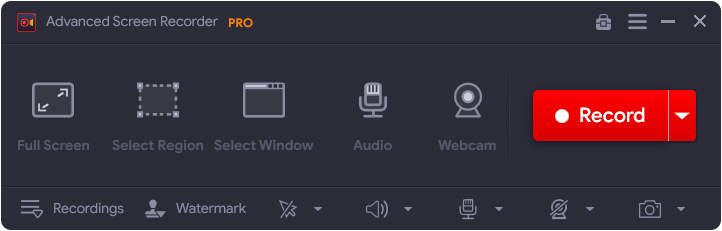
Click Here to Download Advanced Screen Recorder
Advanced Screen Recorder is an excellent desktop screen recording program that offers tons of tools to grab different kinds of snapshots and record on-screen activities. It even supports recording screen in 4K quality and HD resolution with system sound or via microphone. The Windows app supports recording via webcam and instantly captures videos in the best resolutions, including 4K. Additionally, the tool allows recording screens with system audio and the narrator’s voice using a microphone.
- Fastest way to capture PC Screen.
- Allows users to record video with on-screen activities.
- Helps in sharing the final output via Cloud Storage.
- Supports Webcam recording.
- Best way to record videos in HD quality.
- Includes tools to crop, blur, pixelate highlight, add texts, etc.
- Limited functionalities with a trial version.
- Free version supports 10 minutes recording only with a watermark.
Read Also- TweakShot Screen Recorder Review
2. iFun Screen Recorder
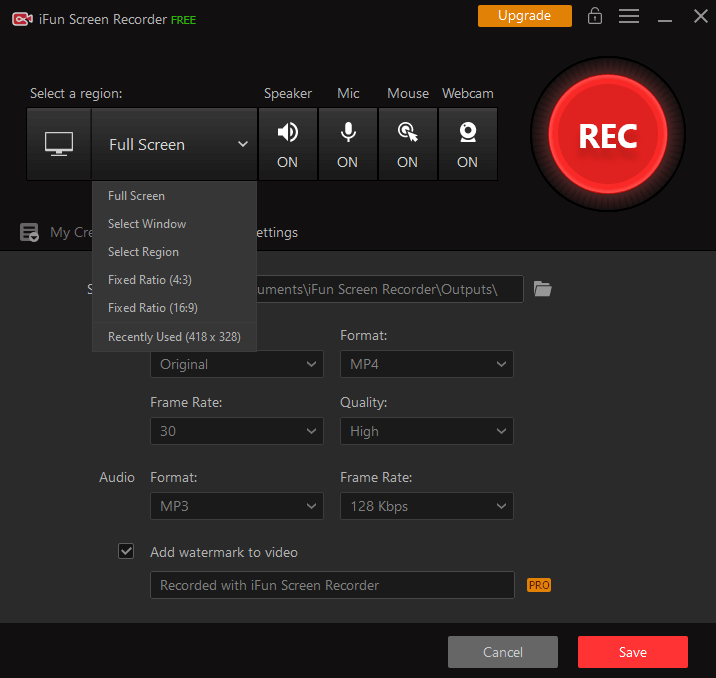
iFun Screen Recorder holds a strong potential to win the hearts of video content creators who often look for software to screen record with audio. It offers a plethora of editing tools as well to significantly improve the video quality by cutting, merging, and splitting recorded videos. Using iFun Screen Recorder is a hassle-free process and requires just three steps to use the product. After installation, set up the preferences, whether you want to record the entire screen or selected regions > Hit the Record button > Save & edit the final output.
- User-friendly interface.
- Flexible screen capturing tools.
- Supports Facecam recording.
- Ensures no lagging while HD Recording.
- Supports capturing screenshots while recording.
- Compatible with multiple outputs to convert
- Available for Windows only.
- Limited features available in the trial version.
3. Movavi Screen Recorder:
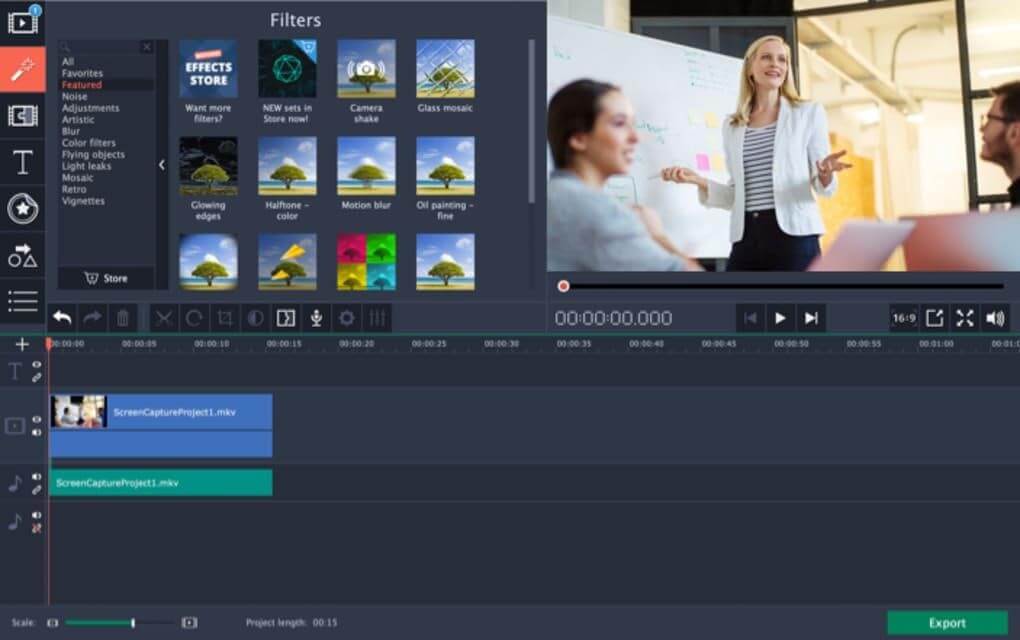
Movavi Screen Recorder is one of the best applications on the list. It comes feature packed with an intuitive interface to make it easier to use. Movavi Screen Recorder offers all the relevant features at an affordable price point. Unlike many other premium Screen Recorders for PC, it doesn’t hog on the system resources. You can easily create GIFs with the application. Considering all its features, it is one of the Best Screen Recorders for Windows 11, 10 (Paid).
- Has the option to record Webcam
- Allows you to record Screen and Audio separately
- Scheduled Recording
- Create GIFs
- Mouse Display in Screen Recording
- Take Screenshots
- Supports Various Video Formats
- Light on System Resources
- Misses the video editing tool
- Trial Version Only allows recording of up to 5 min
4. Filmora Scrn:
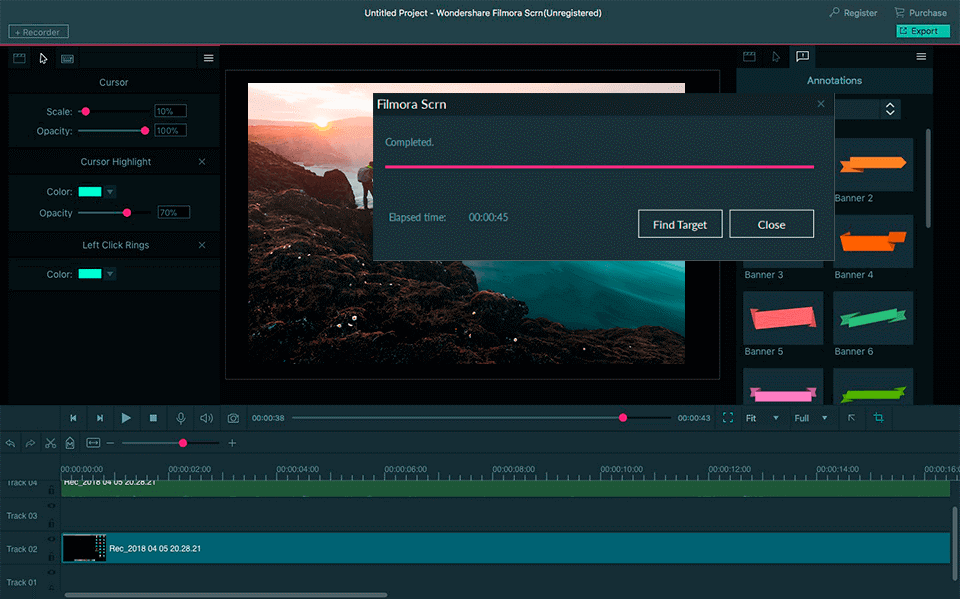
This Filmora is a well-recognized name in Video Editing and Capturing. It hasn’t failed to impress in any section it has set foot in and Screen Recording isn’t an exception either. Filmora Scrn offers a modern interface and comes packed with some very-relevant features which aren’t available with a lot of other options on the list such as Support for 4K recording and Variable Frame Rates. This Filmora Scrn is definitely one of the best Screen Recorders for PC.
- Simultaneous webcam and screen recording
- Picture-in-picture mode
- Variable Frame Rates Option
- Supports 4K Recording
- Supports multiple File Formats
- Panning Options
- Real-Time Screen Drawing Capability
- Editing tool isn’t sufficiently equipped
- Noticeable impact on system performance
5. FlashBack
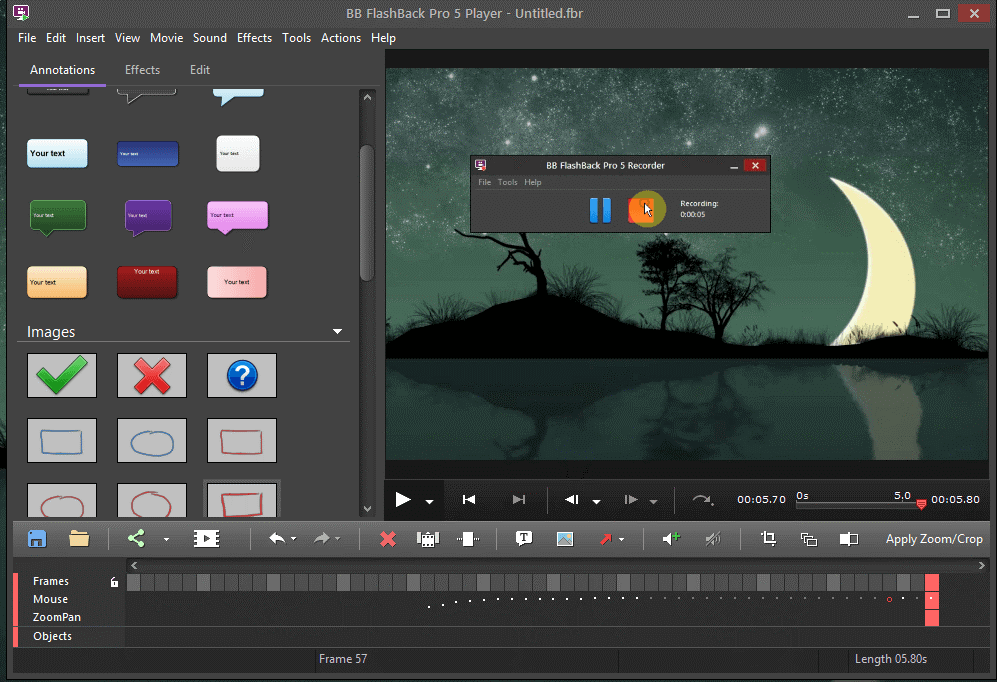
FlashBack is another popular Screen Recorder for PC. Though it is sometimes overlooked because of its higher end pricing, it offers a great mix of features. Especially the feature to record multiple monitors at the same time provides great value. Zooming and Panning Options are standard in the industry, and hence, don’t deserve a special applause. Considering all, it is definitely a great Screen Recorder for Windows 11,10.
- Allows Recording Multiple Monitors
- Incorporates Webcam
- Custom Watermarks
- Zooming and Panning Options
- Lacks a lot of tiny and obvious features
- Doesn’t track movement of Windows-in-use
- On the more Expensive Side
6. My Screen Recorder Pro
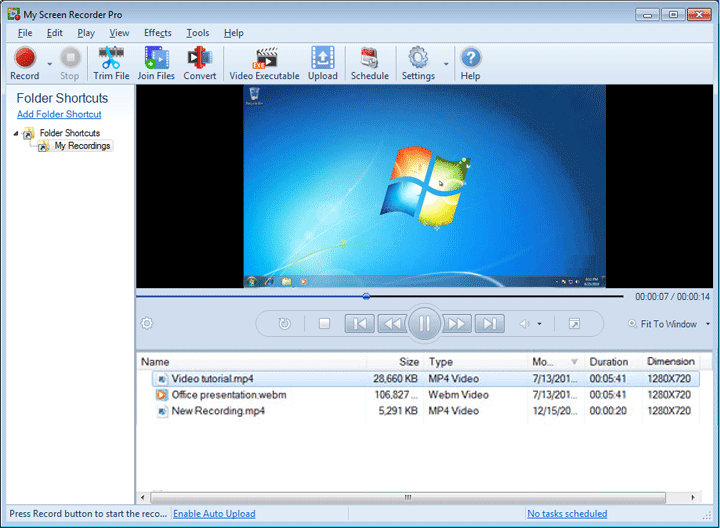
Download My Screen Recorder Pro
My Screen Recorder Pro is another popular Screen Recording Solution for PC. However, the extreme pricing of the software almost kills the software. It allows all the basic features that you would require from a Screen Recorder for Windows 11, 10 like Scheduled Recording. Though this is absolutely one of the best Screen Recorders for PC considering its features and interface, nothing justifies its extreme pricing.
- Option to Record Mobile Screen along with Webcam and PC Screen
- Scheduled Recording
- Multiple Output Options
- Auto-Upload recordings to any FTP account
- Limited Editing Options
- Extremely Expensive
- Can’t take Screenshots
Best Screen Recorder for Windows PC (Free)
1. Free Cam:
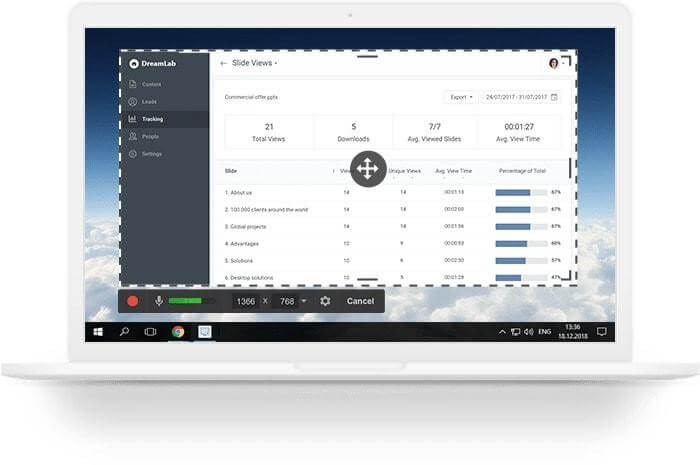
Free Cam is what you expect from a free software. Unlike most free software in any segment, Free Cam doesn’t annoy users with useless Ads, Watermarks, and other restrictions. Free Cam allows you to upload videos to YouTube directly from the app. The software also offers a feature to let you refine your recorded audio and remove background noise so you don’t have to jump to another app for the purpose. High-Quality recording and Wide Selection of Audio effects along with other features forces us to believe that it is, in-fact, one of the best Free Screen Recorders for PC.
- No Watermarks, time limits, or Ads
- Helps remove background noise
- Selection of Audio-Effects
- Allows to upload directly through the app
- High-Quality resolution
- Helps Record Voice overs
- Modern Interface
- Allows to save videos only in WMV format
- No Webcam Recording
2. ShareX:
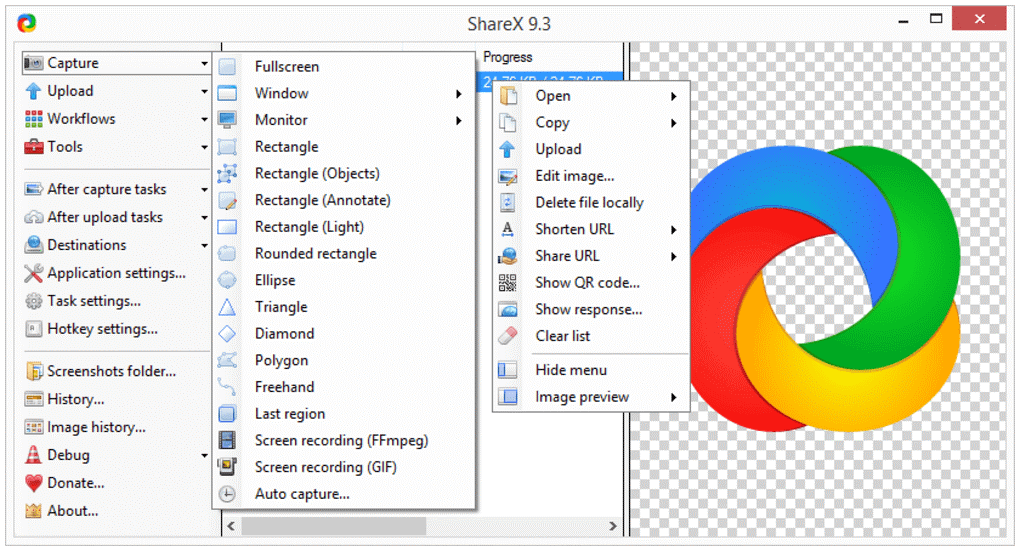
ShareX is another popular and one of the best Free Screen Recorders for PC. Though it suffers from a few drawbacks such as No Webcam Recording, No Video Editor, and Low-Quality Game Recording, it definitely has the capability to impress its users. To begin with, it allows you to record any region of your PC screen comfortably, even the hands-free selection too. You can also assign hotkeys to make working with the app simpler. Custom Watermarks and color effects help make the recording more worth it. With all things considered, it is definitely one of the best free screen recorders for PC.
- Record Full Screen, Region, Window, or Freehand selection
- Hotkeys for Easier Navigation
- Lets you import Existing Videos, music, and photos before creating final output
- Custom Watermarks and Color Effects
- Low Quality game Recording
- No Webcam Recording
- No Video Editor
3. TinyTake:
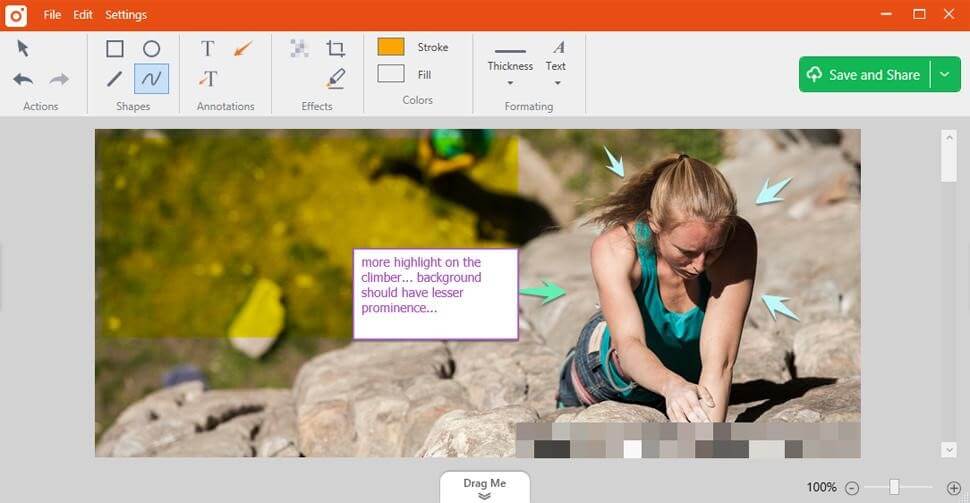
TinyTake is one of those software that have their paid and free versions available and they keep their most important features reserved for the paid users. TinyTake is definitely workable with the free version too. On the upside, you can assign hotkeys to work around the application comfortably. Also, it features a large cloud storage which you can access from any of your devices to help you stay with important recordings. Though the editing is limited only to the basic features, having an editor in itself is a blessing with a free screen recorder app because a lot of paid applications don’t have that functionality. Considering all of this, TinyTake is definitely one of the best Free Screen Recorders for PC.
- Batch Operation
- Custom Hotkeys to Work easily around the software
- Built-in Online Viewer for Images, Videos, and Documents
- Cloud Gallery
- Free Version has a 5-Minute Limit
- Supports only MP4 as the output version
- Basic Editing
4. OBS Studio
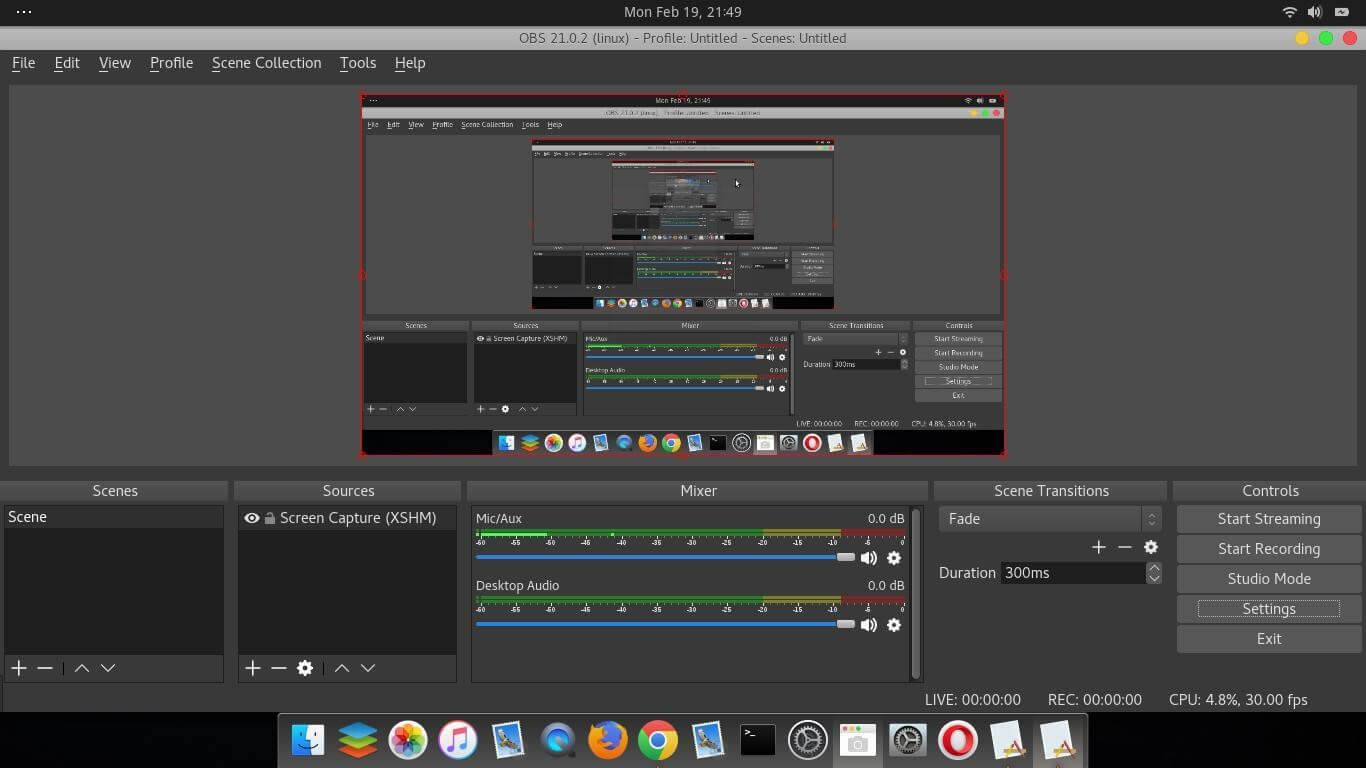
Unlike TinyTake OBS Studio is a full fledged screen recorder despite being free. The Software puts no watermark on the recorded video and neither has any time limit. And the most highlighted feature is that it supports various streaming sites out of the box. Also, it comes equipped with an Audio-Mixer out of the box. If you can deal with its rather complicated user interface, it is definitely one of the most feature packed and best Free Screen Recorders for Windows 11,10.
- No Watermarks
- Built-in Audio Mixer for the desired output
- Advanced Configuration Option
- Supports multiple streaming sites out of the box
- Has no recording limit
- Clunky Interface
- Isn’t Intuitive
- Not Suited for quick screen Recording
5. CamStudio:
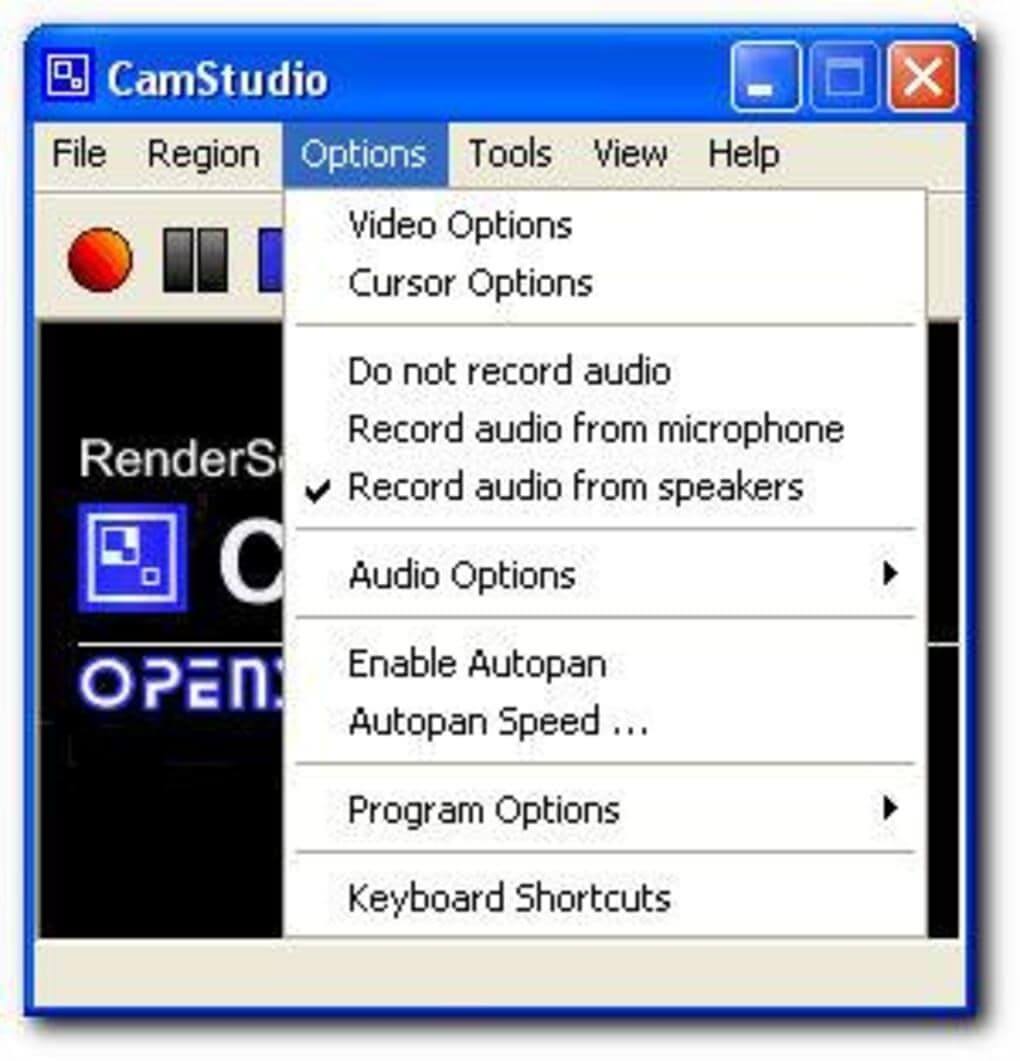
CamStudio is the last Screen Recorder on our list. To begin with, CamStudio totally fails to impress us with its interface. It feels like the interface was never on their list. It just offers basic functionality i.e. it can help you record your PC screen and that’s it. If that’s the only thing you need, you can definitely try and use this app, otherwise I suggest you use either of the above-mentioned applications.
- Creates Screen-in-Screen Video
- Custom Cursor
- Custom Quality options for Video
- Interface feels really old
- Allows output only in AVI
- Audio often falls out of sync
6. Ezvid
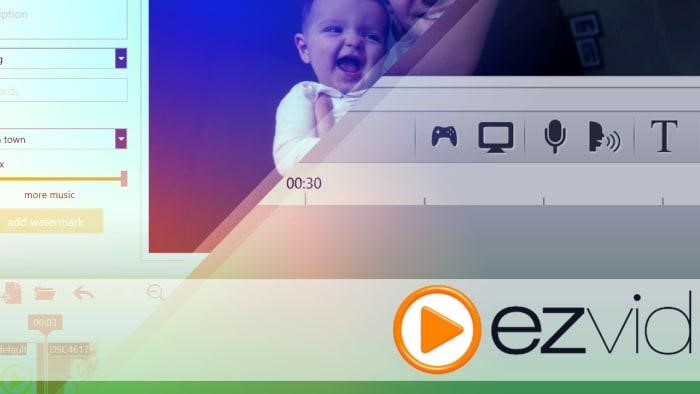
Ezvid is a good screen recorder for Windows PC that seamlessly records video clips and allows you to share them on YouTube. It claims to be one of the easiest screen recorders and video editors to use in 2025. And, we certainly cannot deny this fact, as it supports hassle-free screen capturing for games, desktop & browser in a few clicks, allows drawing on your screen, helps in editing videos, and more. Let’s take a look at some of the most prominent benefits & downsides of using the top screen recorder for Windows 11 and older versions.
- Extremely fast and easy-to-use screen recorder.
- Supports instant Facecam & voice synthesis capabilities.
- Comes with a powerful slideshow maker.
- Free music is included in this top screen recorder for Windows.
- Easy to use video speed control capability.
- Supports basic editing only.
7. TinyTake
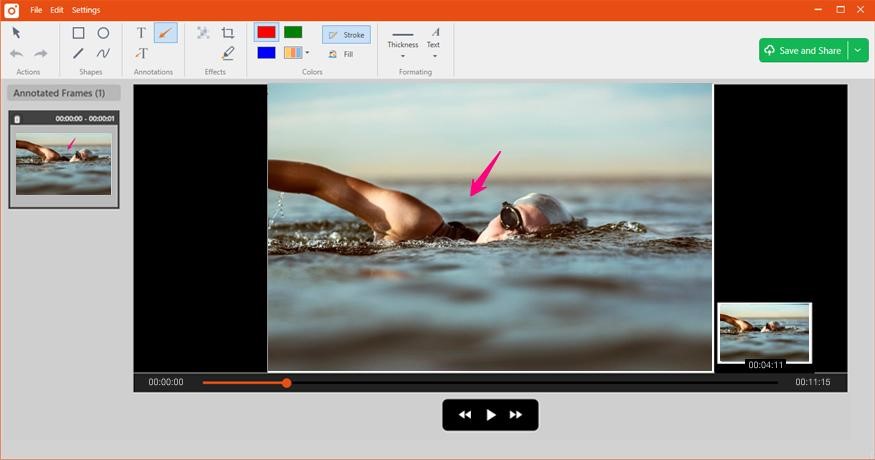
Before wrapping up our list of top screen recorders for Windows 11 and older versions, we would like to introduce you to TinyTake. The application supports capturing a variety of snapshots and videos in a few clicks. It even allows users to annotate the captured content to get professional results. Besides this, using TinyTake you can even capture videos via webcam and directly upload the files to YouTube or share them via local drives as links. You can start using this top screen recorder for Windows 11, 10, 8, and 7 with an active Internet connection and built-in support for speakers & microphones.
- Annotate your captured images with arrow, text, and other elements.
- Quickly drag & drop any picture from your local drive for editing & sharing.
- It also supports webcam recording for up to 120 minutes.
- One click sharing of the screenshots in various ways.
- This top screen recorder for Windows is available in both free & paid versions.
- By default, it records the screen in WMV format instead of some of the more popular file formats
Which is the Best Screen Recorder for PC?
After testing a lot of different applications, we found Advanced Screen Recorder by Tweaking Technologies, to be the most efficient and effective screen recorder software on the list. However, if you are looking for a free solution, Free Cam is an amazing solution to go for. To look at all their features in detail, continue to the section below.
Can you Record Your PC Screen without any 3rd Party Application?
Yes, with Windows 11,10, you can easily record your PC Screen without any 3rd Party Application. Windows 11,10 comes equipped with the Xbox Game Bar which is primarily meant for gamers to record their gaming. However, there are no restrictions on what you can’t record. Also, you might have to adjust a few settings to make it run smoothly.
Which Windows recorder is best?
Advanced Screen Recorder is undoubtedly the best choice for screen capturing and recording on-screen activities on your Windows PC. Using this top screen recorder for Windows 11, one can also record audio via microphone and speaker.
Best free PC screen Recorders?
Notably reviewed free options include:
- Microsoft Clipchamp
- PowerDirector 365 Free
- Wondershare Filmora
- VideoPad Video Editor Free
- FilmForth
- ScreenRec
Best paid PC Screen Recorders?
A few amazing paid choices are:
- Camtasia (pro recorder and video editor)
- Snagit (powerful capture and recording)
- Bandicam (high-quality screen recorder)
- Movavi Screen Recorder (user-friendly)
- Screencast-O-Matic (online recorder with editing)
So, with this, we conclude our list of 10 Best Screen Recorders for Windows 11,10. I hope you found the information helpful. If you have any query, do let us know in the comment section below. Do let us know about your experience with any of these applications. Keep visiting Tweak Library for more such tech-related content.








mariya jonsan
Movavi Screen Recorder is the best i have tried and get good result.