I totally agree with the fact that when you move from Windows OS to Mac it is a little bothersome. When you are a newbie and trying your hands on Mac OS, you will need some amazing windows management tools that could help you to get the same feel as you were using Windows again!
Alright, so here I am sharing an amazing series of best windows manager for Mac that will give you the exact same way in different operating systems.
Also Read: Best Download Managers for MacOS
Smart Mac Windows Management Apps 2025:
List of Contents
1. Moom
Here we are starting our list of Mac windows managers with the Moom! I know it’s cumbersome to remember keyboard hotkeys and then dragging 0r dropping windows in order to manage them. This is when Moom comes into existence and helps you in remembering only a single command that launches the application’s interface.
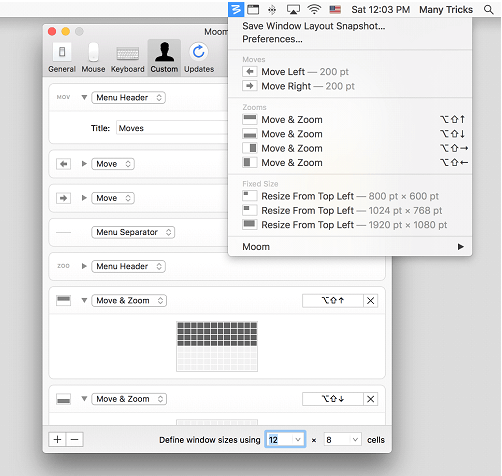
Another classic feature of Moom is that you can move or zoom windows in or out with a little help of mouse or the keyboard. It’s a free version to use but for further usage you have to purchase it.
| List Of Features |
|---|
| Hovering the mouse over the green button opens the Moom Pop-up Palette to let you configure it |
| Drag to Resize |
| Snap the Window for various Customizable options |
| Save and Restore Window Layout |
| Mouse and Keyboard Controls |
| Custom Commands |
| Allows Zooming-in on Windows |
Price: $5
Get this amazing Mac windows manager from here.
2. Magnet
Magnet is considered as a simple and intuitive windows manager for Mac. This amazing tool offers you to use keyboard shortcuts along with a track pad simultaneously. You can effortlessly resize the window the way you want. According to research, Magnet is said to be more accurate and high speed windows management tools for y0ur Mac OS.
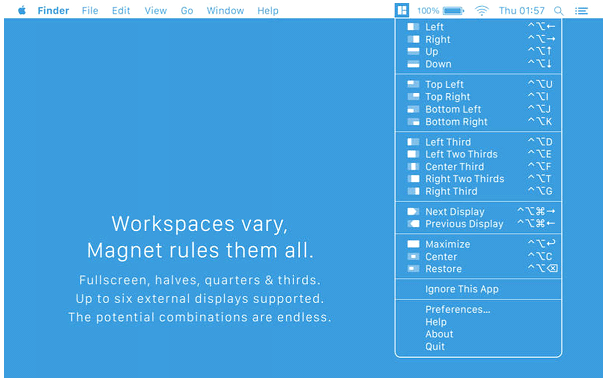
This app will let you to organize Windows through drag and drop feature and keyboard shortcuts. Once you start the procedure, the windows will itself arrange into vertical and horizontal sections. All you have to do is play with the drag and drop option. Moreover, it is not freebie; you need to purchase it for use.
| List Of Features |
|---|
| Keyboard Controls |
| Supports Vertical Displays |
| Drag to Top to Maximize Window Size |
| Bottom Edge Creates 3 Separate Windows |
| Custom Resizing |
Price: $7.99
Sounds interesting? You can get Magnet- windows manager for Mac from here
Also Read: A review on AnyTrans: Management Tool for iPhone, Android, and Cloud Devices
3. Mosaic
We have Mosaic next on the list of Mac windows manager tools. On Windows OS we have a habit of using too many apps at one time whether its File explorer or web page or any other day to day task. But when it comes to Mac it may get difficult. In this scenario Mosaic is your savior!
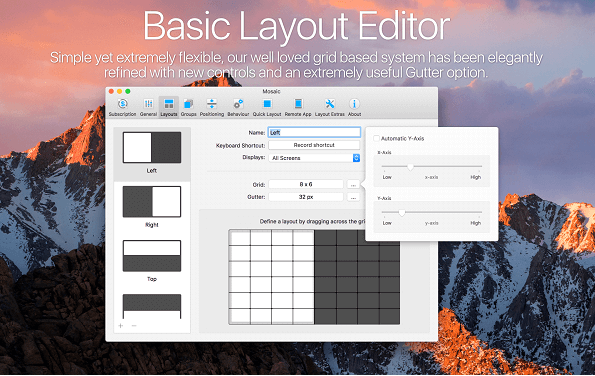
Mosaic is there to help you in positioning Windows along with categorizing them so that it comes to your reach. Here in this mac windows management app, there are some smart series of tabs that help you in understanding Mosaic functionality more easily. For instance, there is a layout and Group tab that makes sure you have complete control in managing the entire Windows layout and organize them according to your preference.
| List Of Features |
|---|
| Keyboard Shortcuts |
| Quick Windows Positioning by Sliding the Windows to the Edges |
| Auto Layout |
| Screenshot |
| TouchBar Support |
| Create Layout Groups and save them to use them quickly the next time |
Price: £9.99
Sounds interesting? Install Mosaic- windows manager for Mac from here
4. BetterSnapTool
Here we have BetterSnapTool, another fully fledged Mac’s windows manager. This application possesses resizing and snap area options to specify window size and snap identifier. If you are someone who hunts for predefined window templates, you will cherish BetterSnapTool!
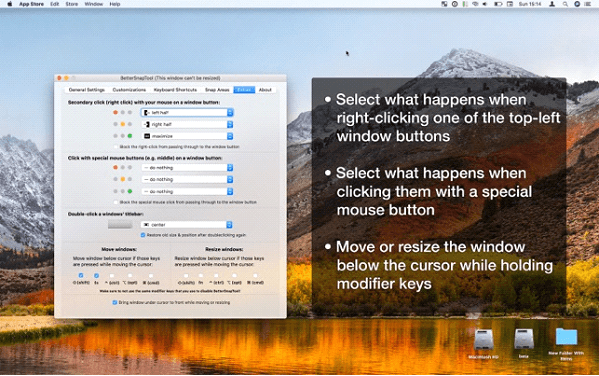
Apart from resizing, repositioning the windows, you will be going to witness a preview that indicates how alignment will look on the system’s screen. In addition to this, you can adjust the resizing options to control the window button. For this you need to tap on Preferences and then Extras to adjust configuration.
| List Of Features |
|---|
| Snap to Fit the Screen |
| Lots of Customization Options |
| Customizable Keyboard Shortcuts |
| Custom Window Sizes and Positioning |
| Quick Mouse Shortcuts |
Price: $2.99
Users can get BetterSnapTool, windows management app from the Apple App Store.
5. HazeOver
We have HazeOver next on our list. Sometimes we may get irritated because of the wide display or getting stuck in multiple windows. Trust me! HazeOver is your savior. This is another amazing windows management app that will make sure you get rid of distractions and stay focused on the current page.
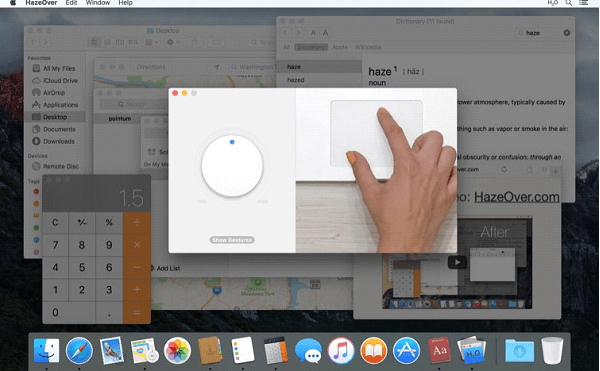
Oh! I forget to tell apart from helping you in managing windows, Haze Over also takes care of your eyes as it will reduce brightness of MacOS without interfering in the current color accuracy. Additionally with its advanced tab, you can change whether you want to tweak the dimness of the current page or not.
| List Of Features |
|---|
| Configure Effect Intensity from Soft, light dim to powerful black |
| Choose whether to highlight only one or all the open windows |
| Lets you Tweak the hazing intensity across multiple displays |
Price: $1.99
This amazing windows manager for Mac is available on the App store, you can get and make your work easier.
6. Amethyst
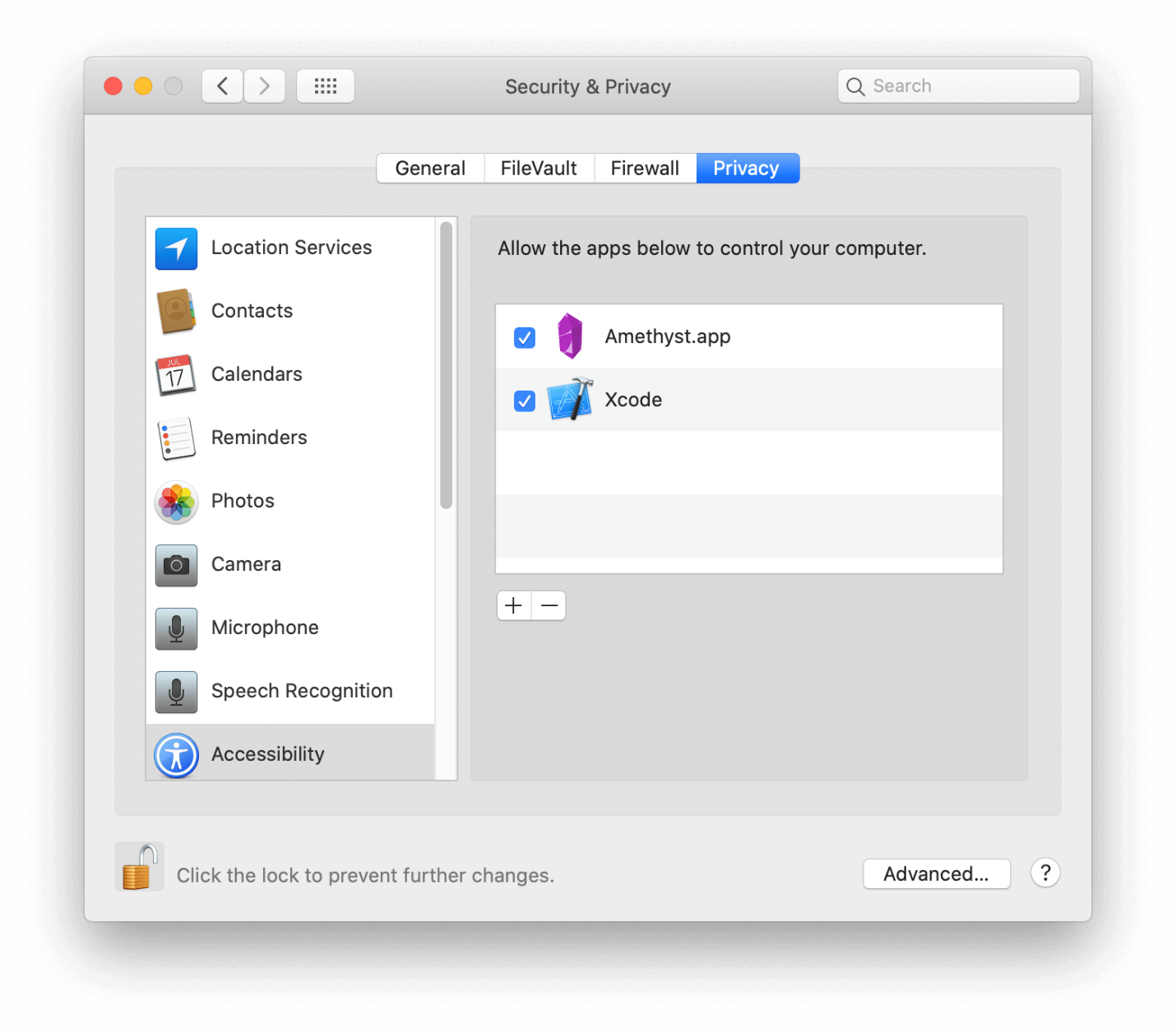
This Amethyst is a popular Window Manager for Mac. It offers a whole lot of different window layouts to let you utilize your screen space like a boss. Binary Space Partitioning is a feature that I think deserves a special mention. In this, there is no main window and all the partitions can be further split up to create space for more apps at the same time. The interface is pretty straightforward and easy to use. Keyboard Shortcuts, like most other Windows manager apps, are standard. Hence, looking at all the different features, Amethyst is one of the best Windows Management apps for Mac.
| List Of Features |
|---|
| Keyboard Shortcuts |
| Various Layouts |
| Binary Space Partitioning is a great feature |
| Easy-to-use Interface |
Price: Free
7. Rectangle
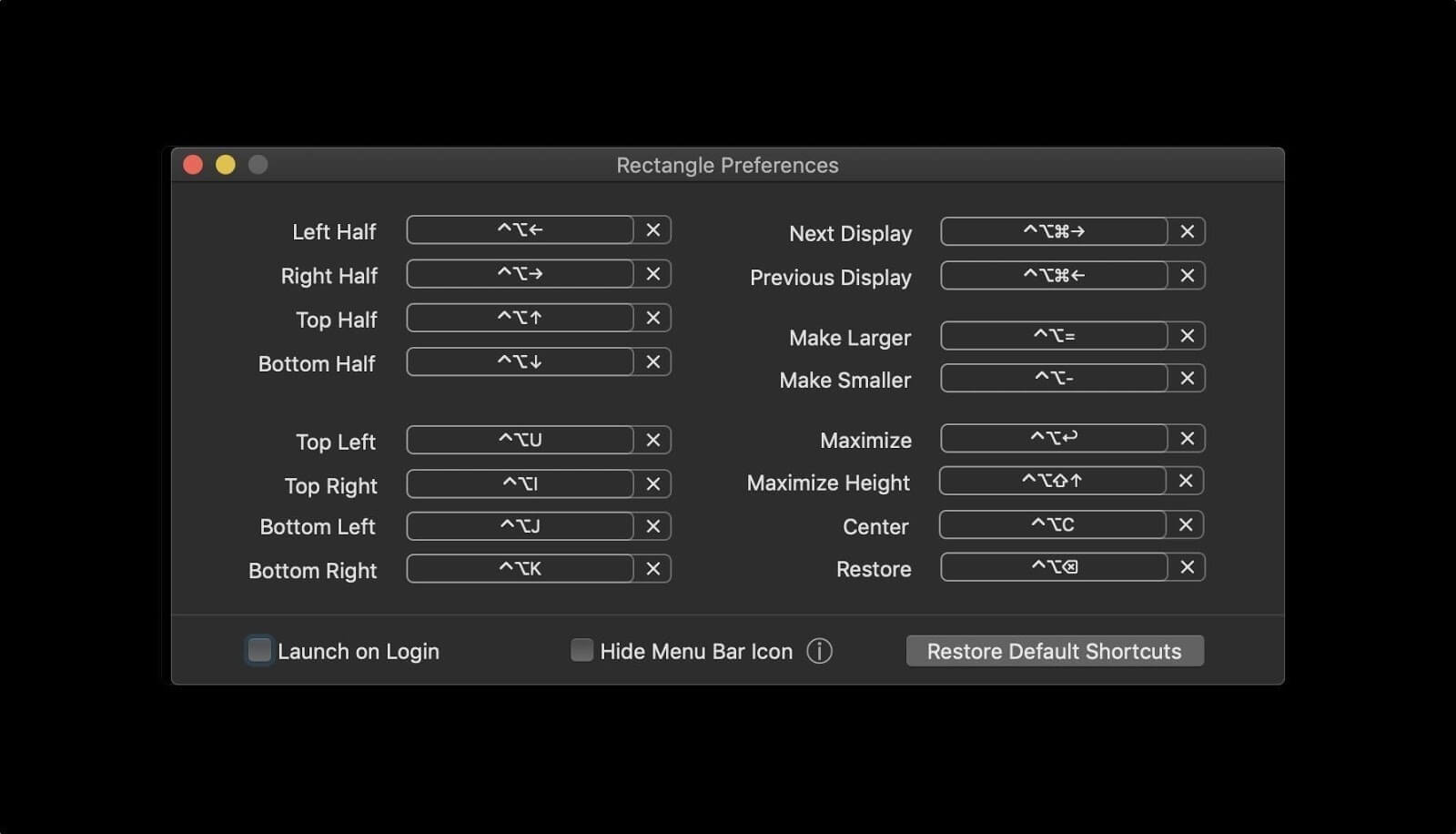
Rectangle is another feature-packed Window Manager solution. It is designed to make your life with a Mac PC easier. It features Drag and Snap Windows functionality to assign a part of the screen to the app. You can also use mouse pad gestures to control windows. Also, the gestures are customizable. Rectangle works well and doesn’t bother the usual functioning. Besides, it is also a free-to-use and open-source application. Considering that all these features are available for free, it deserves to be on the list of Best Windows Management apps for Mac.
| List Of Features |
|---|
| Drag and Snap Windows to assign pane |
| Customize Gestures |
| Free to Use |
| Open-Source |
| Keyboard Shortcuts |
Price: Free
8. Swish
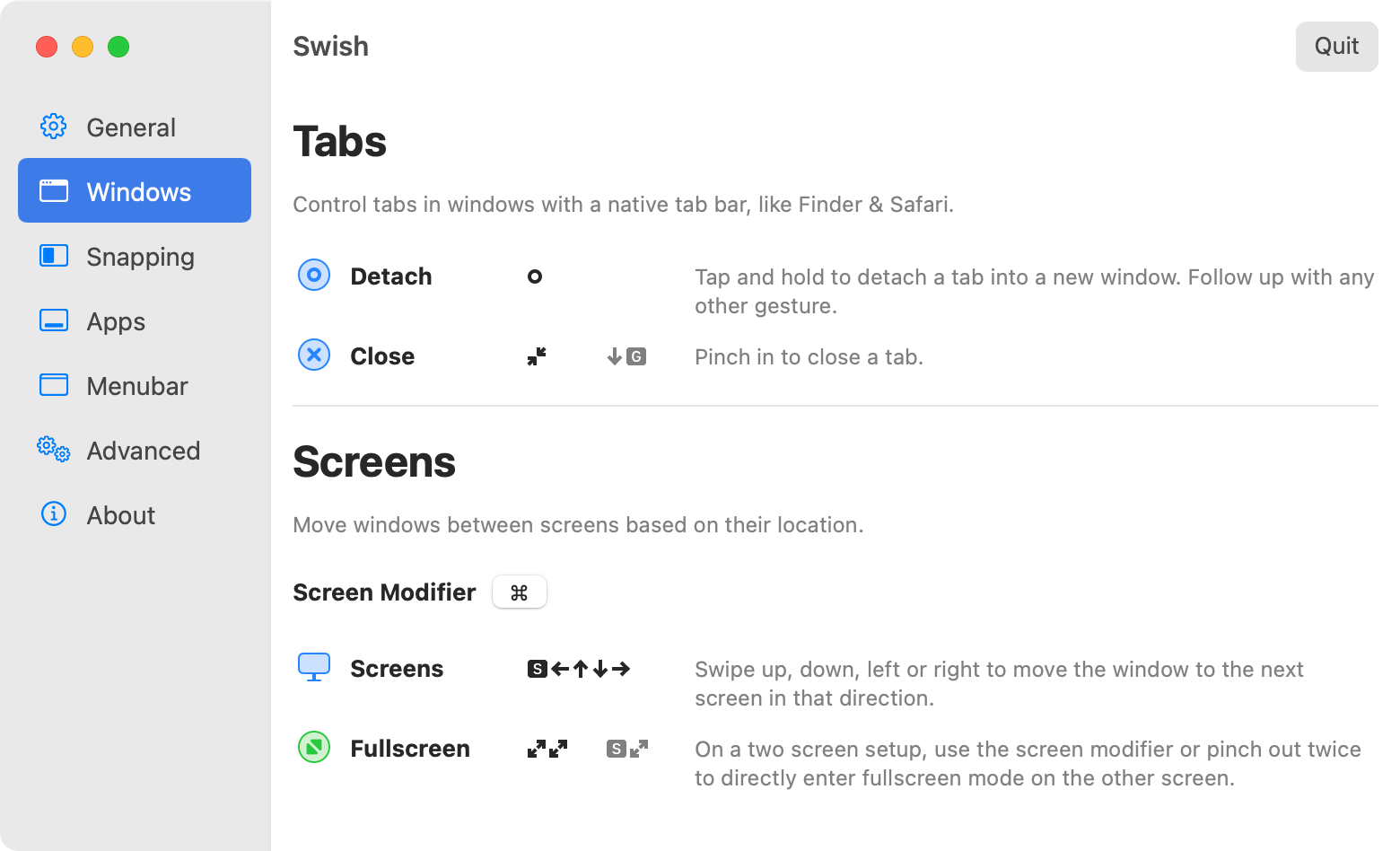
Swish isn’t as popular as the other Windows Manager Software on the list. But it doesn’t lack any of the important features. The software offers awesome gesture controls to let you customize the screen layout. Also, it automatically detects multi-monitor setup and provides the layout options accordingly. It also features keyboard shortcuts and snaps to assign features to let you enjoy the work. Pixel Perfect Grid is what Swish Specializes in. Considering it all, Swish is a great Windows Management app for Mac.
| List Of Features |
|---|
| Gesture Control |
| Pixel Perfect Grid |
| Supports Multi-Monitor Setup |
| Keyboard Shortcuts |
| Snap to Assign Pane |
Price: €9
Which Mac Windows Management Tool Will You Prefer?
That’s all folks! Here is the good news for Mac users as they can now tweak and enjoy their multiple Windows with these windows managers for Mac. If you are using any other similar tool tell us in the comments section below. I hope you like this article and will share it with your friends and family. If you have any questions for the same let us know we are open for conversation!
![Best Mac Windows Management Apps 2025 [Paid]](https://cfn.tweaking.in/content/wp/tweaklibrary_com/uploads/2020/03/Best-Mac-Windows-Management-Tools.jpg)





Leave a Reply