Android is the world’s most popular operating system when it comes to mobile devices. Be it the overall functionality, the number of apps, the ease of use, and the interface, you name it and Android stands as a true champion everywhere. And, if you are reading this blog, chances are you are too an Android user. But, despite being a great operating system, it too acts up at times. For instance, has it even happened that your Android is not responding? The non-responsiveness is not just confined to apps but to the whole device.
Believe it or not, this can be a very frustrating situation. So, needn’t get worried! We’ll have a look at possible ways you can undertake to get rid of the issue. If you have been in a situation for you found that your Android device wasn’t responding, here are certain things you can do
Quick And Possible Ways To Resolve Android Not Responding
1. Give Your Device A Quick Restart
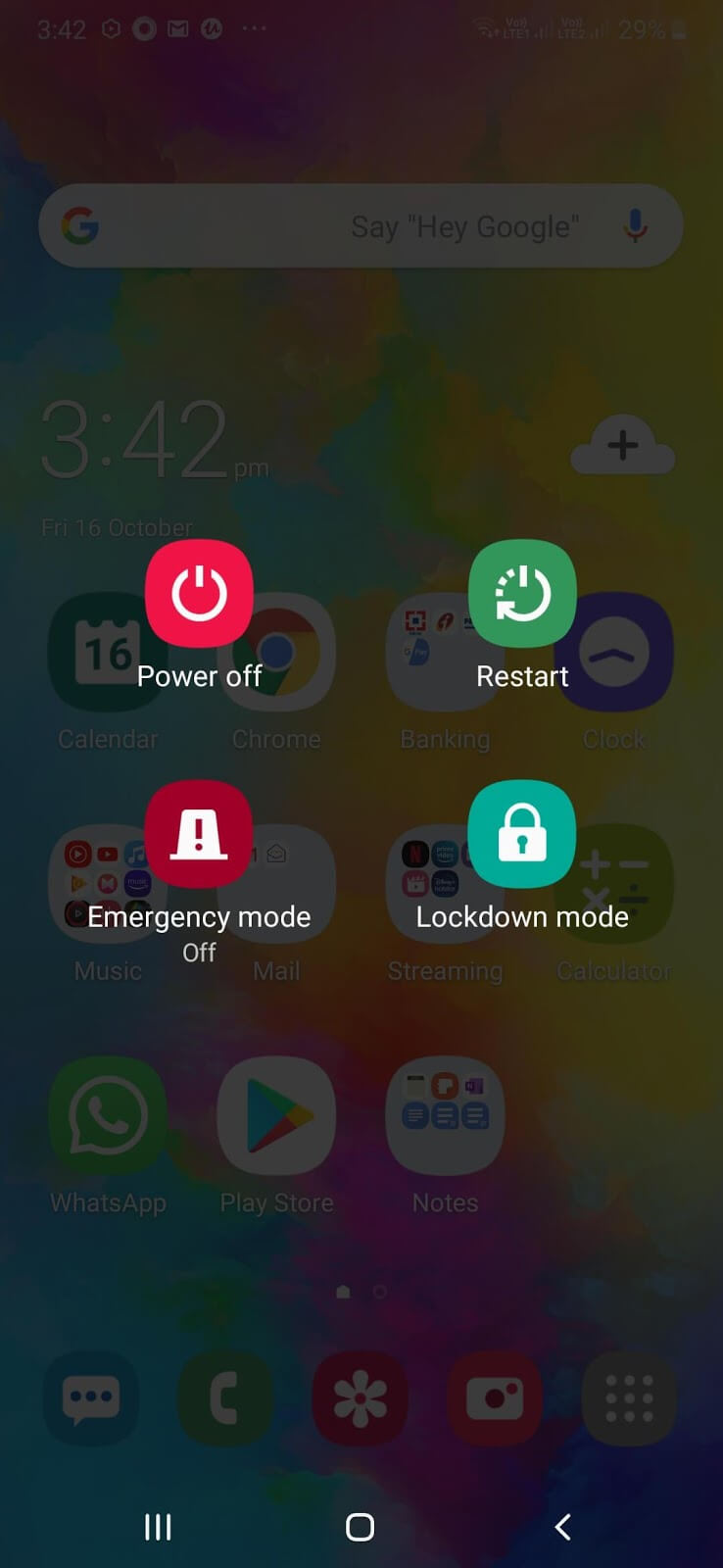
Sometimes all you would require to get back a non-function Android device back on track is a quick restart.
A quick restart can help you get rid of many Android issues and it is therefore considered as a crucial troubleshooting step. It closes all the apps running in the background, prevents any crashes and frees up stuffed memory which could be causing the Android device to freeze. To restart the device, simply long press the power button and then tap on the restart option when prompted.
2. Has It Been A While Since You Closed All Your Apps?
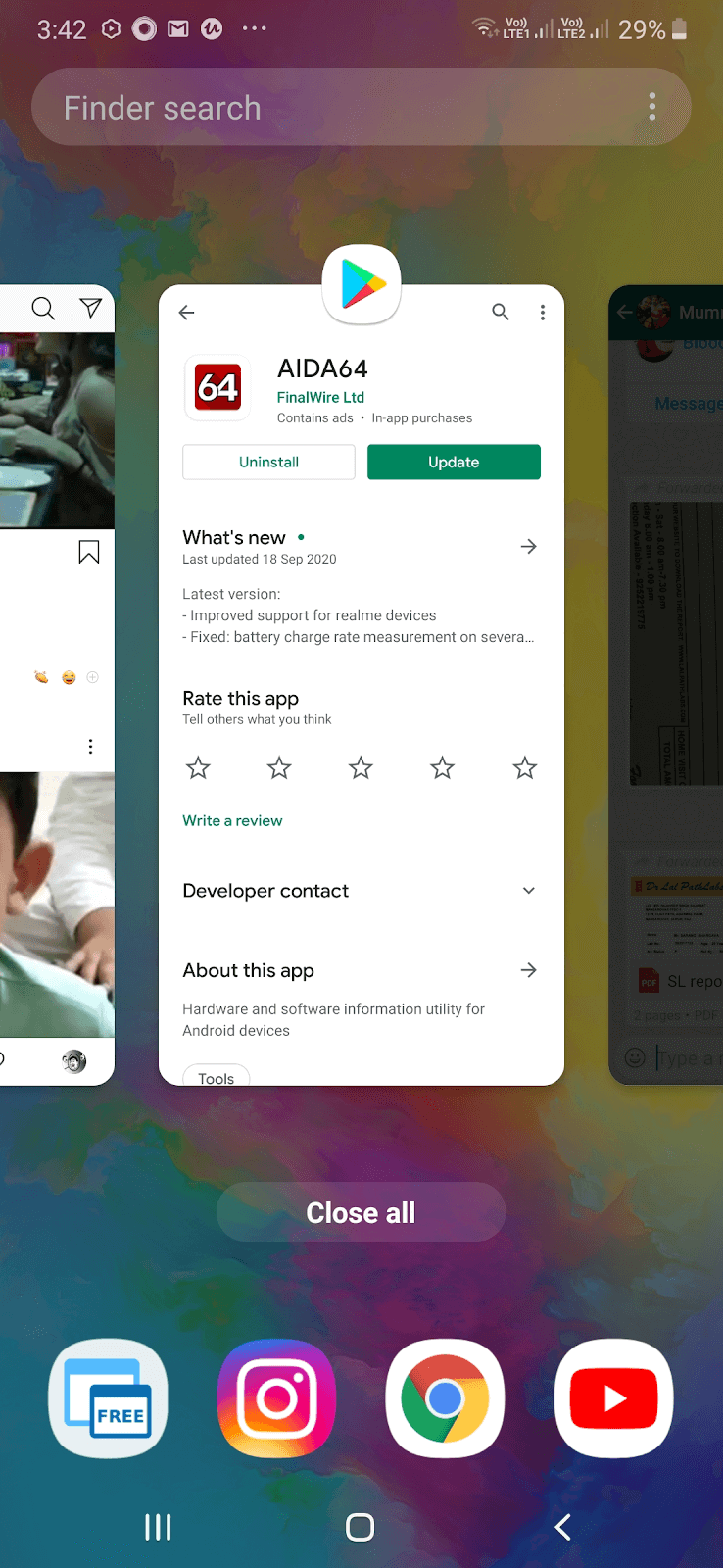
After using an app and exiting from it, do you think you have closed it completely? Maybe not. Apps that we once launch on Android continue to function in the background and they can therefore take a toll on your device’s speed and battery life. Needless to say, a RAM stuffed with these apps can even leave your Android device unresponsive. It is for the same reason that your Android phone or its apps might be freezing. So, if you haven’t closed all your apps in a while, now might be the time to do so.
- Tap on the Recent apps/ items buttons
- You can individually swipe up each of the apps to close them or tap on the Close all option
3. Switch On And Switch Off The Screen
Switching the Android phone’s screen off and on is something which is very simple and it can also help you bypass an Android device which is not responding or freezing. Although, this might just be a temporary solution but still, this can prove to be an effective one when it comes to dealing with an Android device that’s freezing for no rhyme or reason.
4. Update Device
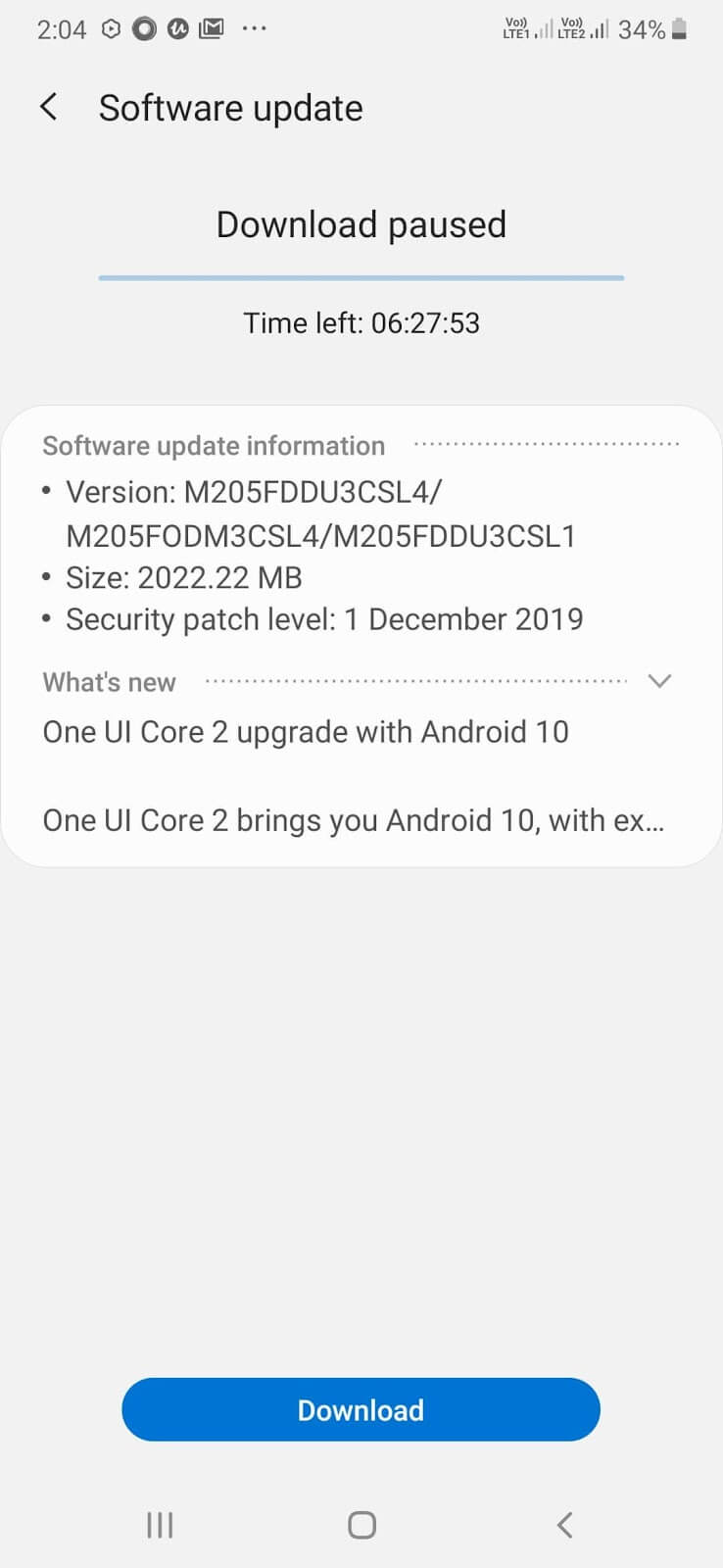
Your Android device might have become unresponsive because of the presence of some bug or system flaw which can be patched by device update. Check if you have any pending updates. Here’s how you can do that –
- Tap on Settings
- Scroll down and then tap on Software update
- Tap on Download and install
- Tap on Download
Also Read: How To Update Google Play Store
5. Uninstall Recent Apps
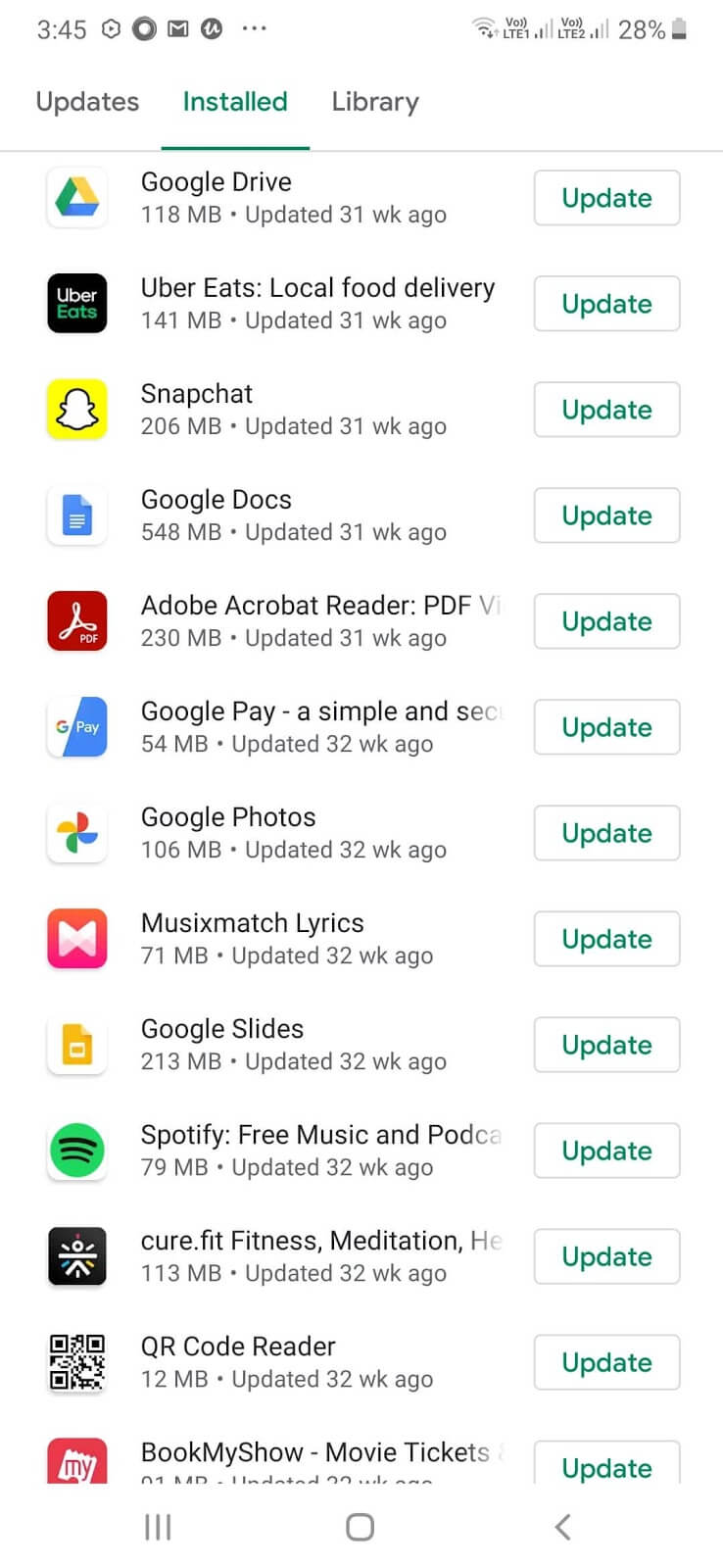
Maybe it’s one of the recently installed apps which are creating issues. So, if you can at least get to the Google Play Store, install all the recently installed apps and uninstall them. Then, restart your phone and check if the issue has been resolved. To do that –
- Open Google Play Store
- Tap on the hamburger icon (three horizontal) at the upper left hand corner of the screen
- Tap on My apps & games
- On the top just under the My apps & games heading tap on the Installed
- Sort apps and then click on an app
- Hit the Uninstall button
6. If Still Your Android Device Is Unresponsive, Here’s What You Can Do
After you have tried almost all the above steps and are still finding it hard to get your device respond. Here’s something you can do. The below mentioned steps might help you fix an unresponsive Android device while keeping your data safe and sound –
- Hold the volume up and power up button (in some Android devices, you might have to press the power down button)
- You will now see the Android logo followed by some options
- Using the Volume Up/ Down button choose Wipe cache partition
- Press the power button to confirm the option
- Restart your device
7. Reset Your Device
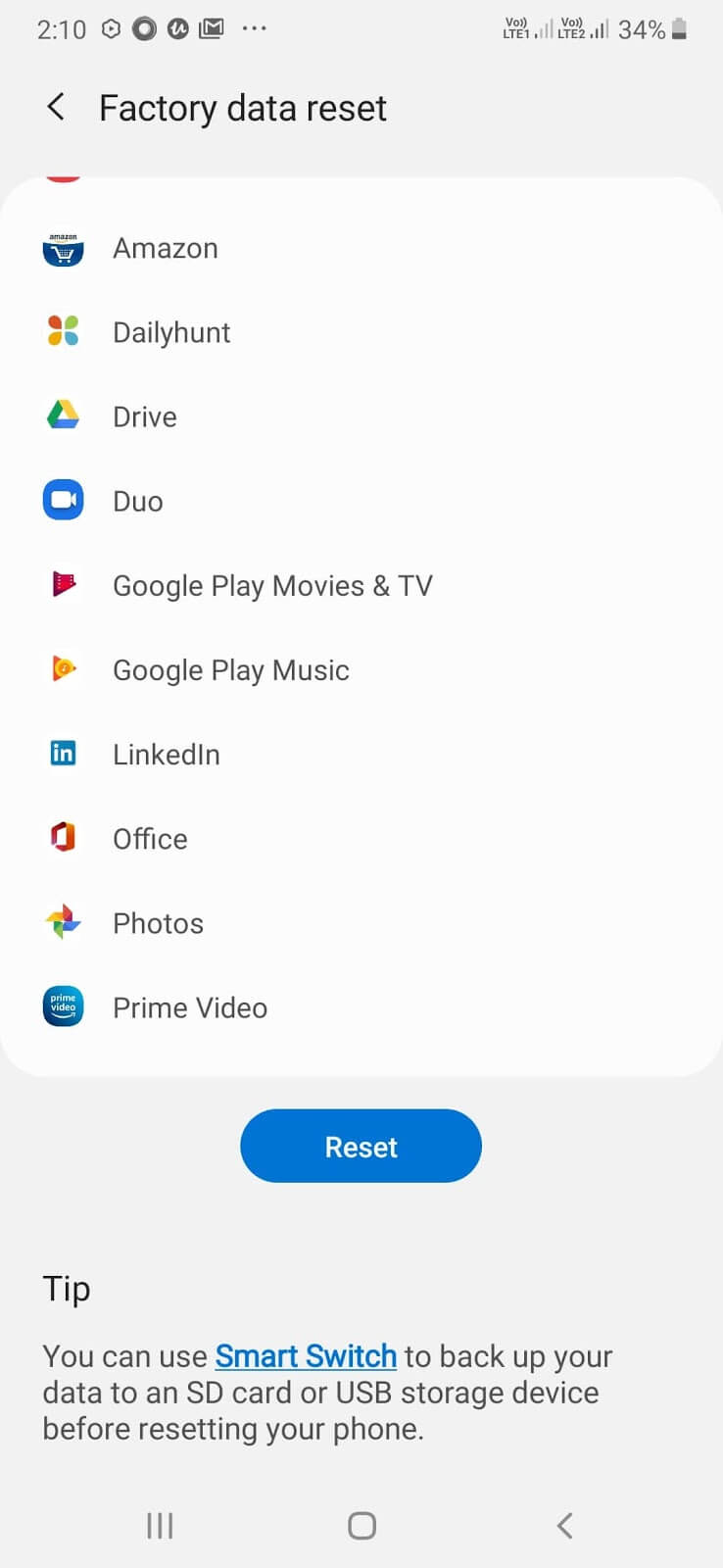
Resetting your Android device will bring it back to its original state and this might help you overcome the “Android phone freezing issue”. But, this should be your last resort, if none of the above options seem to work. And, we would recommend that you take a backup of all your files before continuing with this step as resetting your device will completely wipe off every file that is there on your device.
- Tap on Settings
- In the search option type reset and tap on it
- Tap on Factory data reset
- Tap on Reset
Note: Even if after having tried all the steps, your Android phone keeps freezing, it could be that there is some critical issue with your device’s hardware. In that case, you should immediately take your device to a nearby service center.
Conclusion
Hope with the steps mentioned above you will be able to resolve the Android phone not responding issue. For more such tech related content keep reading Tweak Library. You can also follow us on Twitter, Instagram, Facebook and you can also subscribe to our YouTube channel.
Next Read
Resolved: No SIM Card Detected’ Error on Android
How to Prevent & Remove Malware From Android Phone






Akanksha
This is very important topic to share. Thanks.
Sarang Bhargava
Hi Akanksha Really appreciate your comment, thanks.