Out of the various utilities which you should have on your Mac, there is one utility that not everyone knows of and that is a dedicated uninstaller software for your Mac.
“But, why would I even need it?”, you might ask.
There are so many apps which we install on our Mac but hardly ever use. Over a period of time, when such apps accumulate they take up a lot of space on your Mac. In most cases, keeping a count of such apps in itself is next to impossible. And, even if they come to your notice and even if you delete them, they leave behind a lot of remnants.
So, in a way, such apps or apps have only been uninstalled partially. As a result, you’re still far from enjoying good storage space.
Is there any way to uninstall apps and their files completely?
Yes, there surely is. An uninstall software like Advanced Uninstall Manager is the solution you are looking for. In this blog, we’ll delve deeper into this tool and analyze all its features.
Also Read: Top Archiver And Unarchiver For Mac 2021
What Is an Advanced Uninstall Manager? What’s The Interface Like?
Advanced Uninstall Manager is an extremely lightweight software that is capable of deleting applications from your Mac completely.
This essentially means that it even deletes any files and data that are associated with an application, thereby leaving behind no traces that can otherwise hog on your Mac’s storage. Unlike many uninstaller programs, Advanced Uninstall Manager even disables unwanted login items thereby enhancing the speed of your Mac.
Talking of the interface, it’s simple with each option clearly marked. You won’t have any difficulties navigating around.
Also Read: Common Mac Problems And How To Deal With Them
How Does Advanced Uninstall Manager Work?
Let’s first see how this utility works and have an overview of how the various modules function –
Click Here to Download Advanced Uninstall Manager
STEP 1 = Download and install Advanced Uninstall Manager on your machine. The Mac uninstallation program works flawlessly on all popular macOS versions, including the latest macOS 12 Monterey.
STEP 2 = As soon as you launch the Mac Uninstaller Software, you will be greeted with a straightforward dashboard, as shown below!
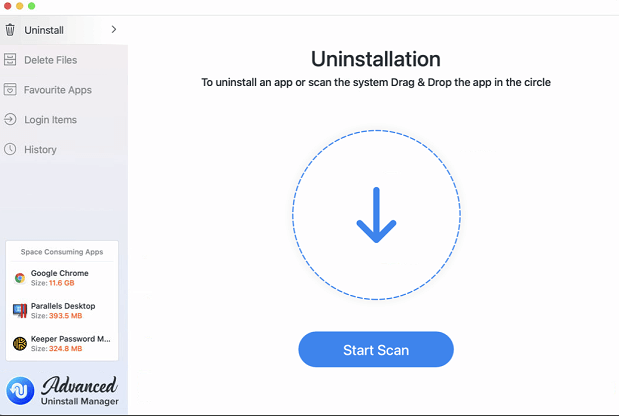
STEP 3 = The first option in the pane is Uninstall module, as the name suggests, it lets you remove useless and unwanted applications in a few clicks. You can simply click on the Start Scan button which will enlist all the apps on your Mac.
OR,
To directly uninstall your desired app, you can drag and drop the application into the Uninstallation area
STEP 4 = From the Delete Files section, you can click on different categories like Application, Preferences Pane, Plugins and Downloads listed and then subsequently check the associated files that need to be removed.
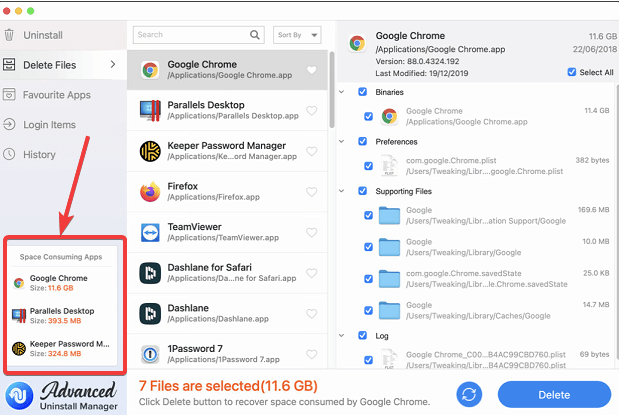
You can then delete files that are unnecessary by clicking on the Delete button. To speed up the uninstallation process, you can sort files by name and size. For that, click on the Sort By dropdown button present on the top section in the middle pane.
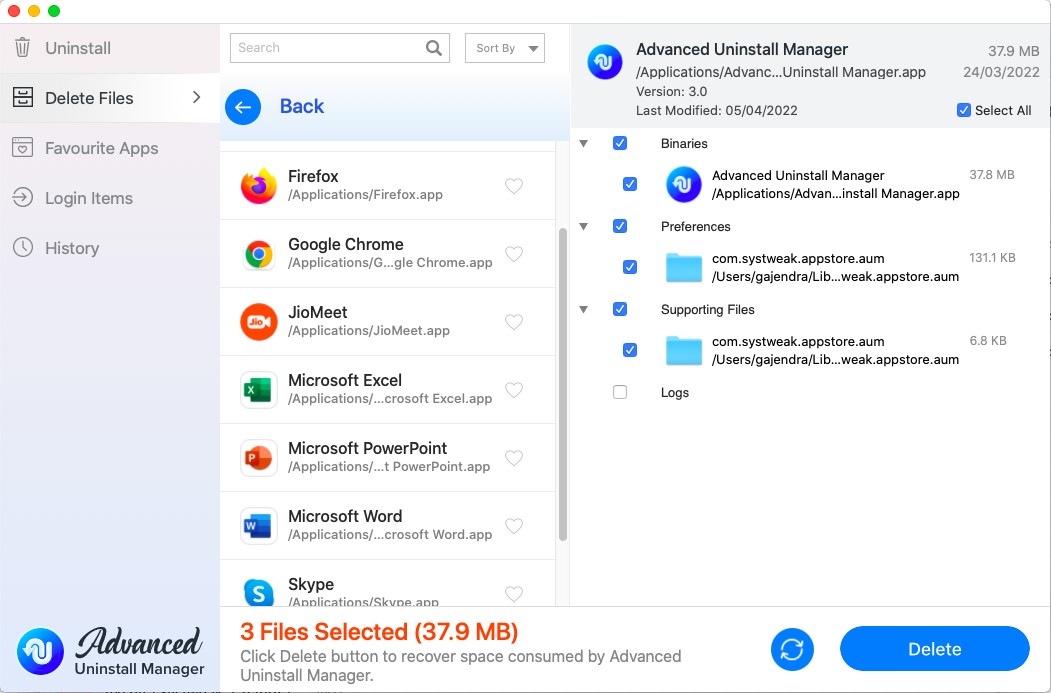
Now that we have introduced you to the basic working of the app, how about delving a little deeper and looking at all the powerful modules it offers?
Also Read: Best MP3 Tag Editors For Mac 2021
Features – Get Full Control Of Not Just Apps That You Want To Uninstall But A Lot More
Software is as good as the features it provides. Let’s have a look at the bouquet of features that Advanced Uninstall Manager offers. As we saw earlier, Advanced Uninstall Manager lets you have full control of the apps you are uninstalling. That’s not the only feature this utility has to offer.
There’s a lot more –
– Instantly See The Space Consuming Apps
On the left-hand pane at the bottom, you can instantly see those apps which are taking up the maximum storage. These are placed under Space Consuming Apps
– Apps Are Well Categorized
Once you click on the scan button, the uninstall software lists all your apps and startup programs categorically which you can filter as per your convenience. As you can see from the screenshot just above (the right-hand pane) each application’s files are categorized into groups such as binaries, preferences, supporting files, logs, etc.
– Quick Uninstallation
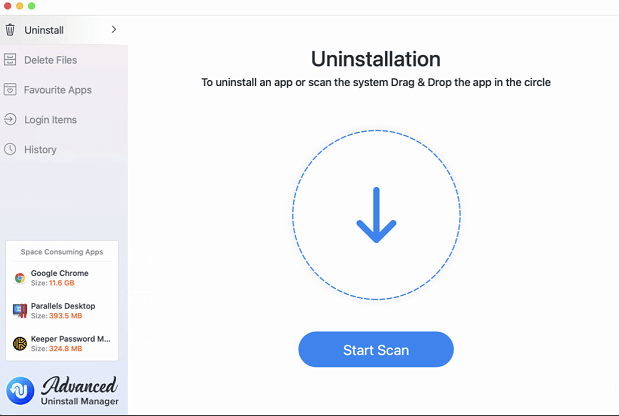
You can either sift through every app, have a look at all the files, and then delete/ uninstall an application or you can drag and drop your desired application and hit the delete button.
– Favourite Apps
Advanced Uninstall Manager is not all about uninstalling applications only. It is also about segregating applications thatyou use frequently or which you want to keep away from uninstalling. Basically, with this feature, you can drag and drop such apps in the Add Favorite Apps section. What this function will do is that even if you mistakenly hit the delete button, this uninstaller utility will block the uninstallation process.
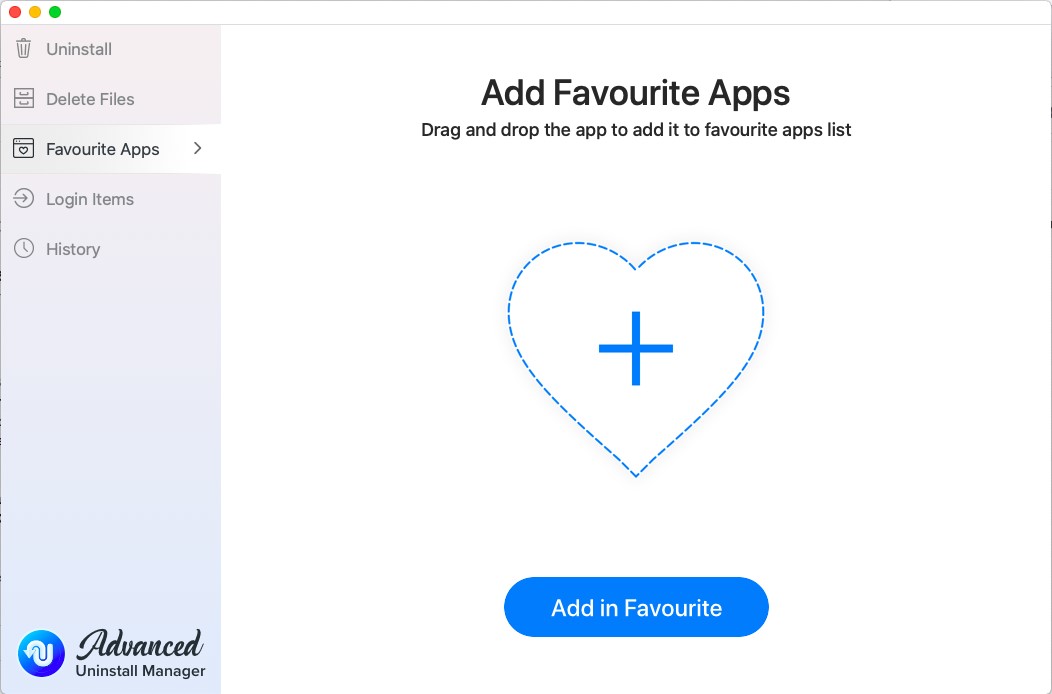
– Comprehensive Information
You cannot haphazardly uninstall an application until you know what the apps are all about. Advanced Uninstall Manager comprehensively lists out apps with every important piece of information pertaining to files that the application. That way you reduce the chances of you mistakenly uninstalling the right app.
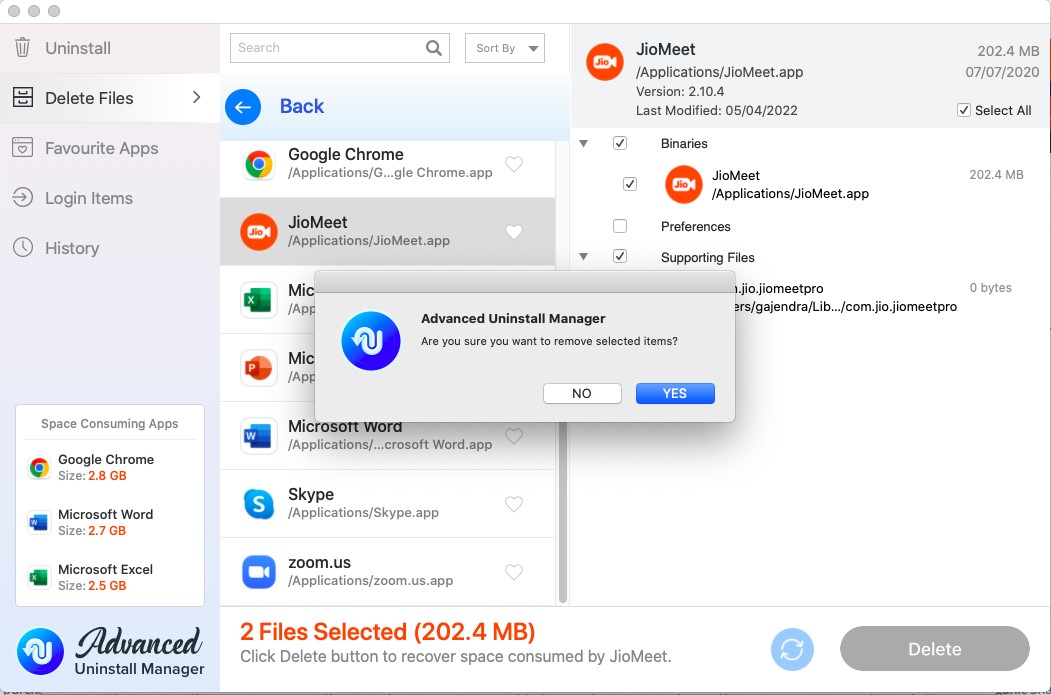
– Disable Startup Items
Advanced Uninstall Manager apart from being a potent uninstall software also lets you take full charge of what applications fire on your startup. You can easily get rid of all those programs which hog your Mac’s speed.
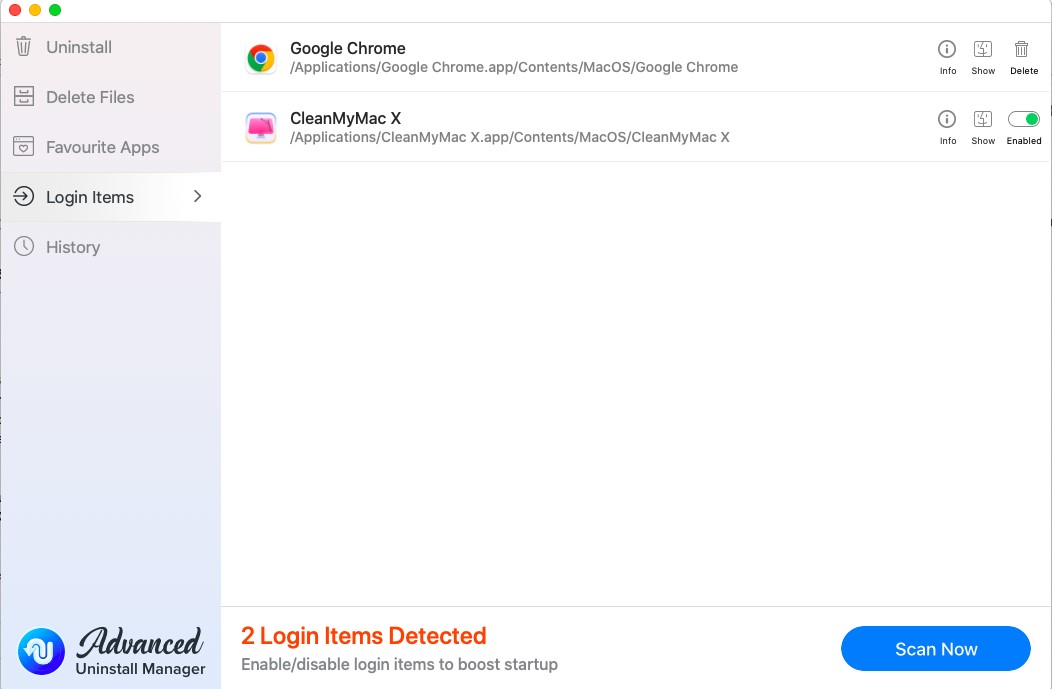
– Easily Review Your Cleaning History
If at any instance, you suspect that you might have deleted a wrong application, you can always review your history.
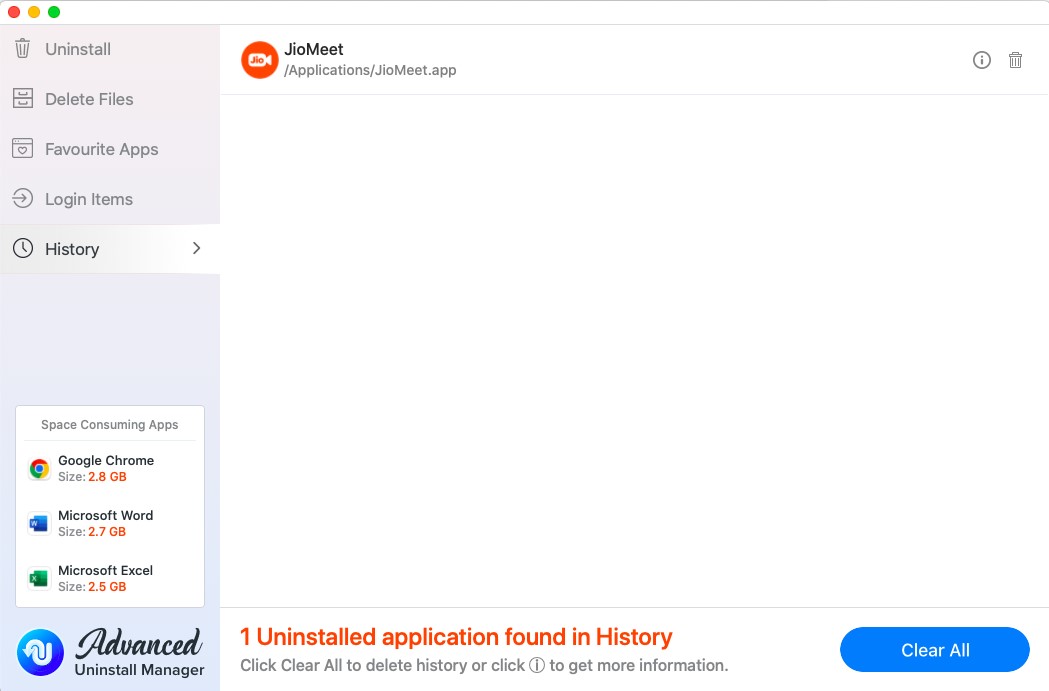
And, now you are all set to have fun with the app.
Also Read: Other Ways To Clear Temporary Files On Mac
Wrapping Up
Unnecessary applications are of no use and still eat up the resources of your Mac. They don’t just take up a huge amount of storage space on your Mac but even hamper your Mac’s speed. Give Advanced Uninstall Manager a chance and unleash the fullest potential of your Mac. If you loved the tool and liked reading our blog, do give it a thumbs up and share it with every Mac user you know. For more such content keep reading Tweak Library. You can also follow us on Facebook, Twitter, Pinterest, Instagram, Flipboard, and, if you love tech videos, you can also like, share and subscribe to our YouTube channel.








Leave a Reply