Have you witnessed a situation when your system keeps on restarting any and again without any reason? For those who’re new to this, it happens because of Kernel-Power Error on Windows 10. This error occurs because there is some fault in power settings or glitch in the sound card driver.
Kernel power is a critical error on Windows 10 happens when your system won’t shut down correctly and it keeps on restarting without any reason. But don’t panic! We can solve this error together with the below-mentioned methods.
Best Methods To Fix Kernel-Power 41 On Windows 10
To solve the Windows 10 kernel power, we have two methods. The 1st one is with the help of a third-party tool (Smart Driver Care) and the other is through manually. We will start to fix kernel-power as a critical error on Windows 10 through an automatic way, i.e Smart Driver Care.
Automatic Way: Use Smart Driver Care To Halt Windows Kernel-Power
Smart Driver Care is an agile utility tool to fix the system’s driver related glitches. This utility will scan outdated drivers and later update them. As we said above another reason for kernel power error on Windows 10 is because of the sound card driver. Hence with this smart tool, we will solve driver related issues, below are the fixes to follow :
- Start the process by downloading Smart Driver care on your system.
Click Here to Download Smart Driver Care
- Now, launch this agile tool and click on “Start Scan” to initiate the scanning process on Windows 10.
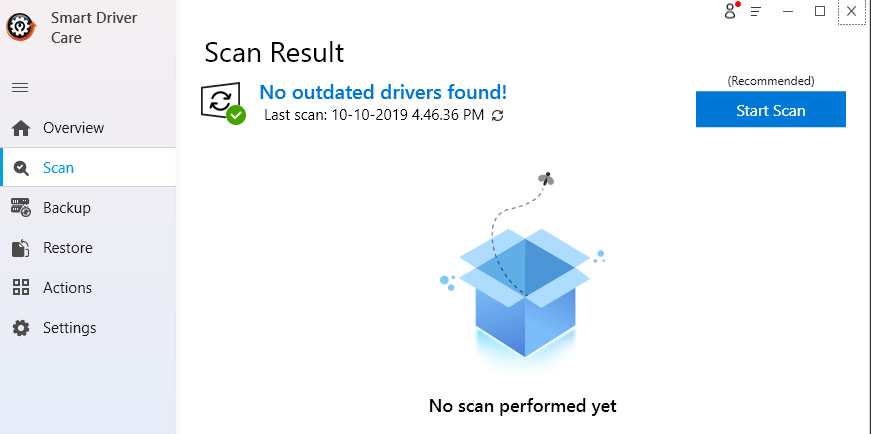
- Once the scanning process is completed, all the outdated drivers will be visible on the Smart Driver Care’s dashboard.
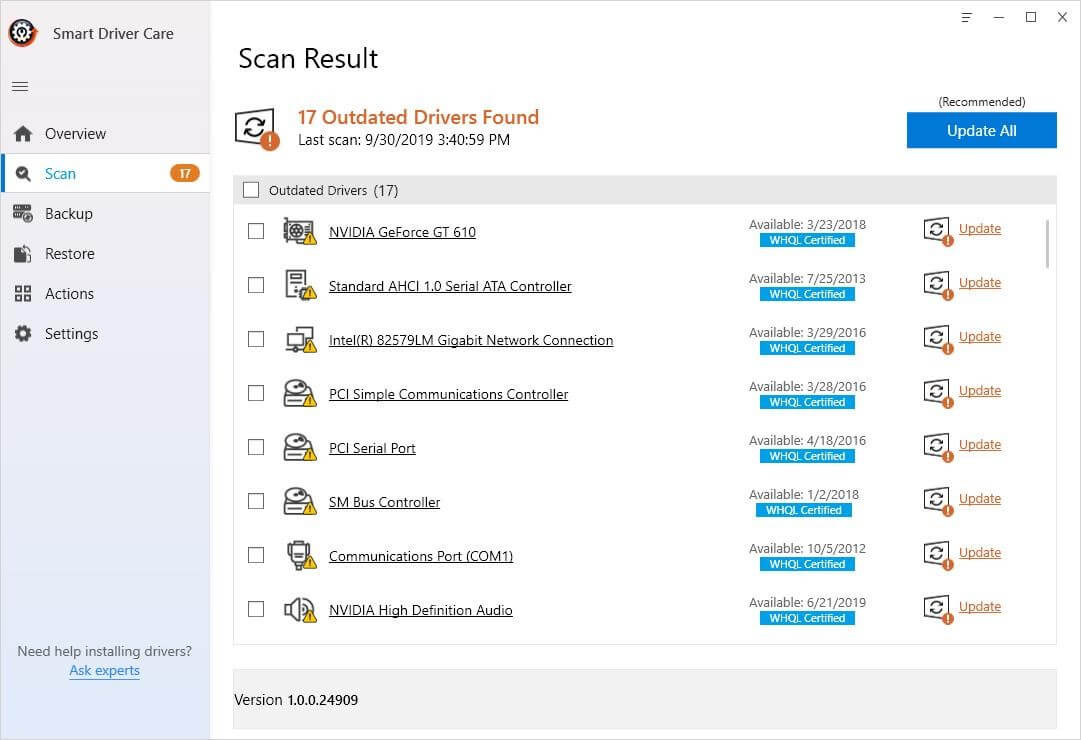
- As you can see in the above image, there are two options i.e “Update All” and “Update”. You can choose any of these options according to your preference.
Also Read- Your Computer Won’t Shut Down? Here’s How To Fix It!
Once you will update the outdated drivers, restart your system and check Windows 10 kernel power error is still there. It’s time to use manual methods to solve this glitch.
Method 1- Change Power Settings To Stop Windows Kernel Power Issue
Kernel-Power on Windows 10 occurs because of inadequate system’s power setting. Hence we will perform an amendment in power Settings on your system.
- Launch the Windows Run Box by pressing Win key and R together.
- There type “Control” and hit enter.
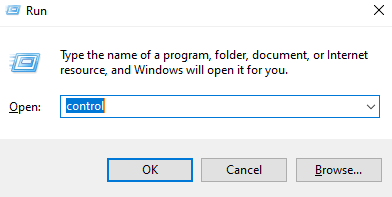
- Navigate to Power Options in the Control Panel

- On the left side pane, tap on“Change when Computer sleeps”, and then on “Change advanced power settings.”

- Search Hard Disk in the dialoge box and tap to expand.
- Once you choose Hard Disk, you will see an option of “turn off Hard Disk after”, click the drop-down arrow and choose “Never”
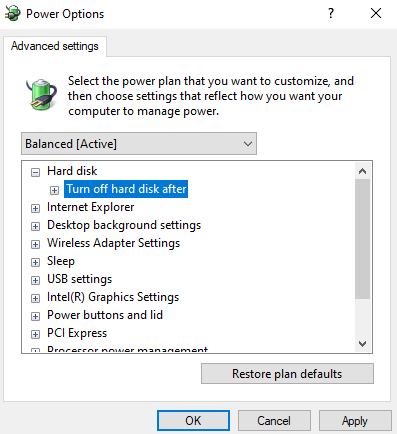
Click on Apply > Ok to save changes on Windows 10. Now check kernel power’s critical error is again persisting. You can also jump to the next fix if this method doesn’t help much.
Must Have A Look: Best Driver Updater For Windows
Method 2- Manually Update Sound Driver
We have already updated sound driver through Smart Driver Care, but if this doesn’t help you in getting rid of Windows 10 kernel power glitch. You can use this method to stop the error.
- Press Windows key and X together and tap on Device Manager from the list.
- Click to expand Sound, Video and Game Controller.
- Now you can see the sound driver there, right-click on it and tap on “Update Driver”
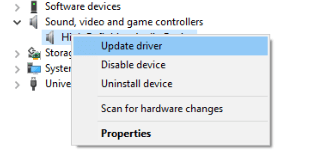
- You will be asked how do you want to search the drivers, click on the automatic method to proceed.
Once the process is completed, restart your system and check the kernel power’s critical error on Windows 10 is still persisting.
Method 3- Disable Fast Startup
When Windows doesn’t get enough time to start its services, you are most likely to encounter Windows kernel power error. This happens because of a fast startup. In this method, we will turn off Fast Startup through the following steps:
- Launch the Control Panel like the same way you did in method 2. Then choose Power Options.
- Now there is an option of “Choose what Power button does” and then “Change settings that are currently available”
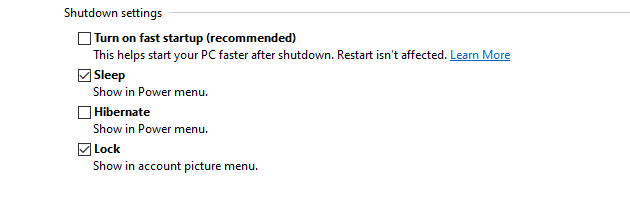
- Below Shutdown settings, uncheck the box of “ Turn On Fast Startup” and tap on Save Changes.
Restart your system and check kernel-power’s critical error on Windows 10 is there or it is resolved with this method.
Method 4- Uninstall Recent Windows Updates
According to some users, when they install the latest windows updates, they have encountered glitches on Windows 10 regarding kernel power. In this method, we will uninstall the windows update to get rid of this issue.
- Launch Windows Settings by pressing Win key and I together.
- Now, tap on Update and Security.
- On the right side pane, select View windows Update History.
- You will get a list of recent windows updates. Choose the latest one to uninstall.
Hope, this method will help you to shut off kernel power on Windows 10.
That’s All Folks!
Hope, we have given fair resolutions to deal with kernel power error. If you have used any other method, share with us or If I missed out at any point, let’s know.
We’re listening!
Yes, you are important to us. We observe all your opinions and remarks which help us raise even more! We hope you like this article. Don’t forget to follow us on social media platforms and subscribe to our newsletter for more tips and tricks. You can also share our work with your social group and keep encouraging us!!
Next Read – How To Disable Windows 10 Sleep Mode







Leave a Reply