Has it happened with you when you power-off your computer and Windows 10 restarts after shutdown? This is quite annoying and confusing as we are unable to understand the reason behind this.
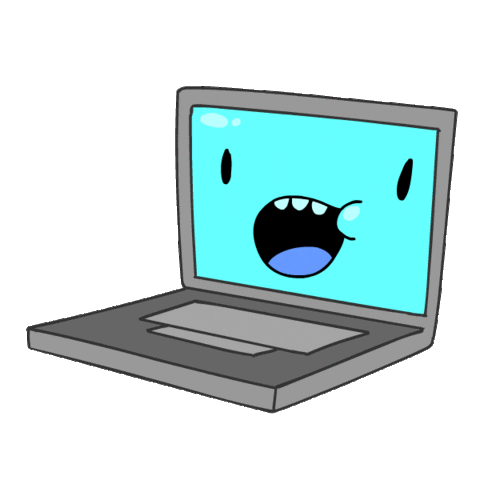
Trust us! there is no point banging your system like this! Rather, let us find effective answers that will help toss out this annoying situation when PC won’t shut down. But before moving forward, it is important to understand why Windows 10 restarts after shutdown.
The Reason
There could be many reasons behind this glitch, but possibly the main culprit is the Hybrid Shutdown feature (Fast Startup) found in Windows 8 or later. So, if you have upgraded to Windows 10, you are more likely to witness the situation when your computer won’t shut down.
The Fast Startup or the Hybrid Shutdown feature lowers the shutdown and start time of your system through the hibernating kernel session. Moreover, this function is enabled by default on most laptops.
Additionally, other reasons why your PC won’t shut down are BIOS issues and corrupt or damaged system files on Windows 10.
The Solutions
Below are the best fixes that will help you toss out the issue without much effort. All you to follow the below methods precisely.
Fix 1- Disable Windows 10 Fast Startup Feature
- Press Window logo key and X to open Power Options.
- In the new window, click on “Additional Power Settings”, located on the right side.
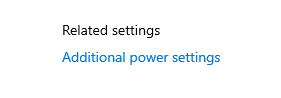
- Here, in the power options, click on “Choose what the power button does”, on the left side of the window.

- Now, click on “Change settings that are currently available” to modify the system’s shutdown settings.
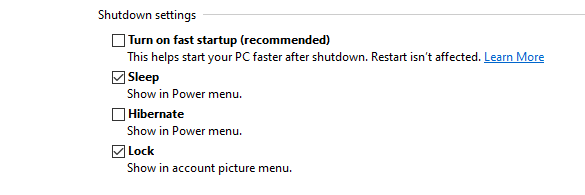
- Un-check from the “Turn on fast startup (recommended)” and tap on Save Changes.
After this step, restart your computer and check again Windows 10 restarts after a shutdown.
Fix 2- Execute SFC Command On Windows 10
The System File Checker or sfc.exe is a utility tool on Windows 10, that restores broken and corrupted files of the system. Below are the methods to follow:
- Search CMD on the Cortana search and Run it as administrator.
Also Read: Ways to Fix Cortana Not Working!
- In the command prompt, enter “sfc/scannow”
- This process will take some time as it will search and identify the damaged files on Windows 10.
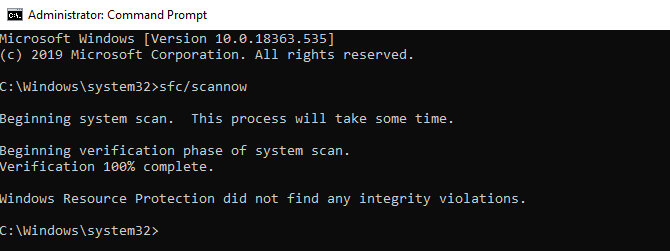
- Once the verification is completed, there will be a list of corrupted files available on the system.
Once this process is completed, the issue which you are facing of PC won’t shut down is still there after turning it off.
Fix 3- Change BIOS Boot Order on Windows 10
- Launch Windows Settings by pressing the Windows key and I.
- Here, navigate to Update and Security. Tap on recover located on the left side pane.
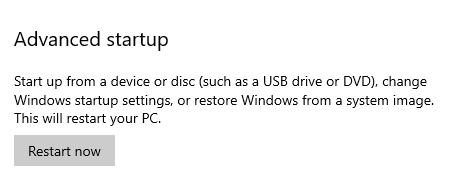
- As you can see in the Advanced startup, there is an option to Restart now.
- Here click on Troubleshoot and then on Advanced options > UEFI Firmware Settings.
- Now, click on Restart.
- You will enter into the Boot Page. On the Boot tab, choose “The Default” or HDD
- To save the changes press F10 and take the exit from the BIOS settings.
Once you have done these methods, check the concern regarding Windows 10 restarts after a shutdown has been resolved or not.
Fix 4- Execute Fully Shut Down Process By CMD
- Search CMD on the Cortana search and Run it as administrator.
- Here, enter the command “shutdown /s /f /t 0”
This fix will completely shut down your system. Additionally, the Fast Startup feature doesn’t shut down your PC completely. Rather it hibernated the kernel session. After this step, check the issue when the computer won’t shut down after turning off still persists.
Final Words
It is to be hoped that with the help of the above methods, the issue of Windows 10 restarts after shutdown will resolve once you power off your system. If you have tried any other method when your PC won’t shut down after turning it off let us know in the comments below the comments section.
Next Read:
Must Have Software For Windows 10
How To Add Items To Windows 10 Startup Folder
We’re Listening!
Our readers are important to us! Yes, we listen and monitor your views, and try to improvise them. Additionally, don’t forget to follow us on social media platforms and subscribe to our newsletter for more tips and tricks.
I hope you liked this article. Don’t forget to share our work Keep encouraging us. And yes! We are open for conversation!






Leave a Reply