A slow browser can ruin your browsing experience and leave you annoyed many times. There are various reasons why a browser becomes slow and deliver late results for the searches.
In this blog, we will tell you five methods by which you can enhance your browsing experience and can make the browsing speed 10 times faster than before.
Note:- For demonstration purposes, we have used Google Chrome. You can make these recommended changes in any browser.
Ways to Faster Speed of Web Browser:
1. Remove unused and not important extensions from the browser
Browser extensions are very helpful, But we tend to install many extensions that are rarely used. These extension makes the processing of a browser slow and makes it sluggish. It is recommended to remove unused and rarely used extensions to increase browser efficiency.
Steps to remove extensions:-
- Click on three dots at the top right corner of chrome and select More tool> Extensions

- Identify the extension you want to remove and click on the remove
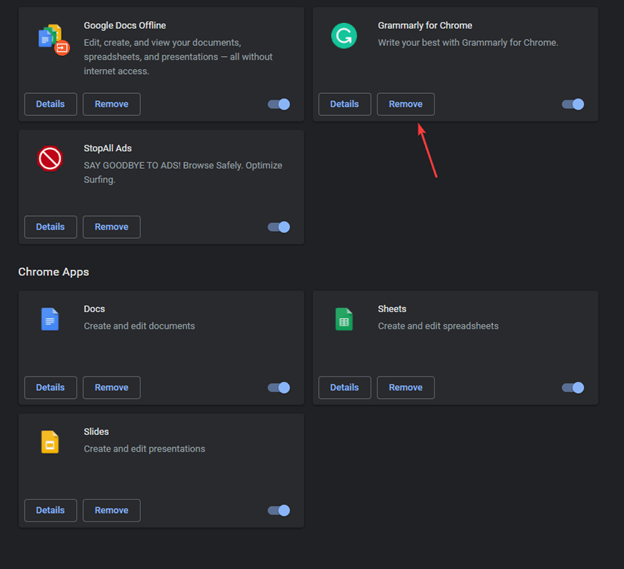
- After removing all the unused or rarely extensions close the browser and relaunch it. You will experience a difference in the response rate of the browser.
2. Clear browser history and cache and cookies
Once you have removed all the unused or rarely extensions and still you think that the browser is sluggish then it is time to remove browser history along with cache and cookies. Removing them from the browser will delete the files that the browser collects to speed up your browsing experience but you will again get these files back when you revisit the site. Hence the browser speed will improve without the loss of any data.
Steps to clear cache and cookies:-
- Click on three dots at the top right corner of the chrome and select settings
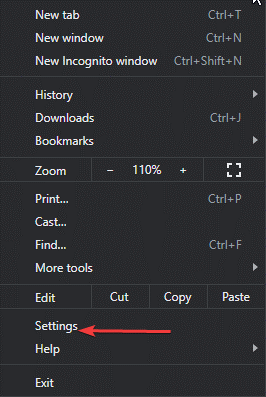
- Next, Click Settings on the top left corner and then under the Advanced tab select Reset and cleanup

- Select Restore settings to their original defaults

- Click on Reset settings
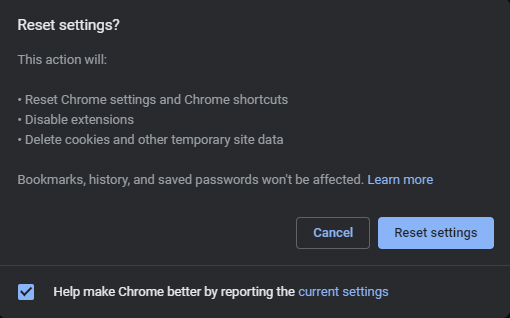
Steps to clear Browsing history:-
- Click on three dots at the top right corner of the chrome and select settings
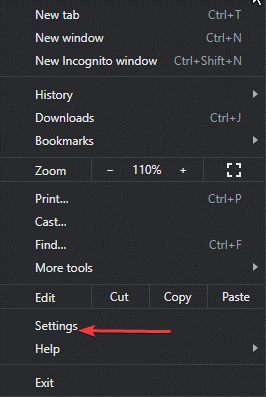
- Next, Click Settings on the top left corner and select Security and Privacy

- Click on clear browsing data
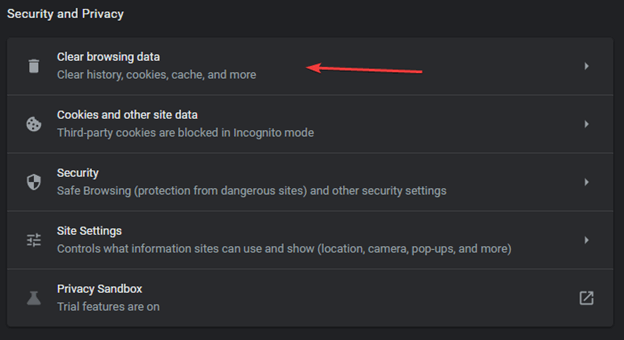
- Select All time in the time range and click on clear data
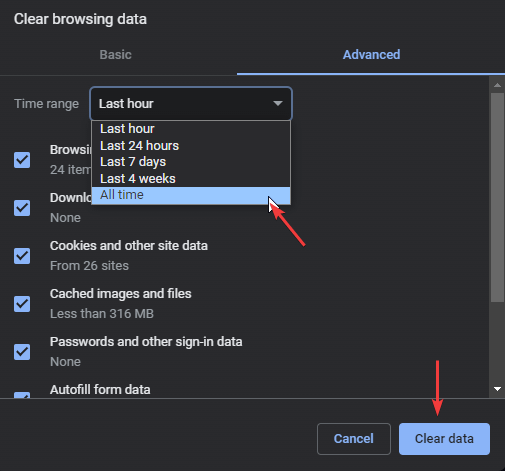
3. Reduce tab count
Many times while browsing we open many tabs to get the information and then pin them in the browser for future reference. These accumulated tabs in the browser make the browser performance slow and the browsing experience not so good. It is advised to close all the tabs to make the browser fast and pin only very important tabs for future reference.
4. Reinstall browser
If after trying all the methods you do not feel the performance enhancement in the browser, then it is advised to uninstall and reinstall the browser. Reinstalling the browser will be a fresh start for your browser experience and you can make the changes from scratch like installing only useful extensions and pin only very useful tabs.
5. Use Advanced System Optimizer
Advanced System Optimizer is a great tool to optimize the performance of your computer fastly and effectively. It cleans junk files, optimizes the registry, deletes obsolete data, and helps in the fast boot-up process. It backs up and restores the system files and prevents data loss.
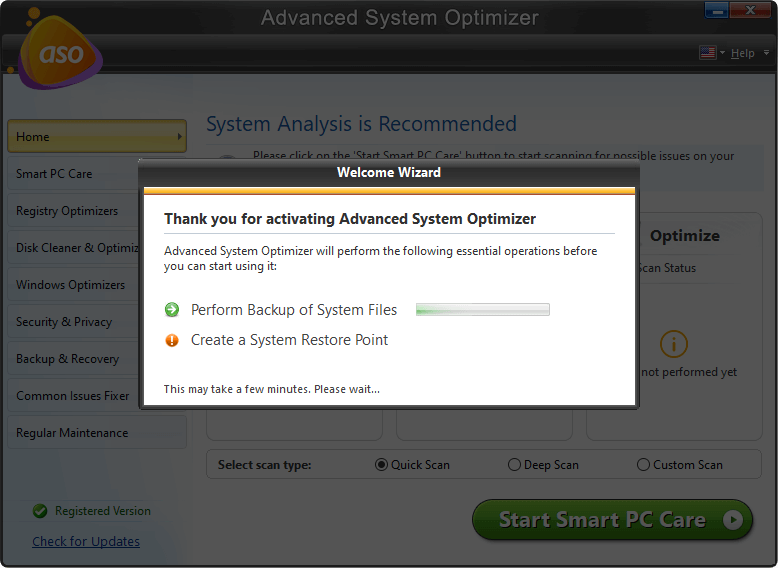
Outdated device drivers are the main reason for the slow performance of the computer. Advanced Driver updater boosts the performance of computers by updating the outdated device drivers which play a crucial role in the processing of computers programs.
It is easy to use with a user-friendly interface that helps recover the space on a computer by automatic memory optimization. Also, you do not have to scan the computer manually because Advanced System Optimizer comes with a scheduler that makes automatic PC scanning and optimizes the computer.
It is available for Windows 11, 10, 8, 7, XP (32 and 64 bit) with a day free trial and then you can purchase the product for $49.95.
Click Here to Download Advanced System Optimizer
Complete review of Advanced System Optimizer
Conclusion:-
A slow browser can make your browsing experience worst and not getting the search results on time may cause frustration. In this blog, we have seen various ways by which we can boost the browser performance and can make it worthy. Along with that, using an optimizing tool, Advanced System Optimizer scans the computer and removes unwanted files and registries to enhance the performance of the computer. Step by step solution given in the blog will take your browsing experience to next level.
Try the given steps and let us know your experience in the comment section below.




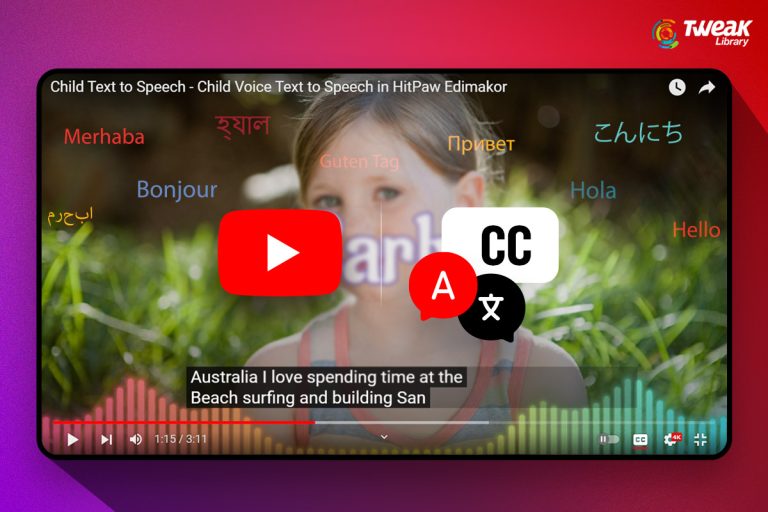

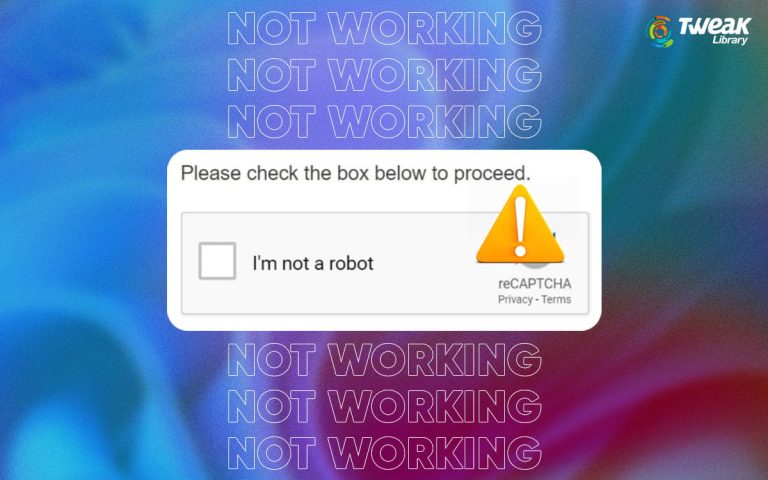
Leave a Reply