Windows 11 has an amazing UI but many of us have not explored all the functions till now. Like the refresh button is hidden in the context menu but many do not know about this. Similarly, users do not know how to set the browser of their choice as a default browser in Windows 11. Because of this trivial issue, many users are bound to use Edge Chromium as the default browser. In this blog, we will demonstrate how you can set the browser of your choice as default in Windows 11.
Also Read: Windows 10 Vs Windows 11 – What We Can Anticipate
Steps to Set Default Browser in Windows 11: –
The default web browser in Windows 11 is Microsoft Edge but in case if you are looking for a third-party browser, then you can download and install it. There are abundant browsers available online that you can download and install for free and yes, they give you a more satisfactory browsing experience.
Some of the best browsers you can use are Chrome, Firefox, Brave, Opera, etc. All these browsers are compatible with Windows 11.
Note: – I am using Google Chrome for demonstration purposes in the blog. But the process is the same to set any browser of your choice as default.
- Open Settings by pressing Windows key + I, then select Apps> Default apps

- In the Search Apps tab, put in the name of your default browser in Windows 11.
Note: – If you have upgraded from Windows 10, then the default browser will be the same as before. But if you have a new Windows 11, then the default browser will be Edge Chromium. (I have Firefox as my default browser)
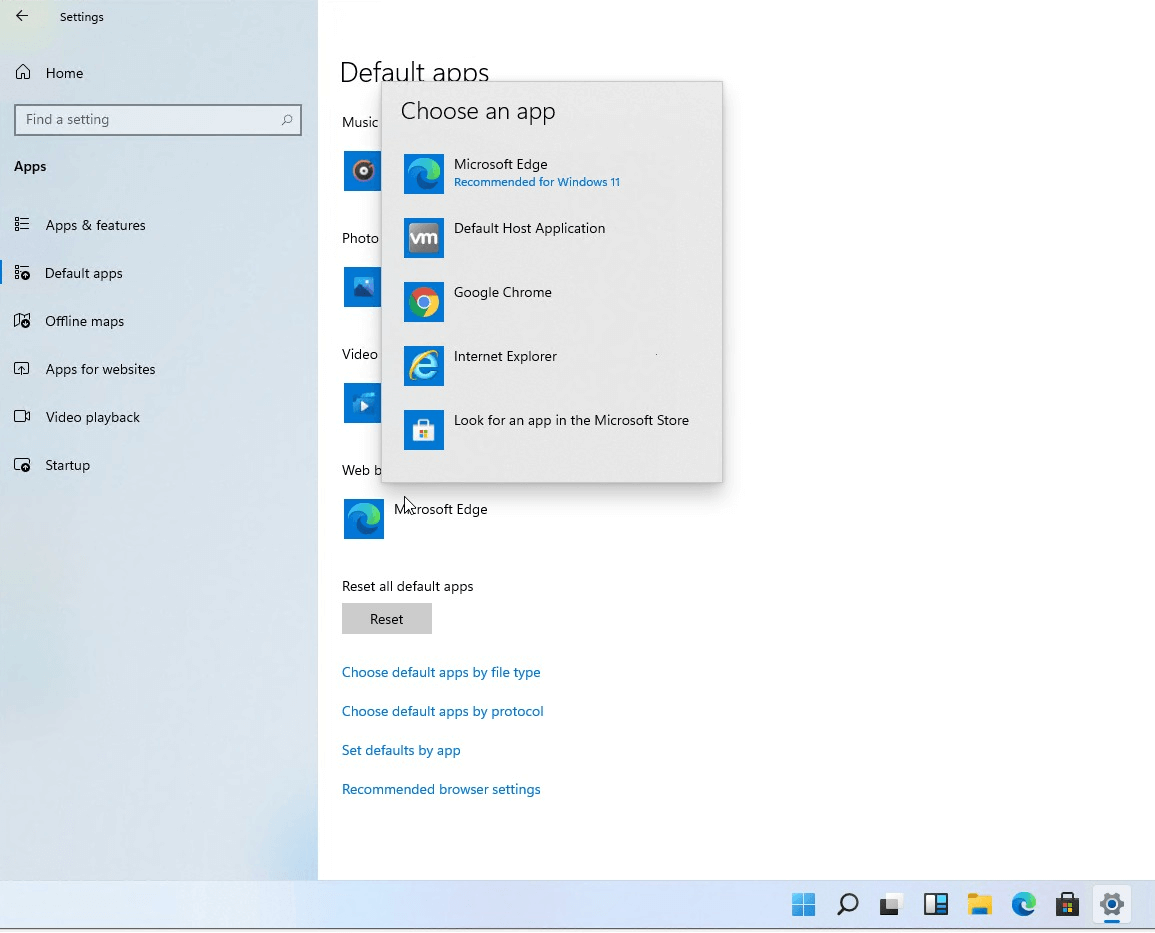
- Now you will get a bunch of file types and extensions (e.g. .svg, .php, .pdf, .html) for which Firefox is set as default browser. You are required to set the default browser of your choice from the pop-up menu by clicking on the extensions and file types one at a time and click OK.
Note: – We are selecting Google Chrome as default now.
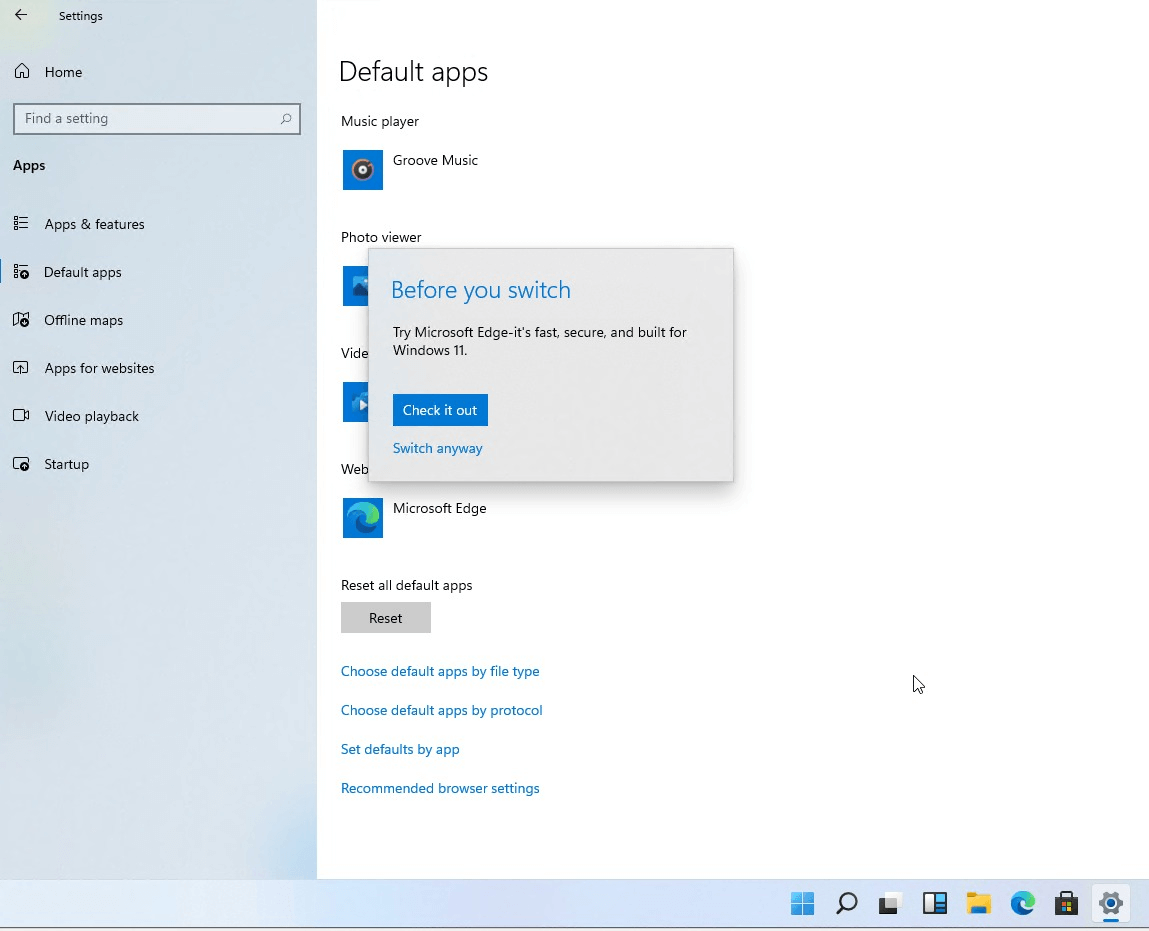
- After changing the preference for the default browser in each pop-up, now you are required to restart the computer.
Well, that’s it! Google Chrome is now the default browser on your Windows 11 computer.
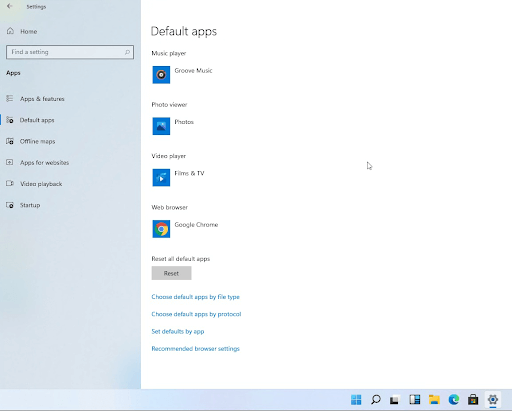
That is all. You can now enjoy the browsing experiences in Google Chrome for all your searches.
Our Verdict: –
Windows 11 does not provide you the option of setting up the default browser in one click for all the actions as it is in Windows 10. We hope that this process will be simpler or the same as before in the RTM version of Windows 11 which is expected later this year. However, for your convenience, we have demonstrated how to set the default browser in Windows 11 in this blog. Now you can use the browser of your choice by setting it as the default browser by the aforementioned steps. Hope you like this blog. Let us know about your experience in the comments sections below.






Leave a Reply