Everyone wants to capture & keep the priceless moments in form pictures. But sometimes, the whole experience becomes a nightmare when Shift + Delete is pressed mistakenly. Similarly, there can be many reasons that result into losing those precious moments in a fraction of second & you can’t do anything about it.
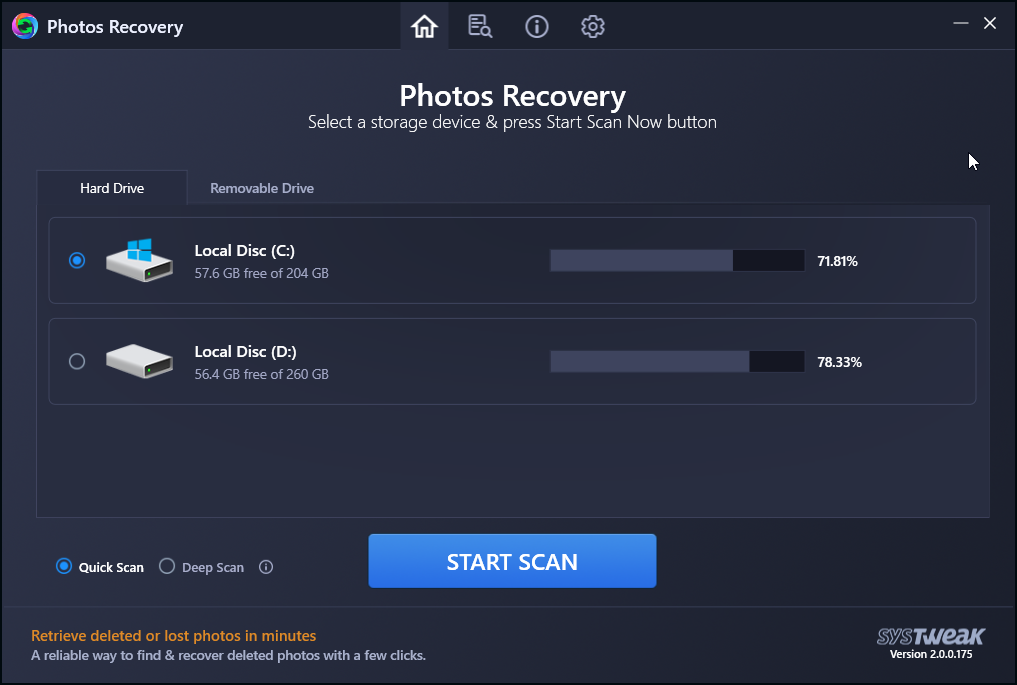
Any reason including deletion, removal, or formatting the drive (internal or external), the damage is already done as your pictures are lost. This is when a simple yet effective tool called Photos Recovery that helps bring all those lost photos to you seamlessly comes to play. This easier than ever process with a simple user interface will let you live those beautiful moments again.
Photos Recovery Tool – Never Lose Your Photos Again
Systweak Software a well known brand that offers system optimization, security solutions now also offers a specialized tool to get back lost photos. Available for both Windows 10/8.1/8/7 (32 bit & 64 bit) and Android this professional image recovery tool for PC helps undo deleted photos. This excellent photo recovery tool helps bring back deleted or lost photos even from the formatted drivers. Not only this, using it you can restore deleted pictures from internal as well as external drives like SD card, USB stick and others.
Features – Photos Recovery Tool
You name the problem & there are already 100s of solutions you may find in the cut-throat competitive market. So if we talk about recovering deleted pictures from formatted or corrupted drive, why in the world would anyone go for Photos Recovery tool from Systweak. There has to be something that this tool offers which no other photo recovery tool does, so lets explore the features below & narrow down the options:
Before we begin talking about the exclusive features Photos Recovery tool offers, first let’s visit the website, download the software, & install the same on your Windows PC.
Download Systweak Photos Recovery
Price :- $39.95
1. Home/Scanning Location Selection
The moment you are done with the downloading & installation, the Photo Recovery tool will auto start on your PC. & the first screen you’d be looking at is, the Home page or the location selection from where the pictures got deleted. Because how the tool works is, select the location from where you want to retrieve the photo, scan the selected location, & recover the photos. Simple as that!!
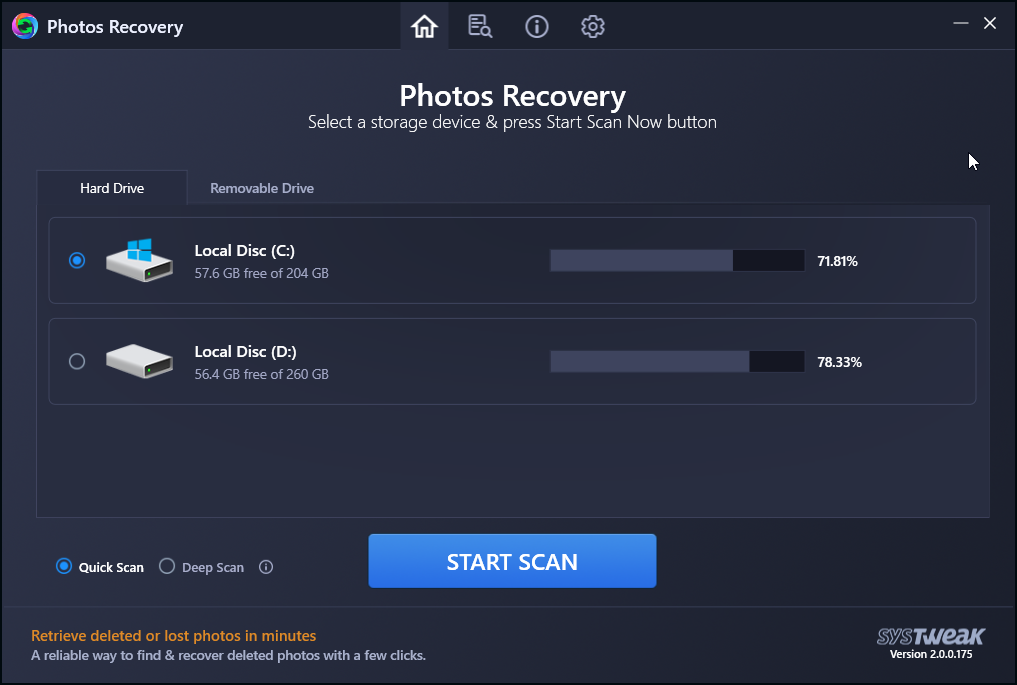
The instructive-detailed page above helps you select the location(hard drive or removable) & scanning type (deep or quick). All you need to do here is select the location (you want to retrieve the file from) & choose the type of scan according to your preference. Once those have been selected, click on the Start Scan Now option & let the tool works via scanning the chosen path for deleted or formatted images/pictures.
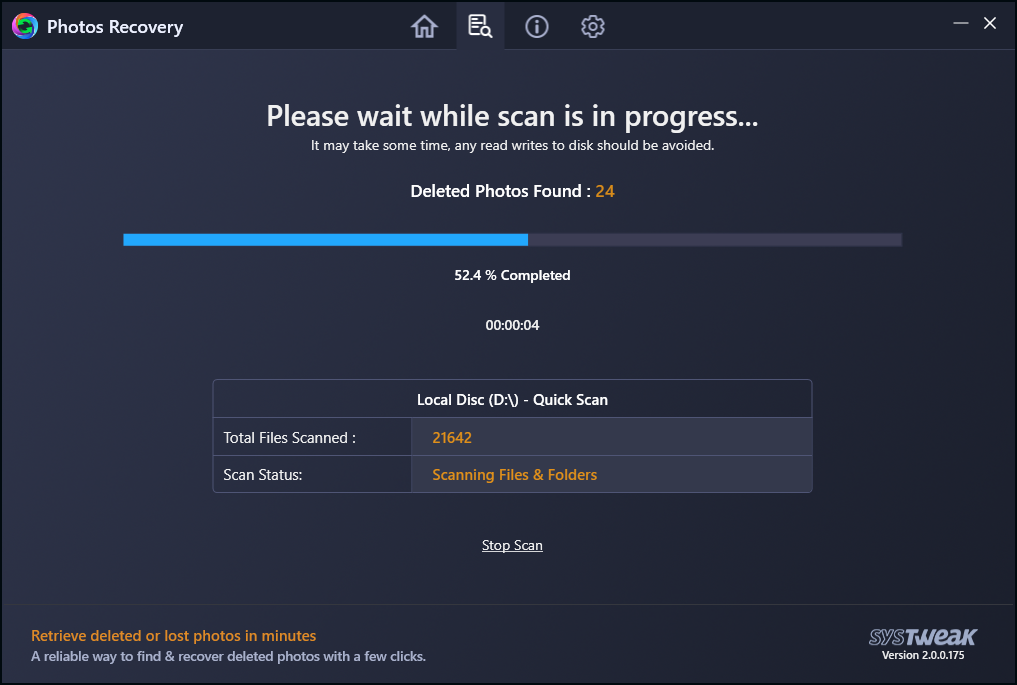
Since the tool has the ability to retrieve digital images from different file system like FAT, FAT 32, & NTFS with comprehensive scanning, you can count on this best software to get your images back.
2. Search Results/Outcome
Once the above scanning process gets finished, the tool starts organizing the deleted photos (from the selected location). It will give you the preview of all the deleted photos from the particular location & before retrieving the once you want, don’t forget to review them.

Once you have reviewed the pictures you want to recover, select them one by one or if you’d want to recover all of them, check the “Select All” box (right below the number of photos to be recovered).
After choosing the pictures, you’d need to click on “RECOVER”; & give the path where you’d want to save those recovered files. & within a few seconds, on that particular path you’d see that those selected files have been successfully recovered.
Note: Make sure you do not save the photos on the same drive from which the recovery is done. Doing so will overwrite data sectors and the chances of photos recovery will be reduced.
After the images have been recovered, you can click on the “Open file location” option & check if those files are the same.
In case if the above process was a test to check if the tool works fine, tap on “Recover More” & start recovering the other deleted files following the same process.
3. About Us & Settings
About Us & Settings cannot be considered as the feature of Systweak Photo Recovery tool, however, it come with the whole package.
In case you want to know anything about the tool like the app version, support email, refund policy, privacy policy, tap the i icon to get all these details.
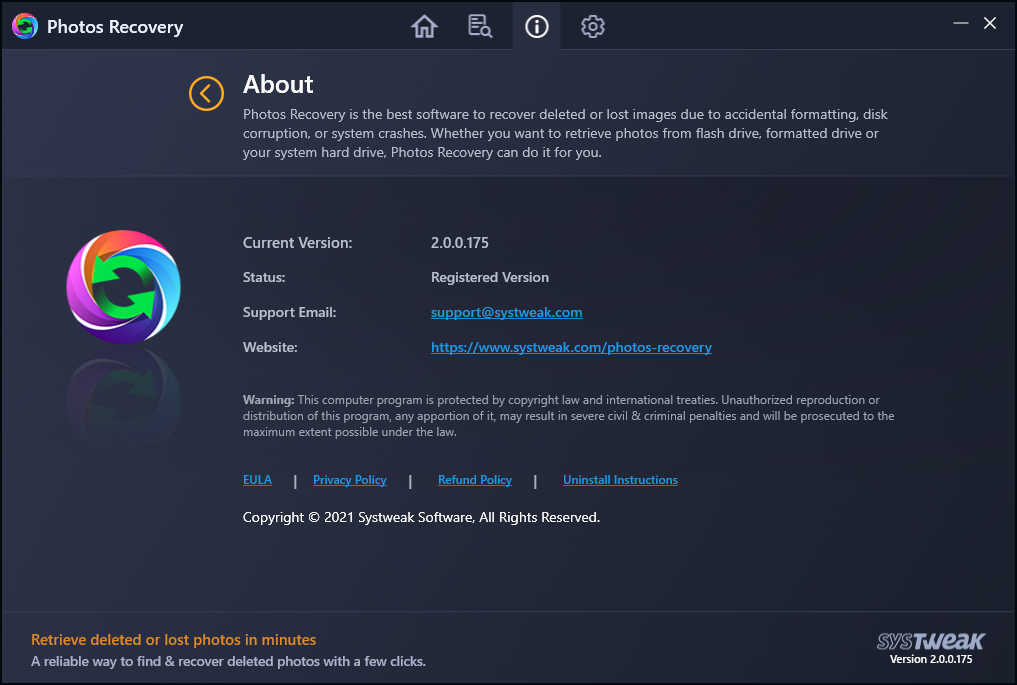
Additionally, by clicking the gear icon, you can access the Settings option & make necessary changes. Not everyone is okay with the default settings that’s why Photos Recovery gives the option to customize it the way you want.
Click the options given in the lest pane General & Filter Options, to make the changes.
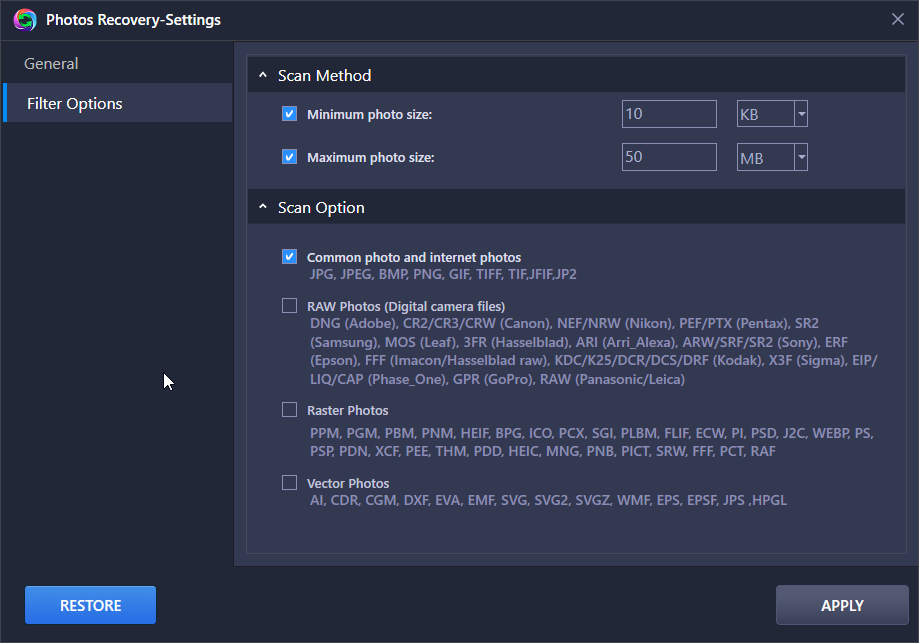
Once you are done with the choices you’d want to go with, tap on Apply (bottom right corner) & the recent changer would get saved.
For any product related queries you can send an email to [email protected]
Similarly, you can explore the other options & make the most of the best Photos Recovery tool from Systweak Software.
Wrapping Up
Deleting, removing, or formatting your digital images & other files is a mistake & recovering them can be a nightmare for you. But with the right tools, every problem seems as small as restarting your cell phone or personal computer.
So in case you have lost or deleted your images mistakenly or deliberately, use Systweak Photos Recovery tool & retrieve the files within seconds.








abhay tank
Can I also recover my photos from my drive?