We often download a file multiple times and make changes to it and save it to different locations, this is the one of the most common reasons for duplicate files. These files take unnecessary space on Mac and could hamper performance. Therefore, it is important to remove these files. You can either manually sift through all files which is time consuming or can take professional help.
In this blog, we talk about how to remove duplicate files, photos, contacts and music from your Mac using :-
Also Read: How To Find and Remove Duplicate Photos On Mac
How to Remove duplicate files, photos, contacts and music from Mac
List of Contents
By taking all these measures and with the help of the right tools you can manage the storage of Mac..
1. Remove Duplicate Files From Mac
Removing duplicate files efficiently can be a tricky task. Therefore, you need third-party app. One of the best free duplicate remover apps for Mac, DupeGuru helps you in recovering storage on Mac by removing duplicate files. This advanced duplicate file remover scans for the file that has matching algorithm and does not share the exact name. Let’s checkout how it works to restore space on your Mac:
Note:- If you’re using macOS High Sierra or macOS Sierra, then you will get a warning that “DupeGuru can’t be opened because it is not from an identified developer”.
To resolve these issues, Navigate to System Preferences > Security & Privacy and click Open Anyway.
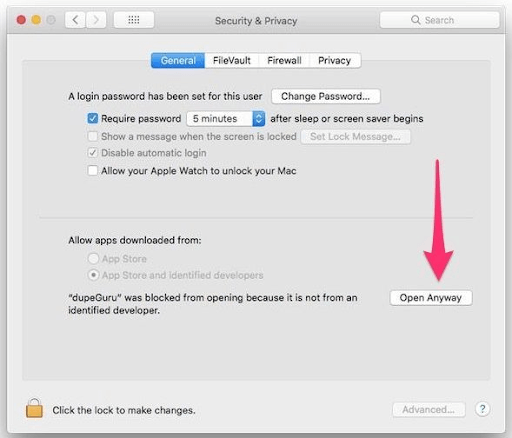
- Download and install DupeGuru
- Launch DupeGuru
- Select a folder by clicking on the plus (+) button or drag and drop the folder in the window
- Click Scan
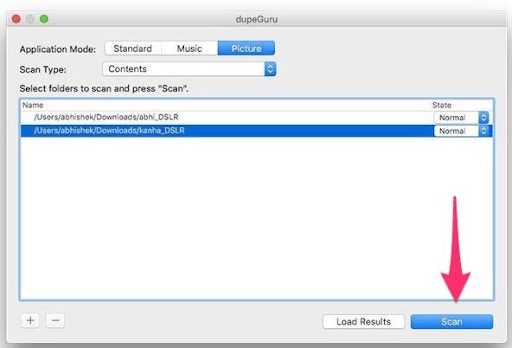
- After the scan is completed. you will get a list of duplicate files, remove them recover storage
2. Delete Duplicate Photos From Mac :Use Photos Duplicate Cleaner
Duplicate photos take up large storage on Mac and therefore removing them is necessary. Removing duplicate photos is an easy task when using Photos Duplicate Cleaner a free duplicate photos remover tool for Mac.
- Download and install Photos Duplicate Cleaner
- Click on Add Folder or Add Photos Library to select pictures from the Photos app
- then, Click on Scan for Duplicates
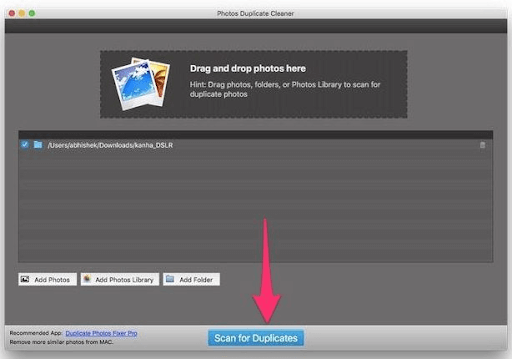
- Click Auto Mark to automatically mark all the duplicates photos leaving one unchecked in the results. Click on Trash Marked to remove duplicate photos from your Mac
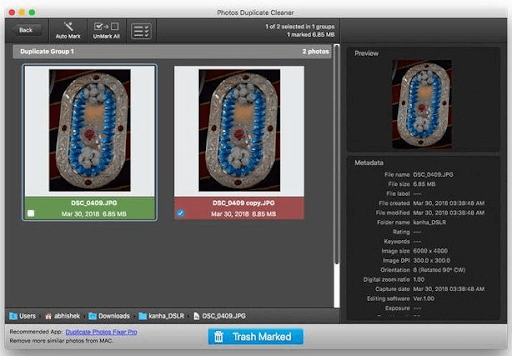
3. Use Contact App: Erase Duplicate Contacts From Mac
There is no need to keep duplicate contacts because it creates confusion. You can delete duplicate contacts in a couple of steps by using Contacts, the native app.
Steps to remove duplicate contacts:-
- Open Contacts App
- Navigate to Menu bar> Card> Look for duplicates
- Once the scan is completed, you will get a list of contacts with the same name but different contacts. You can merge these contacts into one to avoid any confusion.
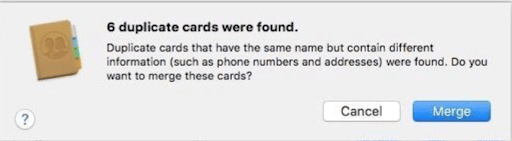
4. Remove Duplicate Music Via iTunes
The inbuilt feature of iTunes helps you in deleting duplicate music. It can be used to remove unwanted music files and recover space.
Steps to remove duplicate music from iTunes:-
- Open iTunes
- Switch to the Library tab.
- Navigate to File> Library> Show Duplicate Items
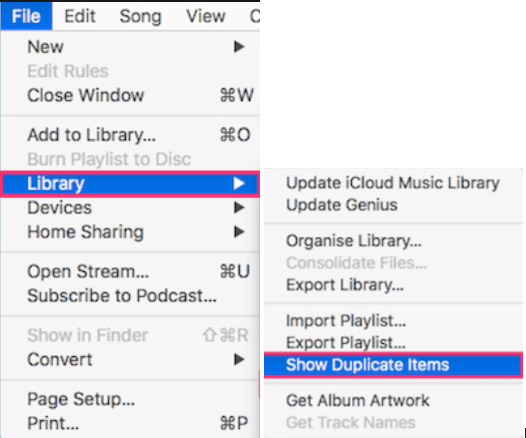
Bonus Tip: Keep Your Mac Optimized With Cleanup My System
Cleanup My System is a tool that is designed to optimize your Mac and strengthen privacy. It scans for junk files and removes them to increase the speed and efficiency of Mac. It also scans for large and old files and deletes them so that storage can be managed on your Mac. This way you get an optimized Mac.
Cleanup My System is available for a free trial version. If you like the tool, then you can purchase it by clicking on the link given below.
Click Here to Download Cleanup My System!
Read the complete review of Cleanup My System
Let’s know how Cleanup My System works!
- Download and install Cleanup My System.
- Open Cleanup My System and click on Start Scan.
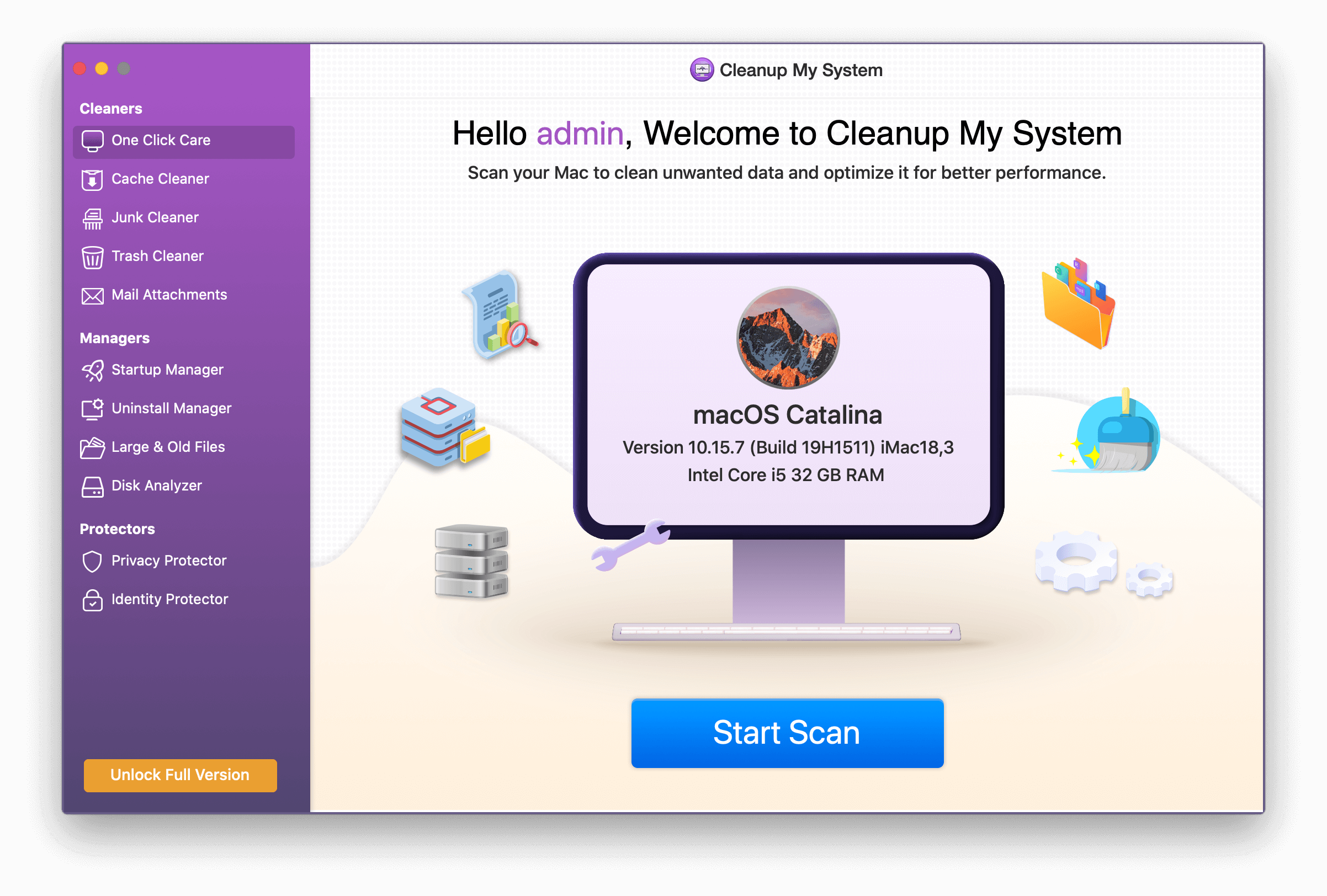
- Wait for the scan to complete.

You can remove all the unwanted items from the computer to regain space.
There are a bunch of modules that help keep your Mac optimized. Let’s know more about them:
- The Cache cleaner module scans the computer for unwanted app data.
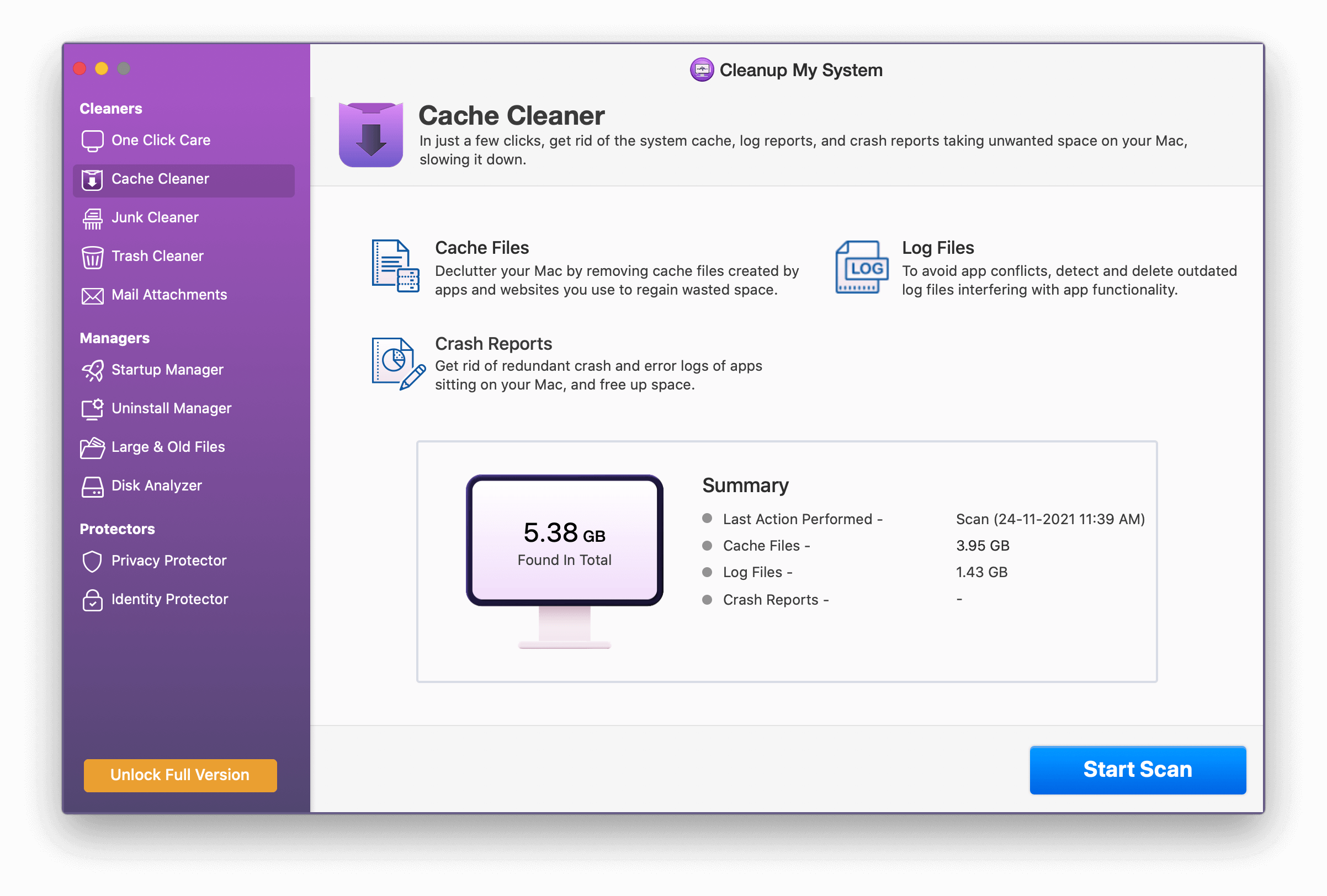
Junk Cleaner will remove broken preference files, old downloads, unused disk image files, Xcode cache, etc. Remove the wanted data from the computer once the scan is complete.
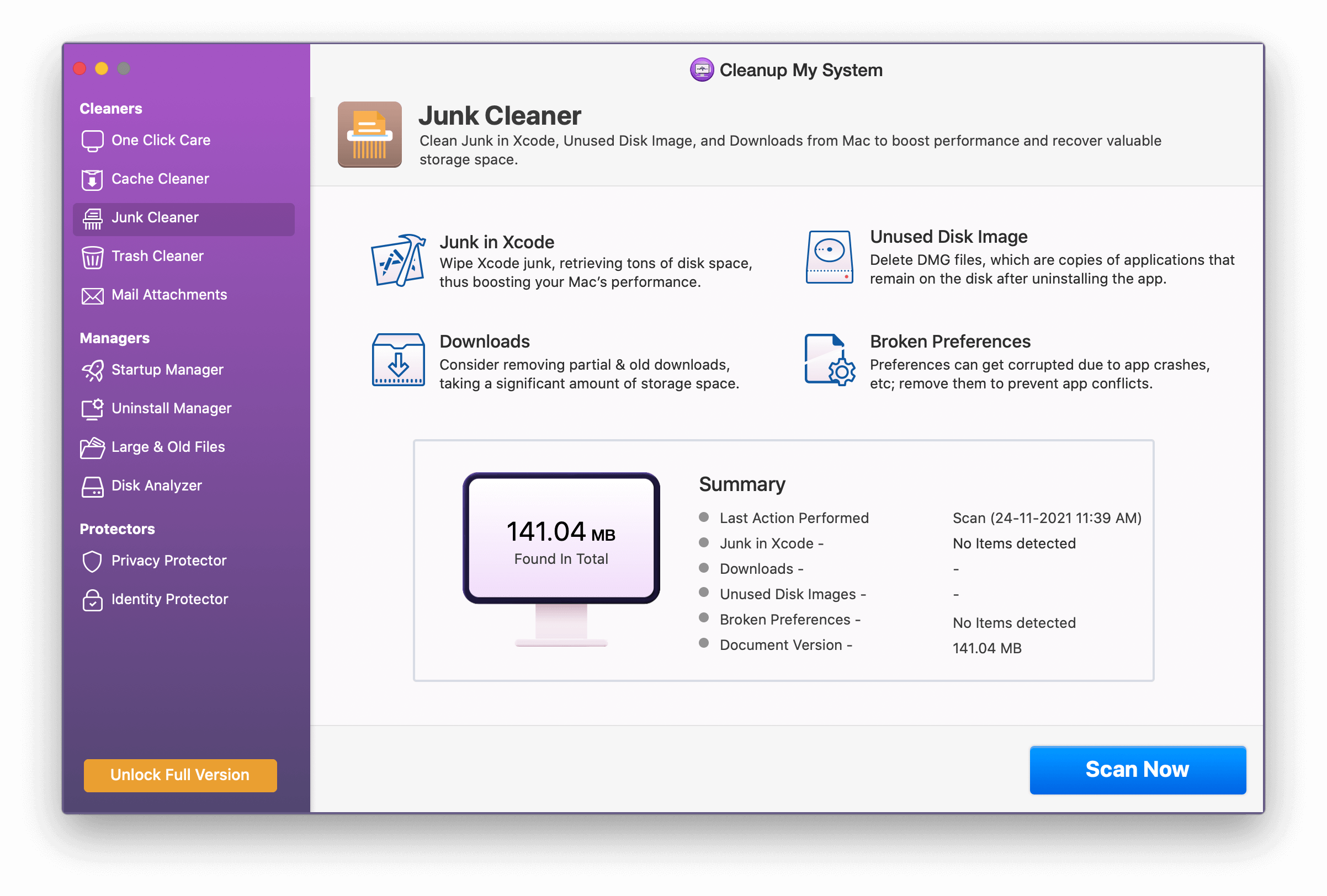
- Use Trash Cleaner to delete files from trash so that you get extra space.
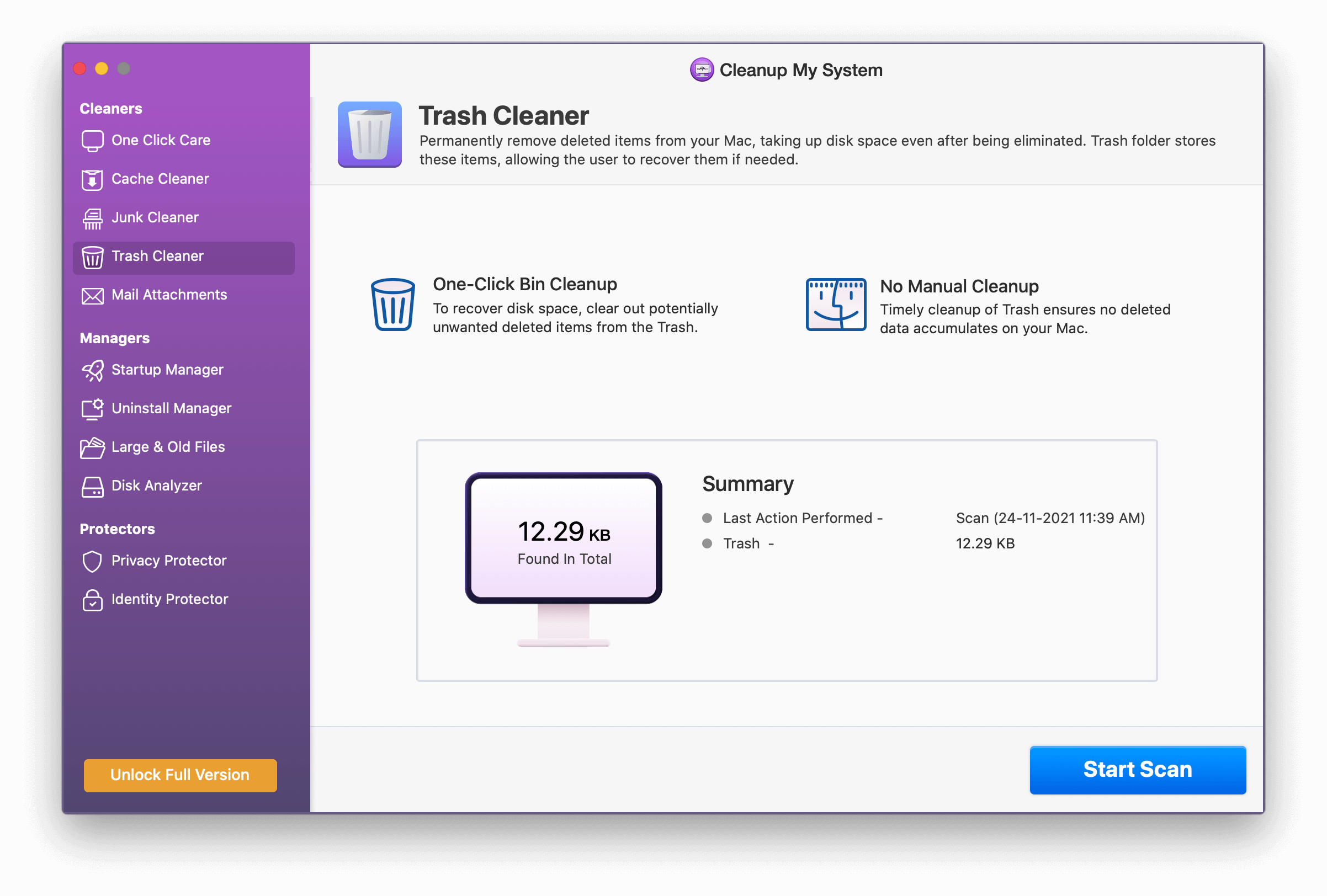
- Mail attachments help in removing the attachments stored in Mac that occupy unnecessary space.
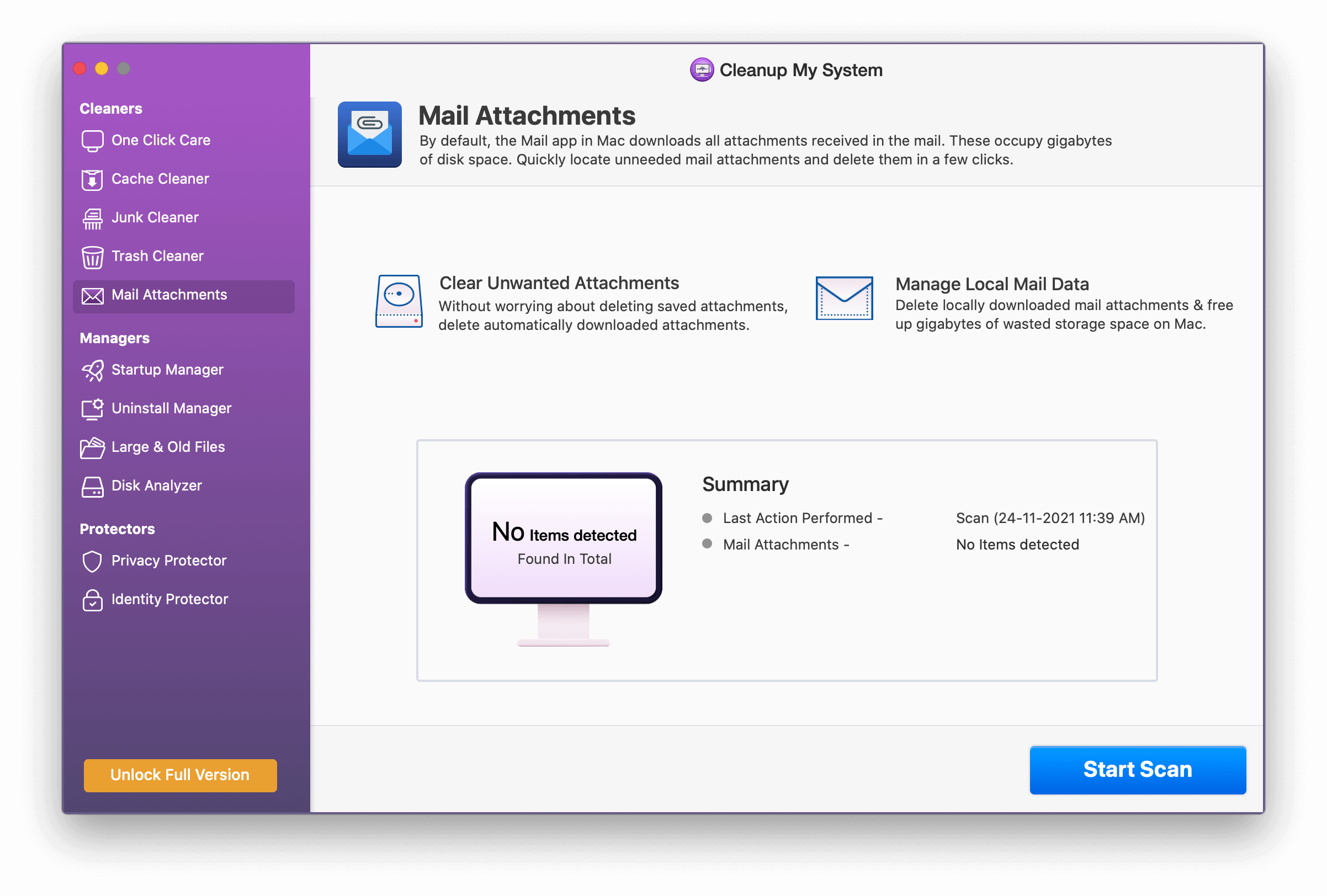
- Login Items and Launch Agents reduce the speed of Mac. Manage it by Startup Manager and customize what you want to run.
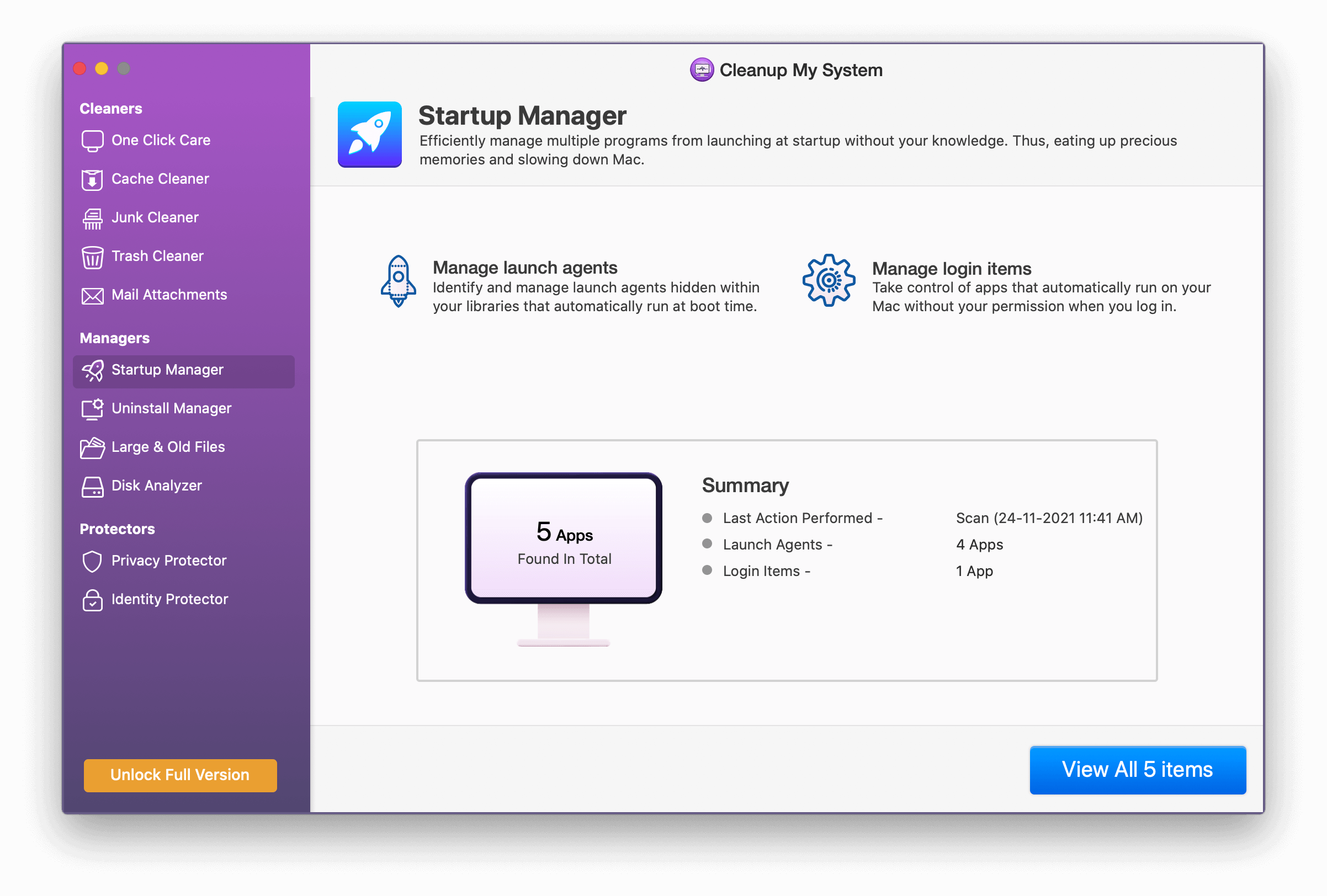
- Uninstall Manager helps you in removing unwanted apps from Mac that are rarely used and not used at all.
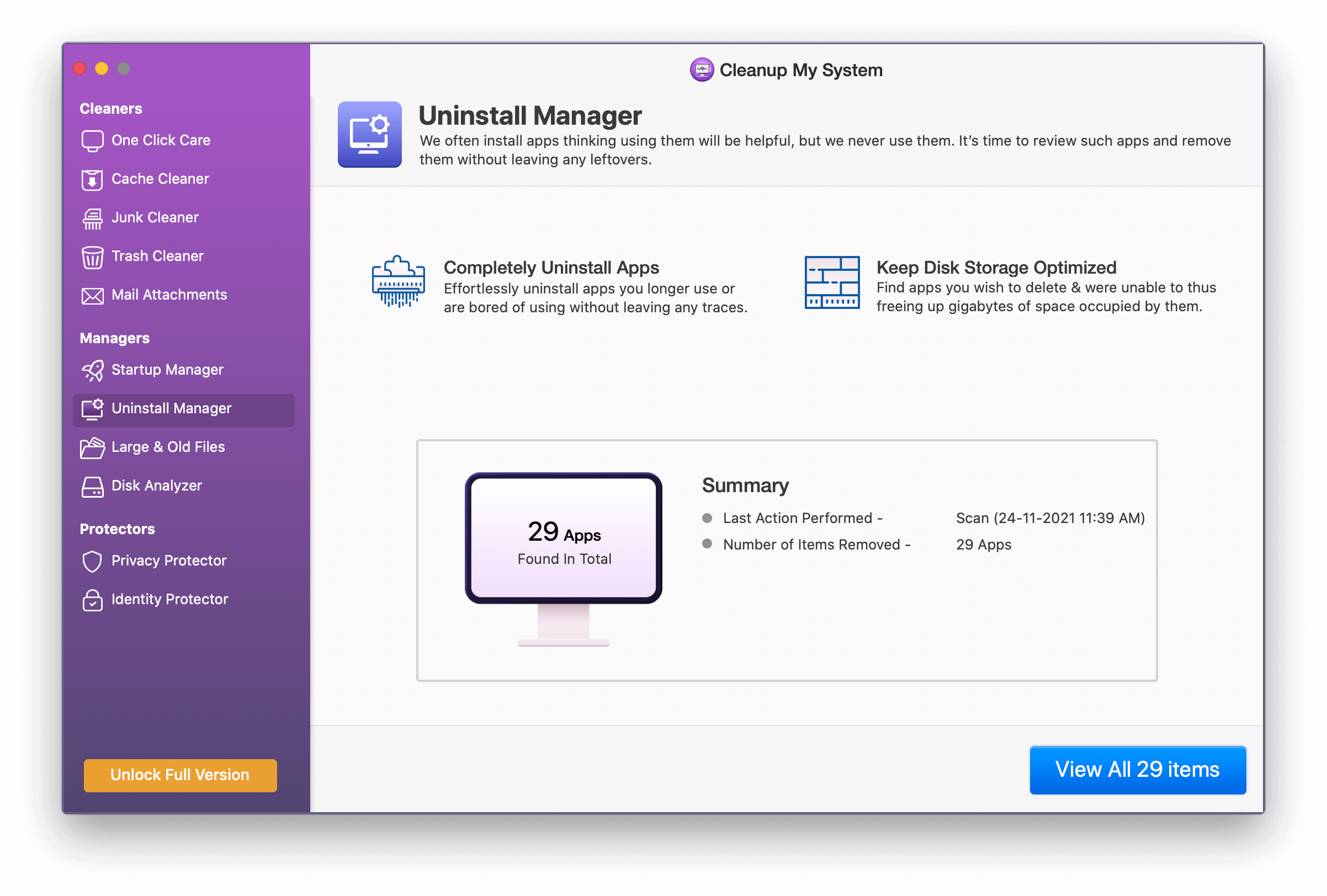
- The Disk Analyzer fastens the processing and gives you good speed by removing various old and large files on the Mac.
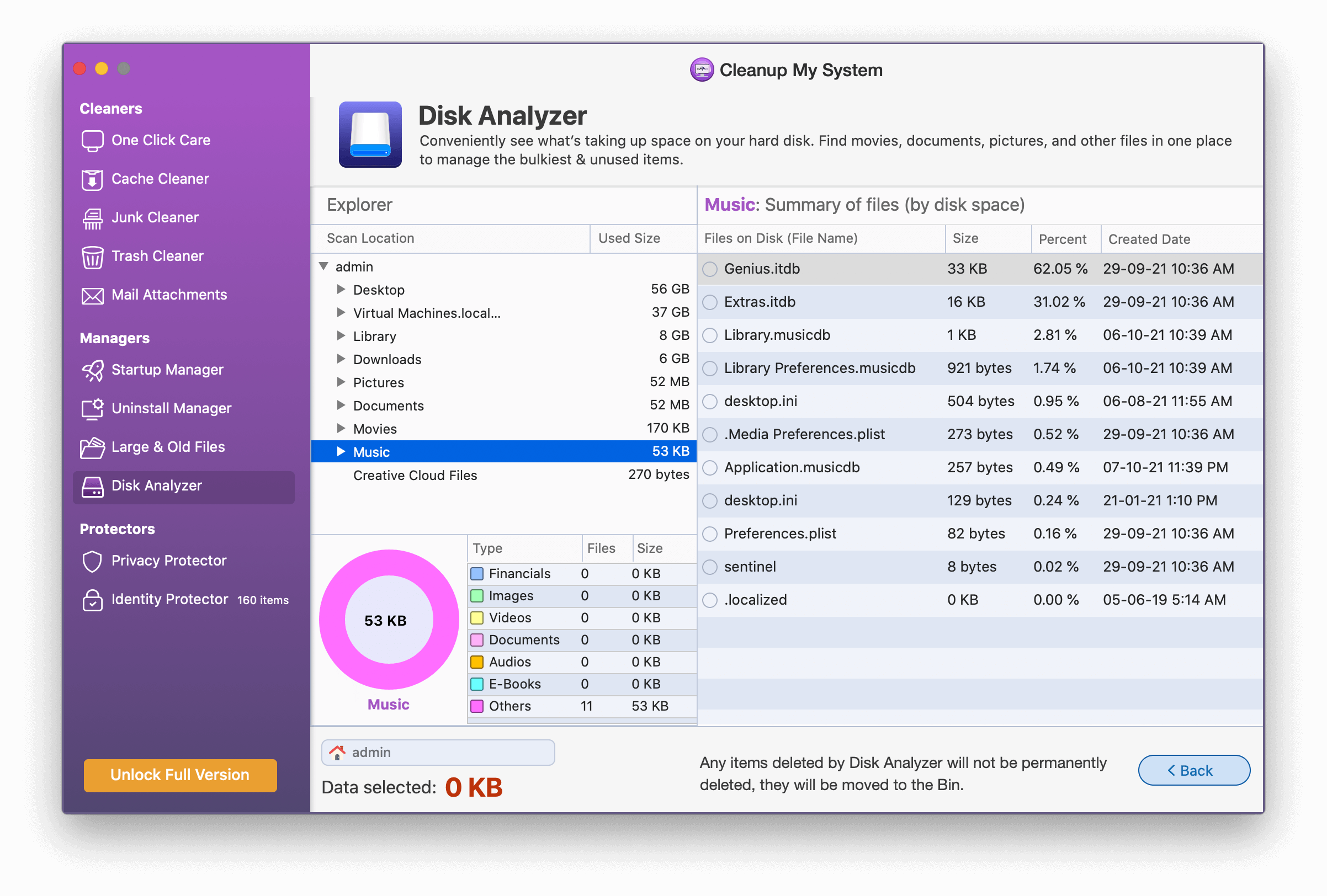
- Privacy Protector helps you in protecting your data from hackers and cyber attackers.
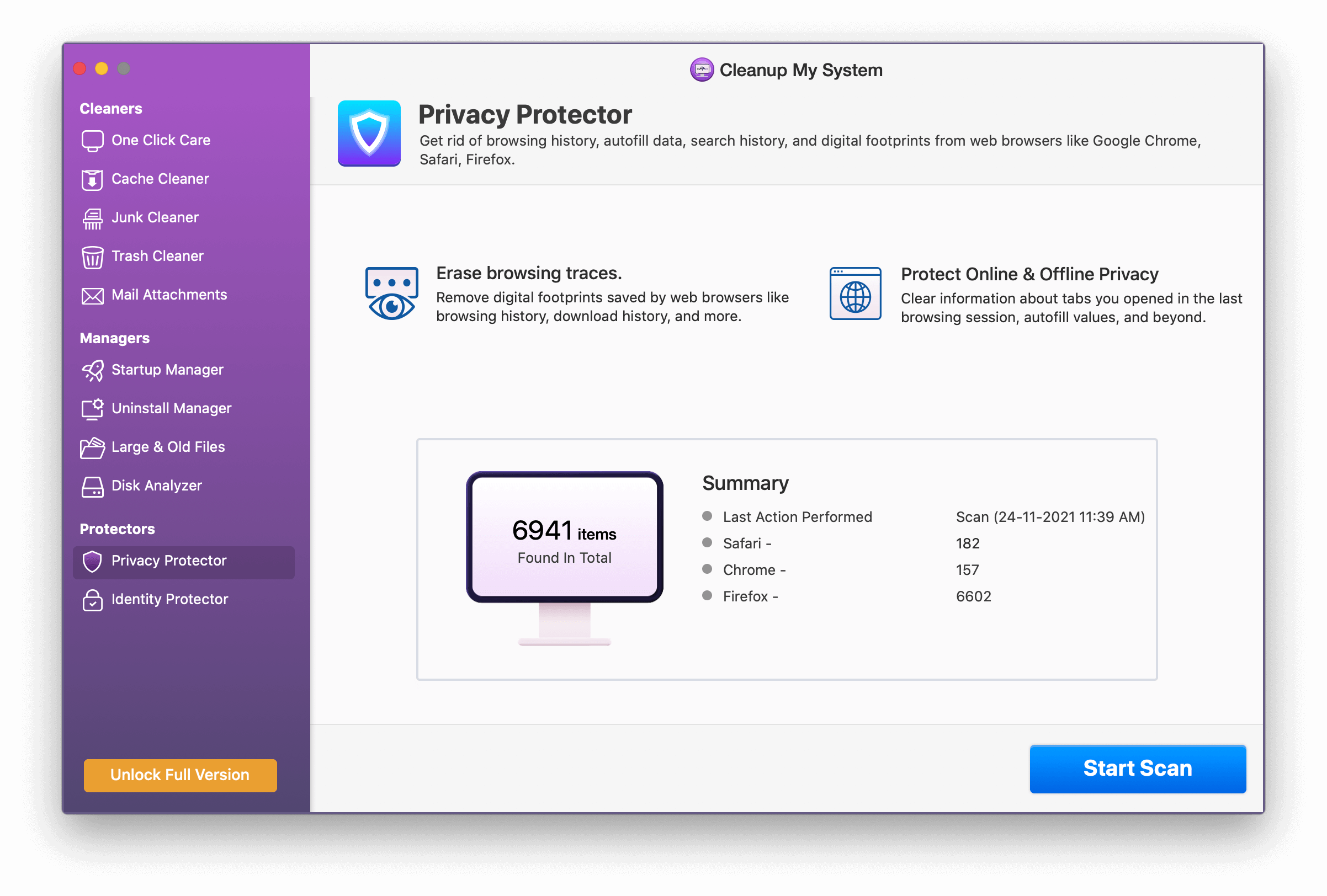
- Identity Protector helps you in protecting your passwords by a Keychain password. Keychain password is the key to getting all your passwords in one place.
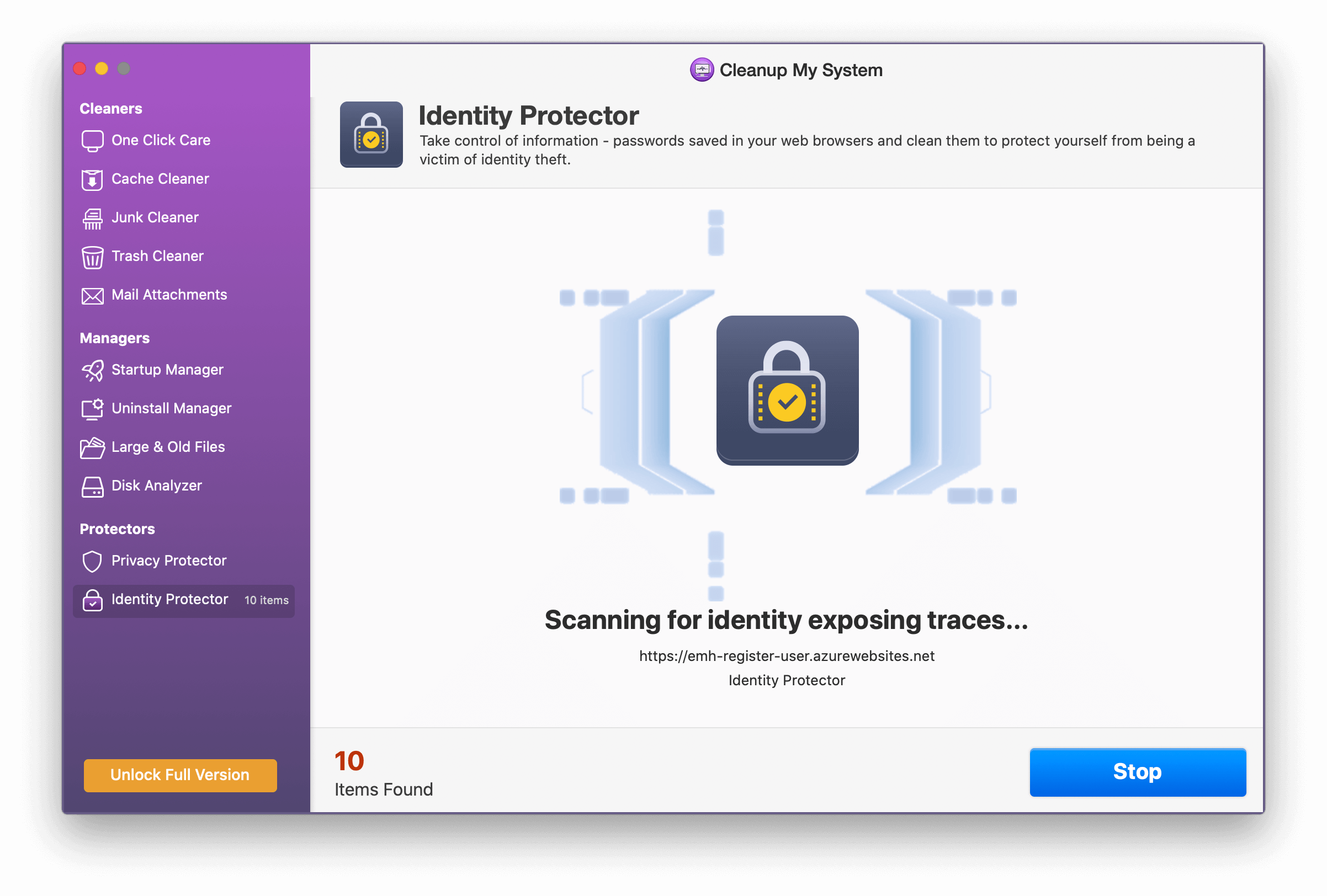
Conclusion:-
Removing duplicate data on Mac can help you regain the lost space on Mac. In this blog, we have done a detailed study of how to remove duplicate files on Mac by using some dedicated software like Gemini 2 and DupeGuru. Also, we have seen how we can remove duplicate photos on Mac and duplicate music on iTunes, and fasten the search results.
For overall optimization of Mac Cleanup My System is a great tool that is available for a free trial version and if you like the product, then you can purchase it Let us know about your experience of optimizing your Mac in the comment section below.







Leave a Reply