Immaterial of where your photos come from, your Mac is a haven for your photos. It is such a comforting feeling when you transfer all those images you have captured on your camera or smartphone to your Mac. After all, you have shed a lot of weight from your device, and it’s all set to pack in more stuff. But, for a moment shift your focus to your Mac – Knowing the fact that for a single impeccable click you capture tens or hundreds of shots, aren’t there similar copies of the same pictures? Things get even trickier when you sit down to filter out the right images for editing and then you have to spend countless hours doing the same. How about we make it easy for you to remove duplicate photos on Mac?
Here Are The Best Ways To Find and Delete Duplicate Photos On Mac
We’ll first discuss an easier method to find and remove duplicate photos on Mac and then we’ll discuss some manual ways to remove duplicate photos on Mac and then we’ll discuss
1. Easy Way of Finding and Removing Duplicates
Let’s first discuss the easiest way of tracking and getting rid of duplicate photos in Mac. You can take the help of a specialist third-party utility like Duplicate Photos Fixer Pro.
What is Duplicate Photos Fixer Pro For Mac?
Duplicate Photos Fixer Pro For Mac is an easy-to-use duplicate photo cleaner that helps find and delete similar and exact-looking photos, thereby organizing your photo library.
Features:
- Easy to use interface
- Scan similar and exact duplicates
- Preview results before deleting images
- Multiple scanning methods
- Auto marking functionalities
- External storage device supported
How To Find and Remove Duplicates Using Duplicate Photos Fixer Pro For Mac?
Click Here to Download Duplicate Photos Fixer Pro
- Install Duplicate Photos Fixer Pro on your Mac
- You can either drag or drop or choose the options available

- You can select based on filters or click on Scan all images

- Select the Matching Criteria

- Choose Scan for Duplicates
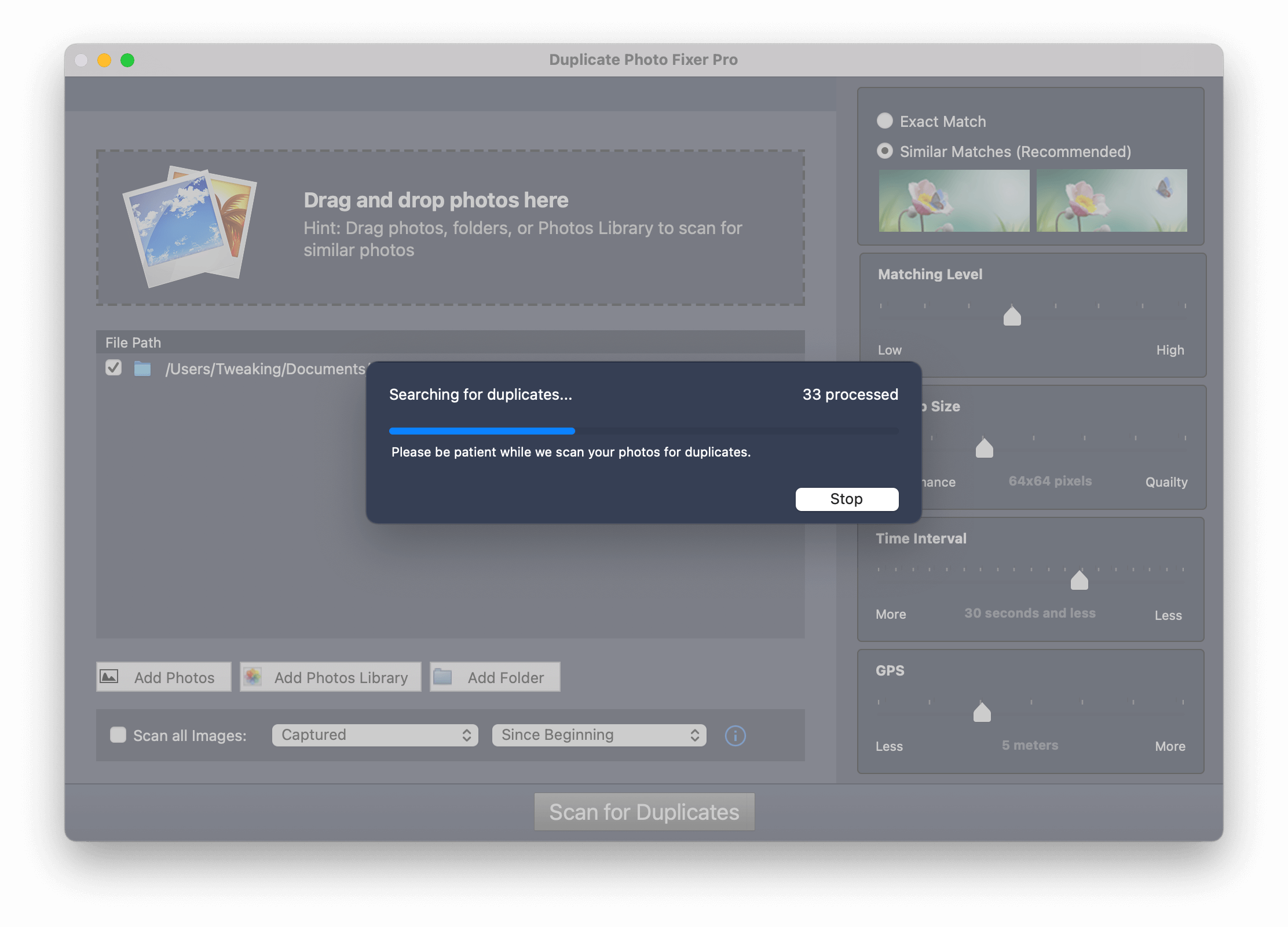
- You will now be able to see all the duplicates with metadata appearing on the right-hand side
- You can even choose the Auto Mark functionality using which the tool will intelligently mark the duplicate photos for you. Moreover, you can even select the auto marking priorities as well
Here’s an in-depth guide and review of Duplicate Photos Fixer Pro that will give you a detailed insight into this wonderful tool.
2. Manual Ways Of Finding Duplicate Photos On Mac
1. Finder Is The Way To Go
Your pictures are not stored in one place, they are spread across several locations in your Mac. And, worry not! You needn’t jump from folder to folder to look for duplicates. You can take the help of Finder to filter out duplicates by following the steps mentioned below –
- Open Finder

- Click on File and then select New Smart Folder
- Click on the + sign from the right-hand side
- Select parameters from the Name and matches For instance, you can choose Last opened date in Name and Folder in matches. You can even select the Format as well
- Select all duplicate photos and then right-click and choose Move to Trash
2. Delete Duplicate Images In Photos App
Quite like Finder, the Photos app has a feature called New Smart Album using which you can get rid of duplicate images on your Mac. To do that –
- Open Photos
- Click on File and select New Smart Album
- Give a Smart Album Name and select options from dropdowns under Match the following condition
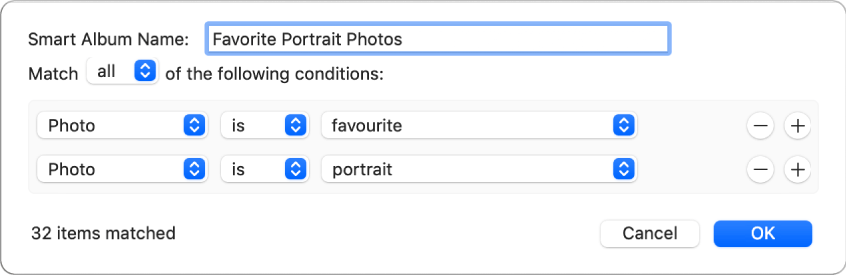
- Select duplicate images you wish to delete, right-click on the images, and then select Delete
- Click on the Recently Deleted option in the Sidebar and click on Delete All option from the top right corner
Also Read: 10 Best Duplicate Photo Finders & Removers For Windows
Reasons Why Should Keep A Check On Duplicate Photos
And, Most Importantly Why You Need A Specialist Duplicate Photo Finder
- Duplicate photos are scattered in various locations. Manually, it’s practically impossible to sieve out the right image from wrong
- Similar images with different names can make you accidentally delete the right images
- Duplicate images take up a lot of storage space
- As a result of duplicate images, your Mac sometimes takes forever to respond
Also Read: How To Find Duplicate Videos On Mac
Wrapping Up:
No matter how careful you are, the accumulation of duplicate photos is inevitable and that’s where third-party tools like Duplicate Photos Fixer Pro prove to be a boon. Apart from installing a specialist utility, you should also exercise the above-mentioned manual ways after which your Mac, will hopefully, not be flooded with duplicate photos. If you liked the blog, do give it a thumbs up and if you have suggestions or tips and tricks to get rid of duplicates, do let us know in the comments section below. For more such content, keep reading Tweak Library. You can also get connected with us on Facebook, YouTube, Instagram, Twitter, Pinterest, Flipboard, and Tumblr.
Recommended Readings:
How To Find And Delete Duplicate Photos (Windows & Android)
Top 8 Duplicate Files Finder Alternatives For Windows
Best Duplicate Music Finders and Remover For Mac
Here’s How to Sort Out Our Digital Photos on Windows
![How To Find and Remove Duplicate Photos On Mac [2025]](https://cfn.tweaking.in/content/wp/tweaklibrary_com/uploads/2021/06/Remove-Duplicate-Photos.jpg)
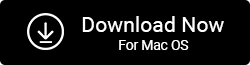
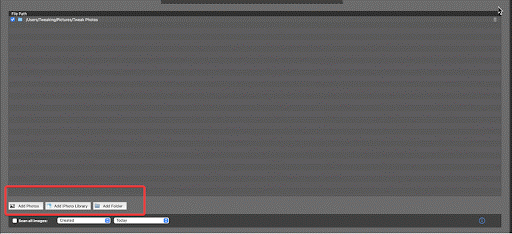
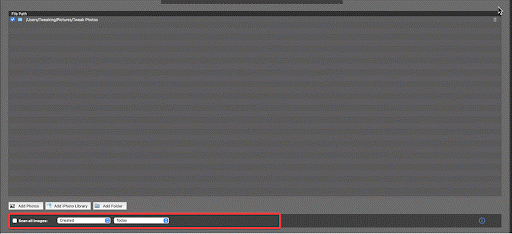
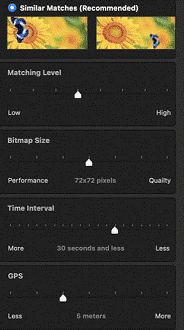





Leave a Reply