Google search engine is the preferred search tool for most of the internet surfers. As we can reach our necessary information with ease, most of us are relying upon Google. Google image is the most famous place to search and locate images of your choice. Google domain is safe enough with a powerful search engine, to identify your preferred results.
Although most of us are using this, we are not fully knowledgeable about all the features and options of Google Image search tool. This page will feature the advanced options of Google images searches with which you can optimize your search results. You’ll also explore the option for reverse photo lookup free options to search similar images from an image. We hope you try and make the most out of this excellent portrayal.
Also Read: Best Reverse Image Search Engines
All About Using Image Search
Before going into the features of Google image search, let us see how to use an image search. For finding out the image of your choice, open the Google.com site on your browser. You can find the option for image search at the top right corner of the browser tab. Click on the option and just type your search term in the browser tab. Hit enter to search images through images. You can view the most relevant results concerning your keywords.

Search Tools
After performing your image search, you can optimize your search results with the aid of tools available. You can choose between any size, medium, large, and icon with the ‘Size of the image’ option available in the tools.
With the ‘color preference’ option available, you can filter the results with your shade preferences. When you are searching for pictures for using in your article or reports, you can use the ‘Usage rights’ feature to segregate images labelled for reuse permissions.
We have several options available under the ‘Usage Right’ options like labelled for reuse with modification, labelled for non-commercial reuse, and labelled for noncommercial reuse with modifications.
These options will enable us to filter our search option to locate more preferred images. Also, you can search for the type of image that you want and time preferences with the search tools available.
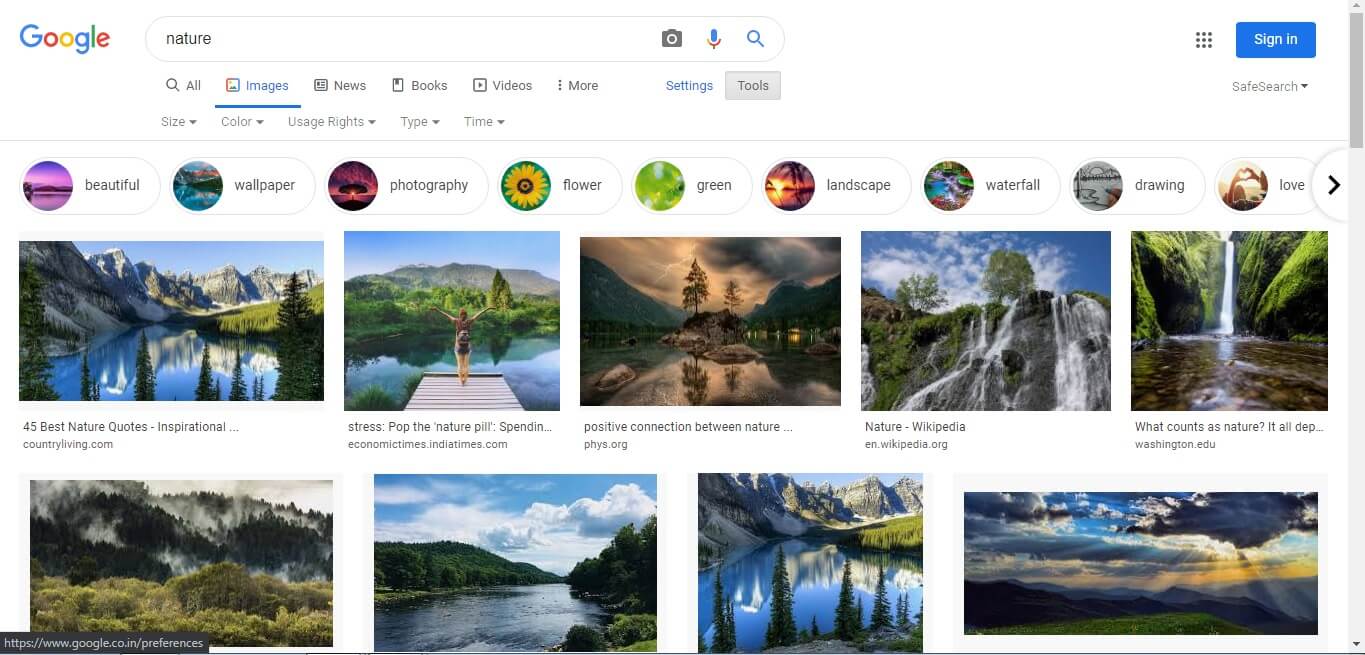
Also Read – Best GIF Cutters to To Edit GIF Images
View Image and Download Image
After performing the image search, you can select the image of your choice to view it in the right-hand side panel of the browser tab itself. While viewing an image, you can identify the size of the image, the website for the image, and their usage results.
Also, you can share that image on social media platforms like Facebook and Twitter with separate options available. View tab can also provide relevant images along with the one you selected.
You may right-click on the image to open it in a separate tab or window. Also, you can copy the image, save the image, copy the image address with the right-click context menu of the browser. We may use the ‘search Google for image’ options to locate sites with images of the same type.
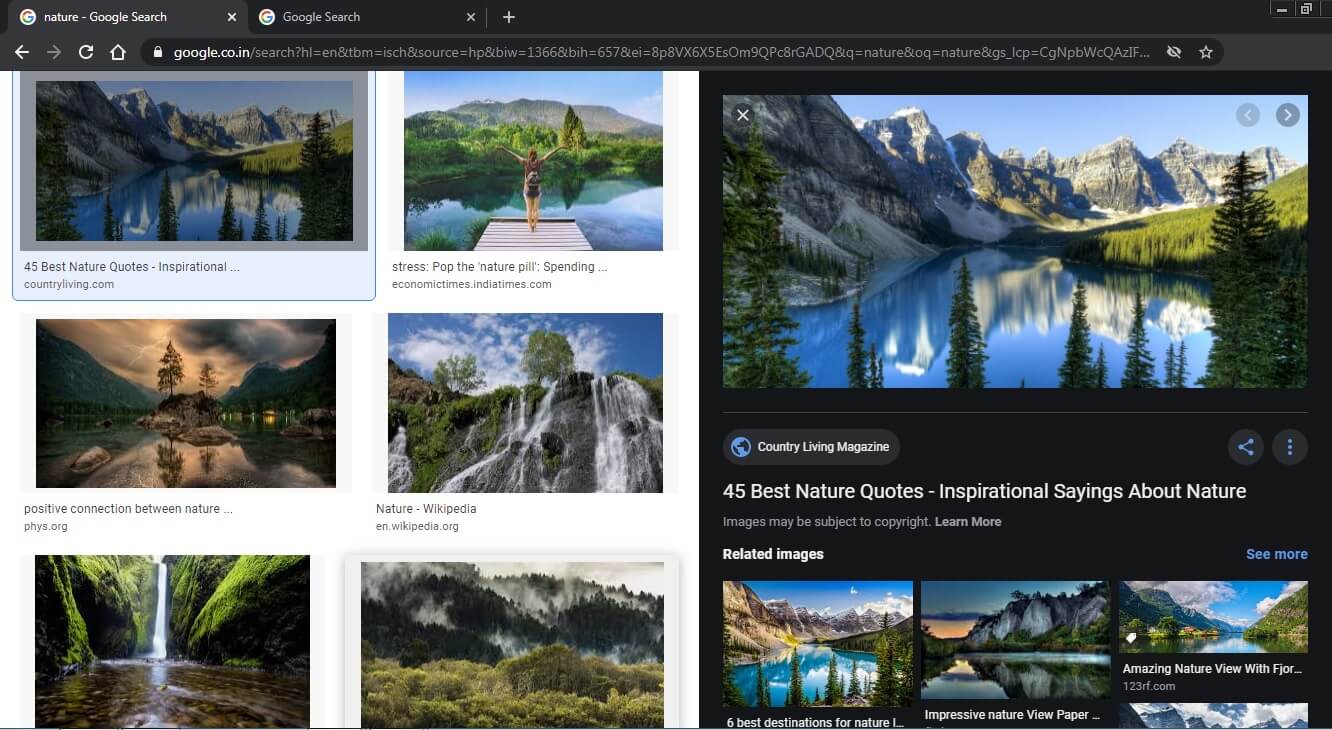
TIP: “It is always advisable to open the image and then save it to keep the resolution intact.”
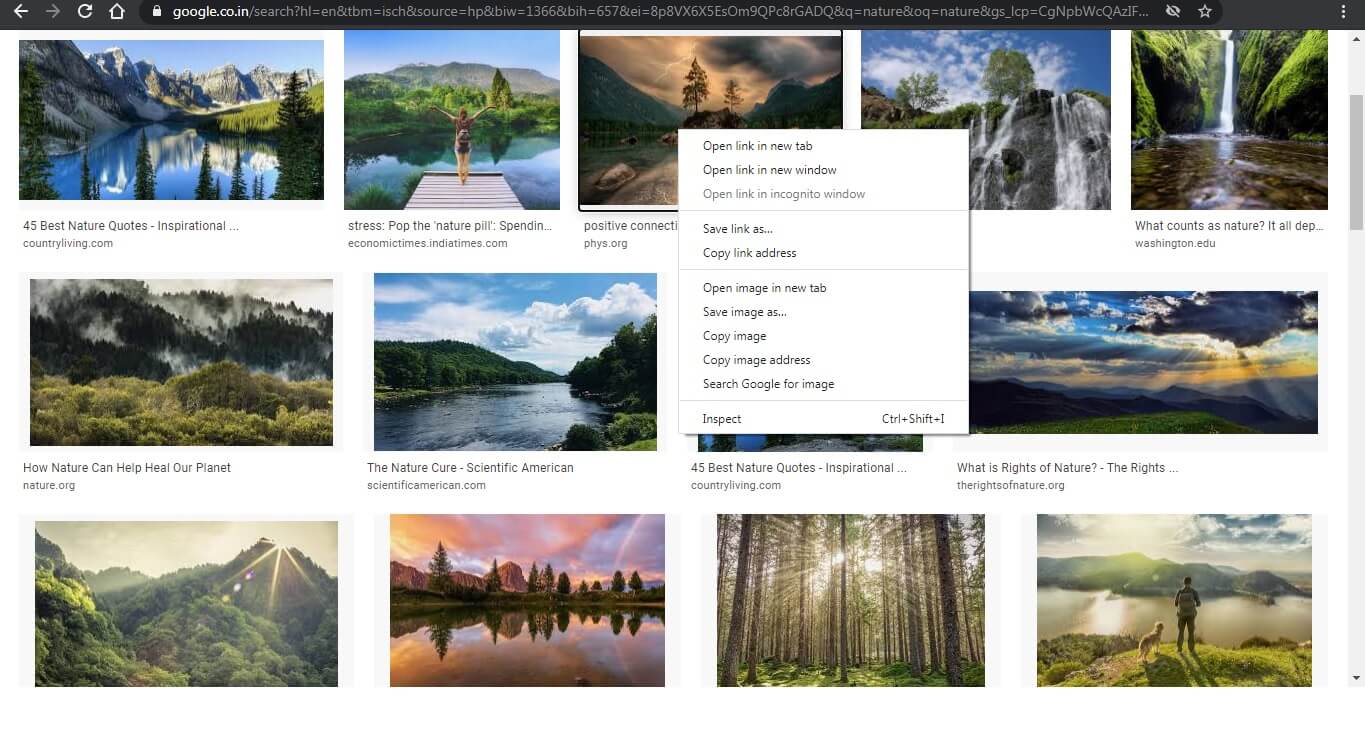
File Type Image Search
When you want to search for a certain type of image type, you can use operators. You can add operators along with the file type to locate images of a particular type. The operator you specified will give you the desired search results. Typing file type along with the keyword may add an option in the browser tab to choose image type and can show you image files of the specified type.
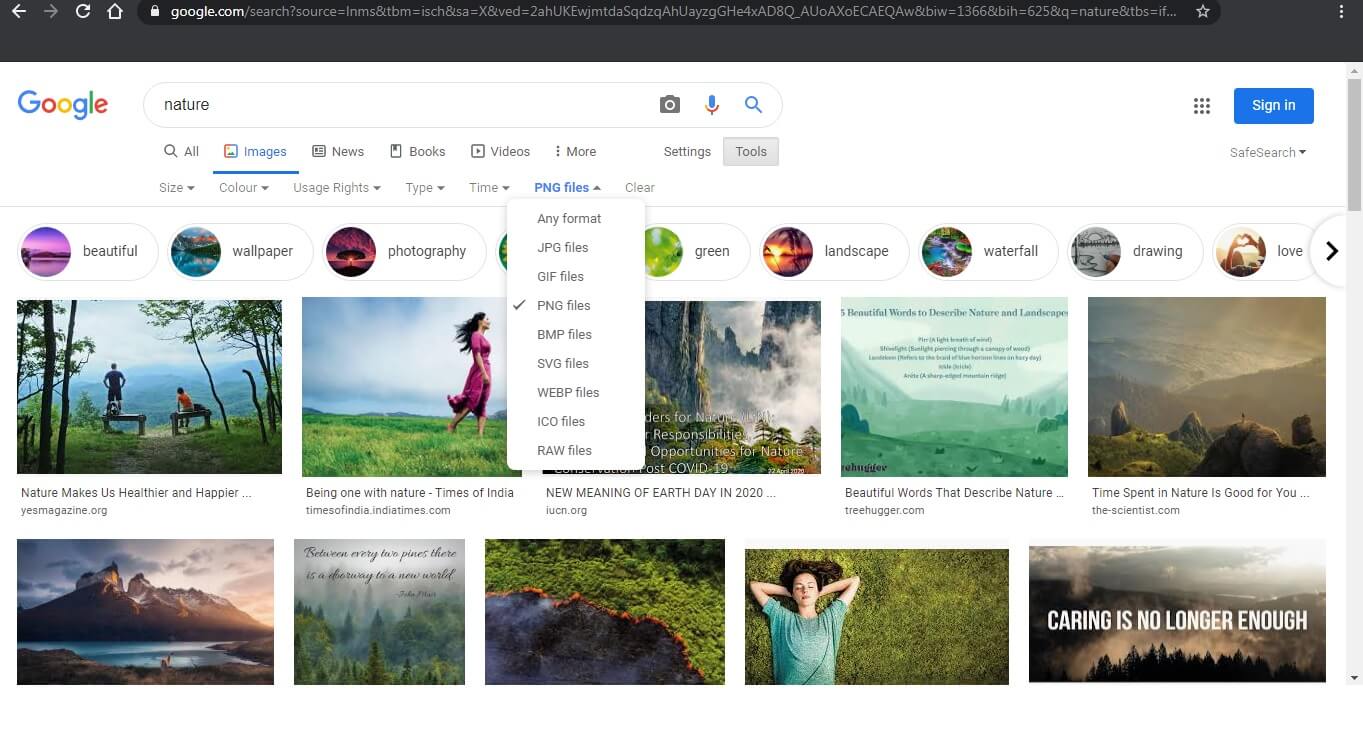
Reverse Photo Lookup Image Search
You can explore images in Google search Googling a photo as a key term to locate your preferred search results. With the Google image search Camera icon available in the Google search tab, you can input the image file of your choice to search for. Also, you can use the Google domain URL for the picture to perform reverse photo lookup for free.
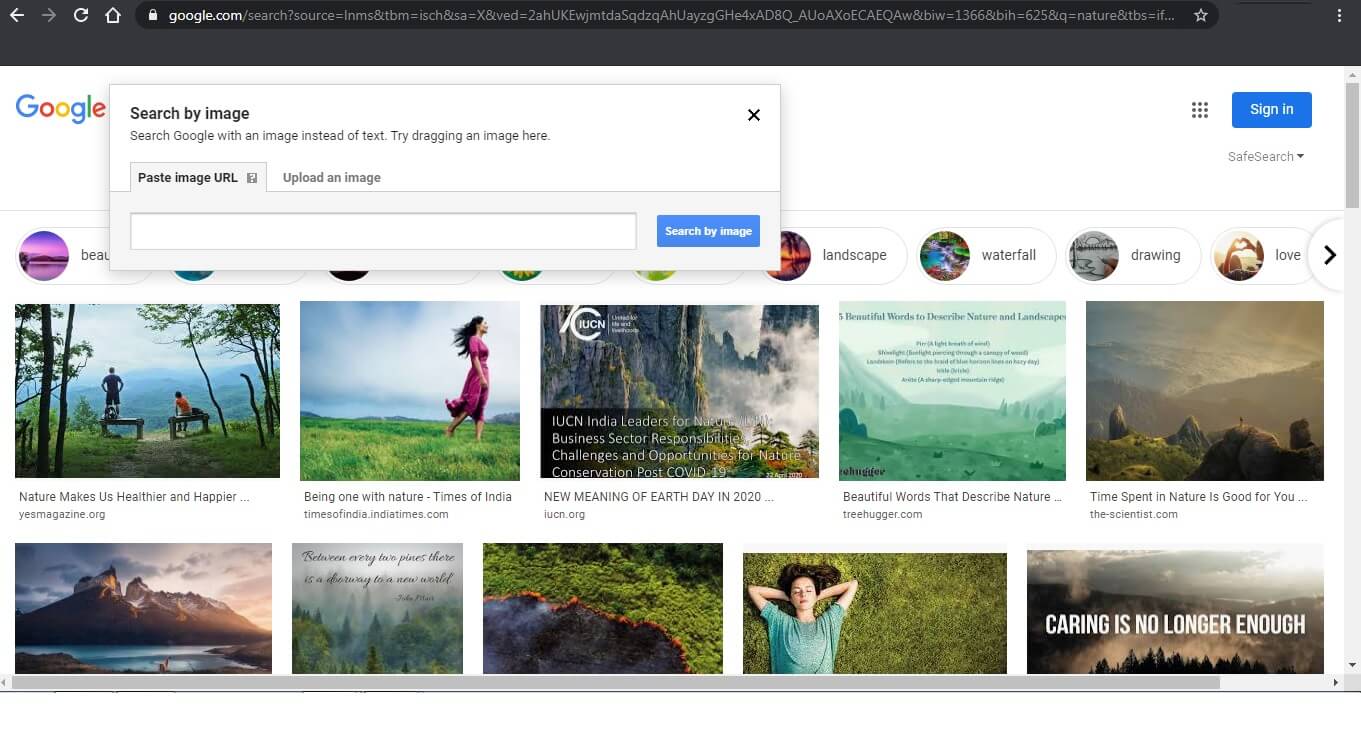
Voice Search
Like all types of Google searches, you can search for images with voice commands. Google Assistant Voice Search will capture your voice and convert it into keywords for performing a search. A separate (Mic) icon will be available in the search tab to invoke voice search. You need to allow microphone access to enable a voice-based image search.
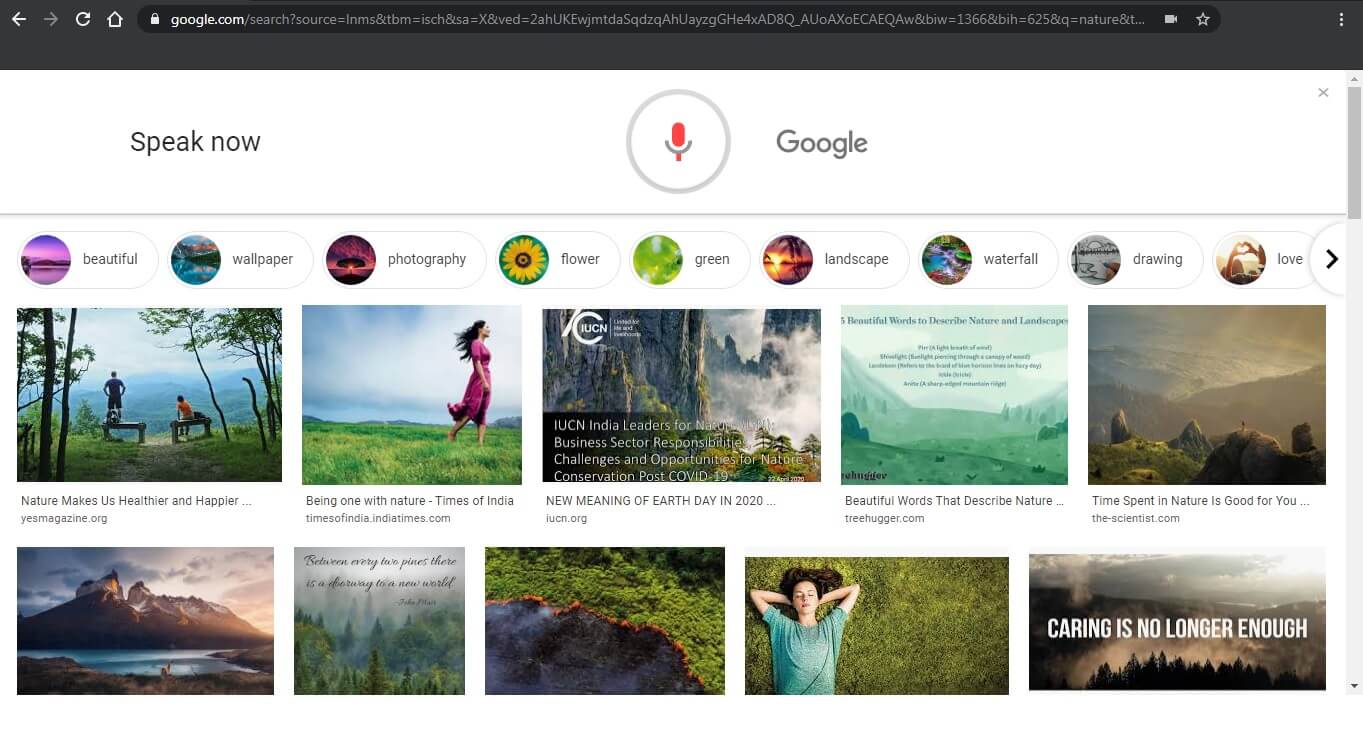
Google Advanced Image Search

You can optimize your image search by using advanced image search. You can enable using this option with the ‘Settings’ option available in the search tab. When you choose the ‘Advanced Search’ option, you can refine your search with more keywords, file size, aspect ratio, color, type, and usage results. This option may help you in performing a more accurate search and in locating the exact image that you need.
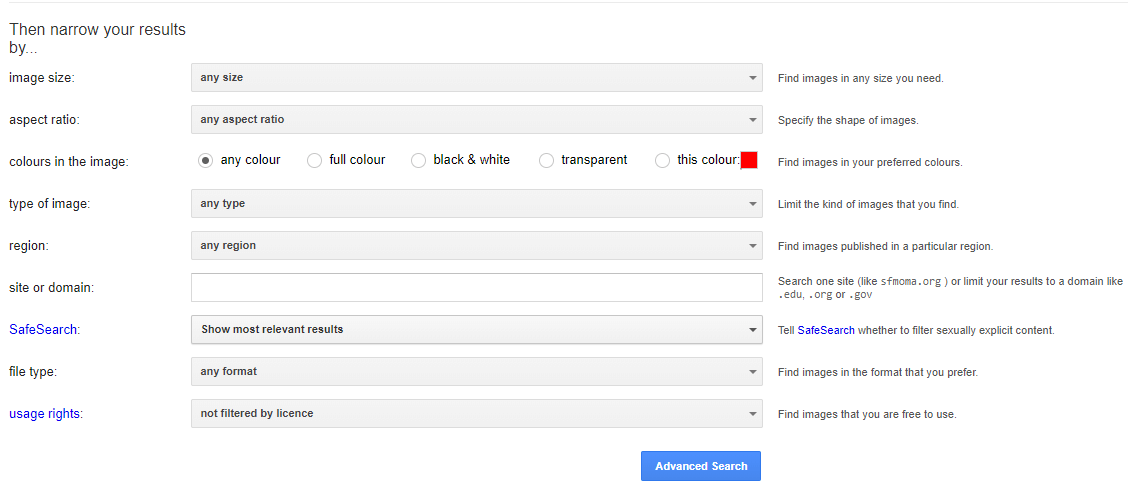
You can also refine your ‘search settings’ by selecting the number of results per page. Turning on ‘safe search filters’ keeps unwanted and inappropriate images out of your sight. There is an option to select regional settings from where you want to find relevant images of different countries. You just need to refine your settings and save them for your next search.
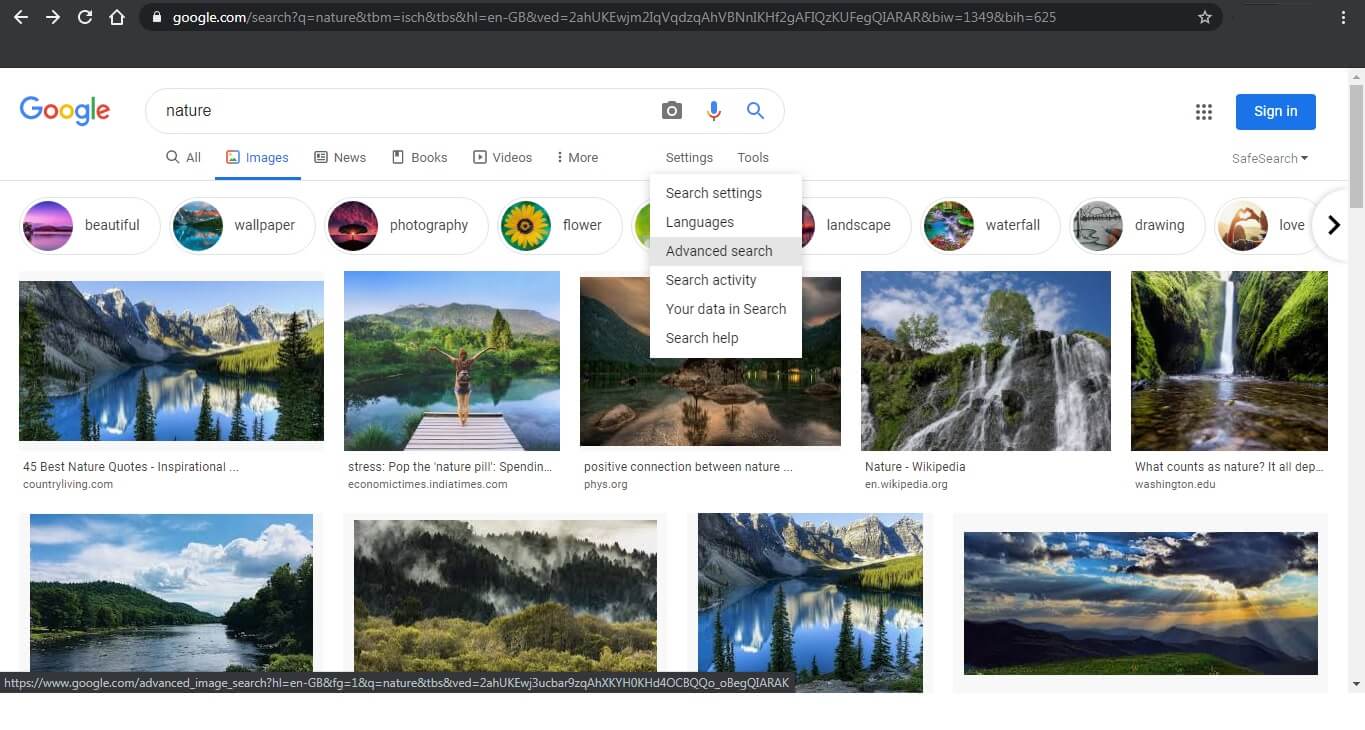
Summing Up
Image searches are widely used by a huge group of people to visualize their required product. Also, reverse image searches are a required tool to locate images of your choice to include in articles and reports. Google Image Search is the most effective tool useful in image search.
You can also use Google Image Search on the phone to search for images with your smartphones. Learning to use this genuine tool is necessary for everyone. We hope this article has enhanced your perspective about Google Image Search with some valuable insights. Enjoy smart searching!
Next Read:
How to Move Facebook Photos to Google Photos
Reverse Image Search Engine: A Myth or Reality?






Leave a Reply