Even though Apple seemed to have a lot of new features for iOS 16 to showcase and discuss, there are still more unique additions that weren’t mentioned. Some involve adjusting how you can operate wireless earbuds like AirPods, while others just modify your quality of life.
Perhaps one of the fascinating developments— for every iPhone user—is that typing now allows for haptic feedback. This new feature in iOS 16 allows you to enable the new Haptic Feedback keyboard. So certainly, in terms of some UI elements, iOS is finally coming up.
While using this all-new haptic touch keyboard, you’ll now be able to feel/detect when each keystroke is registered. Because you’ll receive some tactile sensation each time, you press a keyboard character. But before we go ahead and look at how to use/enable the new haptic keyboard in iOS 16, it is important to understand this Haptic Keyboard in the first place.
So let’s get started.
What is Haptic Feedback In Smartphones?
You can feel a “thud” from your iPhone every time you get a notification, scroll up/down, hold, or conduct other operations. This is handled by Apple’s “Taptic Engine,” which is integrated into your iOS device and is widely regarded as the smartphone experience.
However, haptic feedback on the native keyboard while typing has been a long-requested feature by iPhone and iOS users. Until the launch of iOS 16, the only option to receive any kind of feedback during typing on iPhones was to use a third-party application like Google’s Gboard.
In a nutshell, “On a Haptic Touch keyboard, you will receive this responsive feedback every time you hit a key on the phone. You’ll notice your phone vibrating as you type. As a result, your fingertips will feel more responsive, and the keyboard will spring to life.”
Read Also: How To Remove Background From Photos In iOS 16 On iPhone.
How To Use The New Haptic Keyboard in iOS 16
If you want to use the new haptic keyboard in iOS, enabling this feature on your iPhone is pretty simple. Follow the steps below:
- Open the “Settings” application on your iPhone.
- Scroll down a bit and look for & tap on “Sound & Haptics.”
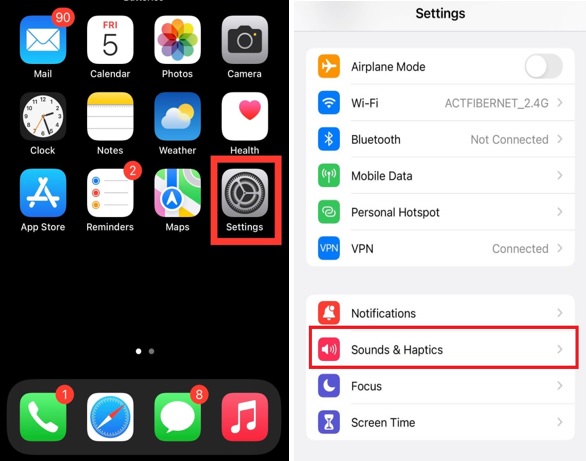
- Under this, locate “Keyboard Feedback” and tap on it.
- Now tap on the “Toggle” switch adjacent to the Haptic to turn it on.
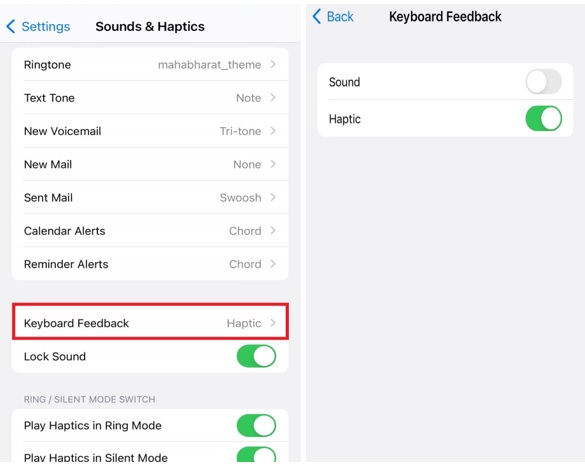
That’s it! You will receive haptic feedback when you press a key on the iOS keyboard.
See This : How To Downgrade From iOS 16 Beta To iOS 15 Without Losing Data.
To Wrap This Up
So, this is how you can easily enable the new iPhone haptic touch keyboard feature. So, enable this feature and feel a new experience typing on iPhone native keyboard. Also, tell us how long you’ve been waiting for it to happen and if you are enjoying this new feature in the comments below.






Leave a Reply