We all know how to take a normal screenshot on iPhone, all you need to do is press the side button and volume up altogether. You can easily save what is on the screen without any hiccups. However, if you’re attempting to capture the entire webpage, which is not even visible on the screen, you need to capture a long screenshot of your iPhone. There is a variety of third-party applications that allow you to take scrolling screenshots into a single long image.
You might want to read: How to Capture Scrolling Screenshots in Windows 10, 8, 7
What is a scrolling screenshot?
A full-page screenshot, also known as a scrolling screenshot, is a snapshot that captures a whole page of content, such as a website, email, or document. If you are willing to take a screenshot of a webpage of 116 pages long, you only need to take one screenshot to get the whole thing,
How to take a scrolling screenshot of an iPhone?
You can use Apple’s Files app to capture long screenshots of your iPhone, which are saved as PDFs.
1. Take a normal screenshot on the iPhone. To use Face ID, instantly hit the side and volume up buttons simultaneously.
2. Tap the thumbnail of the screenshot that shows up in the lower-left corner of the screen. Because it only displays for around five seconds, you need to move relatively quickly.
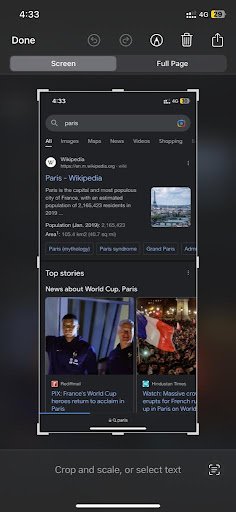
3. After that, select the Full-Page key from the menu. You will get a view of the entire scrolling screenshot to the right of the Full Page and a more detailed view in the middle of the page. If the captured scrolling screenshot is too long, you will have the option to crop it.
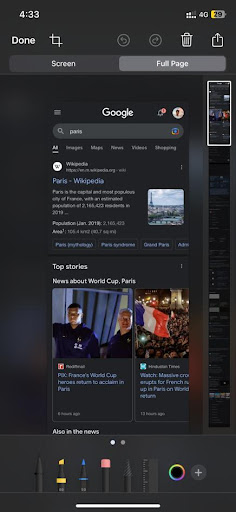
4. When you finish making changes to the scrolling screenshot, click the Done button. To finish, select Done in the upper-left corner, and then select Save PDF to Files. You will notice two options: the first one will allow you to keep the scrolling screenshot, and the other will allow you to remove it.
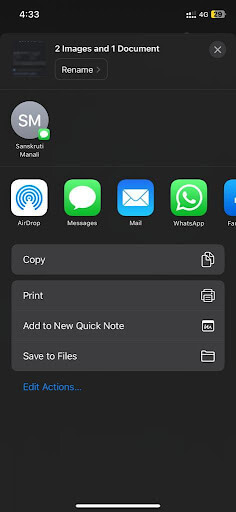
5. Tap the share button in the upper right corner of the screen, and then send the file via Messages, email, or any other method you like. This will allow you to share the screenshot immediately. When you are done, proceed to the next step by following the instructions from the previous section.
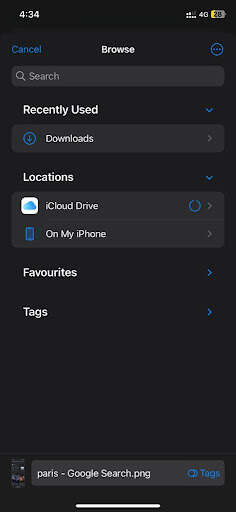
As you can see above, choose a location on your iPhone or iCloud Drive, and then hit the Save button in the upper-right corner of the screen.
In the Downloads folder, you will be able to find your previously saved scrolling screenshots.
Option 2: Hey Siri, Take a scrolling Screenshot of your iPhone
There is always Siri for help, which can give immediate solutions on How to take long screenshots on iPhone. Simply saying, “Hey Siri, take a screenshot”, will instruct the digital assistant to perform the dedicated tasks for you.
Also Read: Best Way To Take Screenshot & Record Video
Option 3: Take scrolling Screenshots of iPhone With Third-Party Apps
Using third-party applications, users can take multiple screenshots and then link them together later. Most of the time, users have the choice of stitching screenshots from one’s library or having them taken automatically. Some apps also let you decide where screenshots should begin and end. Even screenshots can be saved in a format that doesn’t lose data. Many third-party apps have dedicated features that give the ability to stitch screenshots together. Besides this, it includes features to add notes, manage images, and share them on social media. Some popular options include Picsew & Tailor.
You might want to read: Best Ways To Hide Apps On iPhone
FAQs:
On the iPhone 13, how can you take a screenshot that loops continuously?
To begin, capture a screenshot in the same manner as you usually would, except this time, hit the side button and the volume up button simultaneously.
How can I deactivate the screenshot feature that requires two taps on an iPhone?
Because the accessibility setting that allows you to capture a screenshot by double-tapping the screen also allows you to disable this feature, you should go to that setting. Go to Settings > Accessibility > Touch > Back Tap, then selects None for both the Double Tap and Triple Tap options. Alternatively, you might change the image to something else instead of a screenshot.
On an iPhone, how can I take a screenshot of a video?
You can record a video that's now playing on your iPhone by using the screen-recording capability of your iPhone. To begin, open the Settings app and navigate to the Control Center. If Screen Recording is not enabled, hit the + sign next. The next step is to activate Screen Recording from your Control Center; the icon for this function is a pair of concentric circles. You can stop the recording by going back to the Control Center; the video will be saved in the Photos app on your device.
NEXT READ:
- The 7 Best Note-Taking Apps for iPad
- Apowersoft Screen Capture Pro – Capturing Screenshots On Windows 10 Was Never More Fun
- How to Record and Capture Screen on iPhone and iPad






Leave a Reply