When you need to free up space on your iOS device, what do you do?
Do you go to the Photos app and try deleting the images randomly? Or do you have an elaborate plan to remove images from your phone?
Never thought about it this way. Well, don’t worry we have got you covered. In this post, we will discuss how to remove selfies and manage photos on iPhone.
How to Manage Photos on iPhone:
With everyone being self-obsessed & clicking selfies in no time, the smartphone gets filled resulting in no storage space message. Therefore, to manage photos the first you need to do is scan the device for duplicates and selfies. Once that is done more than half of the problem will be sorted. After reading this if you think, what’s the big deal you can do it all by yourself then fine go ahead. But do you have time or patience to sift through hundreds and thousands of photos? Or do you have the expertise to detect similar selfies manually?
Certainly, none of us have that expertise because manually identifying the similarities is not easy. This is when an app like Similar Selfie Fixer comes to play. Using it in no time, you can get rid of identical selfies and free up space on your iPhone.
Here’s how to use the app.
How to Clean Similar Selfies Using Similar Selfie Fixer
When your phone is running out of space, installing an app to clean unwanted data sounds so cliché. But if the app you are trying to use is lightweight and simple then? I don’t think it will be a big deal. With an app size of 4.6 MB only, Similar Selfie Fixer can be easily installed on your iPhone.
Once installed, you can use it to clean identical selfies and make space for important things.
How to use Similar Selfie Fixer
- Compatibility: iOS 8 and above.
- Devices- iPhone, iPad, and iPad touch.
One of its kind, Similar Selfie Fixer is a free app that comes with a Family share option. This can be shared with up to 6 people in your family group.
So, say goodbye to all the duplicate self-portraits you’ve been clicking with your iPhone. To start using Similar Selfie Fixer, let’s begin with downloading it from the App Store.
- Download the app and read about it in detail.
- Grant app permissions to access the photos.
- Thereafter, you will see the home screen of Similar Selfie Fixer with three options –

- Normal- If you are not looking for some technical results and you just want to identify similar selfies in your phone gallery and remove similar selfies, use this option.
- Aggressive-Will only look for similar selfies and nothing else. This means this option will only show the self-portraits similar enough.
- Custom-Now this is the option that allows you to scan the device as you like. You get the following options to customize scan results:
- Bitmap size.
- Matching level
- Time interval
- GPS
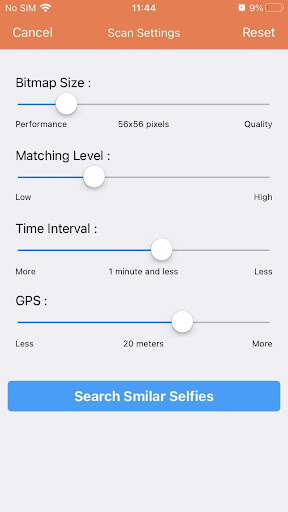
If you are trying to remove selfies with some specifications, this is a great option. Using it, you can detect pictures taken at different places using the GPS option and will treat the two as different. The same is the case with the Time interval. All these options help differentiate a selfie taken with the same outfit or pose but on two different days.
Step 1: Once the selection is done, tap Search Similar Selfies and wait for the scan to complete.
Step 2: You will now get scan results divided into several groups created with all the possible duplicates or similar selfies. Using the magic wand icon, you can Auto mark detected duplicates. This will save time and will select similar selfies leaving one in each group unchecked.
Step 3: Tap Delete to remove selected selfies and free up space.
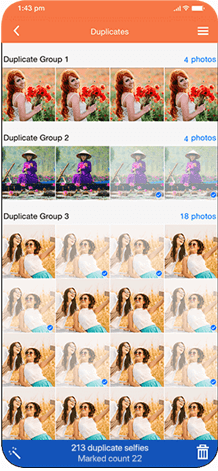
This way, you can clear out all the duplicates & remove similar selfies found on the phone. Once the process is complete, you will get a managed iPhone with free space and a managed photo library.
In addition to this, if you’re using the iCloud Photo Library, you can use the Optimize iPhone Storage option present in Photos settings. This helps store thumbnails, allowing you to save space while keeping images accessible.
Remember, this feature is available with iOS 13 and iOS 14, and the feature lets your iPhone convert high-resolution images into lightweight thumbnails. While the original photos reside in iCloud, you can back them up on a device of your choice. This optimization control gives you the best of both worlds: here’s how to set it up.
- Tap Settings > your name > iCloud > Photos.

- Switch on iCloud Photos.
- Check Optimize iPhone Storage.

Using these steps mentioned above, you can manage photos and save space.
Wrapping up:
Similar Selfie fixer is a great tool to get rid of duplicates and identical images from your iPhone & iPad. So, what are you waiting for? Get Similar Selfie cleaner app and manage space thereby clearing out space in iOS device’s storage. You would find this app very useful and can also share it with your friends and family to help them get a sorted gallery in no time.
Let us know your take on it in the comments section below.

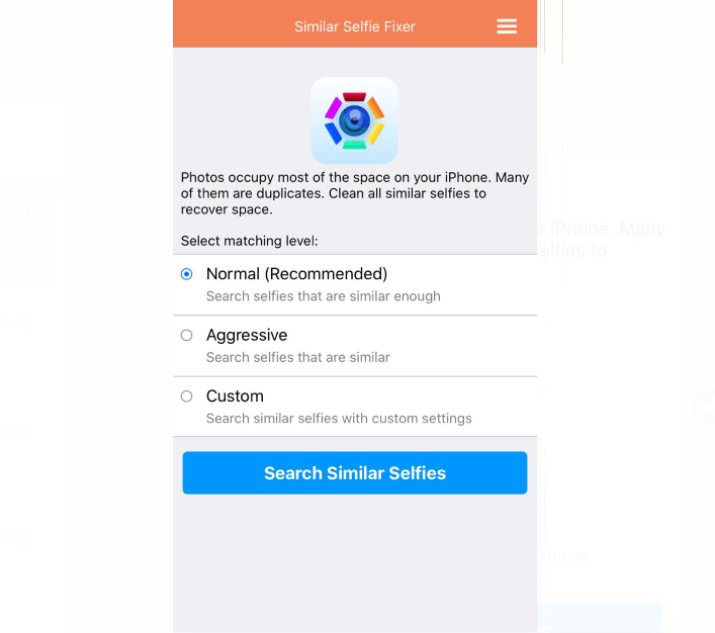
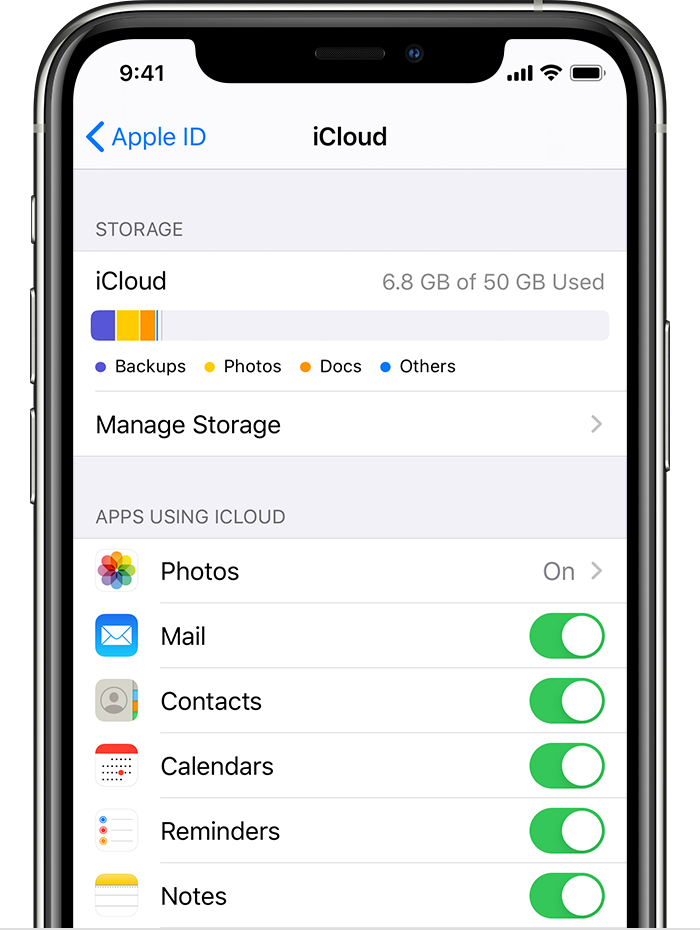
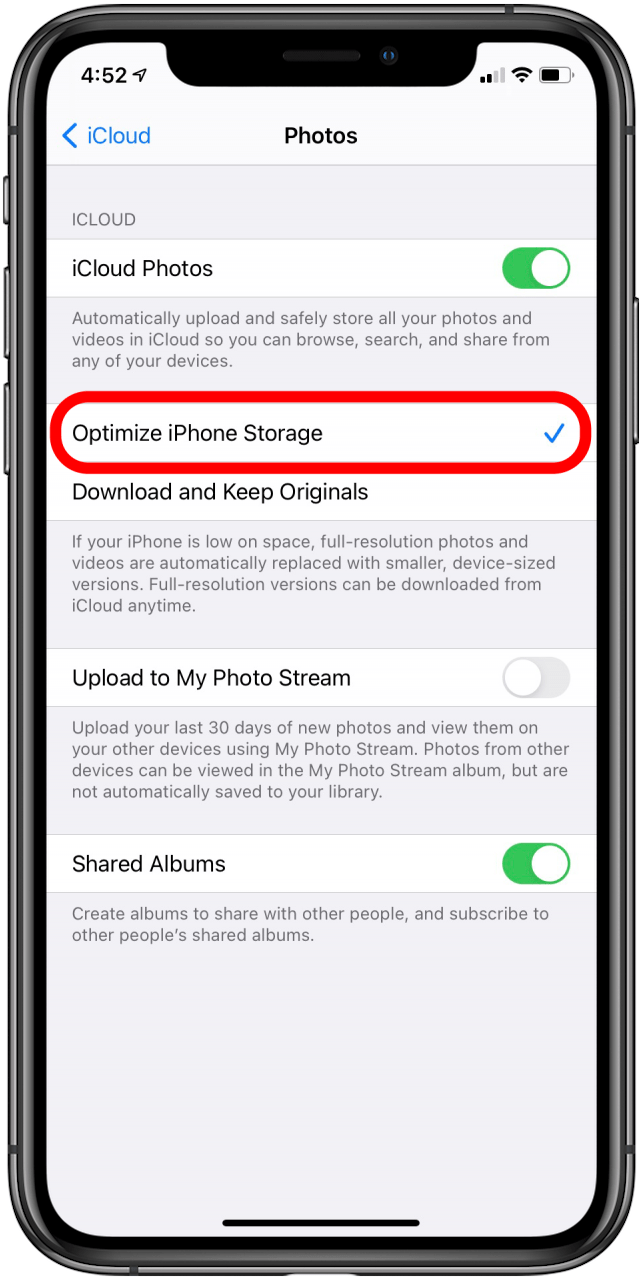





Leave a Reply