Capturing screens is among our daily necessities and is as simple as taking pictures. Similarly taking screenshots on Windows 10 is no rocket-science. While there are built-in tools like MS Paint and Snipping Tools to take screenshots, TweakShot Screen Capture comes handy and is a proactive tool for capturing screen, single active window or a scrolling window. Not only this, TweakShot lets you do a little image editing, screen color picker, and record video.
| How To Use TweakShot Screen Capture Tool On Windows?
When it comes to using TweakShot, it is indeed a very easy tool to use and understand. All you have to do is download and install TweakShot Screen Capture from the link below and set it up. When the setup is complete, double click on the TweakShot logo on the desktop. It will open a shortcut bar with all its options. The shortcut bar looks like the image below:
You need not have to open the software again and again, you can start capturing a region, record video, capture full screen or single window and much more. The use of all its tools is explained in the article further. To have a quick review on how TweakShot Screen Capture works, have a look at this video: Click Here To Download Tweakshot |
TweakShot Screen Capture: Review
When it comes to downloading any tool, the very first thing is that we look for its trial version so that we can use it for free for a few days and later buy it (if liked).
Similarly, TweakShot Screen Capture also offers a trial version for a period of just 15 days wherein you can take screenshots and do basic editing like marking annotations, blurring a part of the image and so on.
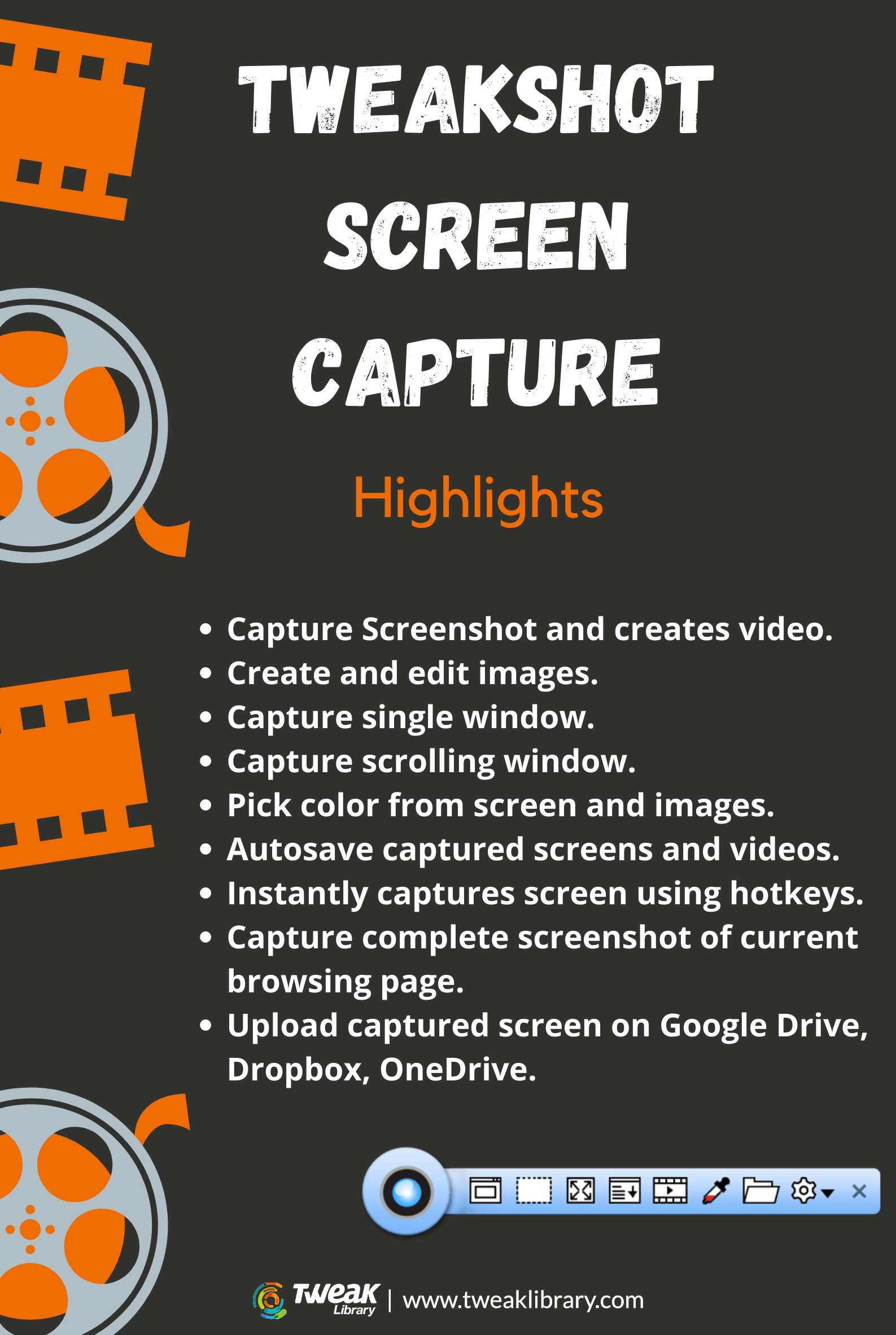
The TweakShot’s full trial is only available for 15-days. While, its registered version just costs for US $ 39.95 with 60-days money-back guarantee.
- App Double Click: Default action will open region capture, also can change it in setting.
- Capture Region: Takes a screenshot of a rectangular region on your screen. Capture Region allows you to capture a rectangular region or a selected portion of the screen.

- Single Windows Capture : This allows you to take a screenshot of a single window on your screen in case multiple windows are open. It automatically detects and captures images of the window.

- Capture Full Screen: Allows you to capture a screenshot of your screen in full screen

- Full screen Capture allows you to take a screenshot of the entire screen.
- Capture Scrolling Window: Allows you to capture full screenshots of a scrollable window or webpage.

- Scrolling Window Capture: This option is one of my favorites. This option allows you to capture a full screenshot of a scrolling window or let’s say the entire webpage.
- Capture Video: Record screen activities including on-screen changes & mouse movements. It allows you to record screen activities including on-screen changes and mouse movements. You also get an option to record a playing video with sound in HD quality.

- Color Picker Option: Pick any color from your screen in RGB or Hex format. It further allows you to pick any color from the screen and use it to edit images.

Free trial is available for full version.
Advanced tools for professionals.
A multi-featured tool for capturing important screenshots.
Make video tutorials for some troubleshooting guides.
Video Recording is only available in the registered version.
Only available for Windows OS.
Click Here To Download Tweakshot
What To Do After The Screenshot Is Captured?
Once the screenshot is captured, you can choose from many available options to edit the image. These editing options are good enough to grace an image and edit it as per our needs. It includes blurring the part of the image, adding annotations, marking anything with a rectangular box or arrow, highlighting any important detail, adding text outline or adding text in a bubble and much more. Further added, this amazing screen capturing tool allows you to crop an image, and upload it directly on Google Drive, Dropbox, or One Drive.
Note: The paid version of TweakShot is available for $39.95 with a special discounted offer. You also get PhotoStudio Version 2.1 along with the bundle as a limited period offer.
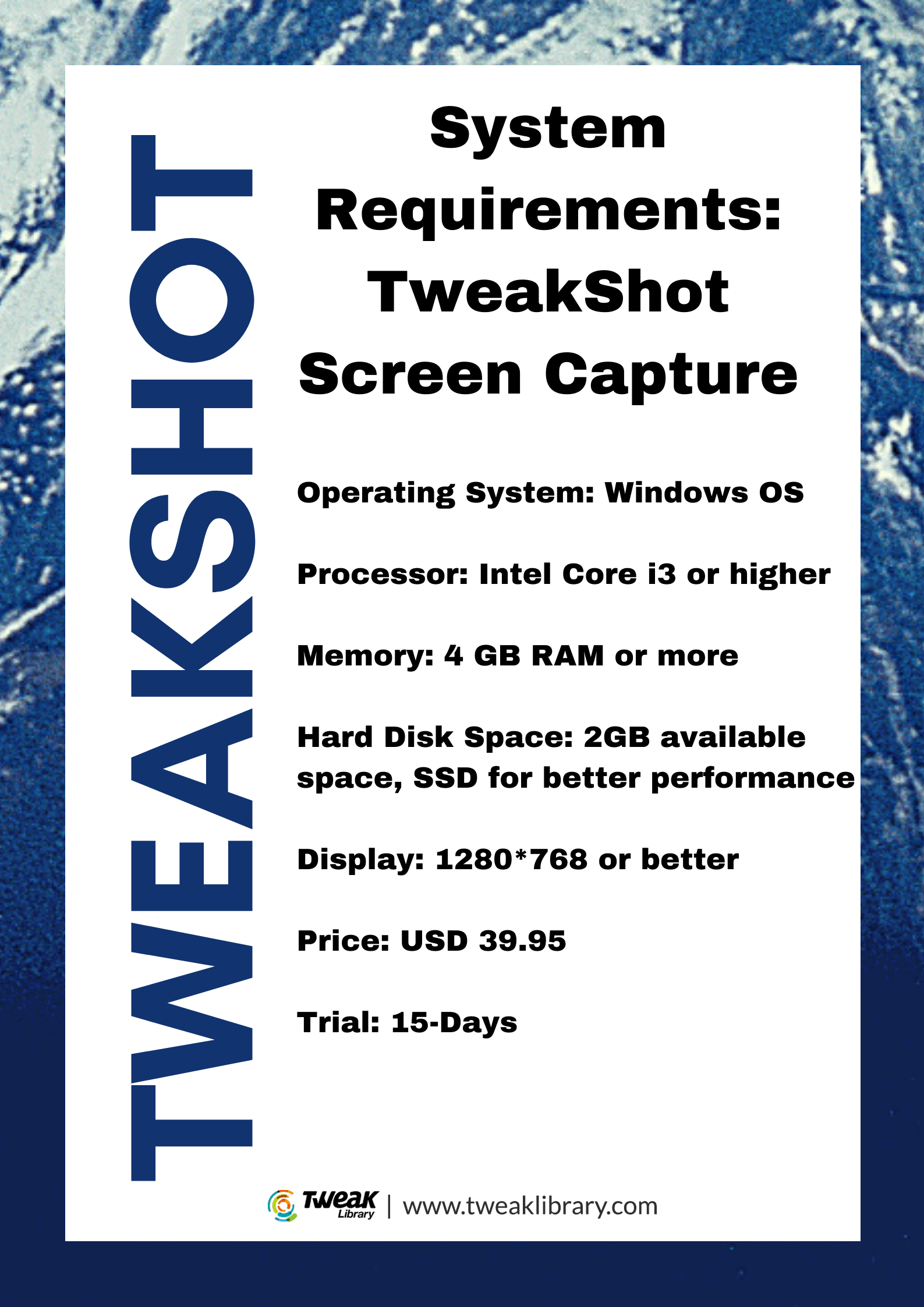
TweakShot Screen Capture: One Tool For All Your Needs
Screen recording and screen capturing is the basic necessity for business professionals, students and people working in educational sectors. If you anytime need screenshots that professionally looks appealing and can be edited a bit, TweakShot screen capture is all you need. TweakShot is best in the market as it is the only tool that not only lets you take screenshots but also lets you record screens in no time. It further has an auto-save feature wherein as you take screenshots, they will be saved to your computer under the location: This PC > Documents > TweakShot Screen Capture.
Further, it allows you to capture a region or an entire window or take a screenshot of the full screen. It doesn’t affect the image quality and saves all the pictures in PNG format for better use. You can use Blur tool, Highlight tool, Bubble tool to emphasize your image and make it look better and appealing.
Keep Reading Tweak Library!
Recommended Readings:
How To Screen Share In Windows 10 Using Its Built-In Tools
5 Methods To Take Screenshots On Windows 10 PC
Must Have Software For Windows 10 in 2020
How To Screen Record With Sound On Mac & Windows



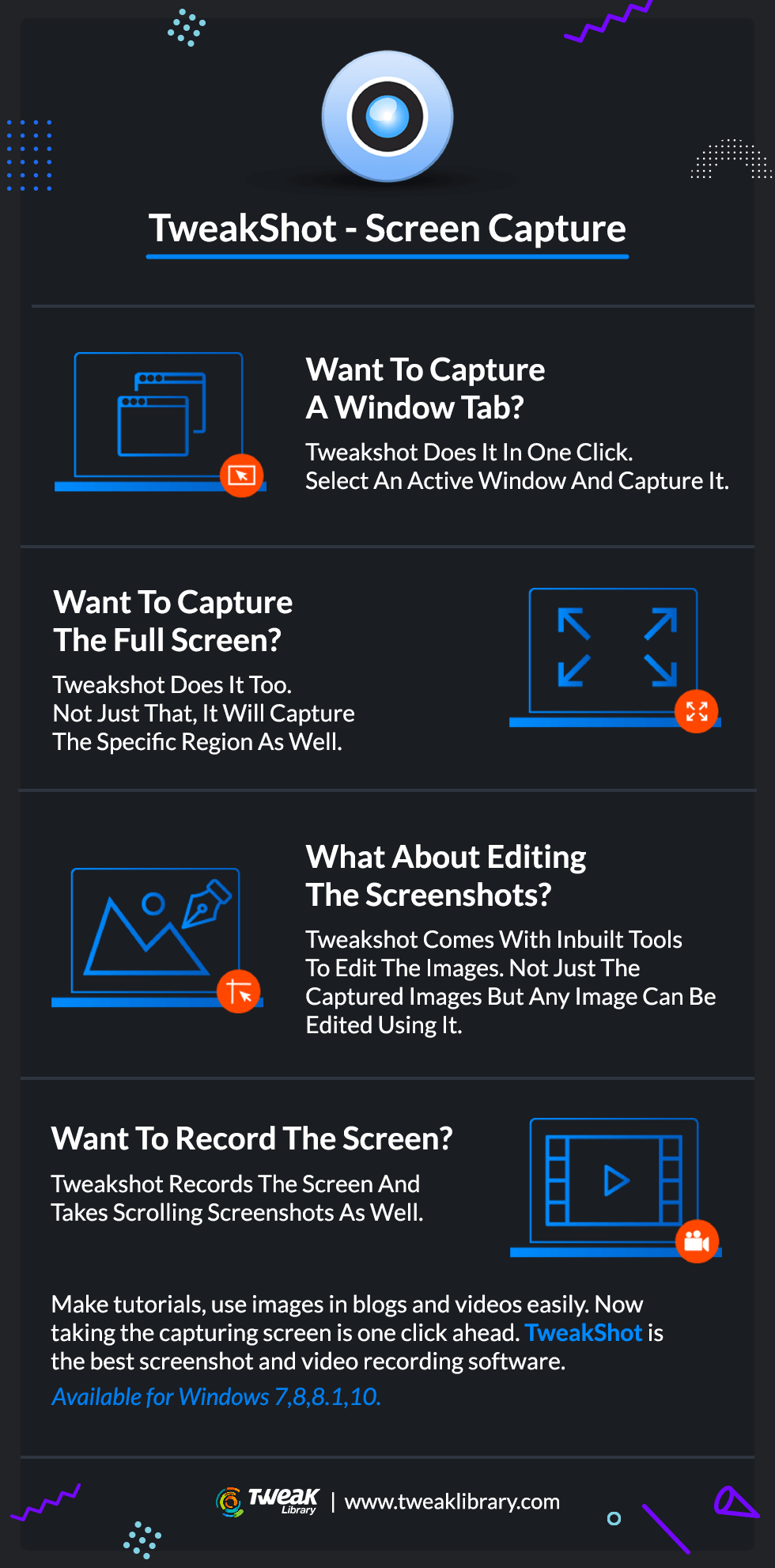





CHTN
After a long time, a tool that can actually define the meaning of capturing pictures and editing at the same time. thank you