Hey there, fellow Android enthusiasts! We’ve all been there, Accidentally deleting an app that we use on every day basis. haven’t we?
Whether it’s your favorite game, productivity tool, or social media app, losing it can be frustrating. But fear not, because today we’re going to show you how to restore deleted apps on Android devices with ease!
Why There’s A Need To Restore Deleted Apps?
But before starting, you might be wondering why anyone would bother restoring an app when reinstalling it seems like a straightforward option. So, why are we discussing the need to restore deleted apps in the first place?
Well, while reinstalling apps from the app store is usually the go-to solution, there are situations where restoring a deleted app becomes necessary. Let’s explore the reasons behind it:
Need of Restoring Deleted Apps:
1. Data Recovery: Restore deleted apps to retrieve important data or personalized settings.
2. Version Control: Restore previous app versions not available on the app store.
3. Paid or Limited Availability: Avoid repurchasing or regain access during limited availability periods.
4. Dependency Management: Restore apps to maintain a functional ecosystem and resolve compatibility issues.
5. Offline Scenarios: Restore from backups when internet access is limited or unavailable.
How Were The Apps Deleted In The First Place?There can be various reasons why an app may get deleted from your Android device. Let’s explore some common scenarios: Accidentally Deleted: It’s not uncommon for us to accidentally delete apps while navigating through our devices. A slip of the finger, an unintended tap, and poof! The app is gone. It happens to the best of us. Storage Space Issues: If your device is running low on storage space, Android’s system might automatically delete apps to free up room for essential functions. In such cases, it typically targets apps that you haven’t used in a while or those that occupy a significant amount of space. System Updates: When you update your Android operating system, particularly with major version upgrades, there is a chance that certain apps may not be compatible with the new OS version. In such cases, the system may remove incompatible apps during the update process. Device Reset: Performing a factory reset on your Android device erases all data, including installed apps. If you reset your device without backing up your apps or selectively reinstalling them afterward, you may find that some apps still need to be added. |
Remember, these are just a few common scenarios. App deletion can occur due to various other factors, including software glitches, malware, or user-specific settings.
Read Also: How To Recover Photos From Android After Factory Reset
How To Restore Deleted Apps on Android:
1. Utilize Google Play Store to restore Deleted Apps on Android
Did you know that the Google Play Store has a handy built-in feature that allows you to check your previously installed applications? The best part is, you don’t have to go through the hassle of downloading any additional third-party apps or signing in separately. It’s all right there within the Play Store, waiting to help you restore those deleted apps effortlessly.
- Open Google Play Store and tap on your profile picture from the top left corner of the screen.
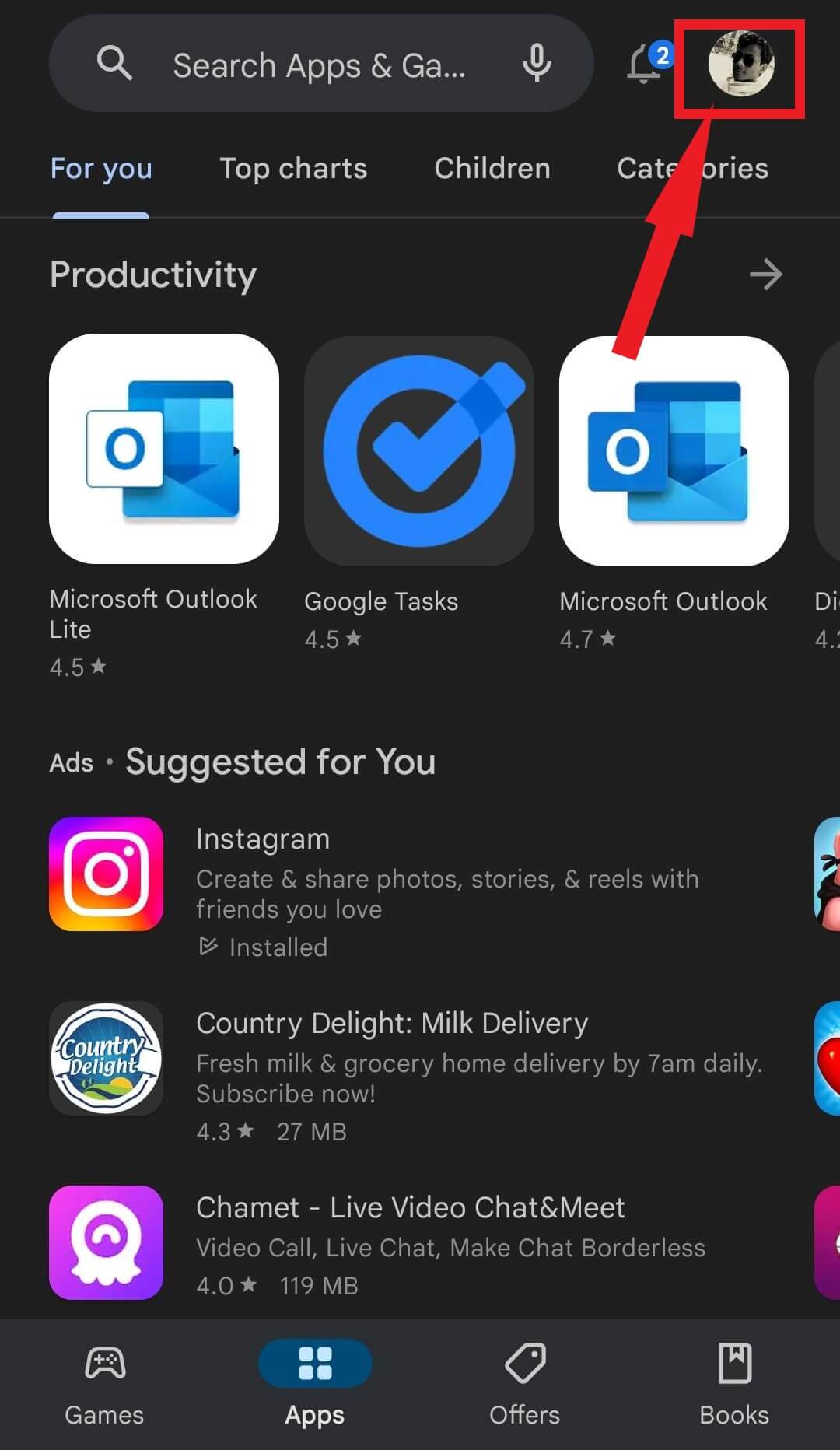
- Click on Manage apps and device.
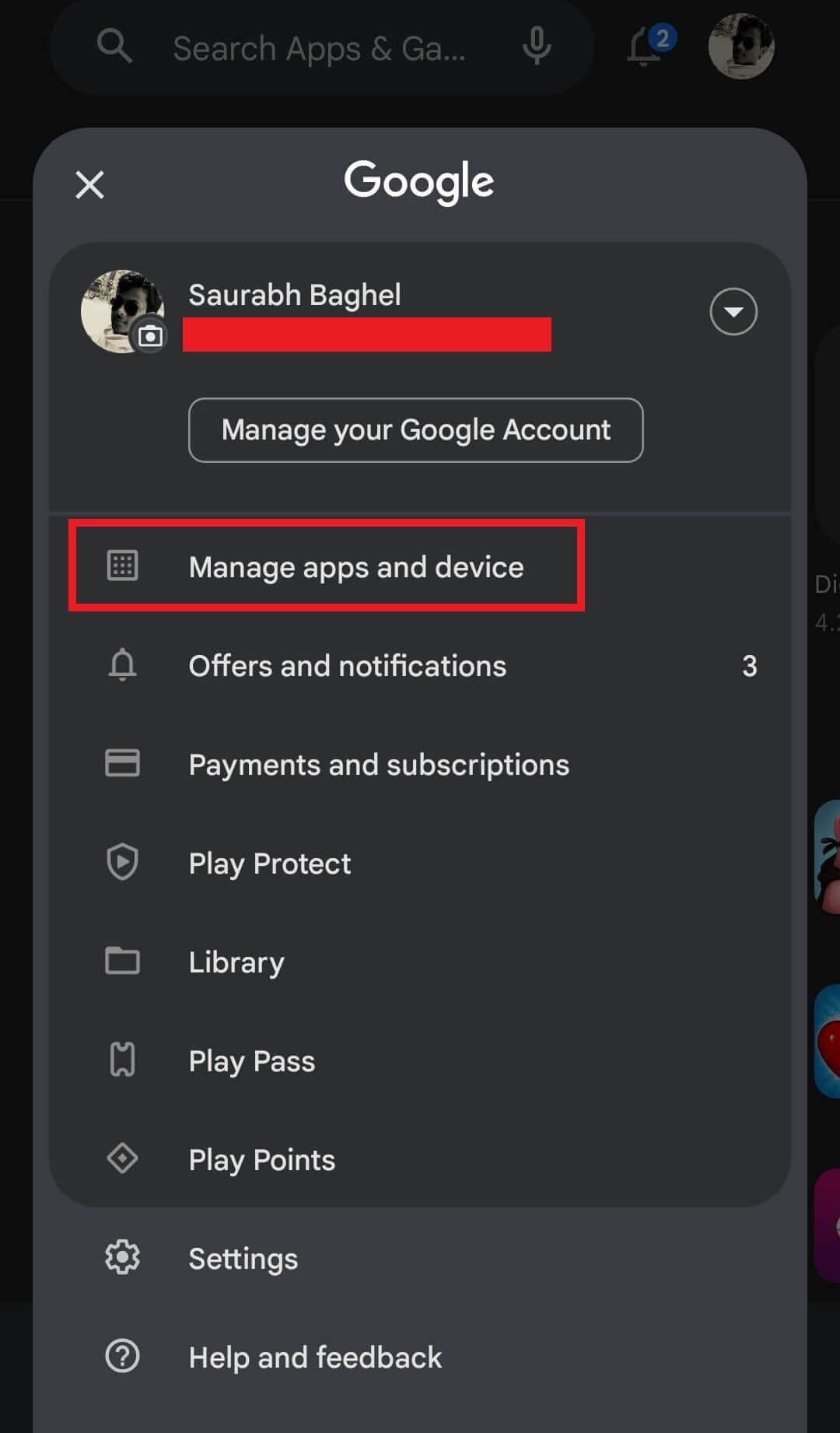
- Tap on manage.
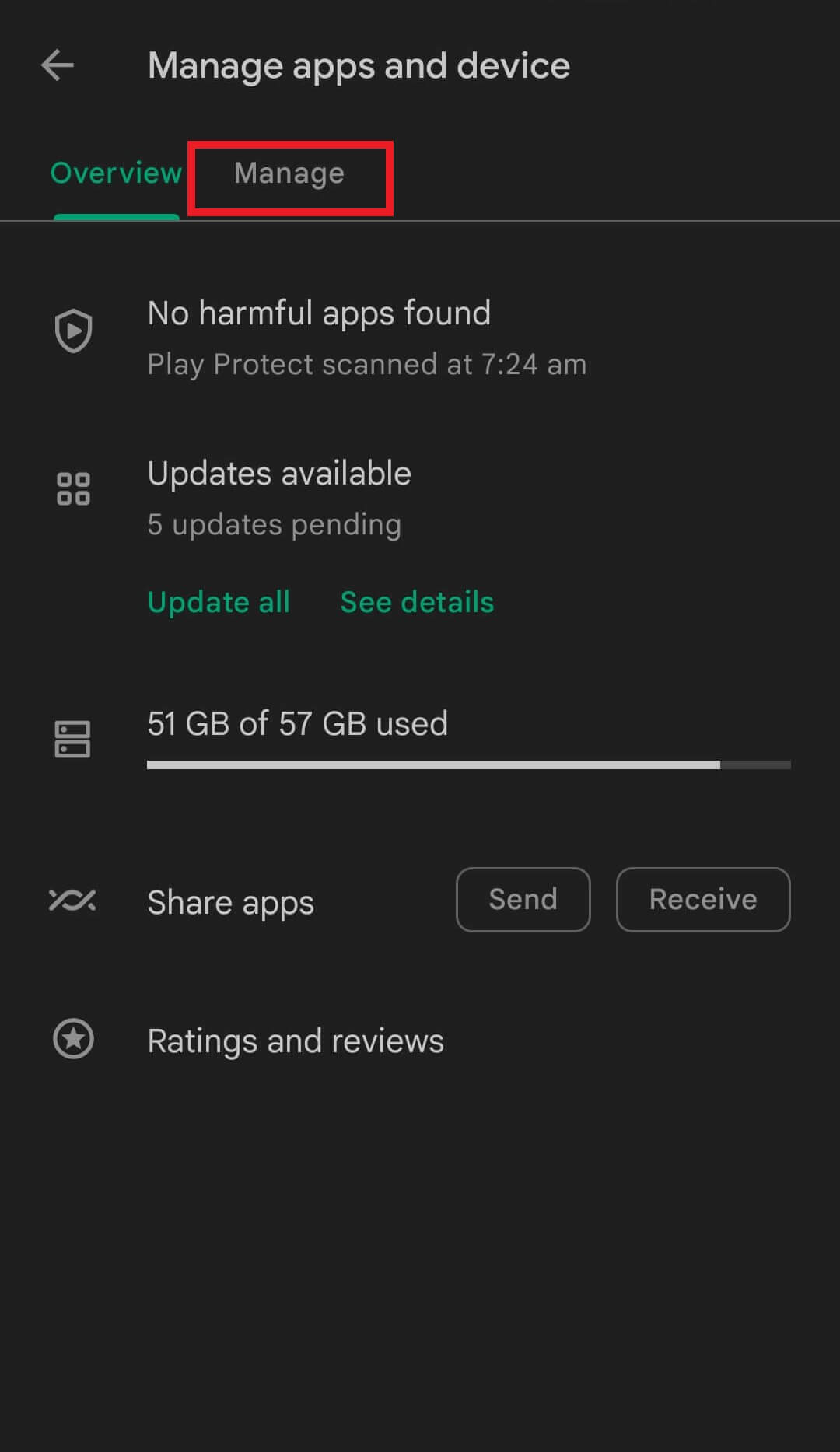
- Click on the downside arrow just beside the Installed option and choose the Not installed option to get a list of all uninstalled apps on your device.
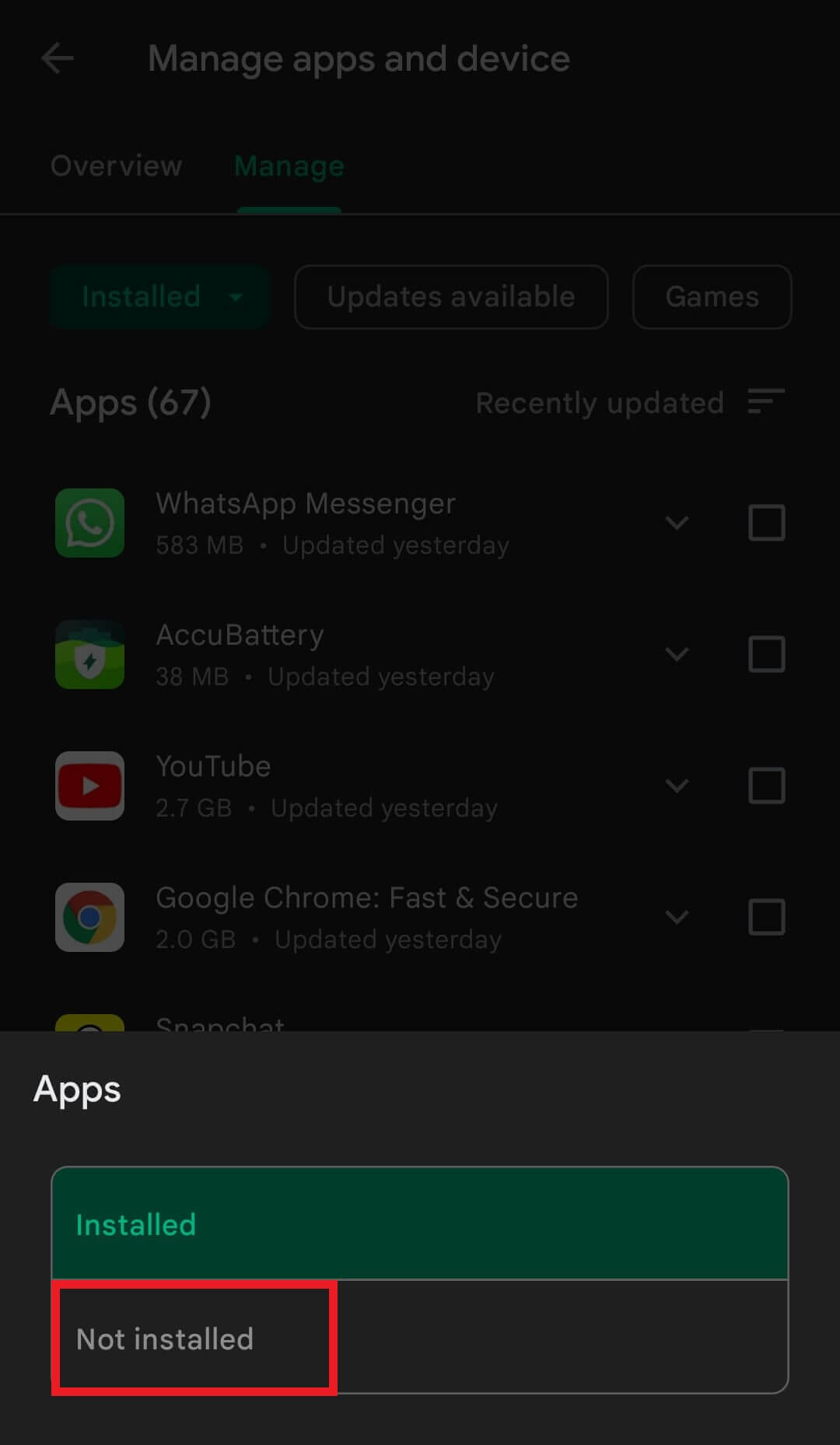
- Now a list will appear in front of you containing all the apps you ever installed on your android device.
- Scroll through the list and tap on the square box right in front of the name of the application and then click on the download icon from the top left corner of the screen.
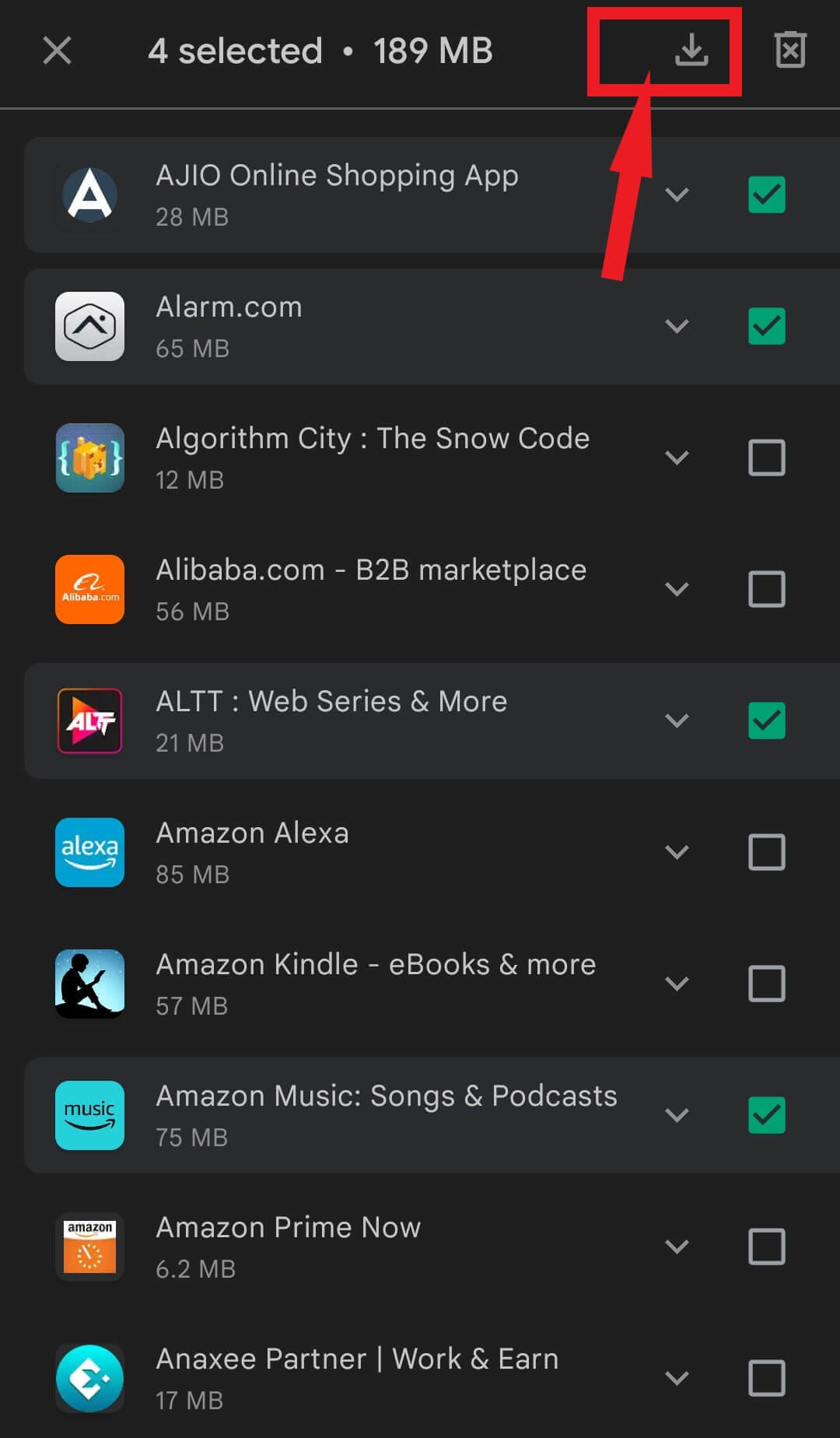
Voila! You have successfully restored the deleted apps.
Also Read: How to Recover Deleted Photos From Android Gallery
2. Use iMyFone D-Back (Android) to Recover Deleted Apps on Android
Restoring the app itself is fantastic, but what about the data you had saved in it? We’ve got an ace up our sleeve for you. Meet iMyPhone D-Back (Android) – a powerful tool that can help you recover lost or deleted app data on your Android device.
The iMyPhone D-Back (Android) is like a superhero for your data. It’s a user-friendly and reliable data recovery software designed specifically for Android devices. With its intuitive interface and advanced recovery algorithms, it can scan your device and retrieve lost app data like photos, videos, documents, and more. So, if you accidentally wiped out precious data from an app, this tool can be a lifesaver.
Why you should choose iMyFone D-Back (Android)
- Automatically analyze your Android smartphone to quickly find everything you deleted or lost.
- Recover lost data from Android devices that are both rooted & unrooted.
- Before recovery, carefully evaluate and examine the obtained data.
- Enables you to restore any desired files from the internal storage as well as an SD card.
- Completely risk-free, never loses data, and no personal information is leaked.
- Support for more than 6000 Android devices, including Google Pixel, Samsung, Oppo, Huawei, Xiaomi, and other brands.
Step 1: Download iMyFone D-Back and Install it on your PC.
Step 2: Simply open up the program and connect your Android device to your PC using a trusty USB cable. Once connected, you’ll be greeted with a screen where you can easily select the “Android Data Recovery” option.
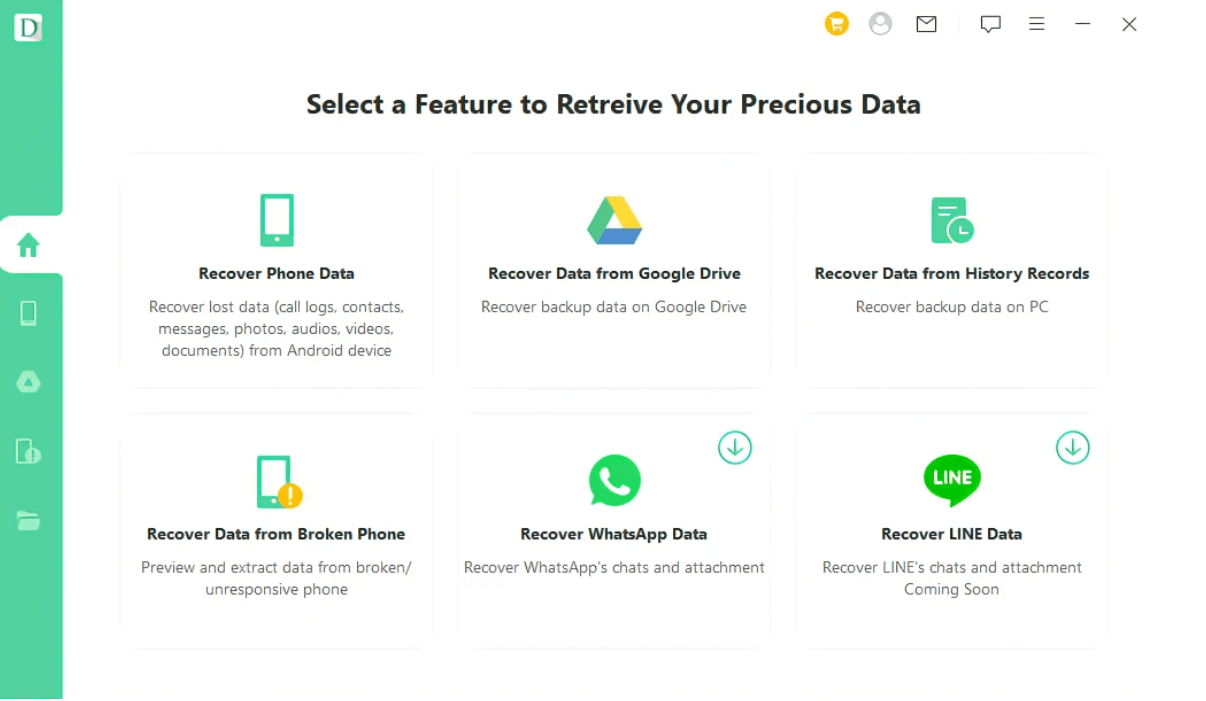
Step 3: Scan your Android smartphone for deleted app data. This crucial phase involves conducting a thorough scan to uncover any traces of the lost app data. CLick on Next.
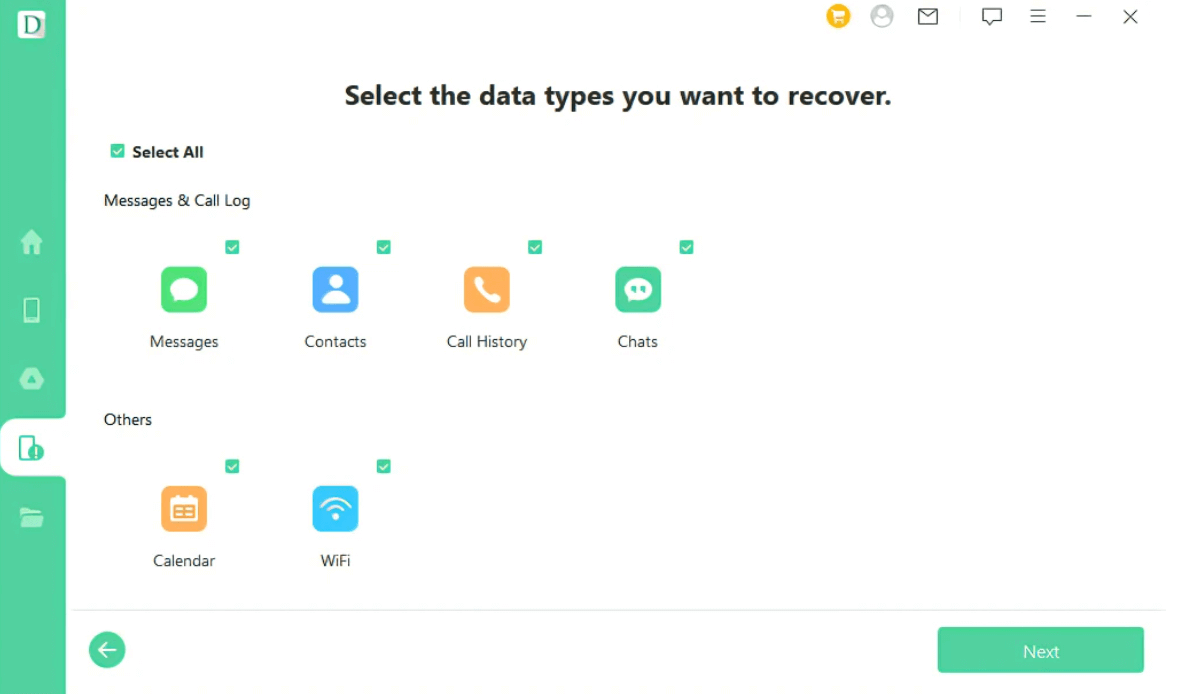
Step 4: Recover your files! Take a moment to preview the files that have been found during the scan. When you’re ready, simply tap the “Recover” button to initiate the restoration process.
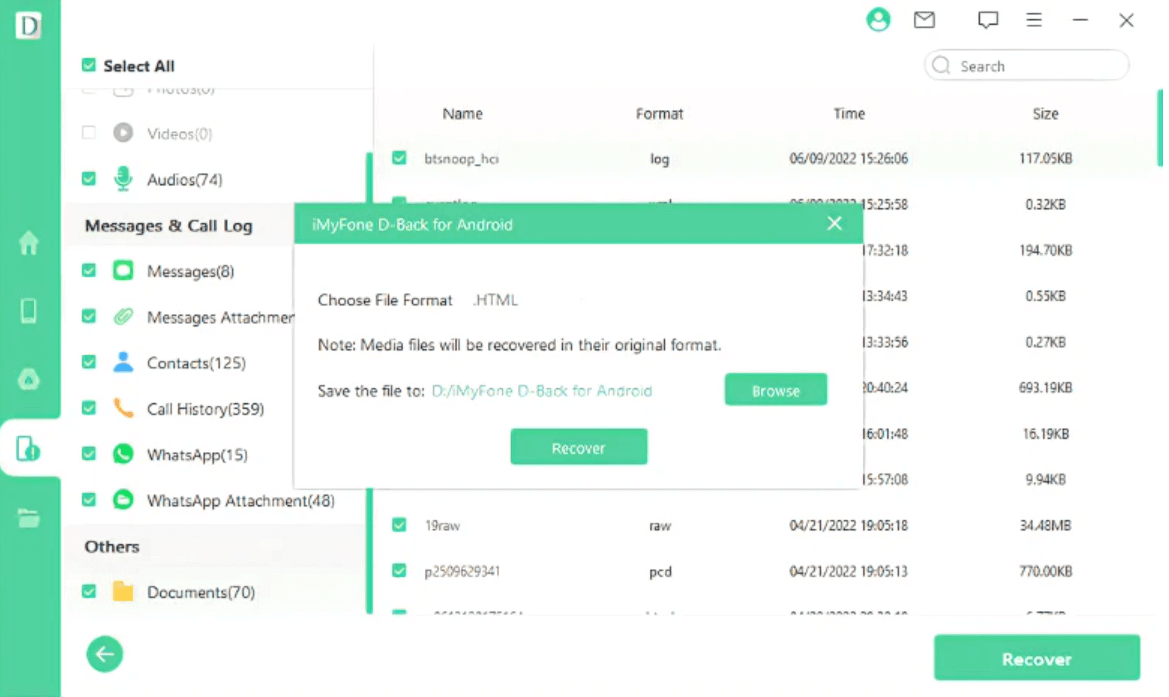
Fixed: How to Recover Deleted Apps on Android:
Accidentally deleting apps on your Android device can be a headache, but fear not! You now have the secret sauce to restore them with ease. Head to the Google Play Store to bring it back to life. And for those unfortunate instances where you lose important app data, consider using iMyPhone D-Back (Android) to recover it seamlessly. With its ease of use, advanced scanning technology, wide device compatibility, and commitment to privacy and security, it’s an excellent choice for recovering deleted app data from your Android device.
Next Read:
How To Recover Deleted Video On Android
How To Backup Android Phone – Tips and Tricks







Leave a Reply