Unnecessary built-in apps might be one of the reasons for the lag in computer performance. Just like Windows 10, Windows 11 also comes with way too many bloatware apps that affect system performance. Therefore, to boost system speed and performance removing these bloatware apps is suggested.
In this article, we will learn different ways to remove bloatware apps from Windows 11. Follow through the step-by-step instructions and learn how to get rid of built-in apps and enhance system performance.
Also Read:- How to remove bloatware in Windows 10
How to Remove Bloatware From Windows 11
1. Uninstall bloatware using Windows 11 Settings App
This is the most common method used by users to remove bloatware from Windows 11. It is fast, easy, and can be performed by new users also. The redesigned settings app is used to uninstall unwanted Microsoft apps which are rarely used by users or not at all used by users.
Follow the steps below to uninstall bloatware/third-party apps using the settings tool:-
- Go to the start menu and open Settings
- Select Apps> Apps & features

- Select the app you want to remove and click on the vertical dots and click Uninstall

- A dialogue box will appear. Click Uninstall again.
2. Uninstall bloatware using the Start menu
Another quick way to remove bloatware is by using the Start menu directly. This is another easy and quick way to uninstall bloatware from Windows 11.
Follow the steps below to uninstall bloatware using the Start menu:-
- Open Start menu> All apps

- Select the App you want to remove
- Right-click on the App and click uninstall

- Click Uninstall on the confirmation pop-up and the app will be uninstalled.
3. Uninstall bloatware using Powershell
Some services and apps can not be removed from the above-mentioned method like Cortana and OneDrive. Therefore by using Windows 11 debloating script they can be removed.
This scrip was developed by Sycnex for Windows 10 and now it is equally helpful in Windows 11 also.
Note:- Microsoft does not recommend this method to remove bloatware. Users may use this method at their own risk.
PowerShell is used to remove bloatware from Windows 11 using Sycnex script.
- Start meu> Windows PowerShell. Run it as Administrator
- In PowerShell type the command and press enter.
iwr -useb https://git.io/debloat|iex
This will download necessary files on the computer and create a System Restore Point.

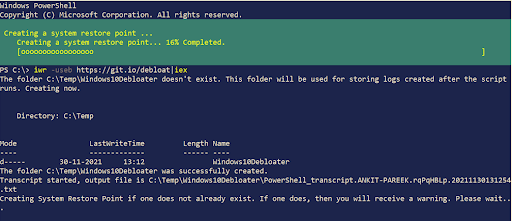
- After the program runs Select Cortana click on Disable.

- To stop tracking services running in the background, click on Disable Telemetry/Tasks.

- Navigate to Customize Blocklist to uninstall any other app. Select the app and click on Save custom Allowlist and Blocklist to custom-lists.ps1> Remove Bloatware with custom Blocklist.
- Restart computer
Readers tip:- To optimize Windows 11 performance and to protect your data from any infiltration of the virus, malware, and ransomware, we recommend you to use Systweak Antivirus.
Systweak Antivirus is an all-around performer that protected you from protects you against Malware & Ransomware, Virus threats. It protects your data from any type of malicious attack which can steal your personal information and hence your privacy is maintained.
Systweak Antivirus comes with 60 Days Money Back Guarantee.
As per Virus Bulletin Ltd:- “Systweak Antivirus has earned the fourth consecutive VB100 certification award for virus detection”
Highlights of Systweak Antivirus:-
- It provides Real-time protection that is useful in keeping PC safe from any intrusion of the virus.
- In-built Startup Manager is useful to check if the startup apps are safe to run or not.
- Protect your USB devices through scans.
- Zero-day threats and PUP’s are taken care of by exploit protection and malware protection to keep your PC safe.
Conclusion:-
Bloatware sometimes degrades system performance and can cause the computer to function slowly. It is useful to remove bloatware from Windows 11 therefore the computer does not function slowly. In this blog, we have discussed all the methods to remove bloatware, and also we have suggested users use Systweak Antivirus for optimized performance.
Use these tricks to remove bloatware from Windows 11 and let us know about your experience of using Systweak antivirus in the comment section below.

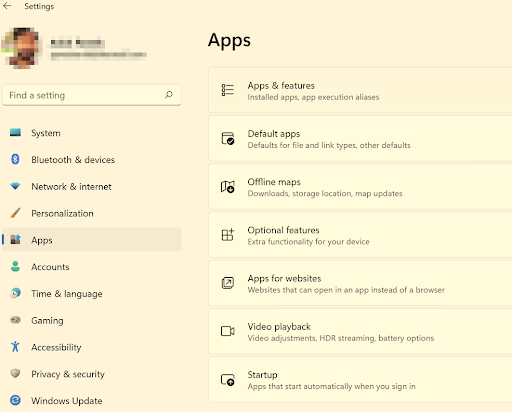
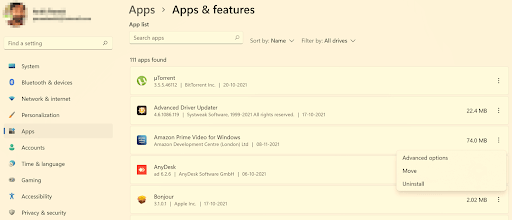
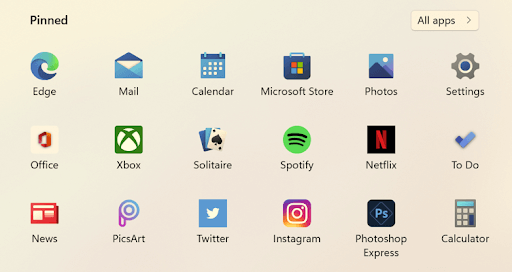
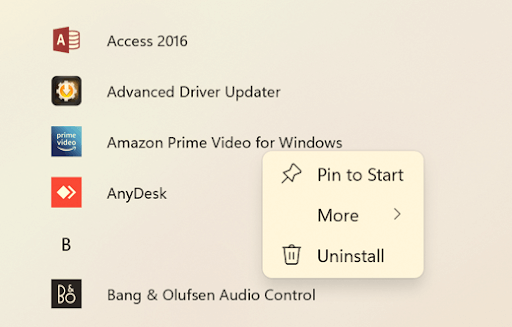

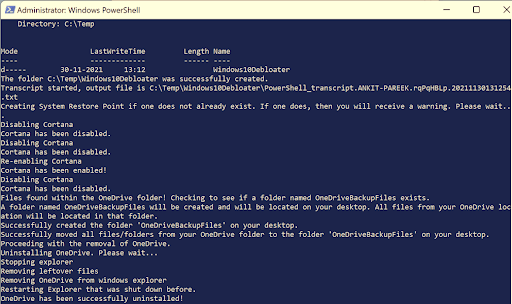






Leave a Reply