The most typical request from video producers is to remove unpleasant noises like rumble or hum from a finished video, whether a corporate piece, a short film, a short commercial, or something else. In most situations, recording high-quality audio during filming is challenging. The speech is frequently difficult to hear or competes with background hums from the surroundings, such as a terrible air conditioner or fan noise. Background noise is frequently removed when combining and recording sound effects or other video design components.
Fortunately, there are various strategies for eliminating this background noise. You may minimize the noise in your video by adding background music or denoising it with video or audio editing tools. This post will teach you to reduce/remove background noise for free and paid on Mac.
Top Ways To Remove Background Noise From Video On Mac
List of Contents
Method 1. Removing Background Noise From Video on Mac
Don’t want to use a third-party tool to remove noise from video on Mac? Use iMovie for Mac. Though it comes pre-installed. However, if you don’t have it, you can get it from App Store.
Once installed, follow the below-mentioned steps to remove background noise.
1. Launch iMovie.
2. Click on + Create New button.
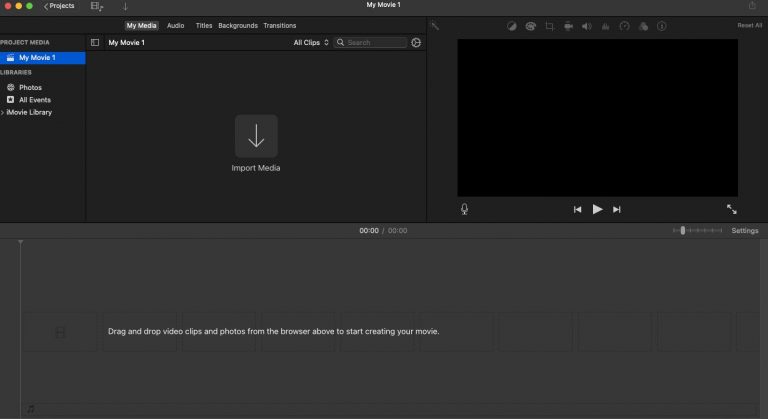
3. You will now get a pop-up; click on Movie.
4. Drag and drop media from the Finder to the timeline. Select the movie file and preview it on the editing screen.
5. Now, to remove the noise, click the Noise Reduction and equalizer icon.
![]()
6. To reduce noise, click the check box next to Reduce background noise.

7. Move the slider to reduce the noise percentage. In addition to this, you can use Equalizer.
8. Next increase or decrease the volume using the volume button.
![]()
If you don’t have much idea you can use the Auto option.
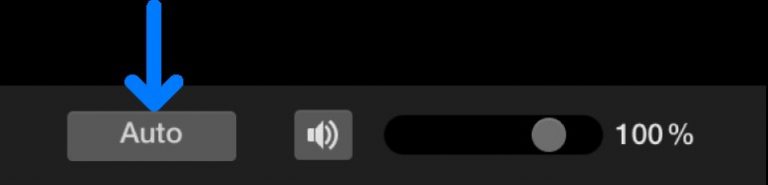
Method 2. Remove Background noise on Mac with Filmora Video Editor.
Alongside removing background noise, if you want to perform other editing operations, we recommend using Wondershare Filmora Video Editor.
The Filmora video editor has better waveforms, volume keyframing, peak metering, and audio transitions, resulting in a better audio editing experience.
Here are some advantages of using Filmora to remove background audio noise:
- Track height may be adjusted for accurate waveform audio manipulation.
- Remove background noise using ONE-Denoise Click’s function.
- For best noise reduction results, the denoise level should be set to Weak, Mid, or Strong.

Download Filmora Video Editor for Mac
Step 1: Open the Filmora Video Editor for Mac.
Step 2: Import the video you want to edit.
Step 3: Right-click the video added to the timeline and click the Audio tab.
Step 4: Click Audio > Audio Detach to separate audio from video.
Step 5: Double click detached audio track > select the check box next to Remove background noise.
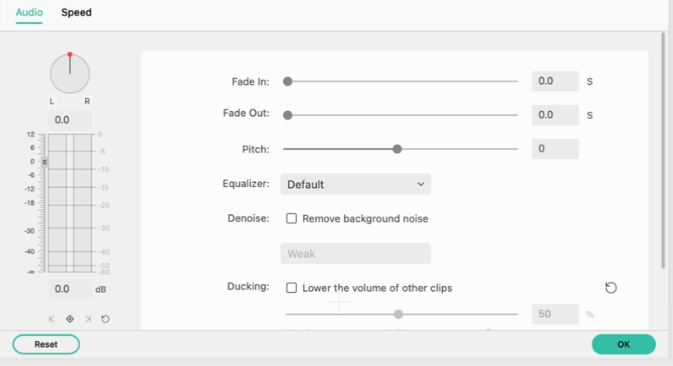
However, if you don’t detach the audio from the video you can use the Editing panel to remove noise by switching to the Audio tab and editing the audio.
Method 3. Online Audio Removal for Free
You might attempt these online audio removers if you don’t want to download software to eliminate background noise. For example, we discovered AudioRemover, a free online audio eliminator. It can assist you in removing audio from video in just two steps.
Step 1: Go to the homepage of the online video editor by clicking here. First, choose a video file and click the Upload Video button. Depending on the size of your video, it may take some time.
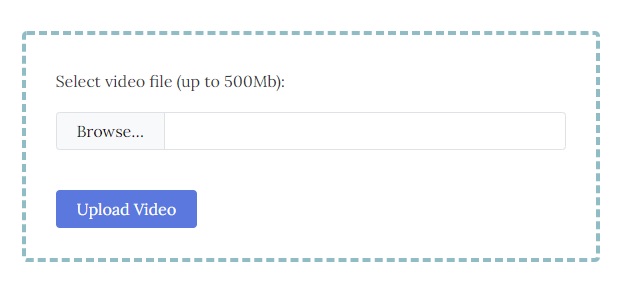
The maximum size of a video file is 500M. It supports a variety of codecs, including MP4, AVI, and MOV.
Step 2: When it’s finished, click the download file to store it on your computer.
Note:- However, this online audio remover will eliminate all of your audio, background noise, narration, music, and sound.
Conclusion
You now have an audio file that has had the noise reduced or deleted. I hope you find that the strategies offered above simplify eliminating background noise from video. Try the Filmora video editor today to strengthen your imagination if you want to make your music more innovative.






Leave a Reply