Are you frustrated with seeing the dreaded “This site can’t be reached” error on your Android device? Don’t worry; we are here to help. Many Android users encounter this issue when trying to access websites, and it can be quite frustrating. But before you throw your phone across the room, take a deep breath! This error message is more common than you think, and in most cases, it’s easily fixable.
This blog post will serve as your ultimate guide to tackling the “this site can’t be reached” issue on your Android device. We will delve into the common culprits behind this error and provide you with step-by-step solutions to get you back online in no time.
So, without further ado, let’s get started.
What Causes the “This Site Can’t Be Reached” Error?
This error message is often a sign of a failed communication between your Android device and the website you are trying to access. It may result from several factors that range from transient bugs to complex network problems. Below are the most common reasons for this issue. Check them out:
1. Unstable Internet Connection.
- Wi-Fi router issues.
- Mobile internet is slow or unstable.
2. The website issues.
3. The browser is causing the problem.
- Outdated browser.
- The browser’s cache and cookies are creating this issue.
However, most of these issues can be resolved easily by following a few methods outlined below.
| Short Answer: A quick solution to this problem is to switch your internet connection from mobile data to Wi-Fi or vice versa. Also, you can check the status of the website with the help of DownDetector. Just go to Downdetector.com and simply search the website for issues. If this is the case, then all you can do is, wait for the issue to resolve and try accessing the website in some time. |
A Step-by-Step Guide on How to Fix This Site Can’t be Reached on Android
Now that we understand the nature and the potential causes, let’s dive into the solutions:
Method 1: Verify the Website URL
Double-check the URL you’re trying to access to ensure it’s correct. Typos or outdated URLs can sometimes lead to the “This site can’t be reached” error. If the URL is correct, try accessing the website from a different browser to see if the error persists.
Method 2: Check Website Status
In rare cases, the website itself might be experiencing downtime or technical issues. Use online tools like DownDetector to confirm if the website is down for everyone or not.
Method 3: Try Switching the Unstable Connection
One of the most common reasons for this error is a weak or unstable internet connection. If your device can’t establish a stable connection to the internet, it won’t be able to load the website. The first step in troubleshooting this error is to ensure that your device is connected to a stable and reliable internet connection. Here’s what you can do:
- Turn Off and On Airplane Mode: Swipe down from the top of your screen to access the Quick Settings menu and toggle Airplane Mode off and on. This can sometimes help reset your device’s connection to the network.
- Restart Your Router: If you’re using a Wi-Fi connection, try restarting your router. Simply unplug it from the power source, wait for a few seconds, and then plug it back in.
- Switch to Mobile Data: If you’re unable to connect to the internet via Wi-Fi, try switching to mobile data (if available) to see if the error persists.
Method 4: Clear Browser Cache and Cookies
Sometimes, corrupted or outdated data in your browser’s cache and cookies can cause the “This site can’t be reached” error. Here’s how you can clear them:
For Chrome on Android devices –
- Open your browser Settings.
- Look for the option to Clear browsing data.
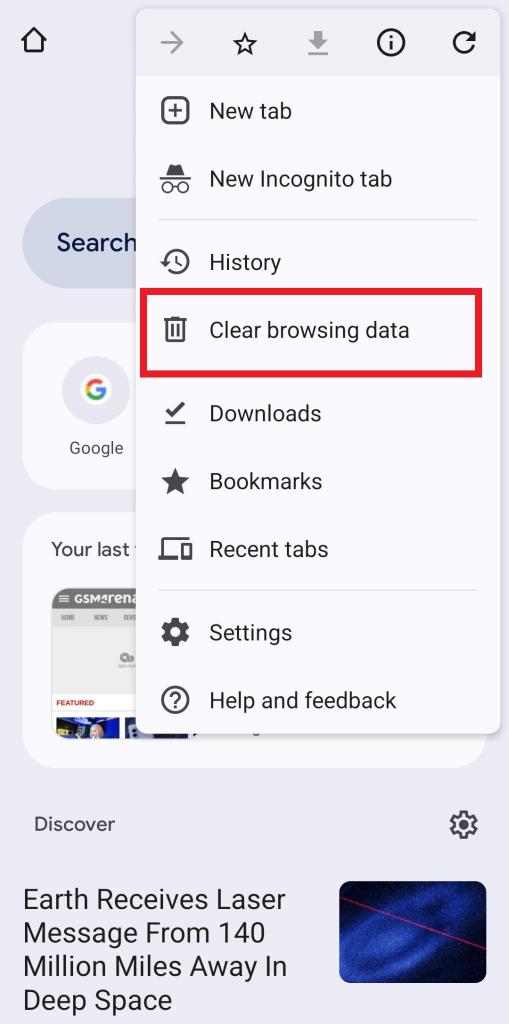
- Select “Cookies and site data” and “Cached images and files.”
- Tap on Clear data then restart your browser and try accessing the website again.
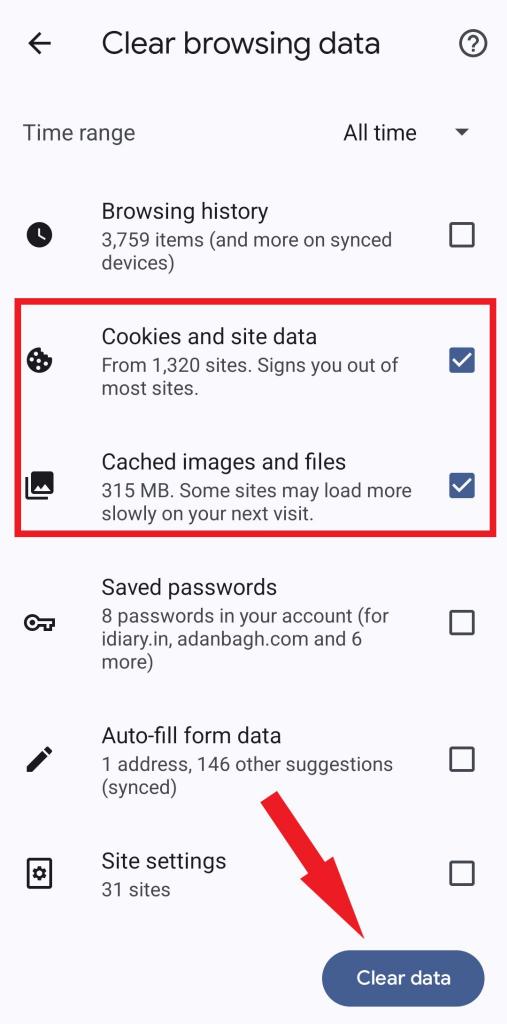
For Firefox on Android devices –
- Open your browser Settings.
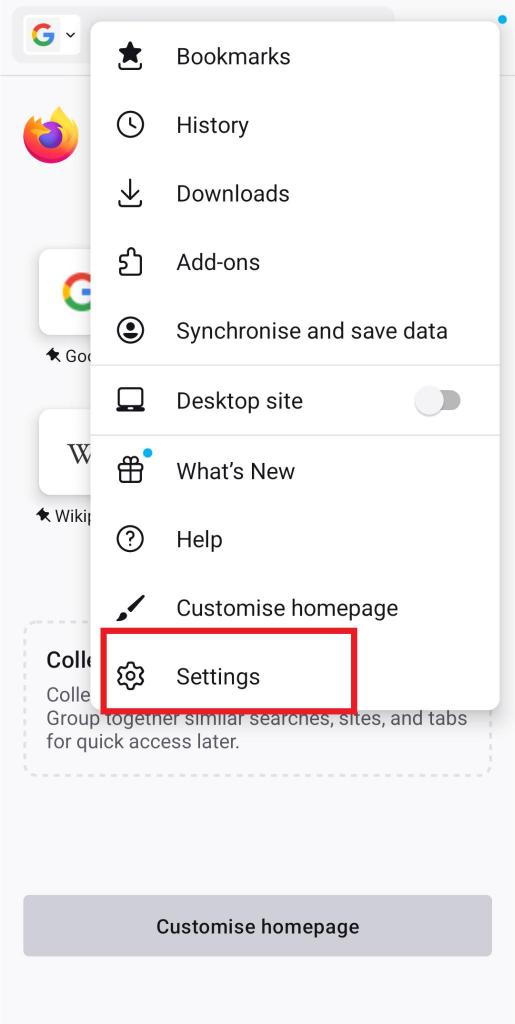
- Scroll down and tap on the option to Delete browsing data.
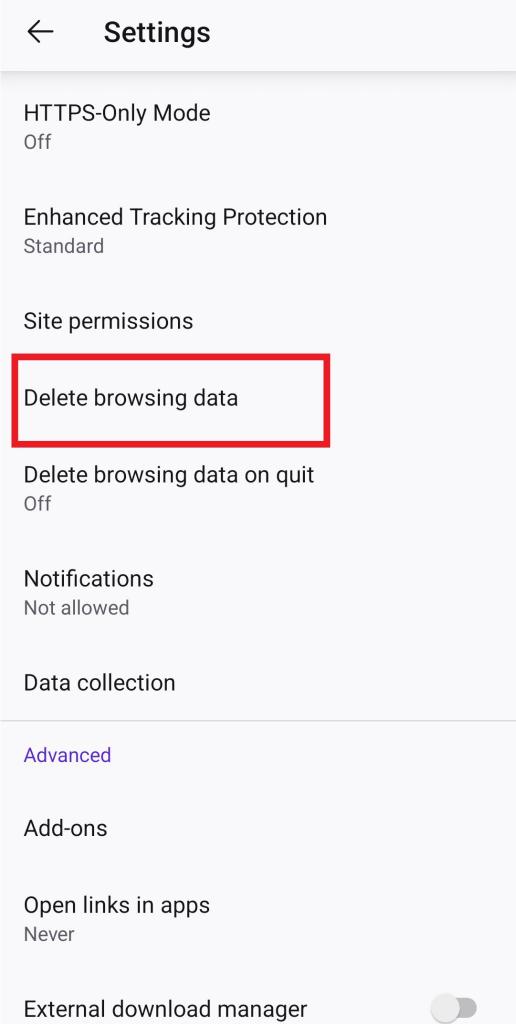
- Select “Cookies and site data” and “Cached images and files.”
- Tap on Delete browsing data then restart your browser and try accessing the website again.
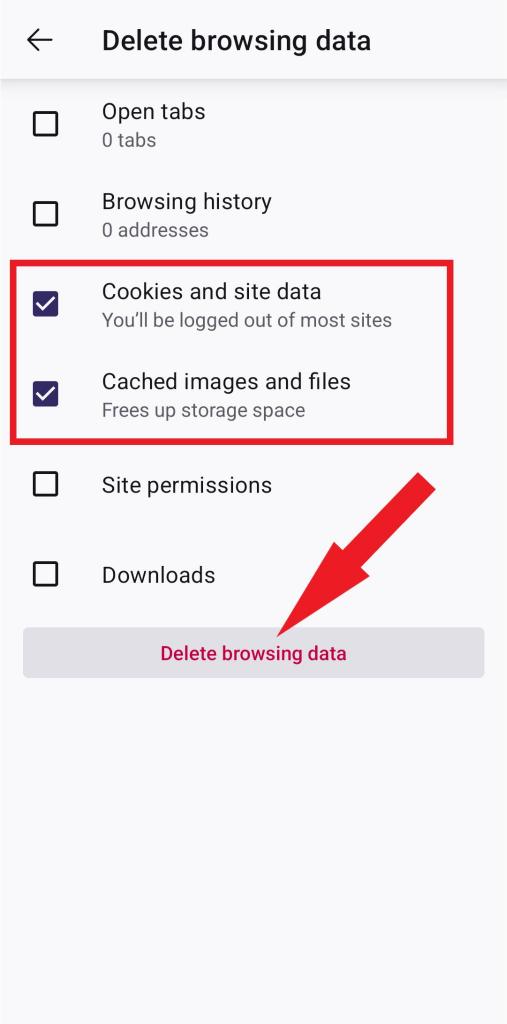
Method 5: Update Your Browser
Make sure you’re using the latest version of your Android browser (Chrome, Firefox, etc.). Outdated versions might have compatibility issues with certain websites.
- Long-press the browser’s icon and then tap on the Info (i)
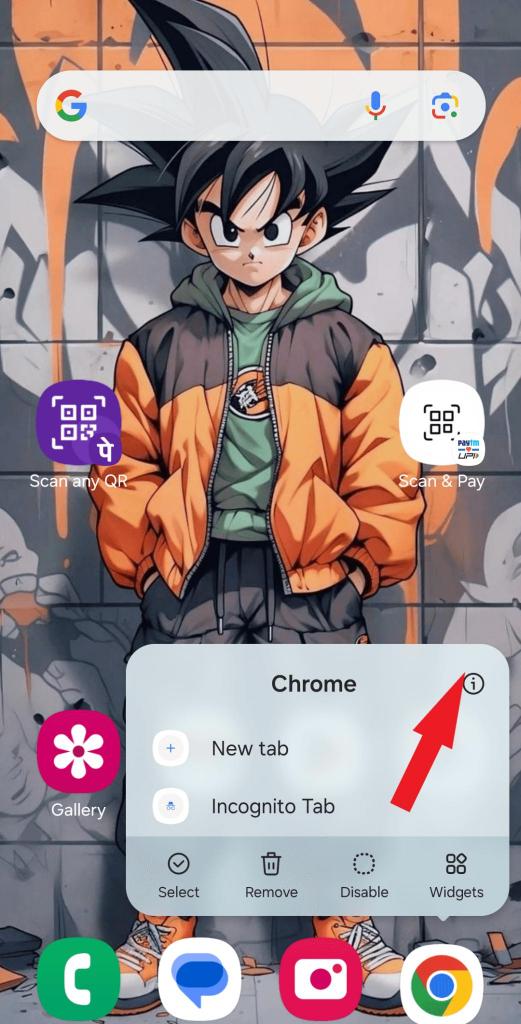
- Scroll down and tap on the App details in the store.
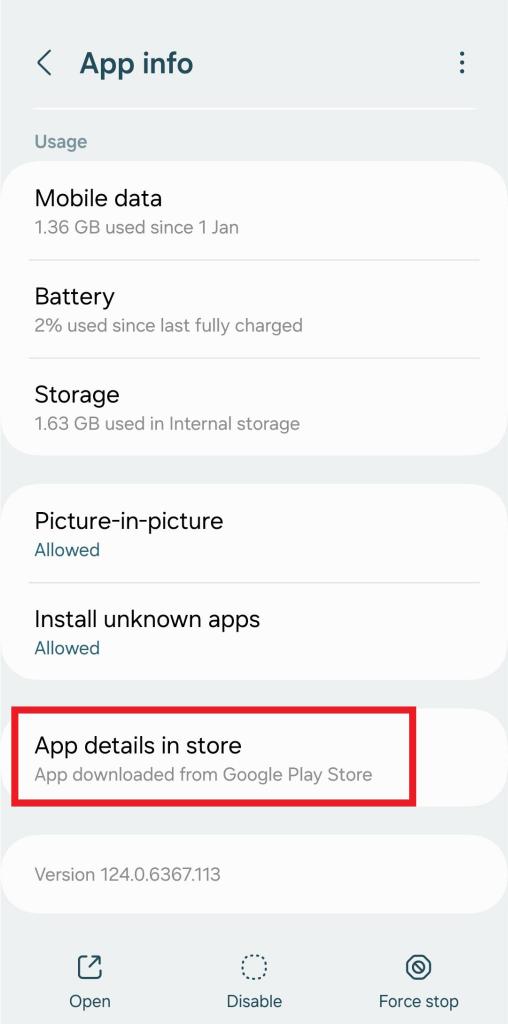
- It will direct you to the Google Play Store, check if there is an update for your browser if yes, then tap on
Read Also: 5 Ways To Speed Up Your Web Browser
Method 6: Verify the Website URL
Double-check the URL you’re trying to access to ensure it’s correct. Typos or outdated URLs can sometimes lead to the “This site can’t be reached” error. If the URL is correct, try accessing the website from a different browser to see if the error persists.
Read Also: How To Know If A Website Is Safe
Method 7: Contact Your Internet Service Provider (ISP)
If none of the above solutions work, the issue might lie with your internet service provider. Contact your ISP to check for any network outages or service disruptions
This Site Can’t Be Reached Error’ Fixed for Good:
Encountering this error on your Android device can be annoying, but it is fixable. Just follow the troubleshooting methods mentioned in this blog to resolve the issue and resume seamless web browsing. To begin, make sure the webpage URL or address is correct, switch your internet connection, and delete any cookies and cache from your web browser. With a bit of patience and determination, you can once again enjoy uninterrupted browsing on your Android device. So, try these fixes one by one, and happy surfing!






Leave a Reply