Are you getting the error ‘Requested Resource is in use’ while trying to copy a file or open a drive? If your answer is yes, then you are not alone in this! This annoying problem may arise during the opening, moving, or even deleting of a file. This error usually appears when you try to access a resource or file that is in use by another process or program. Initially, this error message seems harmless, but it indicates that your system is affected by malware named ‘SmartService.’ After entering your system, this malware smartly blocks your Antivirus program to prevent its detection by security programs.
What is the Requested Resource is in use Error?
Generally, this error occurs when a user tries to access any resource that is already used by another process. For example, when you try to copy a music or video file that is currently played in the player. But, in case this error occurs even if the file or drive you are trying to access is not used by any other user/process, then it is a sign of your system getting infected with the ‘SmartService’ trojan.
| Quick Answer:
This “The requested resource is in use” error occurs when you attempt to move or copy a file, folder, or resource that is currently being utilized by another program or app. Examples of common scenarios are moving or deleting things, opening disks, and copying files. To fix this quick you can do two things – -Use a dedicated malware tool and run a scan for your whole PC. Like Advanced System Protector. (More details on this below) -Disable or stop suspicious startup programs or apps. It will prevent malware from running on startup. |
How to Fix The” Requested Resource Is In Use” Error
There can be several solutions to resolve this error depending on the reason for the error. If you have randomly faced the problem, while copying a file or a folder or opening it then try the below fixes:
1. Restart your PC
The error “The requested resource is in use” in Windows PCs may arise from minor system errors. To fix these minor glitches on your computer, restarting it will help. Follow the steps below:
- Press the Windows keys from the keyboard.
- Now click on this icon as shown below and choose the Restart
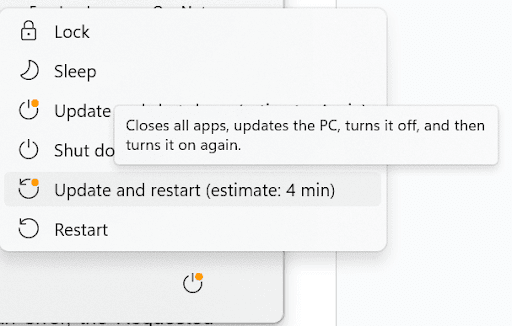
2. Double Check the File/Folder:
As discussed earlier if you are trying to open or copy any file that is currently used by any other process/application then the operation will fail with an error, the Requested Resource is in use. So, cross check the file and if it is used by any application then close the application and try copying the file again.
But in case the problem persists, head to the next solution.
3. Disable Preview Pane
If the Preview Pane option is enabled in File Explorer, then also the user tends to receive the Requested Resource is in Use error while copying/opening a file. To disable Preview Pane in File Explorer, follow the steps given below:
1. Open the File Explorer.
2. Now, on the File Explorer screen, click on the View tab > uncheck Preview pane.

Now again try copying a file to check whether disabling Preview Pane in File Explorer has resolved the issue.
If the Requested resource is in use error persists then it is an alarming bell if your system is infected with SmartService malware. And now to resolve this error you have to follow some advanced fixes.
4. Run Scan of Windows Defender:
Windows Defender is an inbuilt security protection for Windows 10 that helps your PC from threatening malware infections and viruses.
1. Open Settings and click on Update & Security.
2. From the left pane click on Windows Security. In the right pane click on Virus & threat protection option.
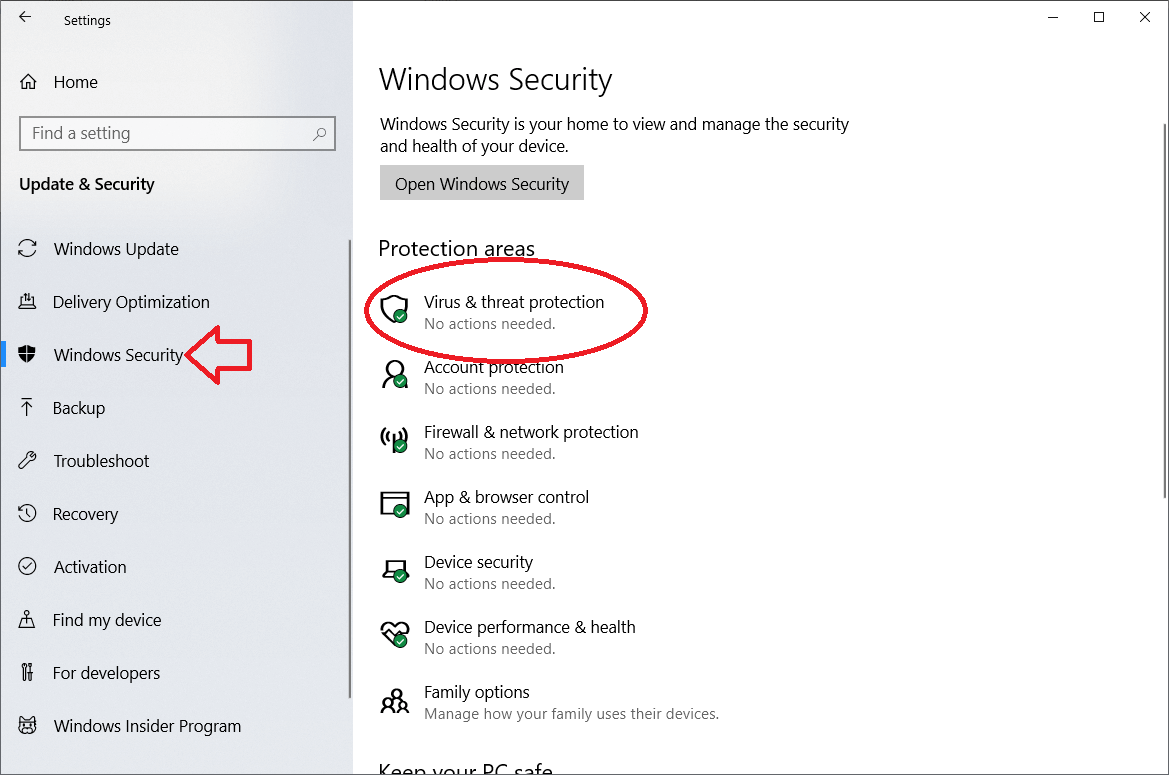
3. Now on the Virus & threat protection screen click on Scan options and Full Scan option from the subsequent screen.
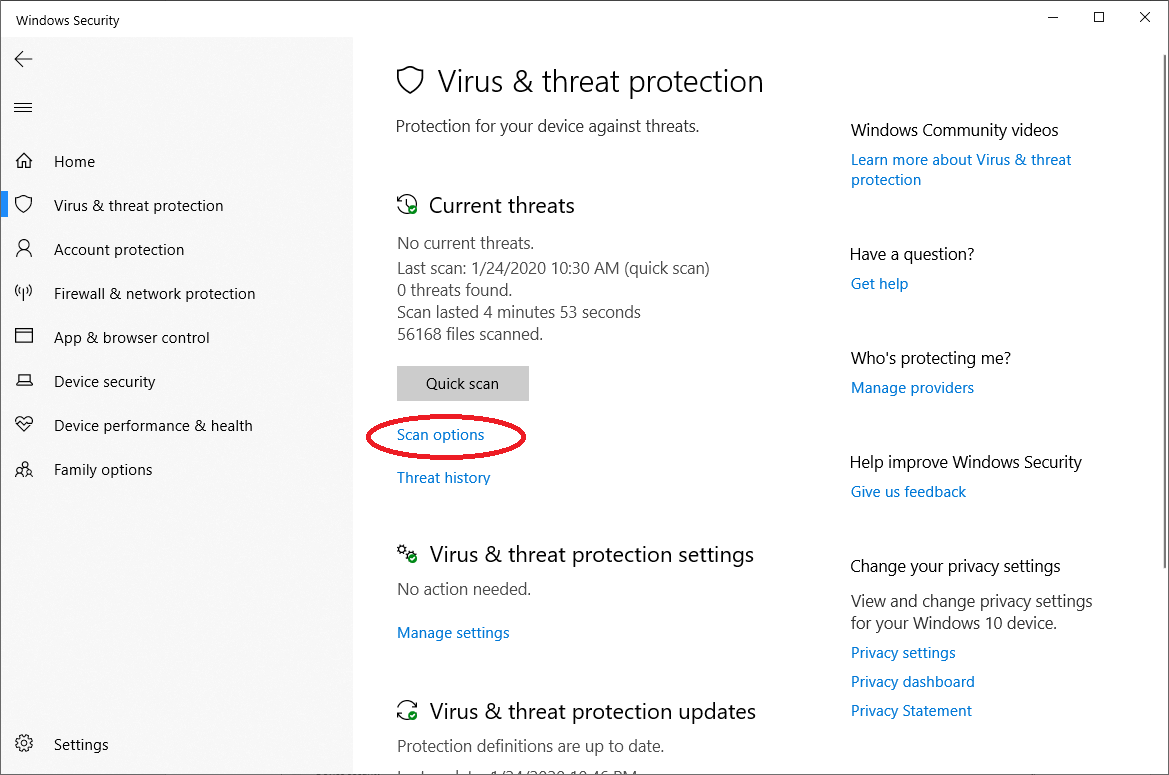
4. Click on Scan Now option to start the scan.
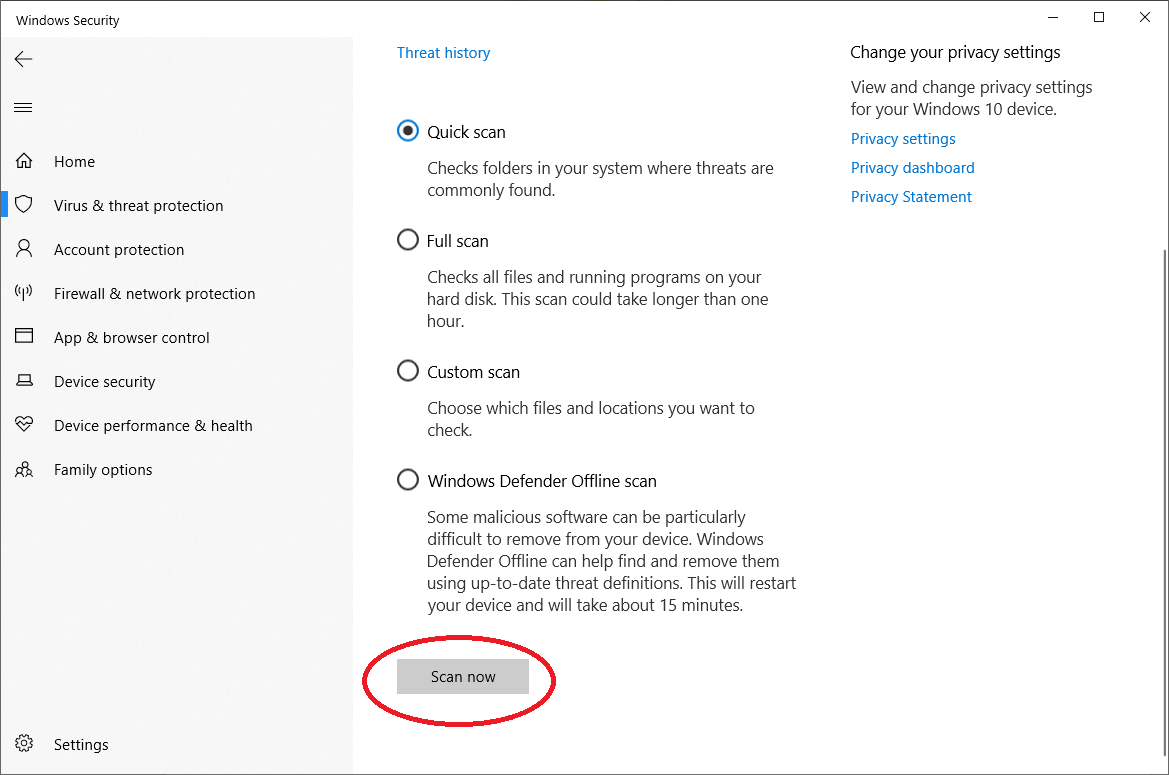
Now, Windows Defender will run a thorough scan on your computer for any infections and remove the detected malware.
5. Use Advanced System Protector (dedicated anti-malware tool):
Many times Windows Defender misses to find the advanced malware and infections and that instance you need a dedicated anti-malware tool like Advanced System Protector.
Advanced System Protector is a spyware removal tool for Windows developed by Systweak Software that effectively protects your PC against Trojans, spyware, adware and other threats.
You can download Advanced System Protector from the button below.
1. Once the product downloads it will first download and install the latest definitions.
2. Once done click on Start Scan Now button to start the malware scan of your computer.
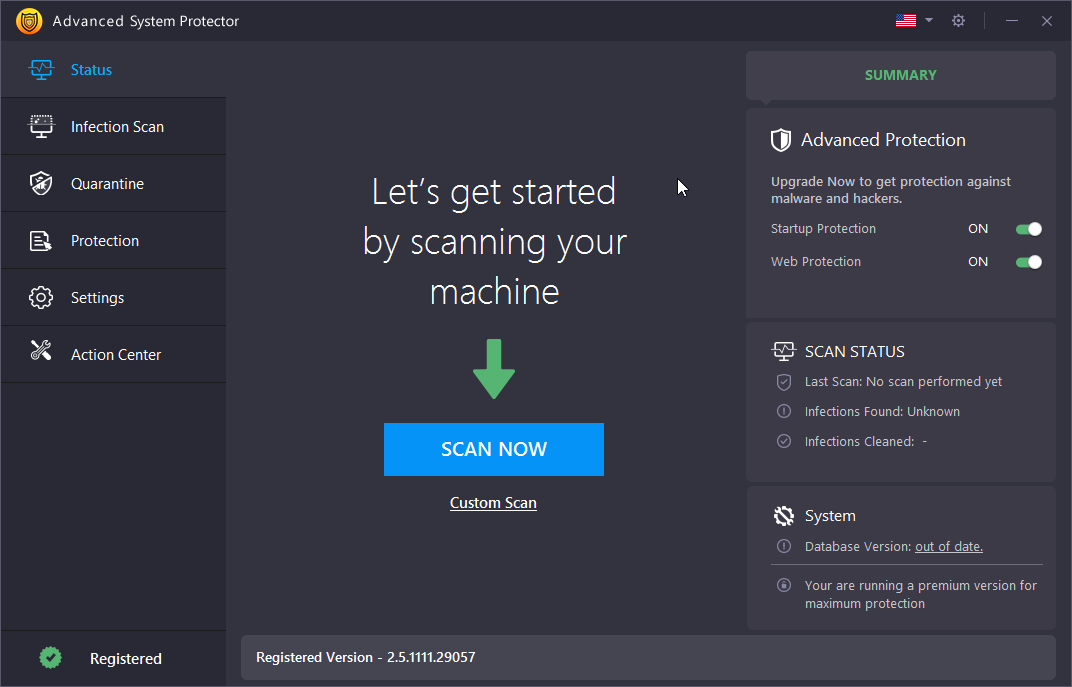
Now the product will detect and clean all the infections that your system is infected with.
Also Read: Best Anti-Malware Software for Windows
6. Remove Suspicious Startup Programs
Do you know how malware programs become active with the start of computer? This is because they add themselves in the startup program list of your computer and starts with the system restart.
1. To remove startup programs, open Task Manager by pressing Ctrl + Shift + Esc button.
2. Now on the Task Manager screen, click on Startup tab
3. From the list of programs disable all that you do not identify, or which belongs to unknown publishers.

7. Run SFC Command
This “requested resource is in use” error is just one of the problems that might result from corrupted system files. The SFC command checks for corrupted system files and fixes them. Here is how it works:
- Press the Windows key and type ‘command’ in the search bar. When results appear click on ‘Run as administrator’ to open Command Prompt.
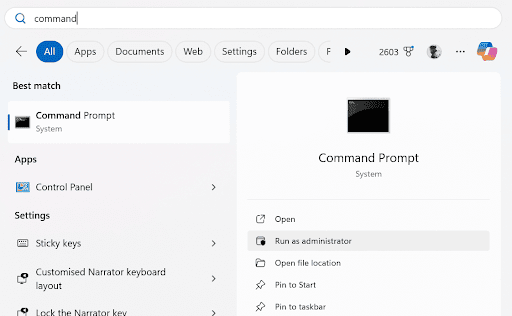
- Type this command and press the Enter key: sfc /scannow

It will scan and fix any corrupted files. When the process is over, restart your computer.
Note: You can manage your startup items with Advanced System protector also.
So, guys these were tested fixes that will help you to resolve the Requested Resource is in use error. If you have any other solution that has helped you in resolving this issue, then do share in the comment box below.







Leave a Reply