Copying and pasting files and folders from one hard drive location on your computer to another is a common operation. A data copy software becomes essential when you have to transfer large or multiple files quickly. Not only does a file copy tool facilitate speedy transfers, but it also helps manage file conflicts and manages errors that may occur during the transfer. Here we have enlisted some of the best free and paid file copy programs for Windows.
These third-party file copying and moving software help in copying at a fast file transfer speed. Plus, they provide other functionalities too.
Also read: Best File Sharing Software’s for Windows
Top 3 Recommended Table:
 |
EaseUS Disk Copy
|
|
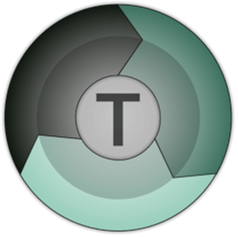 |
Teracopy
|
|
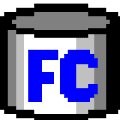 |
FastCopy
|
|
Short On Time? Choose The Most Reliable & Fastest File Copy Software For Windows! |
Top 10 Best Windows 10 File Copy Utility Software (2024)
Comparing the Top 10 Best Data Copy Utility Programs (2024)
Choose the most suitable software for copying at the fastest file transfer speeds plus other perks.
|
Windows 10 Copy Utility Software |
Highlights |
Price |
Current Version |
Compatibility |
Rating |
|---|---|---|---|---|---|
|
EaseUS Disk Copy |
|
Free trial available. Pricing starts at $19.90/ month |
6.0.4 |
Windows 11/10/8.1/8/7 |
10/10 |
|
Teracopy |
|
$24.95/Year |
3.26 |
Windows 11/10/8.1/8/7 |
9.5/10 |
|
FastCopy |
|
Free |
3.92 |
Windows 11/10/8.1/8/7 |
9/10 |
|
Copywhiz |
|
Free trial available. Pricing starts at $49.95 |
6.0 |
Windows 11/10/8.1/8/7 |
9/10 |
|
UltraCopier |
|
Free |
2.2.6.8 |
Windows 11/10/8.1/8/7 |
8.5/10 |
|
Copy Handler |
|
Free |
1.46 |
Windows 11/10/8.1/8/7 |
8.5/10 |
|
Roadkil’s Unstoppable Copier |
|
Free |
5.2 |
Windows 11/10/8.1/8/7 |
8/10 |
|
RoboCopy |
|
Free |
1.0.1 |
Windows 11/10/8.1/8/7 |
7.5/10 |
|
PerigeeCopy |
|
Free |
1.7 |
Windows 11/10/8.1/8/7 |
7.5/10 |
|
MiniCopier |
|
Free |
0.5 |
Windows 11/10/8.1/8/7 |
7/10 |
Here are our top 10 picks for the fastest file copy utility program you can use on your Windows 10 & other popular versions.
1. EaseUS Disk Copy

This is one of the best data copy software that makes an identical copy of data in 3 simple steps. Using EaseUS Disk Copy is a straightforward process. Simply select a source disk > connect the target disk > and click to clone. You are all set.
EaseUS Disk Copy provides sector-by-sector partition clones irrespective of the operating system, file systems, etc. This means you will never lose your original data while cloning. Moreover, using this Windows file copy software you can upgrade your hard drive, and copy anything from the old drive including deleted, inaccessible, and lost data. The company offers two versions for Home & Business users.
Offers One-click OS migration.
Helps in resizing partitions when copying disks.
Creates WinPE bootable disk.
Effective free trial version available.
Pop-up ads.
|
Reasons To Buy EaseUS Disk Copy:
|
2. Teracopy

Teracopy is one of the best file copy software that lets you copy files from one location to another. This copy utility tool is free to use and can resume broken file transfer in no time. In case the file is non-transferable, it will be skipped automatically. This helps to continue copy operation without termination.
To add on, users can skip copying unnecessary files to reduce copy time. Teracopy shows detected errors during the copy operation, allowing the user to re-copy files that aren’t copied. To prevent unwanted copying of files, Teracopy confirms drag and drop operation. You can also view the history to learn about recently used folders and directories. Teracopy also shows folders that are opened.
Supported algorithms: CRC32, MD5, SHA-1, SHA-256 & More.
Shows detected errors & fixes the issue by recopying only the problematic files.
Preserve date timestamps.
Novice users may find the interface slightly difficult.
|
Reasons To Buy Teracopy:
|
3. FastCopy
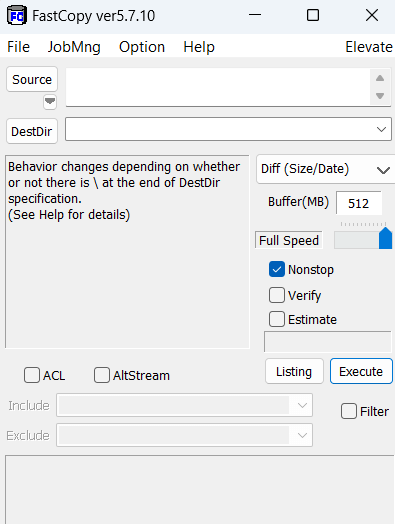
FastCopy is another open-source, and free data copy software. It is a portable utility that can transfer files and folders at high speed. This file copy software is available for both 32- and 64-bit versions and is highly compatible with all versions of Windows including Windows 11.
FastCopy, a fast file copy program comes with a nice interface that makes copying files and directories easy. This software is faster than the native Windows copy utility software. Also, using it is very simple, by selecting the source directory and destination directory from the main window you can easily use Fastcopy software to transfer files on the Windows 11/10 system.
Copies files extremely fast.
Effective shell integration.
Runs without installation.
Strong command line support.
Sometimes problems may occur when copying large files.
|
Reasons To Buy FastCopy:
|
4. Copywhiz

Copywhiz is one of the best free file copy software. It gives you more control when you are copying files. You can select the type of files you want to copy or the ones that you wish to ignore. Instead of copying or taking a backup of files manually, you can schedule automatic file backup using this Windows copy utility.
You can organize your files automatically based on aspects such as name, date, size, type, extension, and metadata (relevant in case you are copying mp3 files). When copying files, Copywhiz ensures safety as it verifies files for data integrity after they are copied.
When dealing with duplicate files you can choose how you want to replace the existing file.
Integrates well with File Explorer and other file managers like Total Commander, Recentx, XYPlorer, etc.
File data integrity is checked when it is copied.
Sometimes there may be incomplete transfers.
|
Reasons To Buy:
|
5. UltraCopier

UltraCopier is open-source Windows copy utility. It has resume functionality, which means you can restart the file transfer from disconnected drives without any hassles. It also gives you detailed information about the error while copying the files.
Using UltraCopier multiple copies and paste operations can be performed on Windows 10 systems. It creates a queue for easy reviewing of the tasks that need to be completed one by one. Copy and paste operations can be reordered, paused, and resumed at any time on the Windows 10 system
Easily search through the copy list.
Support for cross-platforms.
Have great control over data copy utility programs – Start/Resume easily.
Limited functionalities.
|
Reasons To Buy UltraCopier:
|
6. Copy Handler

Copy Handler, fourth on our list of best free data copy software for Windows. It is an open-source, feature-rich windows copy utility tool that runs faster & smoother than the default native Windows copying tool. It contains various additional features like pause, resume, restart, and cancel.
Copy Handler is capable of resuming interrupted copy operation with an auto-shutdown function when the task is finished. Users get to see details of the currently running task such as filename, priority, files processed, sized, buffer size, current and average speed, the time elapsed, estimated time left, status, average, and current speed
Free & open-source Windows file copy software.
A portable version is available.
Have full control over the Copy/Move process at the fastest speeds.
Fully configurable – over 60 configuration options.
Poor customer support.
|
Reasons To Buy Copy Handler:
|
7. Roadkil’s Unstoppable Copier

Roadkil’s Unstoppable Copier doesn’t just perform the operation of copying files. Instead, it lets you copy files when there are bad sectors on your disk. In such an event, your first move should always be to repair bad sectors first. But, considering that you may lose files in the process, you can use this file mover utility for Windows.
It works by trying to recover every readable piece of a file and put the pieces together. In most cases, even if some parts of the file are irrecoverable, the file will still be usable.
Batch mode functions can be used to create daily backups.
Save a list of transfers as a file and run from the command line interface.
In most cases, you can even run files that have been corrupted.
Sometimes creates issues when running on the latest Windows versions
|
Reasons To Buy ExtremeCopy:
|
8. RoboCopy

Unlike other best file copy software for pc, RoboCopy is a command-line tool that makes copying and transferring files from one server to another without any hassles. The tool works brilliantly well, no matter if you are facing any network interruptions.
The robust data copy program for Windows is portable and available in almost all versions. By executing the commands, you can even skip copying files that are already stored on the destination folder or even drives. The tool copies paths with over 259 characters; up to 32,000 characters theoretical limit without any flaws.
A portable version of this Windows 10 file copy utility is available.
Helpful in transferring files from one server to another.
Can effortlessly copy large files among different networks.
No option to pause, stop, or resume the file transfer
|
Reasons To Buy RoboCopy:
|
9. PerigeeCopy

Packed with several useful functionalities, PerigeeCopy is an amazing alternative to the default Windows copy utility. On the main copy dialog, you get loads of information, but unfortunately, you won’t find options to pause, queue, or skip the operations.
PerigeeCopy comes with an interactive UI and needs just a few minutes to copy data from one computer to another. Additionally, the latest version of this Windows copy software offers features to overwrite, Archive bit, and more.
Simply Skip problematic files from copying.
Drag & drop functionality to copy or paste files effortlessly.
Good customer support.
Can’t pause, queue, or skip operations
|
Reasons To Buy PerigeeCopy:
|
10. MiniCopier

Compatible with Windows, Mac & Linux, MiniCopier is one of the best windows copy software available for free of cost and requires a minimal 20 MB of space on your hard drive. With this Windows file copy software, you can add multiple files and folders to the basket and queue it for further transfers at high speed.
It even offers a dedicated drag & drop option that allows you to begin the process automatically. Though the interface is quite basic it offers options to Pause and resume the process as and when required. Moreover, you can skip the transfers as well to have better control over the functions.
Super-fast utility to copy & transfer files.
Efficient drag & drop functionality.
Has the standard buttons as well such as Pause and Start.
Very basic user interface.
|
Reasons To Buy MiniCopier:
|
Which File Mover Software Will You Trust To Copy Your Files?
Whatever the reason is, you can always trust and use third-party paid or free file mover software for copying and moving files on your Windows PC. There are lots of data copy software software available in the market, so you have plenty of options to choose from. However, this list is our personal favorite & has been tested
Frequently Asked Questions: File Copying On Windows 10, 8, 7
Q1. Which Is The Best Software For Copying Files?
All the options listed above are handpicked and have been tested to offer the best experience. But if you ask for our recommendation, we suggest you choose none other than EaseUS Disk Copy. It features all the necessary functionalities that are required to make the entire copying & transferring process fastest & smoothest.
Q2. Why Is Windows Copy So Slow?
If you are constantly feeling that file copying & transferring speeds are getting slower day by day, then maybe the culprits are faulty device drivers. Chances can be there are some issues with the USB drives you are using on your computer. Hence, we suggest using the Best Driver Updater Tools to ensure all the Windows drivers are up-to-date.
Q3. How Can I Make Drag & Drop Not Copy?
Press & hold the CTRL key to drag and drop to copy files. But if you want to move files, you can simply hold the Shift key while dragging & dropping files to move the files from one place to another.
Recommended Readings:
- Transfer Files Between Two Laptops Using Wi-Fi in Windows 10
- Ways to clear Search History in File Explorer in Windows 10
- How To Rename Multiple Files In Windows 10







Mia
So far, Gs RichCopy 360 is the best and reliable one