Having a lot of files and renaming multiple files one by one could be extremely hectic and frustrating. Renaming every single file could take days depending on the number of files you’re dealing with. Thankfully, we can rename many files quickly as we want by following below steps.
1. Rename Files Using File Explorer
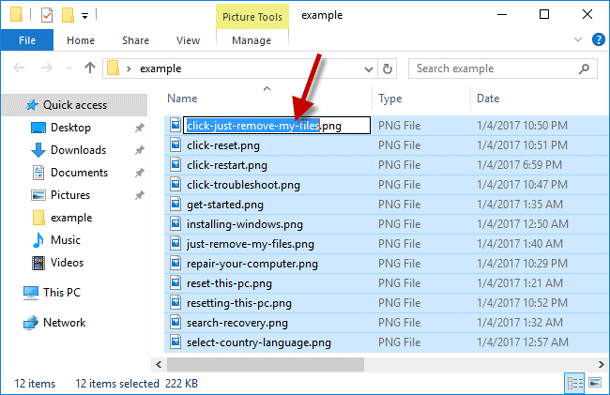
This is the easiest method to rename multiple files through File Explorer. With File Explorer, we can rename a bunch of files with different names with the same structure. Here are the steps:
Rename Multiple Files with different names
- Do the right click on the file and select Rename from the context menu.
- Select the file and name it.
- Select the file and press F2.
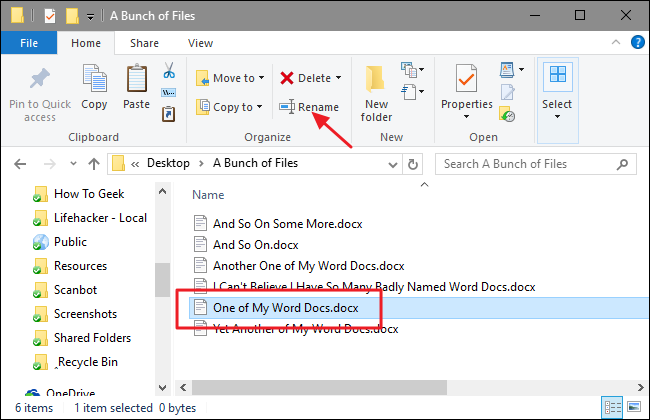
- Click to select the file and click Rename under the Home tab of File Explorer.
If you’re more comfortable using keyboard shortcuts, use the arrow keys to select the file and hit F2 to select the file name. After the file gets selected, you’ll see that only the main file is itself selected (not the extension). Now you can easily change the particular file name.
After changing the file name, hit enter or click somewhere to save the new file name. All the selected file names will be changed and renamed (same name that you have changed for single file) and they will adjoin with the same file name so that all the files name look familiar to each other.
2. Rename Multiple Files With Command Prompt
The easiest and flexible in regular terms but not so advanced option is Command prompt. This tool is important for rename or changes multiple file extensions at once.
- Search “Command Prompt” by typing in the windows search bar and hit enter.
- Open the folder in which you have to rename the file name. For e.g. Documents folder.
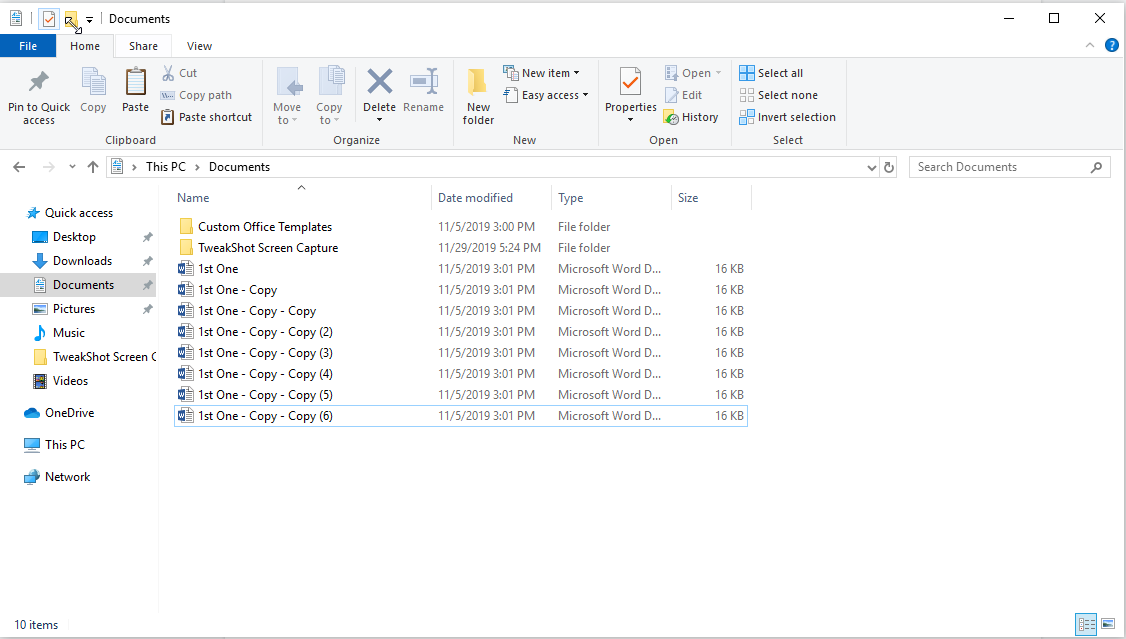
- Now, open the command prompt window and type “cd %USERPROFILE%\Documents” and Enter.
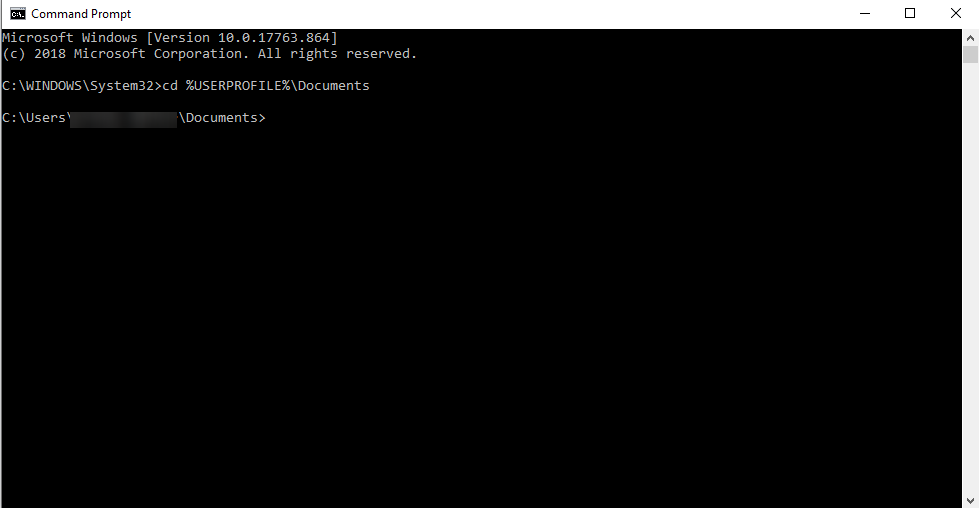
- Type the below command to rename the file name and press Enter.
“ren “OLD-FILE-NAME.EXTENSION” “NEW-FILENAME.EXTENSION”
(Quotation marks are only required if any name includes space)
For Multiple Files: –
- Perform the above steps to open the Command prompt and type ren *.FILE-EXTENSION ???-FILE-NAME.* and hit enter.(In this command, (*) asterisk specified the “ren” command to rename or change everything with .docx extension. “?” also specify the command which represents a character of the original filename).
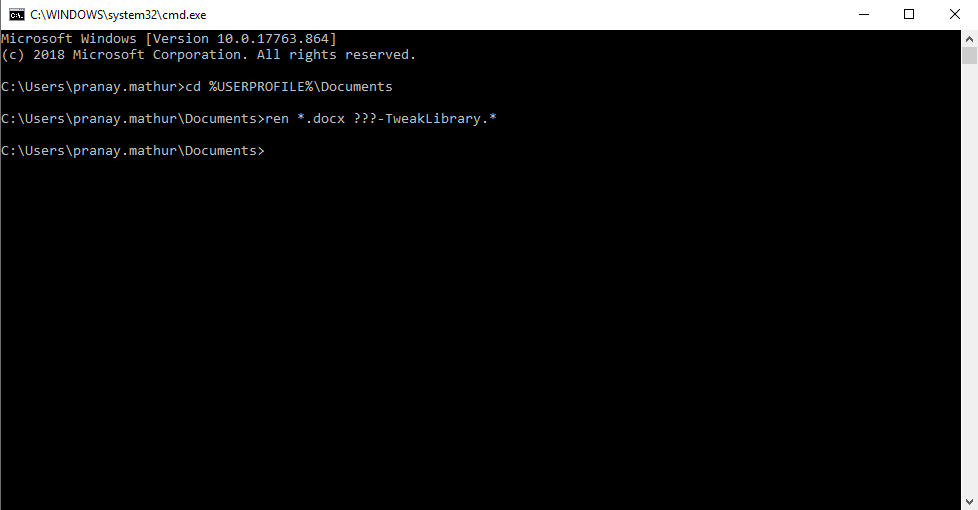
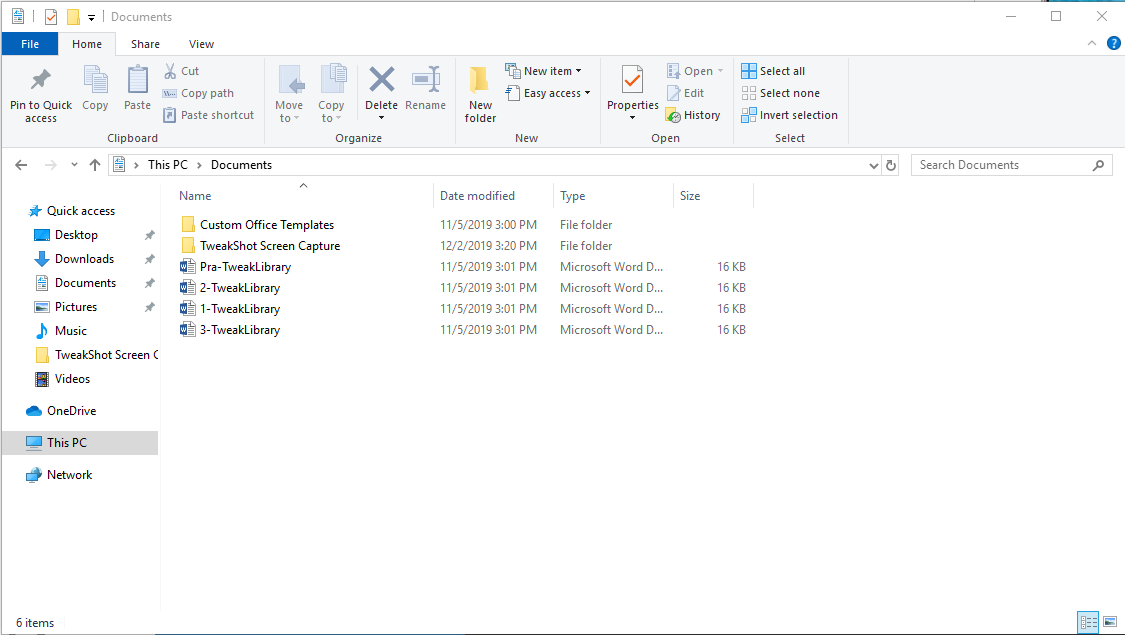
We have tested the above commands and they work perfectly fine. We always recommend users to perform a test before making any changes to a particular file.
As we have mentioned two simple and best methods to rename multiple files in Windows 10. If anyone has any steps which is similar, easy or better than above, feel free to mention in the comments section.






Leave a Reply