It is no big deal to encounter a Graphics card not detected error on your Windows 10 PC. While working on your Windows 10 PC, one usually encounters the GPU not detected error. 9-10 times this is caused due to outdated graphic drivers and hence may want to update the graphics driver in Windows 10.
One of the main reasons behind the error is a newly installed GPU driver or a faulty or incompatible graphics card driver. While it is not a big task to accomplish, sometimes leaves are pretty tired and irritated.
This article educates our users about how to update drivers to resolve Graphics Card not detected error.
It is evident to know that one can either resolve the error manually or choose the best driver updater software like Smart Driver Care from Systweak Software to do the work for you. Smart Driver Care is an amazing driver updater software that updates drivers that have become obsolete, incompatible, and faulty and keep your system running smoothly.
What Is A Graphics Card?
Commonly known as GPU, a graphics card is a piece of hardware that is responsible for creating and displaying images on your computer in the form of pixels.
It executes graphical data to display a high-quality image with advanced colors, definition, clarity, and other attributes.
When Do We Receive Graphic Card Not Detected Error?
You can receive the GPU not detected error on Windows 10 PC under two circumstances:
Graphics Card Not Detected In Windows:
This is one case when the GPU is not detected in the Device Manager. In this case, installing the drivers may not be possible.
Graphics Card Not Detected While Boot:
This happens when you can boot your Windows 10 PC but not the Graphics card. In such a case when the PC is ON, it is not able to detect the Graphics card and hence the entire screen will not display anything or will be blank. This problem occurs when there is a defect in the BIOS settings or even the motherboard.
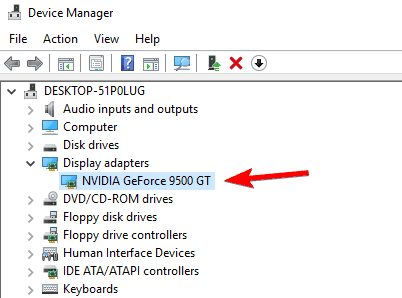
How To Resolve Graphics Card Not Detected Error In Windows 10
There are mainly two types of categories using which you can update drivers on Windows 10 PC and resolve GPU not detected error.
This involves using a third party best driver updater software or performing troubleshooting steps manually. In this article, we have listed down both the solutions. So without any delay, let’s read ahead.
Use Smart Driver Care:
Using the best driver updater software to update drivers automatically in Windows 10 is by far the easiest solution to resolve Graphics Card not detected error.
Smart Driver Care by Systweak Software is a one-stop solution to all the problems related to drivers. It is an effective tool that easily updates all the outdated, incompatible drivers and hence improves the efficiency of your Windows 10 PC.
Smart Driver Care is power-packed with a varied range of feature like:
- Updates all the outdated drivers at one go.
- It takes a full backup which can easily be restored.
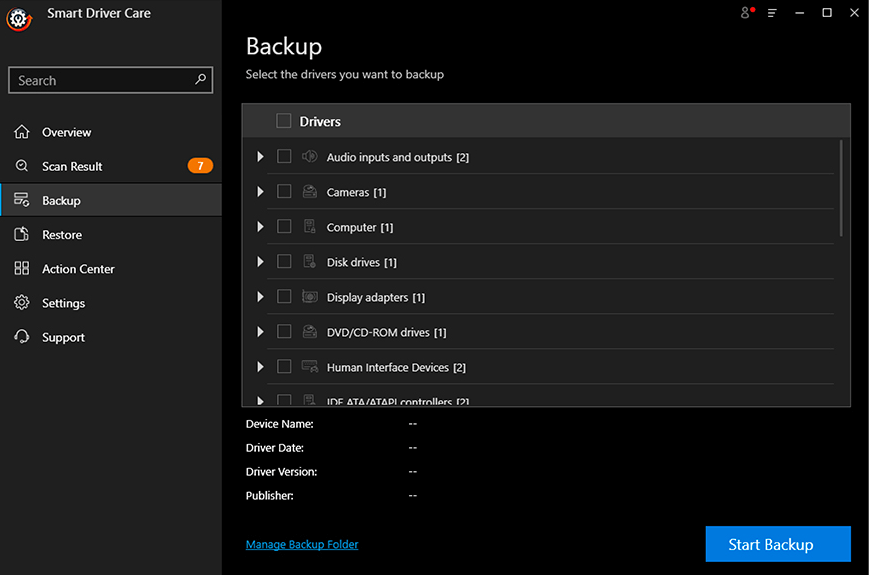
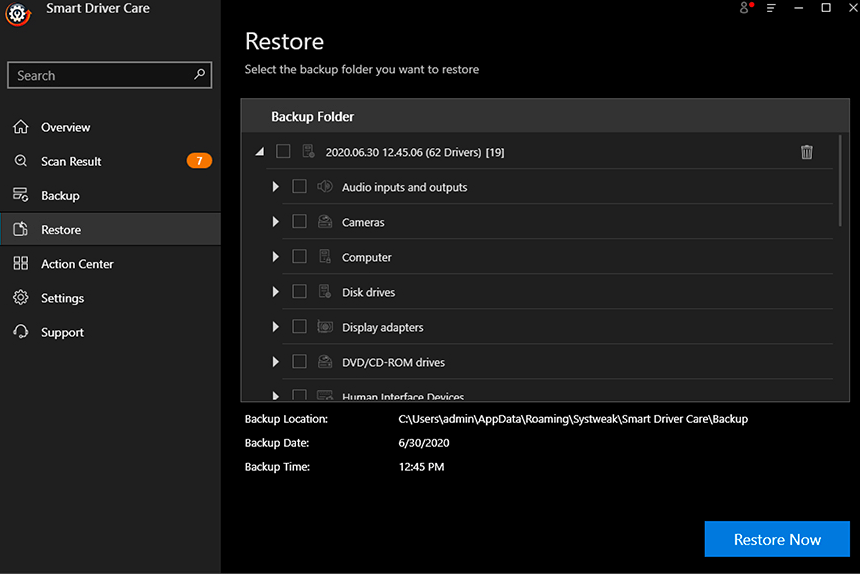
- It scans for all the software installed on your Windows PC and updates them in a single click.
- Smart Driver Care is available in English and Japanese.
- You can set a schedule to perform scans automatically.
Using Smart Driver Care one can easily update graphic card drivers automatically and other drivers as well with minimal manual effort. You can choose to use the free version and update drivers one by one or purchase it and update them all at once.
Click the button below to download this easy to use Smart Driver Care – Best driver updater software
Follow the steps below to resolve GPU not detected On Windows 10 error.
- Download Smart Driver Care and install it.
- Once installed, launch Smart Driver Care and click on Scan Drivers to scan your Windows 10 PC for out of date drivers.
- Click on the Update Driver button, present next to the driver from the list of outdated drivers.
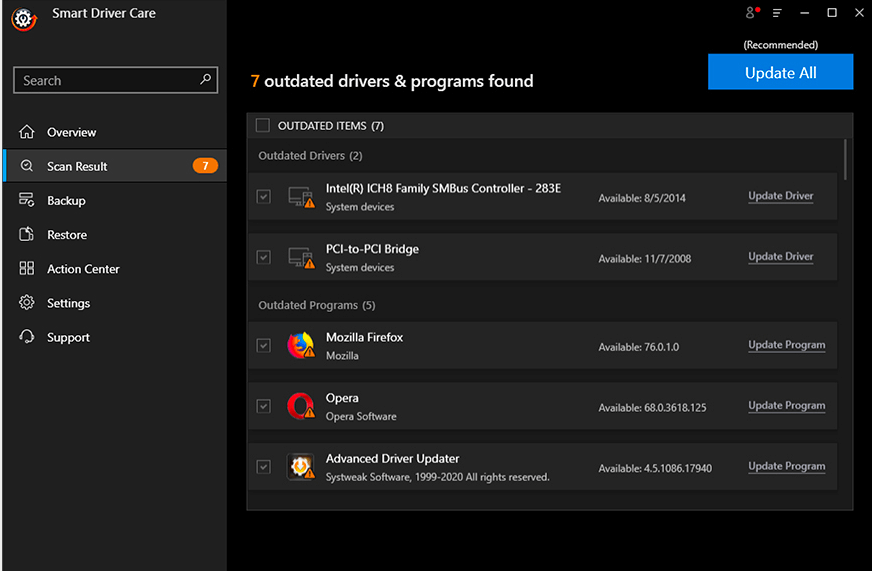
- As soon as you click on Update Driver, Smart Driver Care effectively installs the latest driver.
- After you have downloaded the latest driver, restart your Windows 10 PC.
This was one way using which you can easily update drivers. In case you want to go with the manual process you can follow the below-mentioned solutions.
Below we have curated a list of the most possible solutions on how to update graphics drivers on Windows 10 and get rid of ‘GPU Not detected problem’ on both AMD and NVIDIA graphic card drivers.
Check Whether The Graphics Card has been Installed Correctly
Graphics cards sit on the PCI-Express x16 Slot. So the first thing that you need to check while you encounter the problem is whether the graphics card has been installed properly. A good way to be sure is to remove the graphics card from the slot and put it back again and check if the error has been resolved. If the problem still occurs after the restart, continue to the next step.
BIOS Settings:
The next step is to set the primary graphics to PCI Express Graphics in the BIOS settings. Also, while checking for the GPU not detected error, users have to disable the onboard video to resolve the problem.
Keep A Check On The PSU/The Power Supply:
Another key factor to be kept in mind while resolving the Graphics Card not detected error in Windows 10 is to see whether enough power supply is being given to the GPU.
In case the Power supply is insufficient, it may cease the GPU to work faulty or not work at all. One thing that needs to be taken care of is that correct power connectors should be connected to the GPU card. So one should check prior and then plug the 6-pin or 8-pin power connector to the GPU as required.
Check For The Integrated Graphics Driver:
While checking out for the possible solutions of how to update the graphics card, it is important to check whether the correct driver is installed for the graphics card attached. In case you are replacing your graphics card, make sure the older graphic card drivers have been uninstalled completely.
Once the older drivers have been uninstalled, install the Graphic card drivers and video drivers dedicated to the respective card.
Install The Correct Video Drivers:
No hardware can function without the correct driver. In case you have a faulty or incompatible driver installed, the Graphics driver will not function properly. So, to avoid such situations it is best to know how to update drivers correctly.
It is always advised to update drivers from the official vendor sites. So if you have an AMD or an NVIDIA driver, install them from the official site. However, there are also third party software’ using which you can install drivers automatically on Windows 10 PC. Some of the best driver updater software is Smart Driver Care and Advanced Driver Updater from Systweak Software.
Update Windows:
It is always advised to keep your Windows Operating System up-to-date to eliminate any bugs and incompatibilities. While learning to know how to update graphics drivers on Windows 10, if after the Windows update, your driver does not function properly, or the Graphics Driver is not detected, you can anytime roll back the driver or perform a System Restore to a state where the Windows 10 PC was functioning properly.
Have A Working Display Cable Attached:
You must use a good quality display cable attached to the Graphics Card. If the display cable is cheap and faulty, it will give the GPU not detected error irrespective of whether the Graphics Card is working properly. To avoid any such errors, the display cable should be of good quality and have gold connectors.
Problems With The Motherboard:
If the Graphics card and the Motherboard are incompatible with each other, you will receive the GPU not detected error on your Windows 10 PC.
Such errors can be avoided by updating the BIOS, which will resolve the compatibility issues between the Graphics Card and the Motherboard.
If after performing all the above-mentioned solutions you are still unable to update the Graphics Card driver on Windows 10, you can proceed to the next steps which involve checking for the VBIOS, defective Graphics Card, and faulty Motherboard.
Faulty Graphics Card:
If the Graphics Card you have chosen has manufacturing defects or is faulty, it will not work. Under such circumstances, you can always put the Graphics Card on a second computer to check if it is working. In case it does not work on the second PC too, you will have to replace the Graphics Card or get it repaired.
Check the PCI Express x16 Slot:
While the GPU not detected an error on Windows 10 gets resolved with the above solution, the last case which might give you the error is a faulty PCI Express x16 slot. To check this, place the graphics card to another computer and see if it is working properly. In case the graphic card is working on the second PC, the PCI slot is faulty. In such a case you need to get the Motherboard repaired or replaced.
Having updated drivers is necessary for the smooth functioning of any Windows PC. If you have recently installed a Windows update or have changed the Graphics card, chances are you might receive Graphics Card not Detected error on Windows 10 PC.
To resolve this issue, you can either choose to use the best driver updater software to update the driver automatically or resolve the problem manually. Do let us know how you found the article in the comments section below.
Next Read:
Your Windows 10 Keeps On Stuttering? Here’re The Fixes
How To Check BIOS Version In Windows 10
Fixed: Computer Turns On But No Display







Leave a Reply