Do you know what Apple IPSW files are? IPSW is short for iPhone Software and there are more uses for IPSW files than you can think of. You can use them to restore your iPhone, repair security bugs, or update your Apple devices. Besides all these, you can also use them to revert factory settings. As essential and useful as IPSW files are, downloading and using them is difficult and critical practice. To make it easier, we will explore how you can download Apple IPSW Files and use them in this guide.
What Are Apple IPSW Files?
IPSW files are Apple Device Software Update files for iPad, iPod, and iPhone. It is Apple’s proprietary file format to deliver iOS and iPadOS firmware updates. Various DMG files, BBFWs, PLISTs, and IM4Ps used on Apple devices are stored as IPSW files. These files are made available by Apple and are used to update the software in Apple products and reset them to their default settings.
What Are IPSW Files Used For?
IPSW files are hosted on Apple servers and are updated with numerous improvements, bug fixes, and security updates. If you accidentally delete them, iTunes downloads Apple IPSW Files automatically. It always downloads a newer version if one is available. You can use the file to:
- Upgrade iOS devices
- Restore or repair iOS devices
- Downgrade iOS devices
Where is IPSW File Stored on Windows and Mac?
When Apple puts new IPSW files live, your Apple device will download them if automatic updates are enabled in Settings. When you update your device via iTunes or Finder, the proper IPSW files are immediately downloaded into a specific folder on your computer. As per the Operating System you are running, the location of the IPSW file varies. The locations of the IPSW files on the various Operating Systems are provided below:
| Windows 7/8/10/11 –
Go to C Drive > Users > Username > AppData > Roaming > Apple computer > iTunes Next, for iPhone select iPhone Software Updates, for iPad select iPad Software Updates and for iPod Touch select iPod Touch Software Updates respectively. Mac: In the Finder select Go and then Go to folder. To get the downloaded files location, type this path – ~/Library/iTunes |
Then look for iPhone Software Updates for iPhone. Similarly look for iPad Software Updates for iPad and iPod Software Updates for iPod.
How to Download Apple IPSW Files?
IPSW files are usually downloaded automatically in iTunes. If automatic update is enabled in Settings, your iPhone will automatically download the update as soon as Apple puts new IPSW files live. When you update your device via iTunes or Finder, the proper IPSW files are immediately downloaded into a specific folder on your computer. If it does not, you can download them manually.
Where to Download Apple IPSW Files from?
Numerous websites allow you to download recent and previous versions of Apple’s iOS and iPadOS firmware. All these websites come in handy when you are in need of IPSW files. The best part is that all these files are available to download for free. A few of the best websites to download IPSW for iPhone and iPad are:
Here is how you can download IPSW for iPhone or iPad using IPSW Downloads:
Step 1: To download Apple IPSW Files, open www.ipsw.me on your browser.
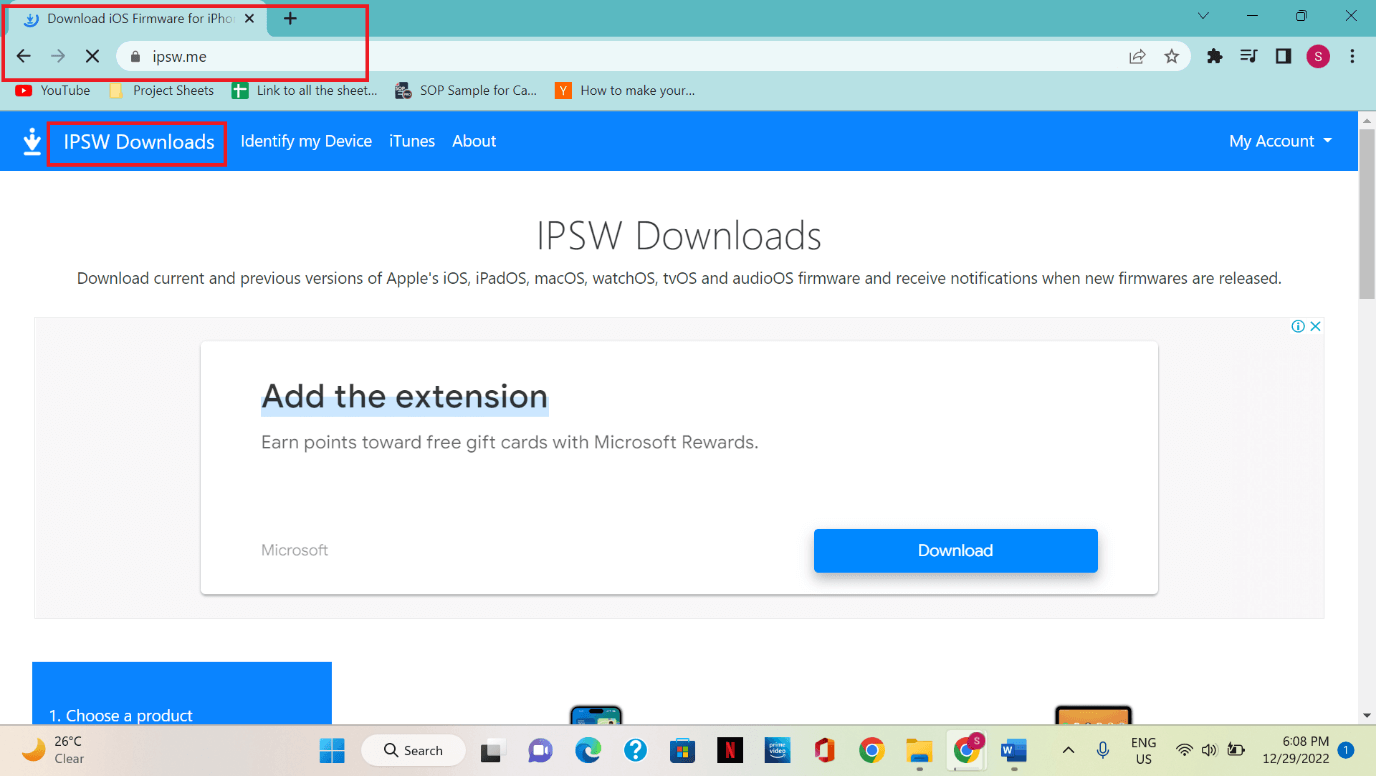
Step 2: As the link opens, scroll down and click on the Apple device you want to upgrade or restore.
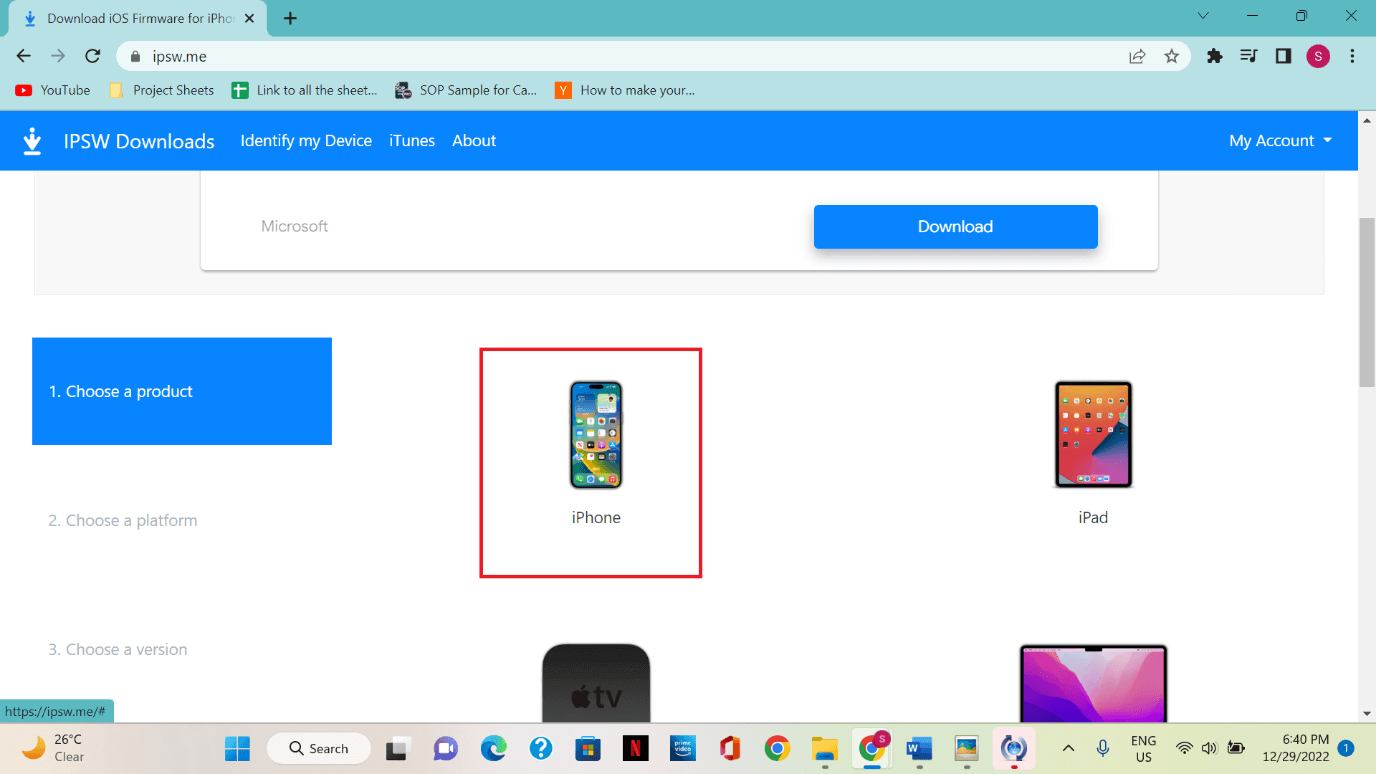
Step 3: Select your Apple device model.
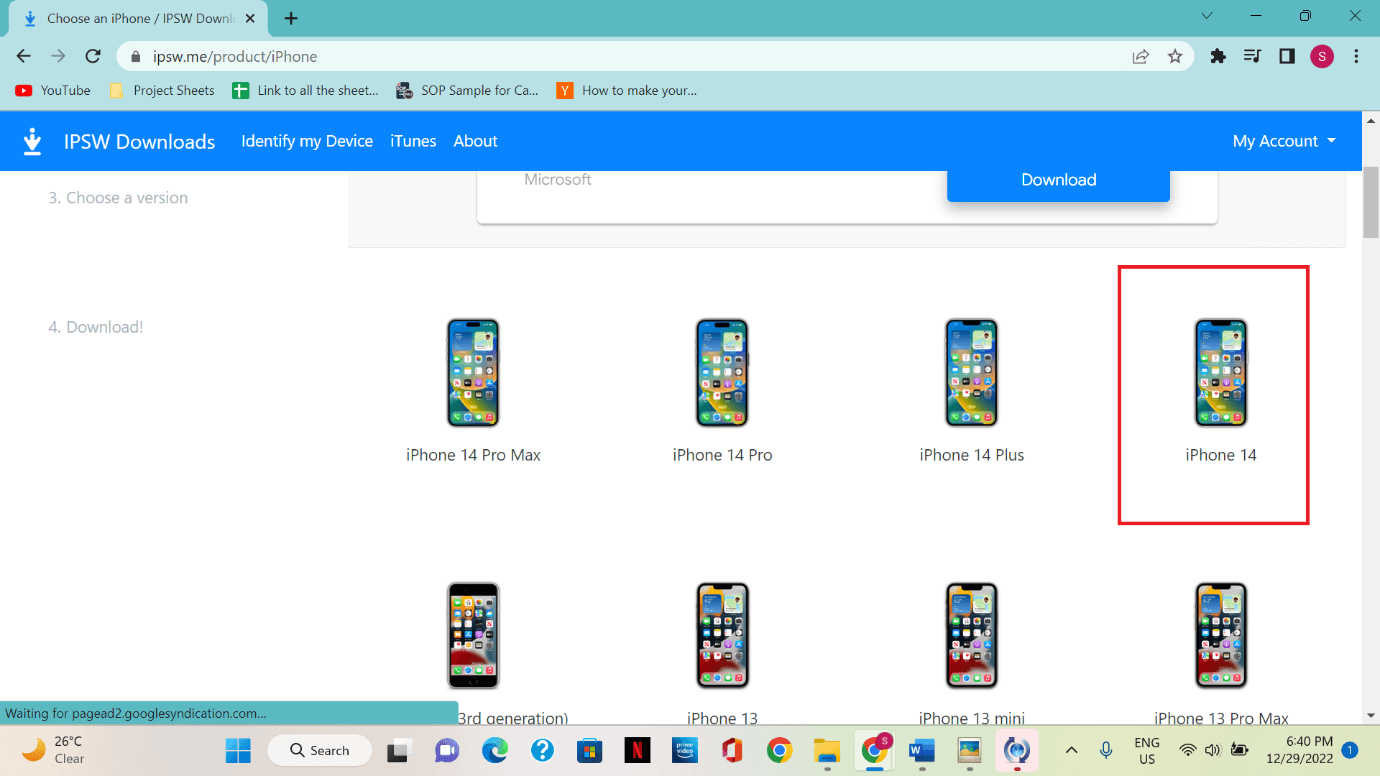
Step 4: The most recent and older IPSWs are listed here. Select the IPSW files you wish to download by clicking on the most current signed copy.
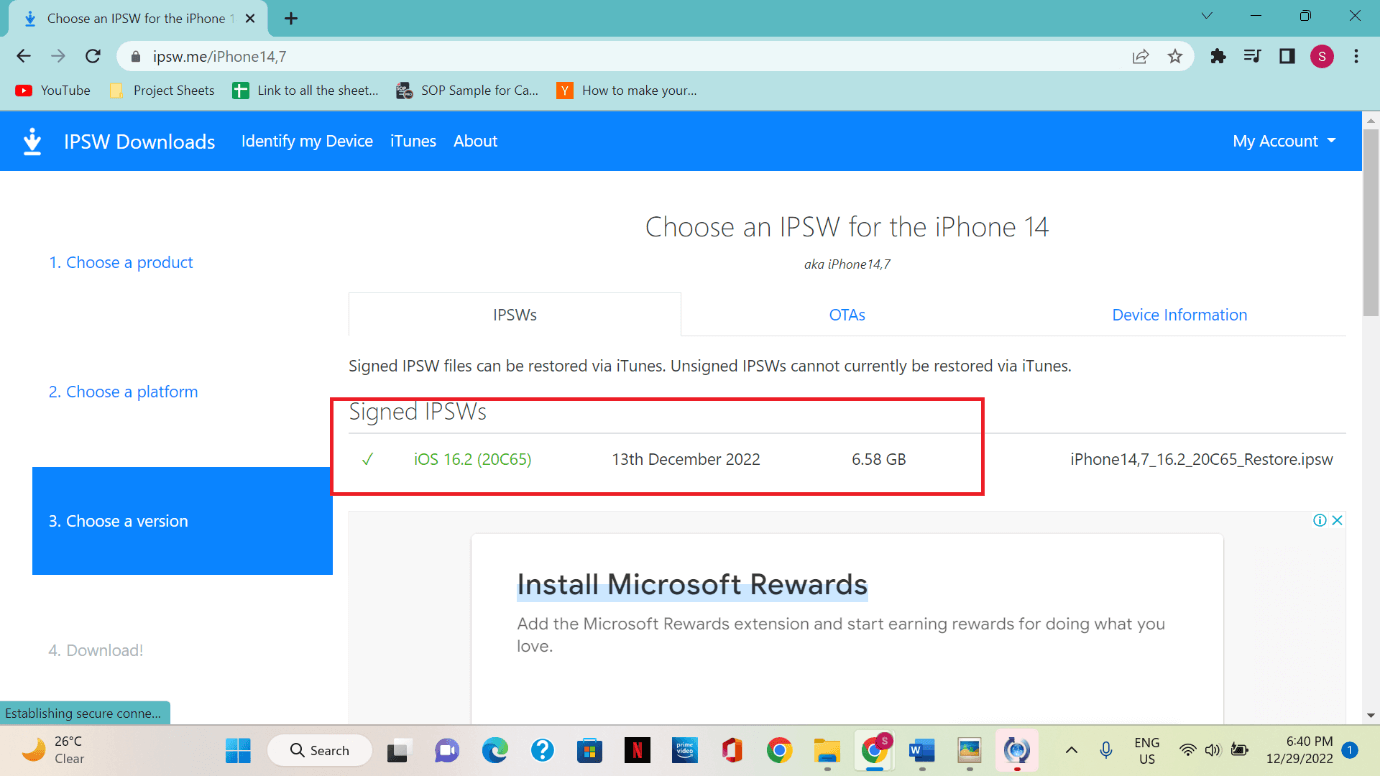
Step 5: Scroll down to the bottom and click on Download.
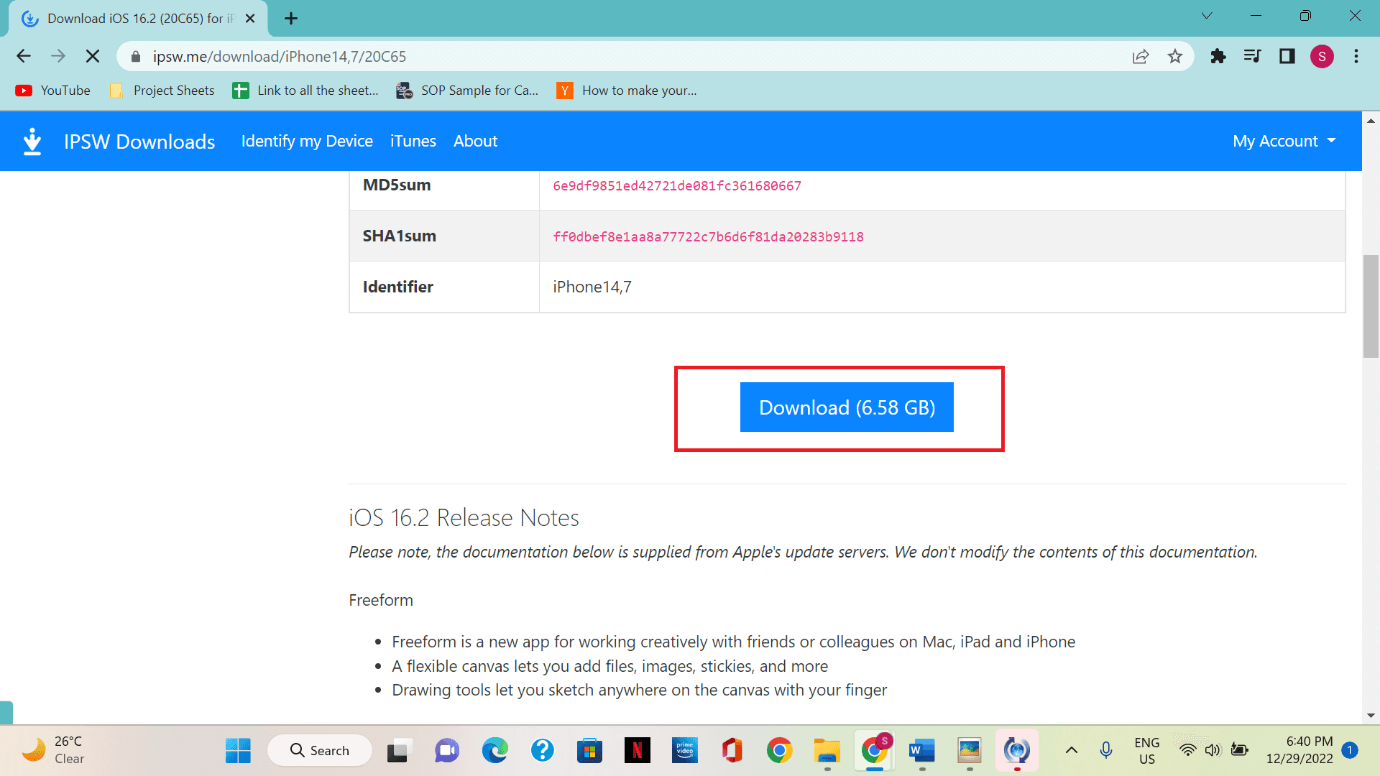
Step 6: Wait for the file to download and then locate it on your computer.
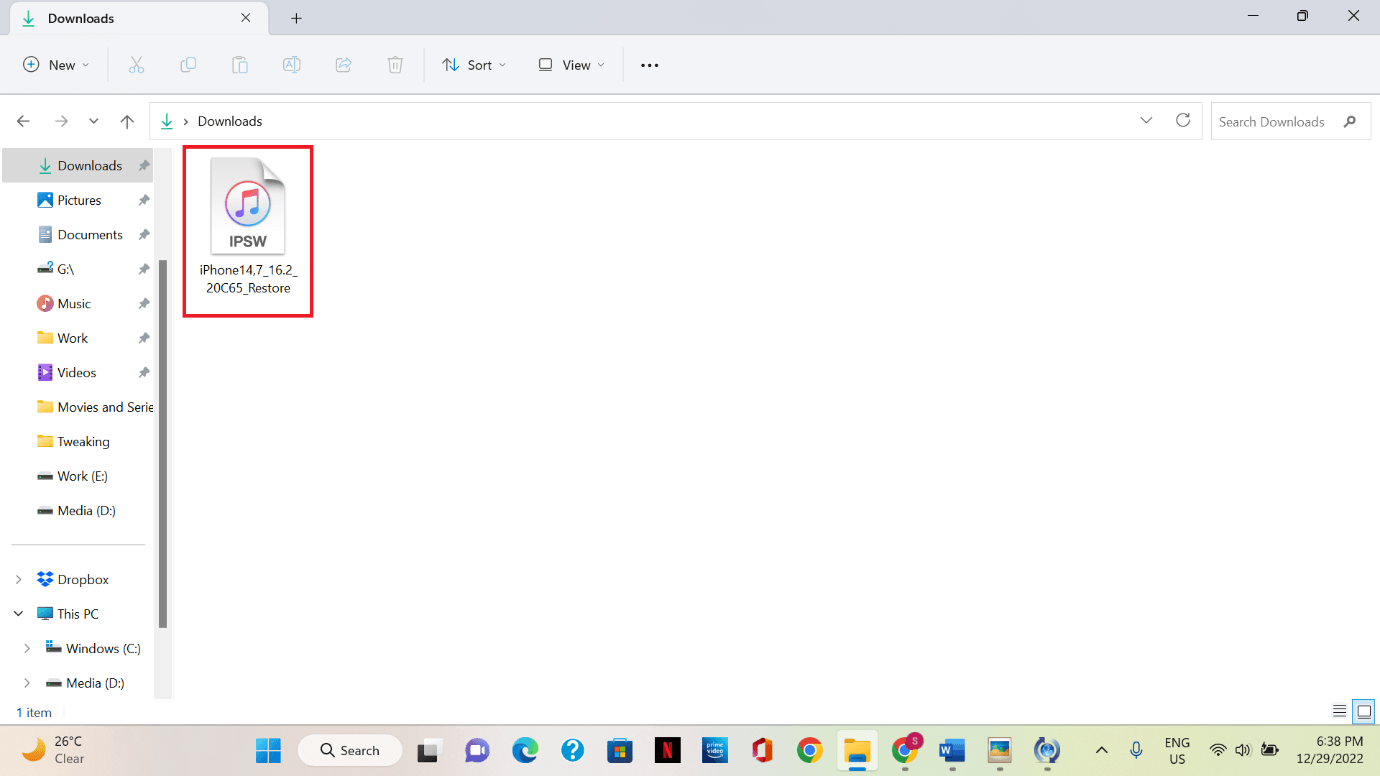
Things You Should Know Before Manually Downloading IPSW –
Whether you downloaded them manually or automatically, the IPSW files are completely safe to use in either case. But if you are using manually downloaded files, there are a few things you must know. Which are:
- Always download the correct IPSW file.
- Ensure that you do not unplug your device when the process is ongoing.
- Re-install the file if it was not installed properly.
Also Read: How To Download And Install iOS 16 Public Beta
How to Use Apple IPSW Files ?
Officially, iTunes or Finder will prompt you when the latest version is available. It will ask you to install the software update. If you respond affirmatively, you can avoid downloading the latest IPSW version. If you do not respond, you can later update the software manually. In either case, you must back up your iOS device before starting the process using iCloud or your PC. It is because all data will be deleted during the procedure. Before you start the procedure, you must also connect your Apple device to the computer via USB.
The easiest and official way to update, restore, or downgrade software is with iTunes. It can be opened using official iTunes software or with third-party professional software. Both are explained below with detailed steps. You should also put your iPhone or iPad in DFU mode before downgrading.
Also Read: Fix iPadOS 16/iOS 16 Stuck in Recovery Mode and Won’t Restore?
Method 01: Open and Use Apple IPSW Files in iTunes
You can officially upgrade or downgrade your Apple device with iTunes. The steps that iTunes follows are easy. The best part is that it allows you to upgrade your device before any.
Step 1: Connect your Apple device to your computer and then launch iTunes.
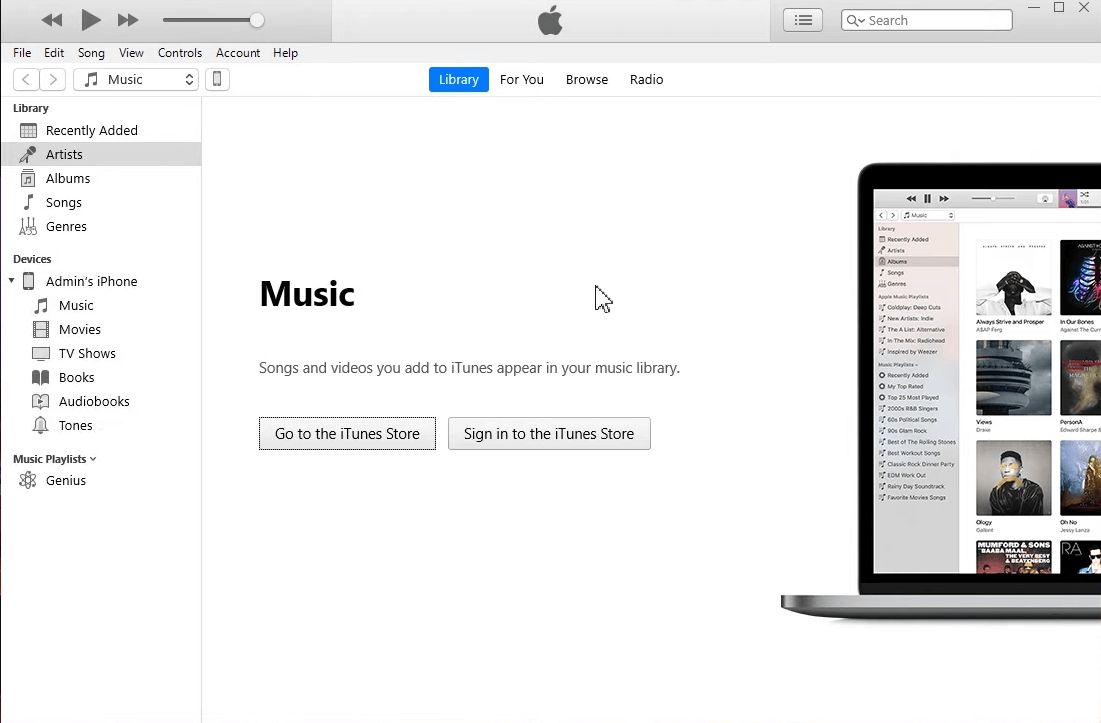
Step 2: Select your device by clicking the Device icon at the top of the iTunes panel.
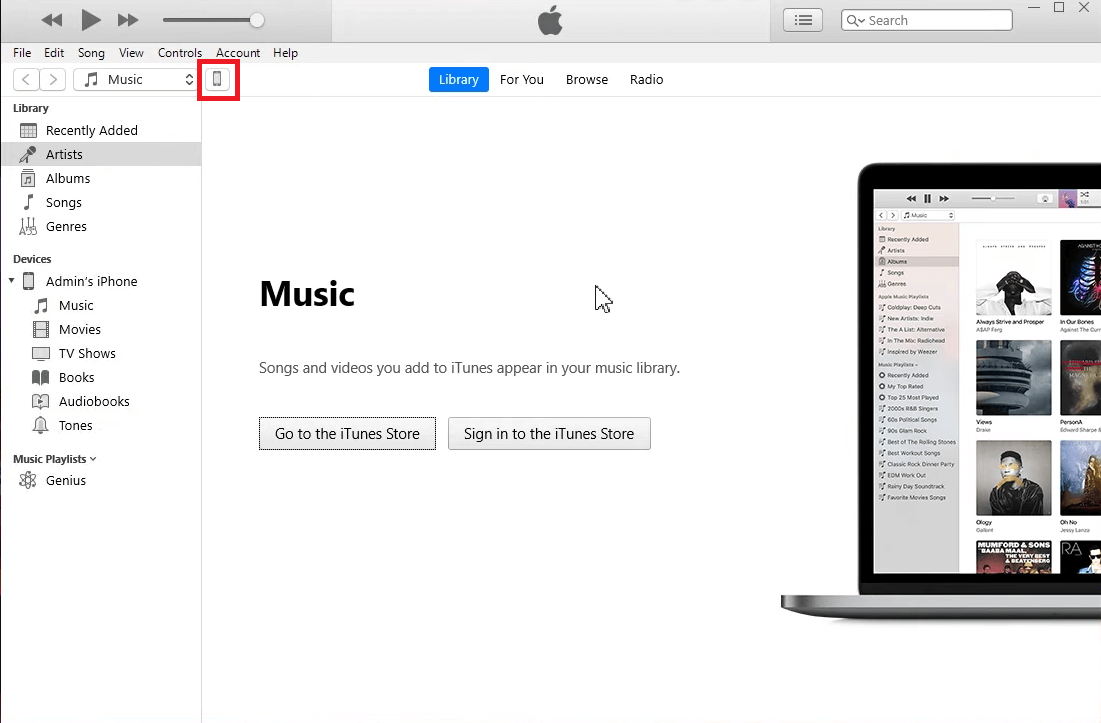
Step 3: Back up your device before proceeding further.
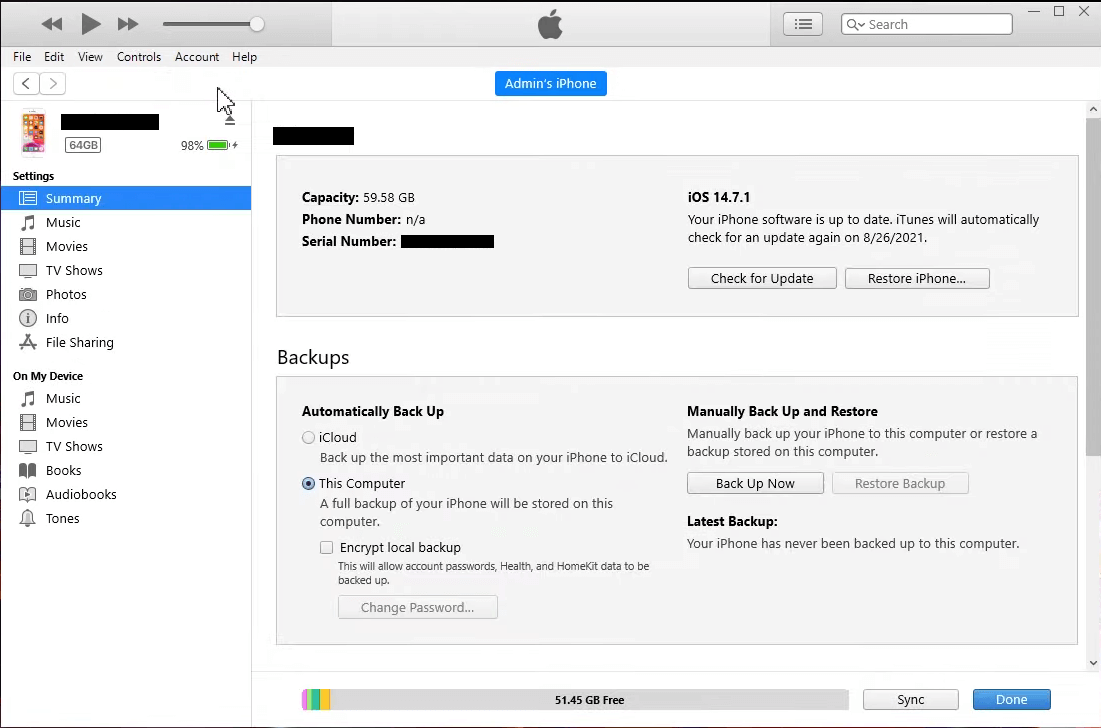
Step 4: Click on Restore iPhone.
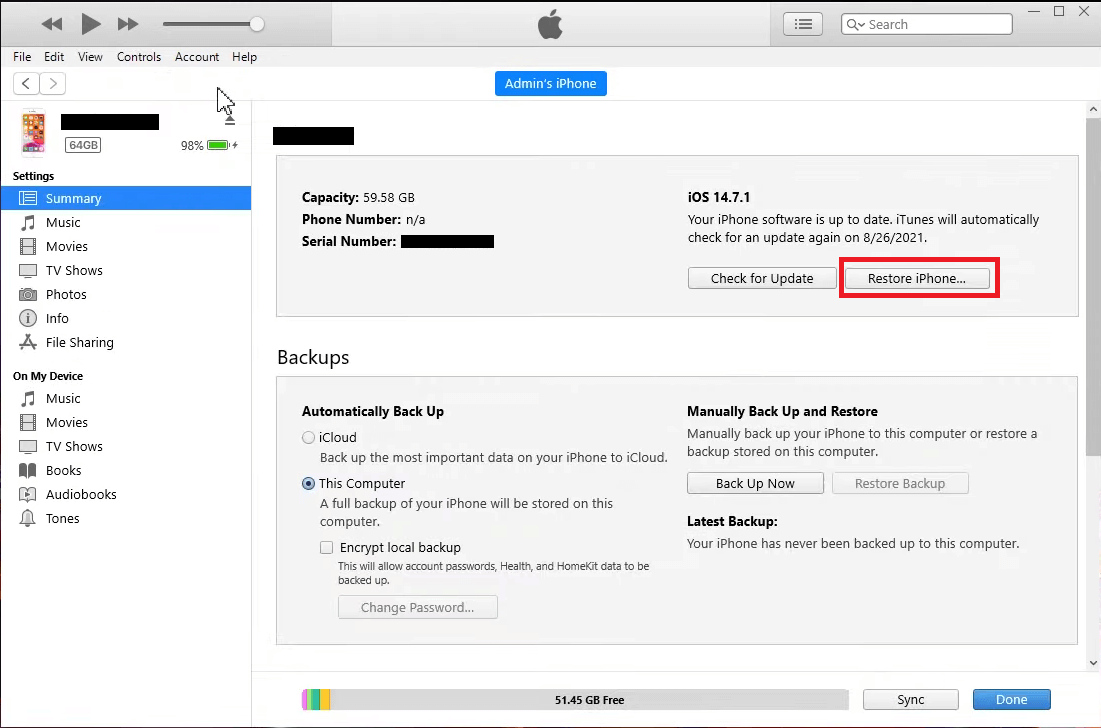
Step 5: Find the folder where you have downloaded the IPSW file and then click on the file to select it.
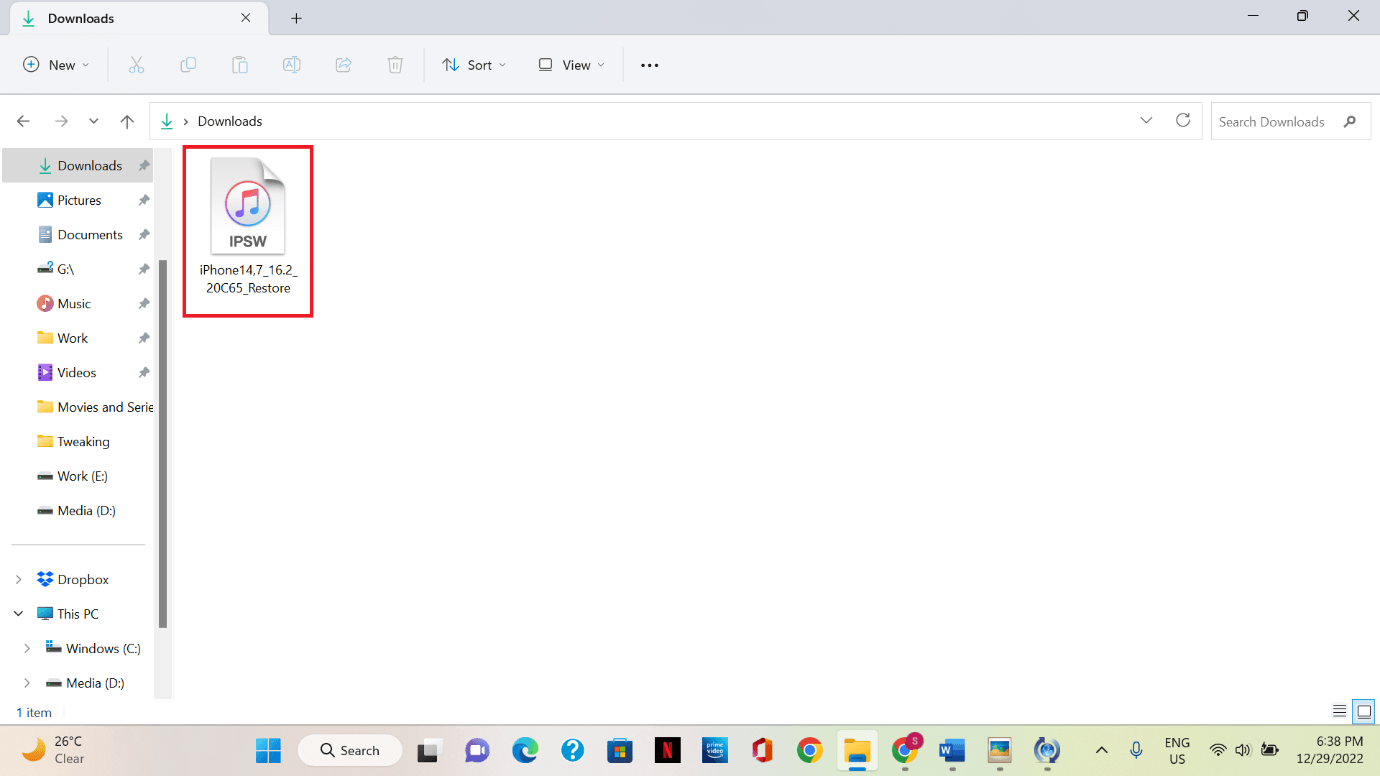
Step 6: Wait for the file to extract. Once extracted, click on Done.
Step 7: You have successfully restored your iPhone. Wait for it to restart.

Method 2: Open and Use Apple IPSW Files in IPSW Restore Tool
Although iTunes can open IPSW files easily, you can still utilize third party software. These tools enable IPSW installation as well as the quick deployment of various devices with customized settings and firmware. The best of them are Tenorshare ReiBoot, DigiDNA iMazing, and Cocosenor.
Here are the steps on how you can use Apple IPSW Files with Tenorshare ReiBoot :
Step 1: Download and install the software. Once installed, launch Tenorshare ReiBoot.
Step 2: Choose and click on Standard Repair.
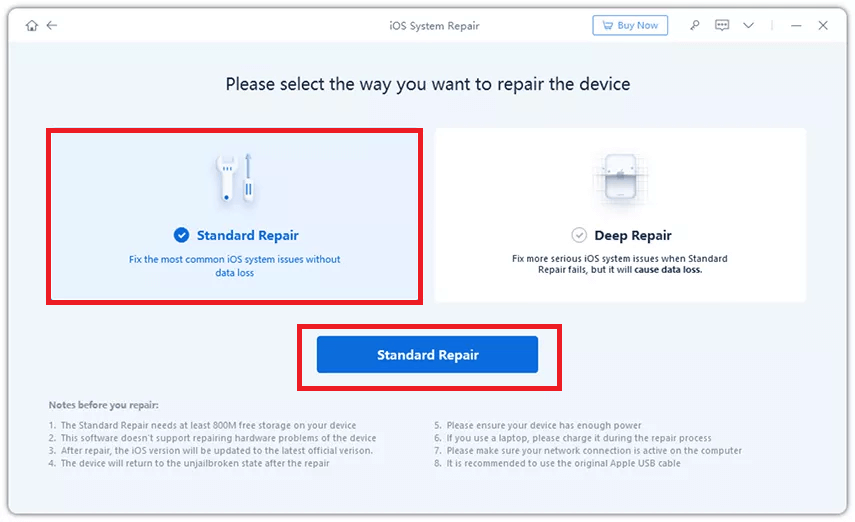
Step 3: On the next window, click on Browse to locate and select the downloaded IPSW file. Once done, click on Download to start the import.
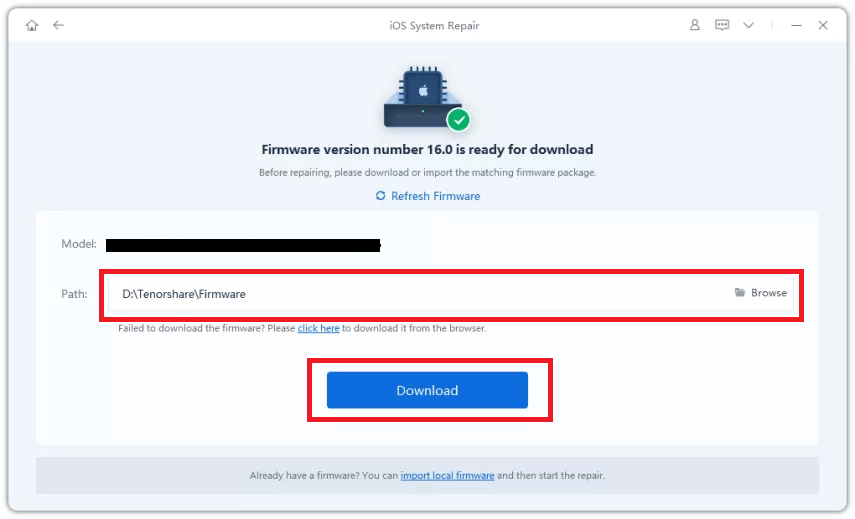
Step 4: Finally, click on Start Standard Repair to begin IPSW installation.

Should You Delete IPSW Files?
Once the file serves its purpose, it will be useless to you. Keeping the file will take up a lot of space on your hard disc because IPSW files are usually large in size. You can remove them whenever you wish if you have done upgrading your Apple device. Deleting it will not affect the after results at all.
Final Takeaways,
To use the IPSW file, you utilize both iTunes and IPSW restore tools. Both methods are effective and offer their own convenience. Tenorshare is the easiest and most effective way to upgrade or downgrade your Apple device.
Let us know if you have tried any other methods to download and use Apple IPSW files.
Next Read
iOS 16 Beta 3 Is Released: All-New Features For Your iPhone & iPad







Leave a Reply