Apple HomePod is a smart speaker that is popular worldwide for its amazing sound and features. Just like other devices, HomePod or HomePod Mini too needs to get updated and it is important to keep it updated with the latest features and its smooth performance. Upgrading your HomePod or HomePod Mini lets you resolve a number of technical issues or problems. Considering this, we are going to tell you how to download software updates on HomePod and HomePod Mini.
A Note To Remember: HomePod and HomePod Mini installs update automatically. But if there are any new updates that also needs to have latest iOS version (for phone upgrade), you need to update your phone first and then your smart speaker.
This makes it easy and handy to know when your Apple’s HomePod or HomePod Mini updates are lined up. This is beneficial when you are experiencing issues.
How To Check for Software Updates: HomePod & HomePod Mini
Firstly, it is important to have the Home app installed on your device. This is just like any other app on any other device that you use to operate smart devices. Below are the instructions, you shall follow to update software of HomePod or HomePod Mini:
1. Open the Home app on your iOS device.
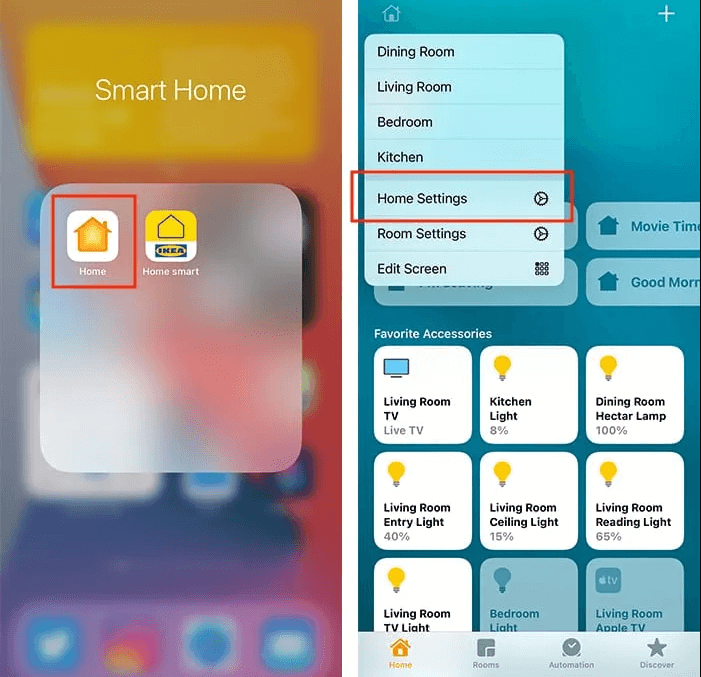
2. You’ll see a house-shaped icon at the topmost corner. Click on it and to open menu that lets you customize your smart home using the Home Settings.
3. Scroll down to find Software Update and click on it to open.
4. Tap on Software Update and you’ll see new panel where HomePod will auto-check for a new updates.
*If there will be any new update, you’ll see the overview of what the new updates have you’ll get after update i.e. What’s New.
To install the new update, click on either Update or Update All.
*In case your HomePod- Apple’s smart speaker is up-to-date, you’ll get a message saying ‘no new updates are available’.
5. While you are manually looking for software updates, check out the devices under the “Automatic Updates” list. This is exactly where you’ll see options i.e. HomePod or HomePod Mini. There will be a switch at the right that you can activate or deactivate to get automatic updates.
Note: While you are now well-versed with how to install HomePod software updates, here’s another important thing to consider. If you are waiting for an update that is about release, you can force-check by swiping the finger down from the top of the Software Update window. This way Home all will check with Apple servers for any latest or new updates.
How To Know If My HomePod Is Updated or Updating?
Usually the updates are bigger in size for Apple’s HomePod and HomePod Mini and the major HomePod updates are released during autumn. While you are updating your HomePod, be patient as your speaker might take a little long to install and process the latest updates (ensure that you have a fast internet connection for a speedy download).
When your device will be under the update process, you’ll see a rotating white light display on the HomePod or HomePod Mini device. It says that your speaker is updating and it won’t respond until your device finishes updating.
Important: It is essential keep your smart speaker plugged-in to avoid severe software errors.
Wrapping Up:
Well, this is all on how to install HomePod Mini or HomePod software updates manually and automatically. Check this blog out and try these steps to update your smart speaker.
How much do you like smart speakers? Let us know in the comments section below.
Recommended Readings:
Comparison: Apple HomePod Vs Google Home Vs Amazon Echo
Quick Guide To Use Camera App On Apple Watch
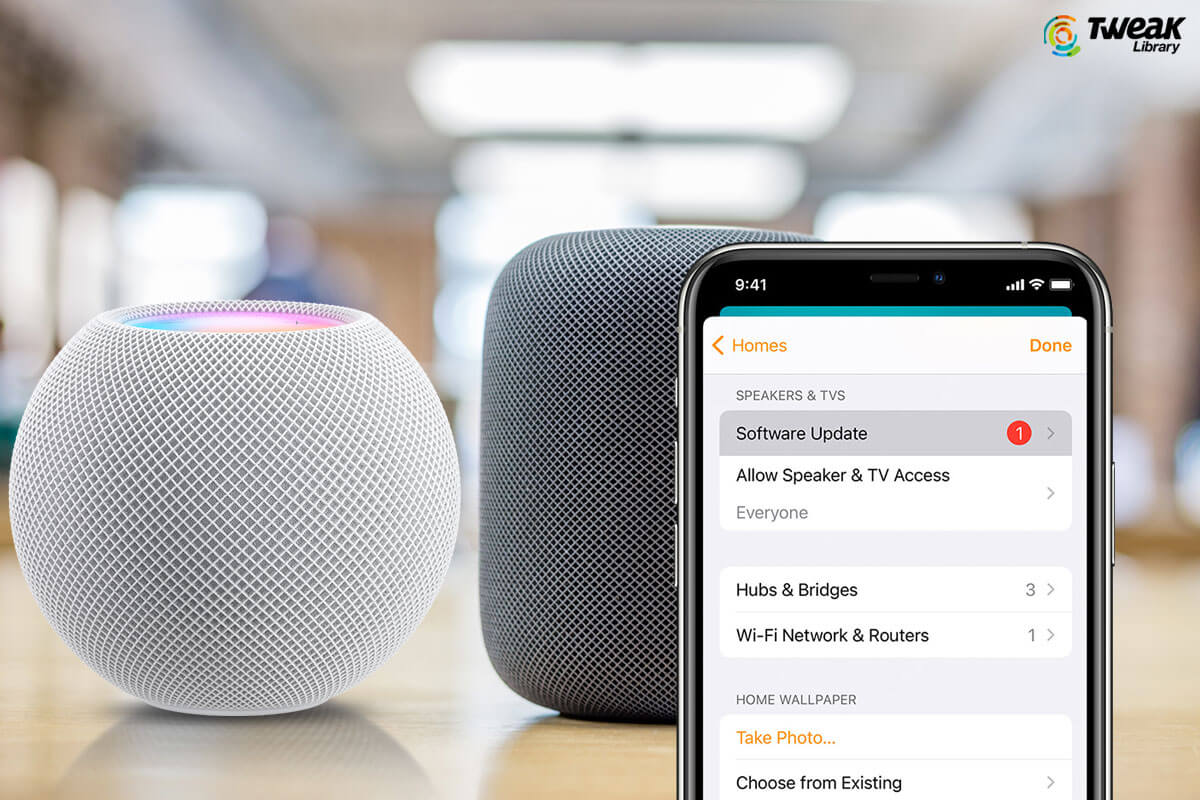





Ria
Easily updated my smart speaker by following these software updates.