We all want our computers to run fast. However, if applications installed in our computer interfere with the booting process, your computer tends to slow down. Sometimes when we install an application, we set them to launch at startup. Well, to avoid this and speed up the computer, we can simply disable startup programs in Windows. Disabling them from startup won’t hamper the updates of those applications, and we can use them whenever we want by launching them manually.
List of Some Common Startup Programs: –
1. Microsoft Office
Our daily work is incomplete without the use of Microsoft Office. But is it of any use at the time of startup? Disabling it from startup won’t affect our work and we can do the same job as before by launching it manually.
2. Adobe Reader
Found in almost all the computers of the world this PDF reader is the choice of almost everyone. But do you want to see it every time you start your PC? It can be run easily when the documents need to be opened through it so it’s recommended to disable it to fasten the boot process.
3. Google Chrome
The source of all the information of the world can be opened up when needed and not at the startup up which delays the booting process. It received all the updates in the disabled startup mode also.
4. iTunes
If you are an Apple user, then you face this issue whenever you start your PC. iTunes launches automatically when the computer is started or when the device is connected to the computer. This unwanted action of iTunes slows down the starting process of the PC. The simple solution to this is whenever the user wants, they can launch iTunes manually and perform the task they want.
5. Spotify
We all use it to explore new music every day and the best part is we can do our job without installing it. However, if you install Spotify, it will not create any problem except to launch at the startup which will slow down the boot process.
6. QuickTime
The tool is very much needed to open and play the videos of the web content but it doesn’t require a startup at all. Whenever needed, users can launch it and enjoy the videos of web content.
7. Zoom
Zoom has become the lifesaver during the Covid-19 lockdown across the globe to conduct the meetings etc. but users can choose to open Zoom when the need arises and not with the startup. Also disabling the startup process does not turn off the updates of Zoom and it continues to receive all the updates.
8. Skype
The most admired video calling tool which is found in every computer needs to be disabled as a startup program. It can be launched easily when the meeting needs to be conducted.
9. CyberLink YouCam
For all those who use a webcam, CyberLink’s YouCam is their first choice but it doesn’t require a startup. Disabling it will not hamper its use in any way but will speed up the boot process.
10. Evernote Web Clipper
Web Clipper is the daily utility for all but is its startup process mandate? We can launch it when we want and then use it without any hindrance so it’s recommended to disable its startup.
How to end the process while working on the computer?
To disable startup programs in Windows 10 which are not needed while working on the computer in real-time we have to use Task Bar. This process will speed up the computer by eliminating unwanted background apps.
- Press Ctrl + Shift + Esc to open Task Manager and click on the Startup tab
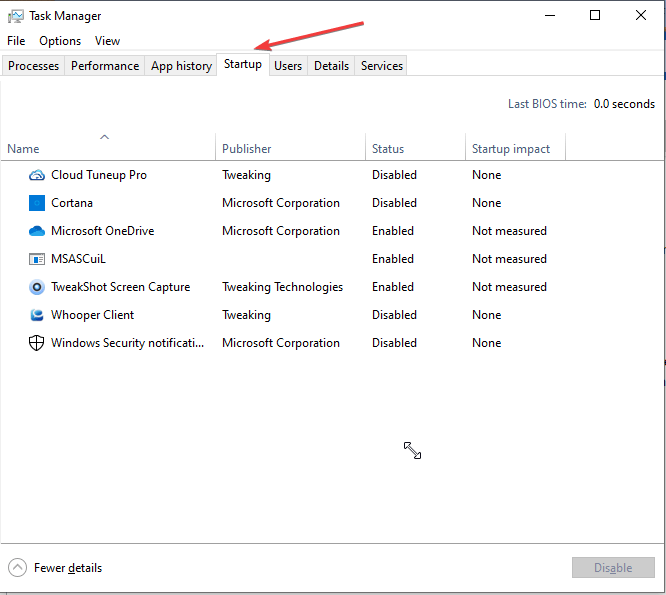
- In the Startup tab click on the programs which you want to stop and select disable to end them.
Note: – This process ends the application at that time only and again the application will start when the computer reboots. To permanently disable these applications, we have to disable them from system configuration.
How to permanently disable application from system configuration: –
- Press Windows + R and type msconfig and click
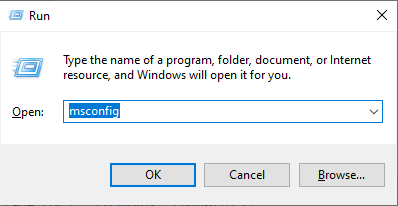
- Now select the Services tab and uncheck the tool which you want to disable.
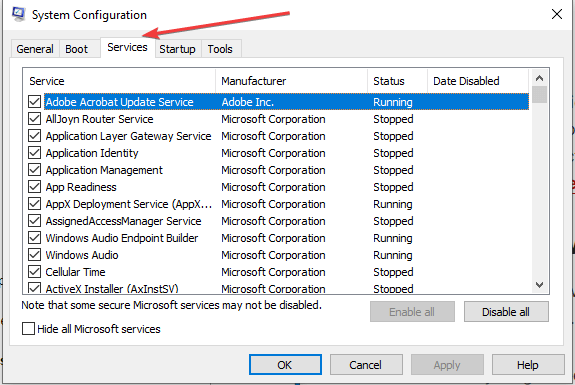
Note: – In system configuration you get the list of all the programs installed on the computer. You can choose to disable the programs of your choice to speed up the boot process. Again, if you have any particular program to run during the starting of the computer, you can enable it from here.
Our Verdict:- To fasten the startup of a computer is not harmful to disable startup programs in Windows 10. But some programs do not need to be disabled even though they delay the booth process and run-in background during the startup. We have a list of a few programs which you can allow during Start-up.
- Antivirus
- Services for the touchpad of laptop
- Cloud storages syncing
- Any particular application of your choice
We hope you find this article useful and will apply the recommended changes to your computer to fasten the booth process. You can let us know your experience in the comment box below after making the changes to your computer.
Related Topics
- How To Protect Health of Your PC >
- How To Restart Windows 10 PC To Enhance Performance and Solve Issues >
- 7 Tips to maintain your SSD and Hard Drive Performance >
- Review: Advanced System Optimizer – Best PC Cleaner & Optimizer (2025) >
- Upgrade Your Windows 11/10 PC Performance: 15+ Best Optimization Software (2025) >
- How To Optimize Windows 10 For Fast & Improved Performance >






Leave a Reply