With more users than you can count, Spotify has become one of the most popular music streaming platforms all over the world. Just like any other platforms, Spotify also gained popularity amid COVID-19 pandemic. The media platform had seen more than 25% growth in the lockdown period where the common issue was, forgetting or resetting the password.
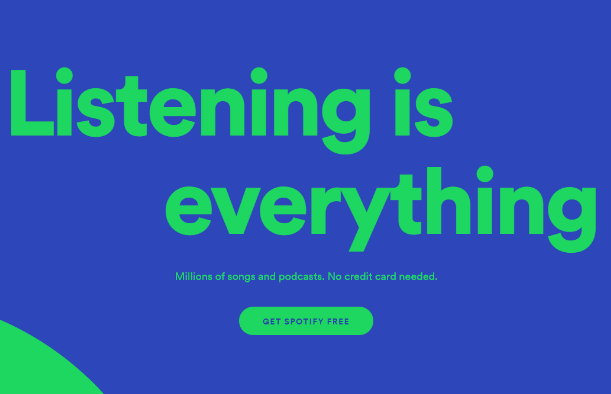
Since many of us started using Spotify for the first time, users are accessing the music streaming service for quite some time. And almost everyone of us has faced the situation where we couldn’t access the account so reasons including the password related one. So here we would be talking about resetting the Spotify account password as well as changing it in case you want to.
Also Read: How to Change & Reset Your Instagram Password
Let’s See How to Change Spotify Password & Reset It
Reasons that can lead to changing your Spotify password can be as many as you can think but the one I can think of right now is the account getting hacked by hackers. Since Spotify lets one user have the access of one account at a time, the moment someone else logs into your account, whatever you are streaming would get stopped.
So in order to keep your Spotify account as secure as possible, one of the things is to change your Spotify password oftenly so that there is no chance someone can crack your password because it would be too difficult to guess. & any which way, be there any reason that leads you to change your Spotify password, here are the steps that will lead you further:
Also Read: How to Change and Reset Twitter Password
Here’s How to Change Spotify Password
Like any other social media or online platform, the ways to change Spotify password isn’t as complicated as it sounds. However, what you need to know here is that you cannot change Spotify’s password using the mobile or desktop app because you won’t find the web version there. Hence, it’s better that you visit the official webpage of this popular music streaming service on your preferred browser. The steps shows here will let you change the Spotify password in the least steps possible so let’s go through them:
- First of all, you need to visit the Spotify official website & login to your account with your credentials.
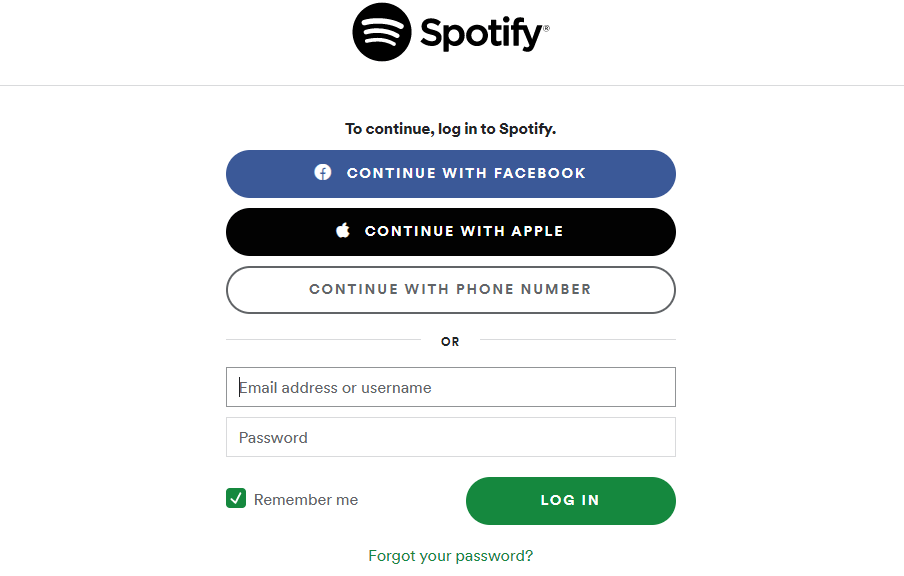
- Once you are successfully logged in, tap on the Profile icon (top right corner of the screen).
- Now you need to select Account from the drop down menu which will take you to the screen where you can view the whole account summary.
- Here you are advised to look on the left side of the screen (sidebar) & choose on Change Password.
- Once you tap on it, the display will ask you to put in the old password once that will be followed by putting in the new password. (please know you will need to type in the new password twice so that the new password can be confirmed).
- The moment you have typed in the new password, click on Set New Password & within seconds, your Spotify password has been changed successfully.
Here’s How to Reset Your Spotify Password
Sometimes, there are possibilities that require you to reset the account password because you don’t remember it at all. After a few unsuccessful attempts, you look for options to get the access of the account & that’s where you will need to reset the Spotify account password. Just like changing the password, resetting it also is a cakewalk with a few tweaks that won’t take much of your time. So here is the process you will need to follow & within a couple of minutes, your Spotify password will be reset:
- Start with opening up the Spotify official website on your system (preferred browser).
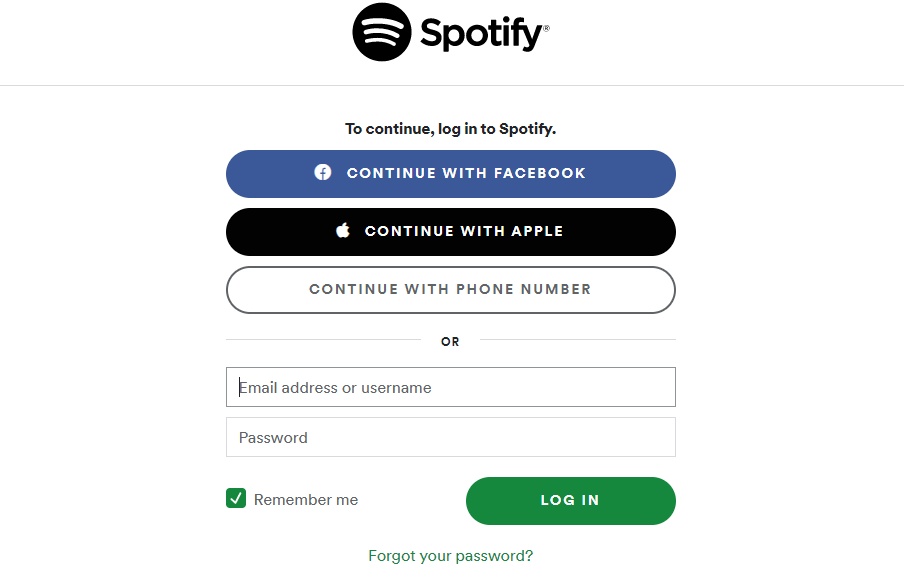
- Once you are on the webpage of the music streaming website, click on Forgot your password? to go ahead.
- Here you would need to put in the username or the email address registered with your Spotify account (to verify your account details).
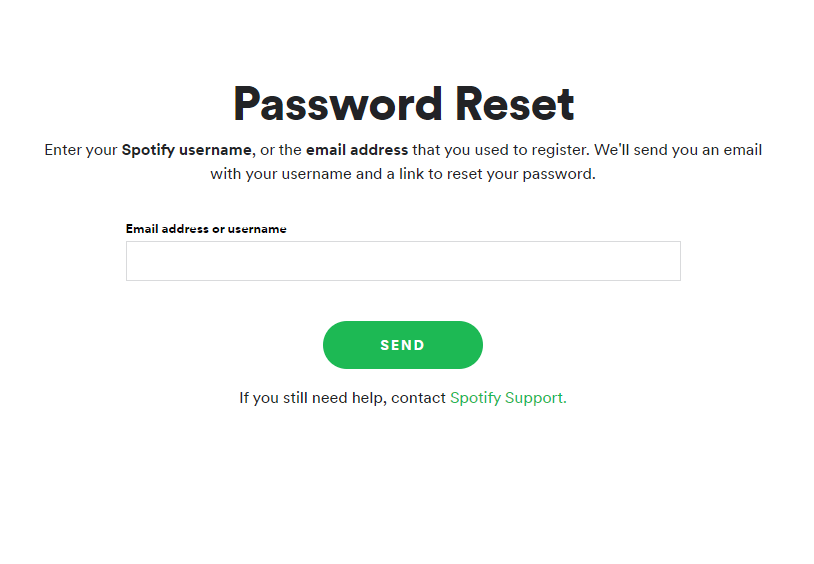
- After putting in the details, Spotify will send you an email on the registered email address with a Reset link.
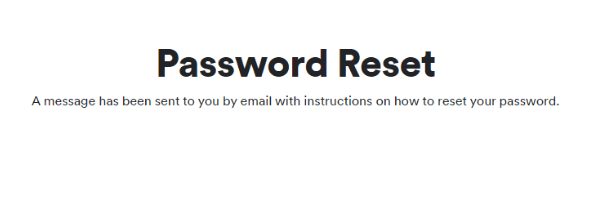
- All you need to do is, open the email, click on the reset link, & set a new password for your Spotify account. Once you are setting up the new password, go back to the official Spotify page & login with the new one to check if it’s working now. & if yes, then congratulations!! You have successfully reset your Spotify account password.
Mind you, please set a strong password with the perfect combination of alphabets, symbols, & numbers. & try to set up one that you aren’t using for any of your other accounts whatsoever.
Please note if you do not have the access to the registered email address anymore, contact Spotify Customer Support & get it updated for future reference.
Wrapping Up
Spotify being one of the most popular music streaming platforms, has millions & millions of users & that’s where it’s the company’s responsibility to offer users with utmost ease. However, sometimes due to a user’s mistake or online scandals, the user loses access to the account or simply wants to change the password to assure security for the account.
This is where you can refer to the steps above that will take you through the process of changing & resetting Spotify account passwords with the least amount of clicks.
Next Read:
How to Delete Saved Passwords (Chrome/Firefox) on Mac
How To Change Or Reset Outlook Password






Janny
I was scared about security of my Spotify account, looking for this solution! Thank you !