Key notes –
- As of now, Siri does not officially support music streaming apps like Spotify. However, you can still make it work with a few steps.
- First, please note that you’ll need a Spotify Premium account for this method to function correctly.
- This blog will guide you through using Siri with Spotify on an iPhone running iOS 12 or later, which has access to Siri Shortcuts. Once you have created these shortcuts, you can also use them on Apple Watch Series 3 and 4.
Due to the continuous tech transformations Apple has made throughout the years is commendable. And in recent years, Siri has become quite popular which is helping you give commands for almost everything you do on your iPhone. For example, accessing almost every function to have a seamless experience on your mobile device.
We all know about Spotify being one of the most popular music platforms because of the simple user interface & the sea-of-available-tracks. Now just imagine you are accessing these millions of songs from different artists with Siri shortcuts on your device. Because now that company has announced that you can use Siri shortcuts for Spotify, navigating through the app has become easier. So without further ado, let’s check out the different Spotify Siri shortcuts & start accessing the app in a whole new way:
Best Ways to Use Siri Shortcuts on Spotify
How to Install Spotify Siri Shortcut App & Create Siri Shortcuts
In order to use the Siri Spotify shortcuts, first we would need to create a Siri shortcut for Spotify only. Because right now, you can use Siri to open up the Spotify app just like any other app. So let’s install the Siri Shortcut app on your device & create Siri Spotify Shortcut with below steps:
1. Directly download the Shortcut App from the App Store or tap on the download link on your browser.
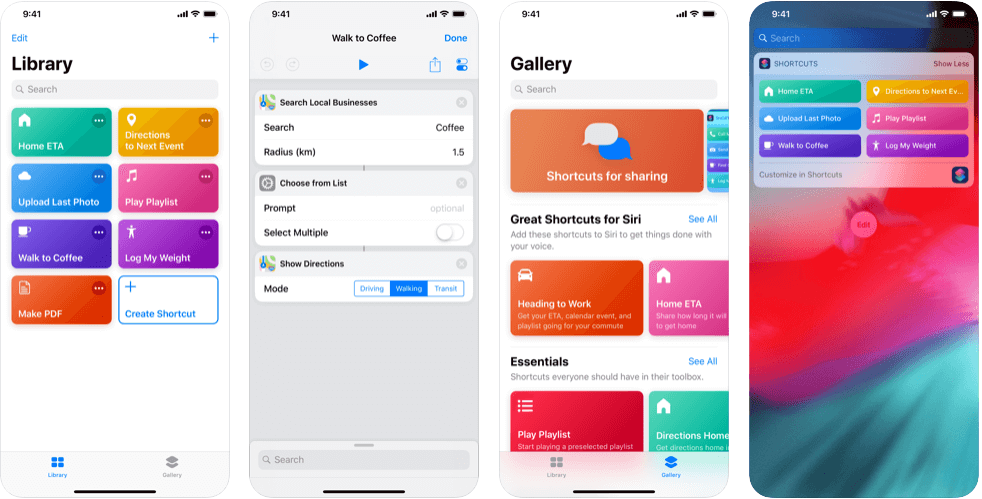
2. Install the Shortcuts app & open it on your device.
3. Once you open the Shortcuts app, visit the Library & launch the Spotify Siri shortcut.
4. Follow the above process by tapping on the burger menu & click on “Add to Siri” option.
5. Tap on the Record icon on the Shortcuts App & start recording your initial Siri command (phrase).
6. Have a different phase like Play Spotify/Run Spotify/Spotify Siri or Siri Spotify so that it’s easily identifiable.
7. Finish the process & next time, wherever you activate Siri, just say the phrase you used for playing tracks on Spotify. Shoot with the track you want to play & Siri automatically will take the process ahead.
You are all set to use Siri Shortcuts on the Spotify app that won’t require using iPhone keypad at all.
How to Use Siri Shortcuts on Spotify
If Siri Shortcuts App has been installed on the device as you expected (above process), check out the steps to use Siri Shortcuts on Spotify App:
1. Activate the Siri on your device & speak out the command you created as Spotify Siri Shortcut.
2. When Siri takes the command, a Dictation box will appear on the screen. Simply speak the name of the song or the artist you want to listen to the songs of.
3. The next step would be Spotify navigating through the app for your command & play the track you gave command for. Simple as that.
Additional Siri Spotify Shortcuts
If you can install the Shortcuts App & use it to create shortcuts as simple as opening an app, you can use the same app for creating additional shortcuts.
For example, listening to any of the specific artists or a particular album where you can get access to many songs from the same album or the same artist.
Please know that Shortcuts App is seamlessly working on iOS12 or later version, however, what if you are using an older version of iOS before iOS12.
Also Read: How To Remove a Song from Spotify Playlist on Desktop and Mobile
How to Find an Artist Using Spotify Siri Shortcuts?
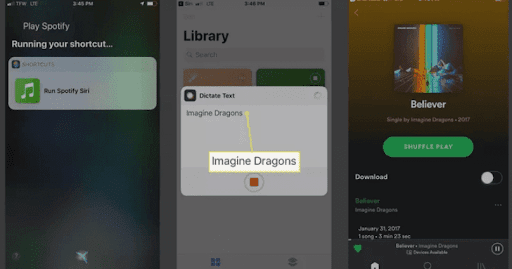
- Turn on Siri and say the custom Siri shortcut command for Spotify you just created aloud.
- Now say the name of the desired artist when the Dictation text box appears in Siri Shortcuts.
- Now Siri will search for the Artist on Spotify and will play the most popular song of that artist.
How to Find a Song Using Spotify Siri Shortcuts?
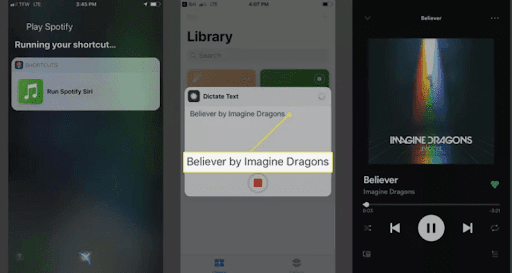
- Turn on Siri and say the custom Siri shortcut command for Spotify you just created aloud.
- Now say the name of the desired song with its artist when the Dictation text box appears in Siri Shortcuts.
- Now Siri will search for the Artist on Spotify and will play it.
What If You Are Using an Older Version of iOS?
The above method of using Siri Shortcut on Spotify can be accessed on iOS version 12 or later on. There has to be something that can give a bit of taste of using Spotify via Siri on older iOS versions as well. Obviously, there will be a few limitations, however, you can play the tracks you want with below steps:
1. Open Settings on your Apple device (the process involves setting up Siri to play Spotify tracks)
2. Find out the Spotify App option in Settings & tap on it.
3. Under Spotify, click on the feature, Siri & Search.
4. Go down to the last of the page & toggle on the switch for Use with Ask Siri option. That’s it. Simple as that.
Please know you can use Siri for other music platforms on condition that Apple has the compatible virtual assistant for those as well. For that,
Settings > Choose the Music App You Want the VA For > Check for Use with Ask Siri
Now that we have activated Ask Siri on the device, let’s start giving commands to Siri for playing music. Just remember that you will need to include On/From Spotify at the end of every command you give. For example, “Hey Siri, play Frank Sinatra Songs on Spotify”.
Wrapping Up
Using Siri (your personal virtual assistant) makes your life easier as you won’t need to use the keypad in order to function. Just keep giving commands to Siri & it will help you from switching tracks to adjust the volume of the tracks you are playing.
Dig up the methods above to use Siri Shortcuts on Spotify & start playing the tracks on your voice command.
Editor’s Recommendations:
How to Use Spotify on Apple Watch?
Spotify Web Player Not Working? Here are the Fixes!






Lisa
Can i open an app with siri shortcuts? if yes, then what's the shortcut should i use?