Here comes the Spotify, versatile music streaming service which is boasting across the millions of smartphones!
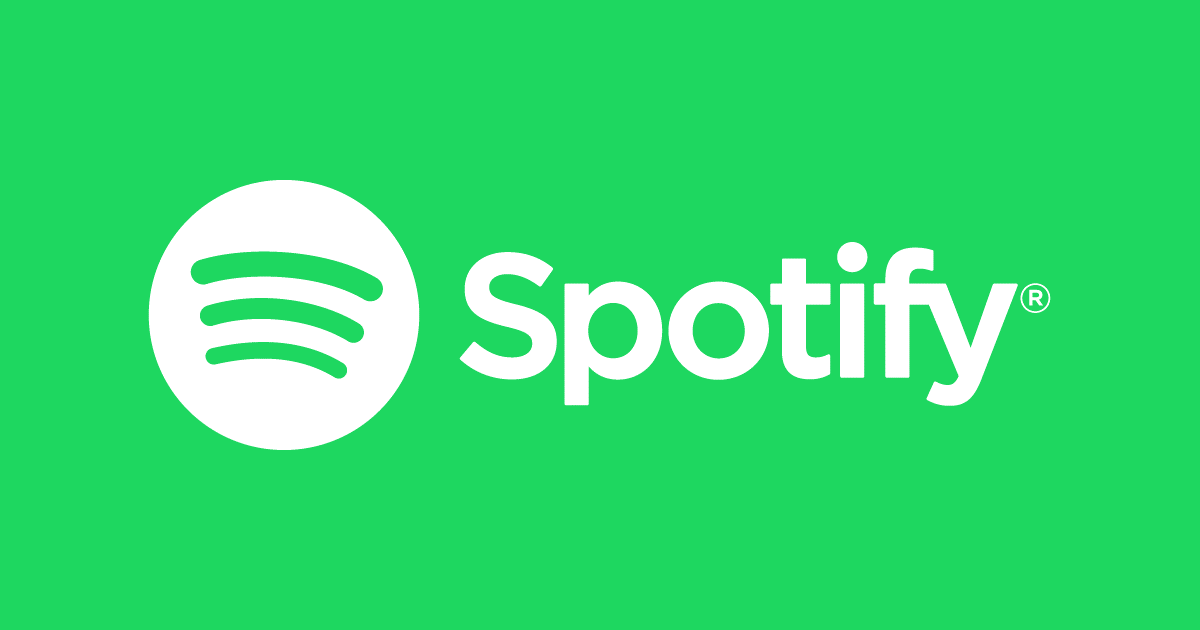
But it’s really painful when you are unable to play your favorite tune over this music streaming service as it is encountering the error ‘Spotify Web Player Not Working’.
So, what to do and how to proceed, these questions may step in your mind. Right?
If your Spotify is Not Responding we are here to help you! Go through the complete article to find the solution.
Fix 1- Clear Cache, Browser Cookies And DNS.
- Click on the three dots located on the right side of the toolbar.
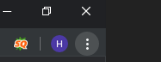
- Look for the More tools and click on the same.
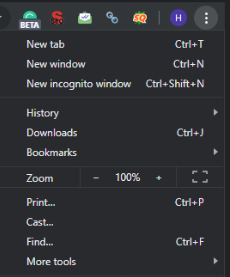
- In the More Tools, click on Clearing Browser History.

- Now, you will get directed to the page which will ask for permission to delete browsing data. On the same page, you also get an option to clear cache and cookies along with delete images from the system. Checkmark to all the options.
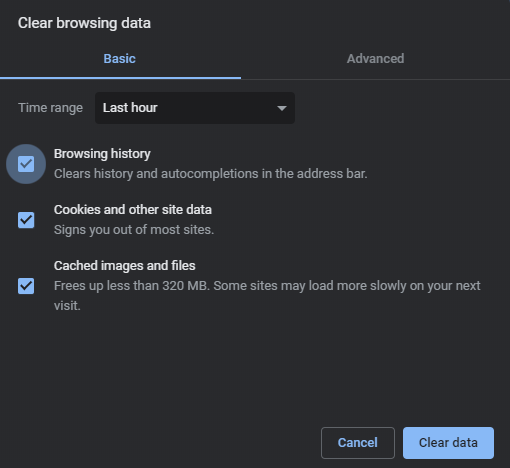
- Click on Clear data and all the cached images, cookies and browser history is now deleted from the system.
- You can try the time range of the Last hour to 24 hours from the drop-down box.
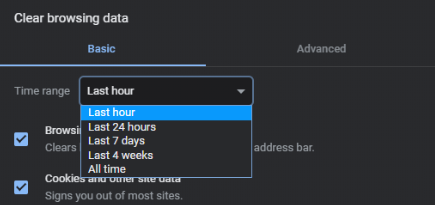
We hope by this medium the error of Spotify Not Responding will get resolved. If not, jump to the next fix.
Fix 2- Check The Internet Connection
A stable internet connection is a foremost task to do as it helps to run all the online services efficiently and easily. If Spotify is Not Working, or if you are trying to play a song and but nothing is happening to try checking the internet connection through the below methods.
- Press the Window key on the keyboard and select settings as shown in the below image.
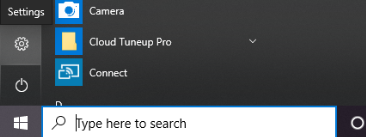
- In the Windows Settings, search for Network & Internet.
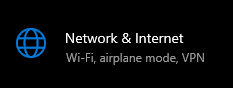
- Now in the Network & Internet, look for the Status in the right pane.
- Click on the Status. And you will get whether your system is connected to the internet or not.
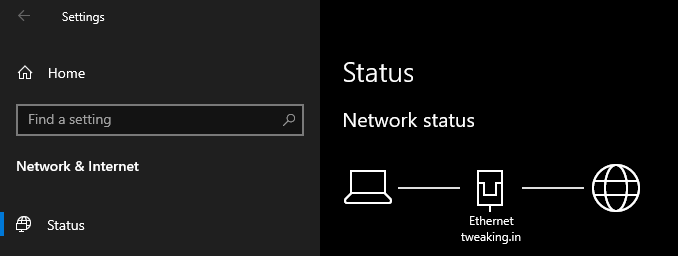
If you get an error of Spotify Have No Internet Connection, this may be because your system is not connected with the internet.
Fix 3- Trying Updating Or Changing The Browser

Image via- cleanpng.com
According to my suggestion, you must always keep an eye on the latest web browsers update. And always check those updates on the official websites whether it’s Chrome/ Firefox/Safari or Mozilla. Below are the steps to update the browser.
I am mentioning Chrome here, hence will show you how to update this web browser.
- Click on the three dots located on the right side of the toolbar.

- Now, click on the More tools option, click on update Google Chrome. if the update is pending it will be shown as below.
- Green- An update was released less than 48 hours.
- Orange- 4 days ago an update was released.
- Red- An update was released a week ago.
- After updating Google Chrome, click on Relaunch.
Note- If you are not encountering the option to update Google Chrome, that means you on the latest version.
After the above procedure, if you are still getting an issue of Spotify Web Player is Not Working, check for the next fix.
Fix 4- Check The Antivirus And Firewall Settings
While you install the Spotify Web Player on your system, Windows Defender Firewall tries to block some features of this service. You can allow the Spotify to Allow Access by clicking on the Allow Access option as shown in the below image.
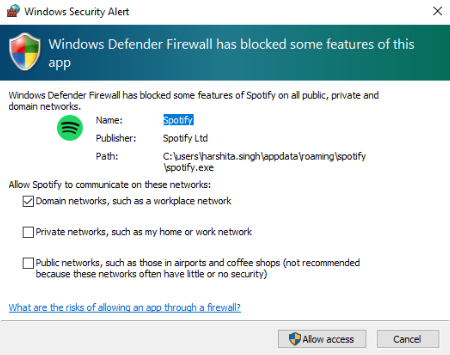
I would suggest you disable all the Firewall and antivirus settings. If this doesn’t solve the issue of Spotify with No Internet Connection. Jump to the next fix.
Fix 5- Check the Device list on Spotify Web Player
If Spotify is Not Working, you can fix this issue by clicking on the Device list, which is on the left side of the volume control and choose Web player.

You can also download Spotify PC from this link.
Final Words
We have listed the effective way of Spotify Web Player Not Working. However, if you have any other way to resolve this issue don’t hesitate to share it with us. We hope you will like this article. Don’t forget to upvote, share with fellow technophiles. Subscribe to our Newsletter for some helpful tips and tricks.



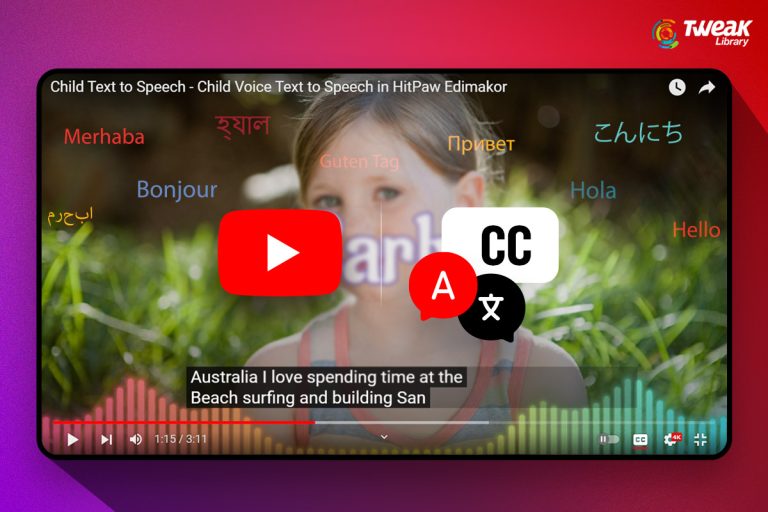

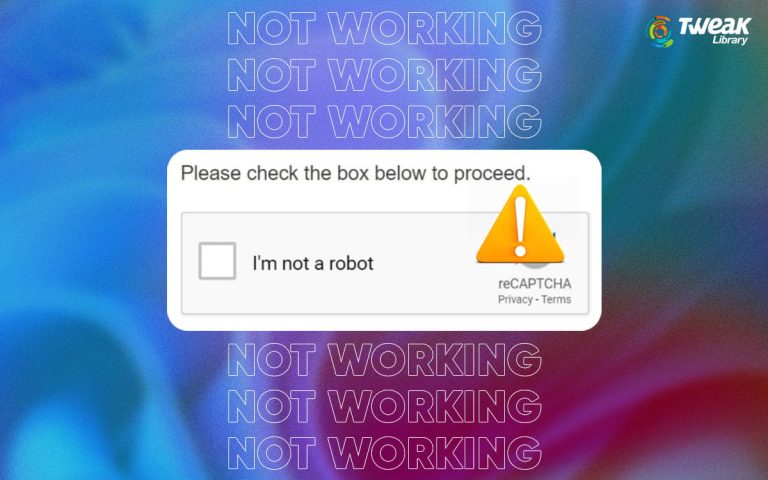
Leave a Reply