If you’re on social media, you’ve probably seen these photographs with impressively blurred backgrounds on Instagram and WhatsApp profile pictures. Have you ever thought about how to blur photos on an iPhone to take those stunning portraits?
In light of this, knowing how to blur photos iPhone generally implies blurring the background so that the primary subject (a person or an item) receives the most attention. You don’t need one of those big DSLRs to add a lovely background blur effect to your photos.
There are several ways to accomplish this. You may also blur a photo on earlier iPhone models, even though most new iPhones are equipped with powerful camera software and hardware to assist you in taking excellent portrait shots. Similarly, if you have a picture, you may edit it using the built-in effects in the Photos app or by downloading a third-party application.
Read Also: 10 Best Blur Photo Background Apps For Android & iOS (2022)
How To Blur Pictures On iPhone
There are 3 easy ways to blur photos on iPhone. Follow these below-mentioned ways step-by-step to blur pictures on your iPhone.
List of Contents
1. Use Portrait mode of iPhone While Taking A Photo
The Portrait mode in the Camera app on most iPhones makes it simple to blur the backdrop of your picture for an expert portrait. Follow these steps:
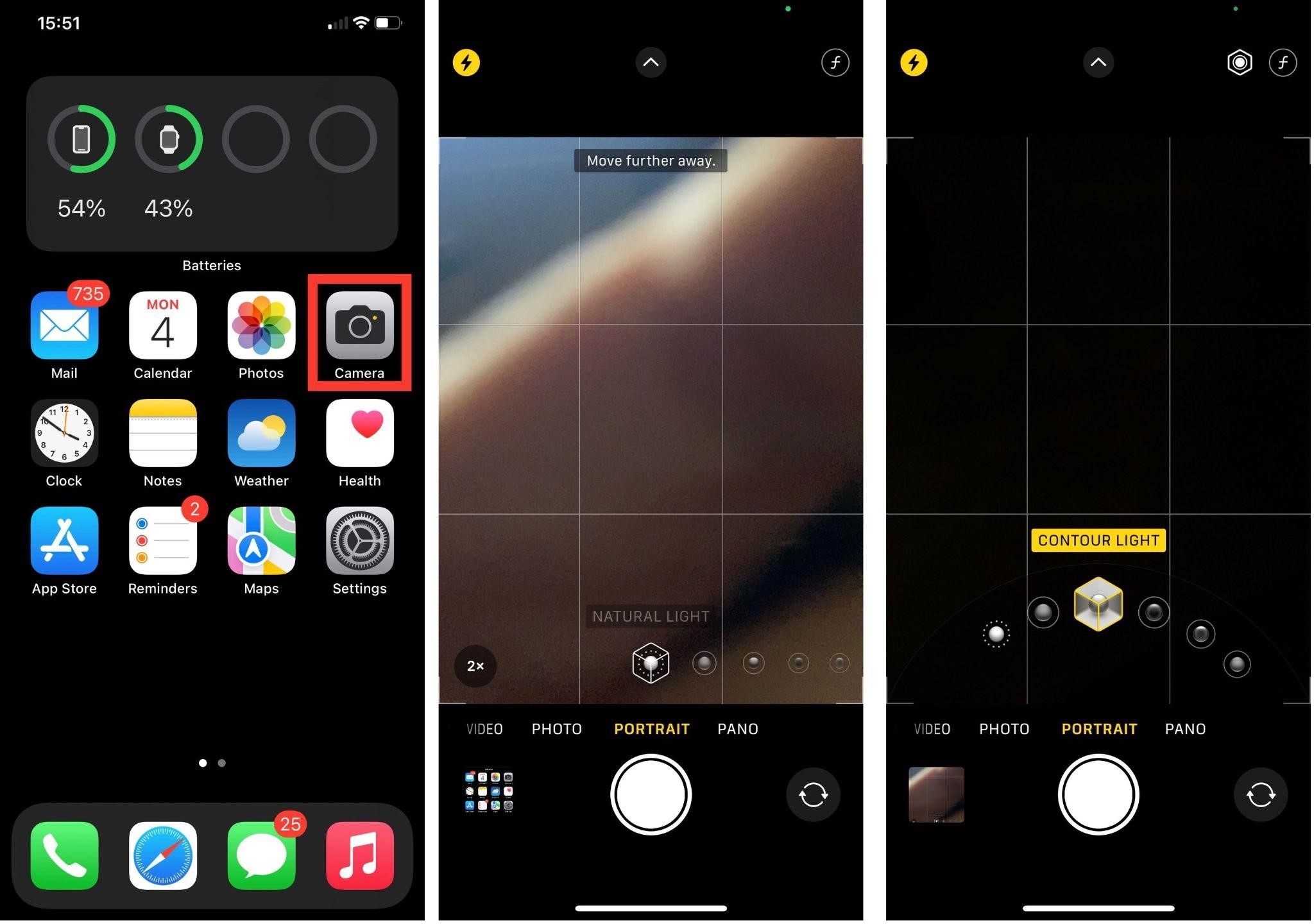
- Launch the camera application on your iPhone.
- Select Portrait from the list of headings above the shutter button by sliding them to the left.
- When the portrait button is tapped, more options that include natural light, studio light, and more will appear in front of you.
- Move your phone’s camera close to the subject and comply with the prompts on display.
- Click the shutter button now, and you will get your desired blurred picture.
2. Move Closer To Your Subject For Getting A Blur Effect
What do you do if you don’t have a recent iPhone but still want to blur a picture on your iPhone? Not to worry, there is an outdated but still useful method that will enable you to blur the backdrop of an iPhone shot.
Simply go closer to the subject to make the backdrop less visible. Yes, it is that easy. The built-in camera produces a short depth of focus when photographing the subject up close. The depth of focus gets shallower the closer you get to your subject with your phone’s camera.
3. Use built-in Photo Editing Mode
The background of a picture can also be blurred after it has been clicked. If you take a photo in Portrait mode, you may modify the blur effect after the picture has been shot.
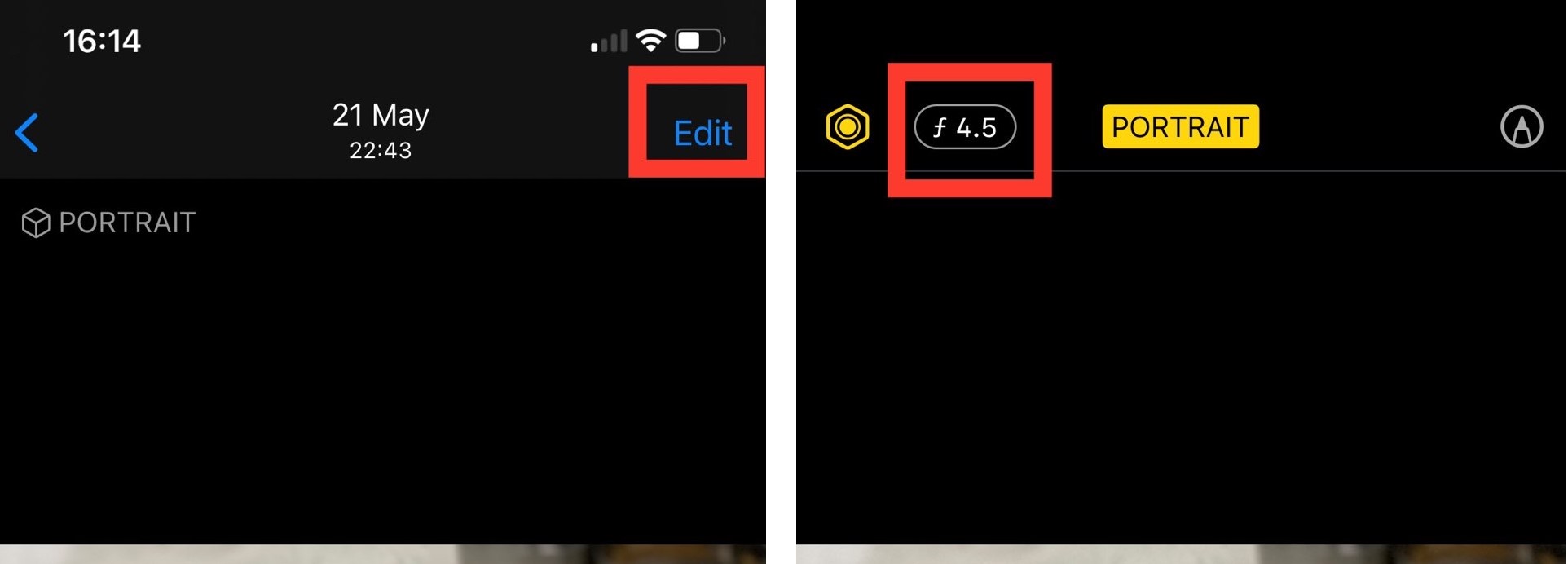
- Head over to your Photos app and choose any Portrait Mode photo
- Select “Edit” from the menu that appears in the top-right corner.
- Next, use the slider to adjust the blur effect by tapping the f-stop button in the upper left corner.
- For effect to be saved, tap “Done.”
Final Words on How To Blur A Photo On iPhone
So yep, these are the easiest and best methods to blur photos on the iPhone. The easiest way to create a realistic background blur in snapshots is to use the portrait mode, which is now accessible on most recent iPhones. However, using your iPhone, you can choose any of the aforementioned ways to take the ideal portrait pictures.
How do you like to take portrait shots with a blurred background on your iPhone? Let us know in the comments below.
Related Topics






puzzle ans
Great post! I've been trying to find a way to blur a photo on my iPhone for a while now. Thanks for the tips!
Tweak Library Team
Thanks for commenting on the blog