It’s not just the websites that you browse or web applications that you use on your Android device which consume internet data. There are several apps on your device which use a lot of internet in the background for the processes to run smoothly. This could be one of the many reasons why your mobile data plan or Wi-Fi is being consumed so fast. For instance, there are several games that run in the background and consume internet speed. You might therefore want to know how to block internet access for specific apps in Android, if not all of them.
Here’s How You Can Restrict Certain Apps From Accessing The Internet
This means you can disable or restrict such apps from accessing both your Wi-Fi as well as mobile data –
1. On An Android Device Running On Android 10
Android 10 has brought a host of great features, for instance, the live caption feature.If you have an Android 10 Device, you are in for luck. That’s because your phone has inbuilt settings that can help you block apps from using your internet. Here is how you can block internet access on specific apps using an Android 10 phone –
- Open Settings
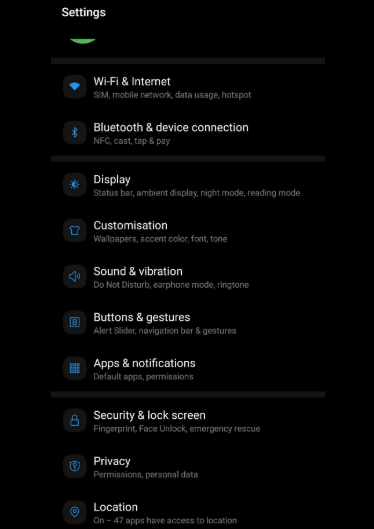
- Tap on Apps & notifications and then on Data usage control
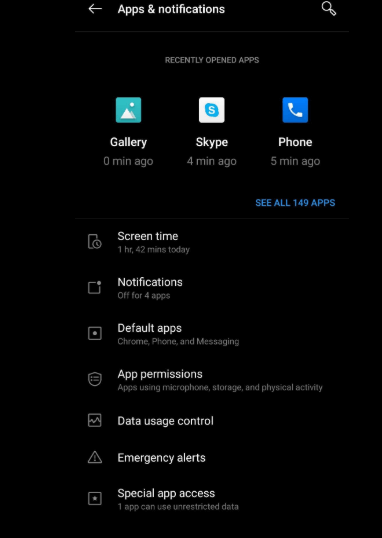
- Now, under Data usage control, you’ll see a list of installed apps. You can now select app and choose whether you want to block Wi-Fi access or Data
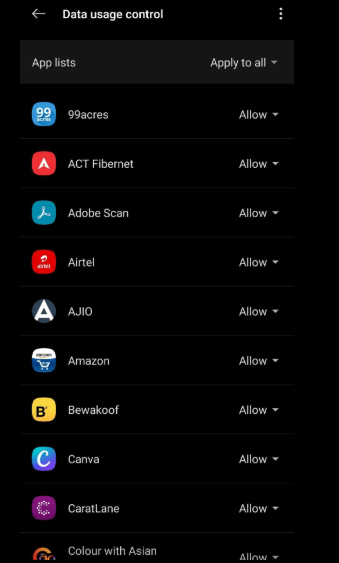
- Select app
- Click on the dropdown against the app
- Choose Allow /Forbidden/Wi-Fi only/ Data only
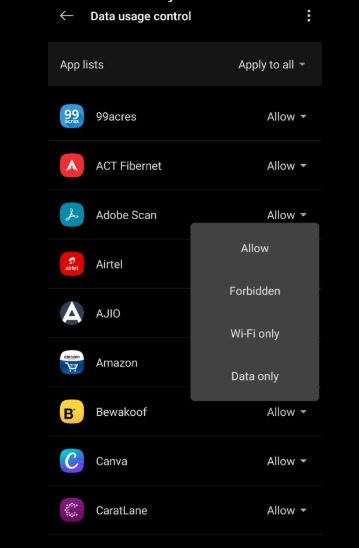
Note: The above mentioned steps may differ from one Android device running on Android 10 to another. For example: Steps on a Samsung device may be different from a Huawei device
2. Install Netguard
Don’t have an Android phone running on Android 10? Not an issue, you can still block apps from accessing the internet and then you save tons of data. For this you can install an app called Netguard.
Also Read: How To Block Pop-Ups On Android
- What Exactly Is NetGuard?
NetGuard – no-root firewall is a wonderful app that can help you completely block certains apps from accessing the internet. It is available for Android devices running on Android 5.0 or above. It blocks both Wi-Fi and mobile data for selected apps. And, as the name suggests you needn’t root your device.
- How To Use NetGuard To Block Android Apps From Accessing The Internet ?
Here’s how you can activate NetGuard to block certain apps from accessing the internet on your device (Mobile data and Wi-Fi) –
- Enable/ Switch On NetGuard toggling the button present at the top left corner of the screen. This will switch on the VPN-like functionality which would help you activate/ disable internet access for various apps
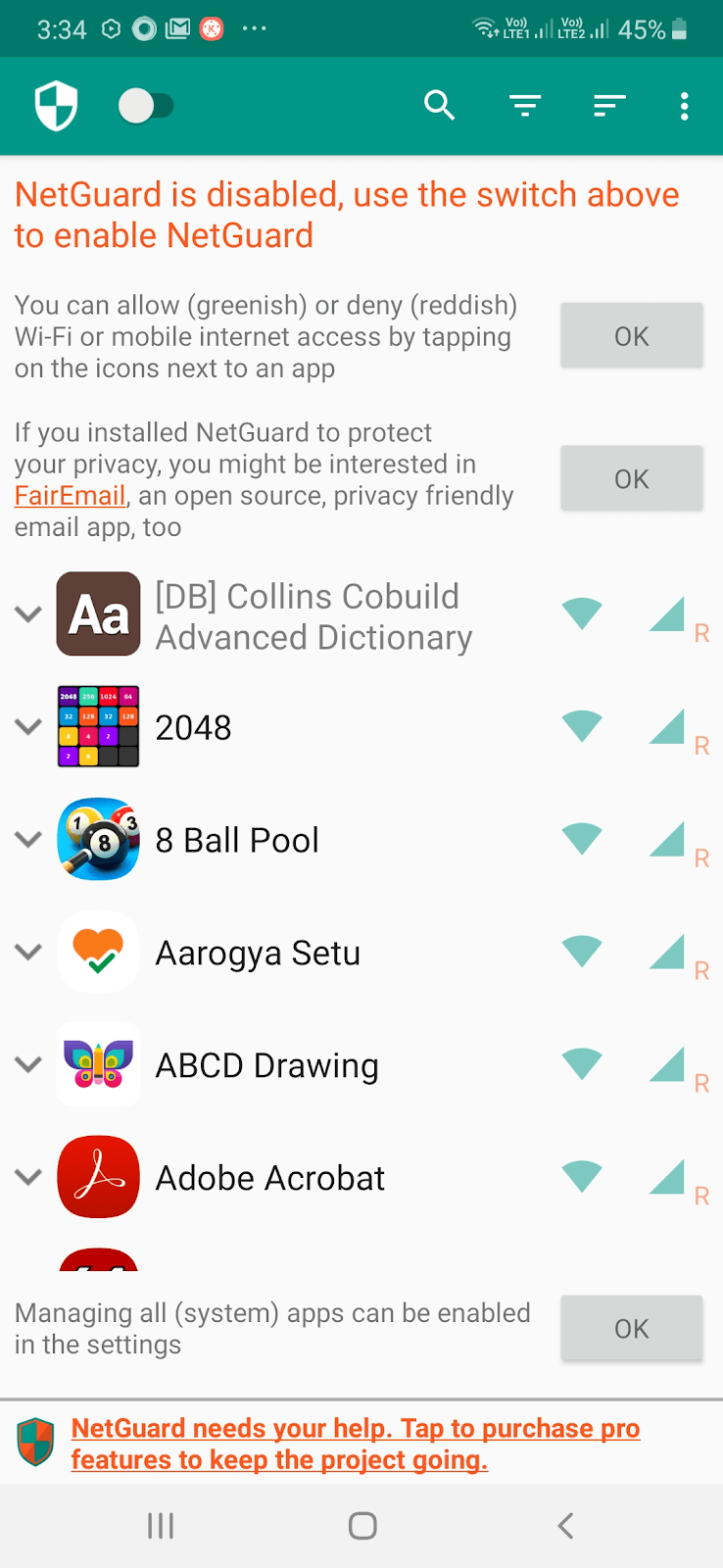
- You will get another prompt where you will be asked to disable battery optimization for NetGuard, click on OK. Plus, it would also ask for a handful of other permissions. Allow all those permissions and move to the next step
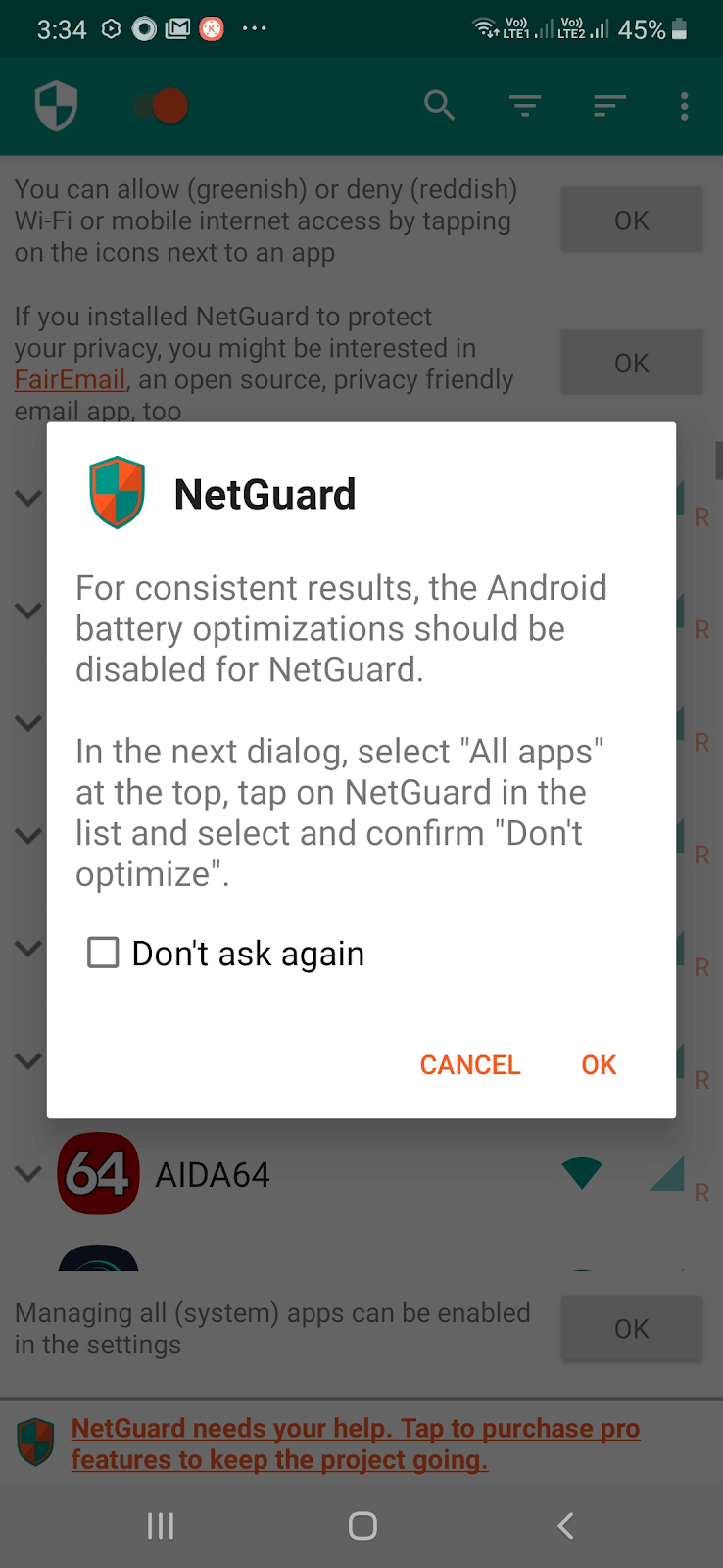
- From the list of apps, select the app for which you want to block or disable internet access
- Against an app you will see two icons namely – Wi-Fi and Mobile Data
- You can switch off either both the options or individual options by tapping on the button. Tapping on the icon would change its color from green to orange
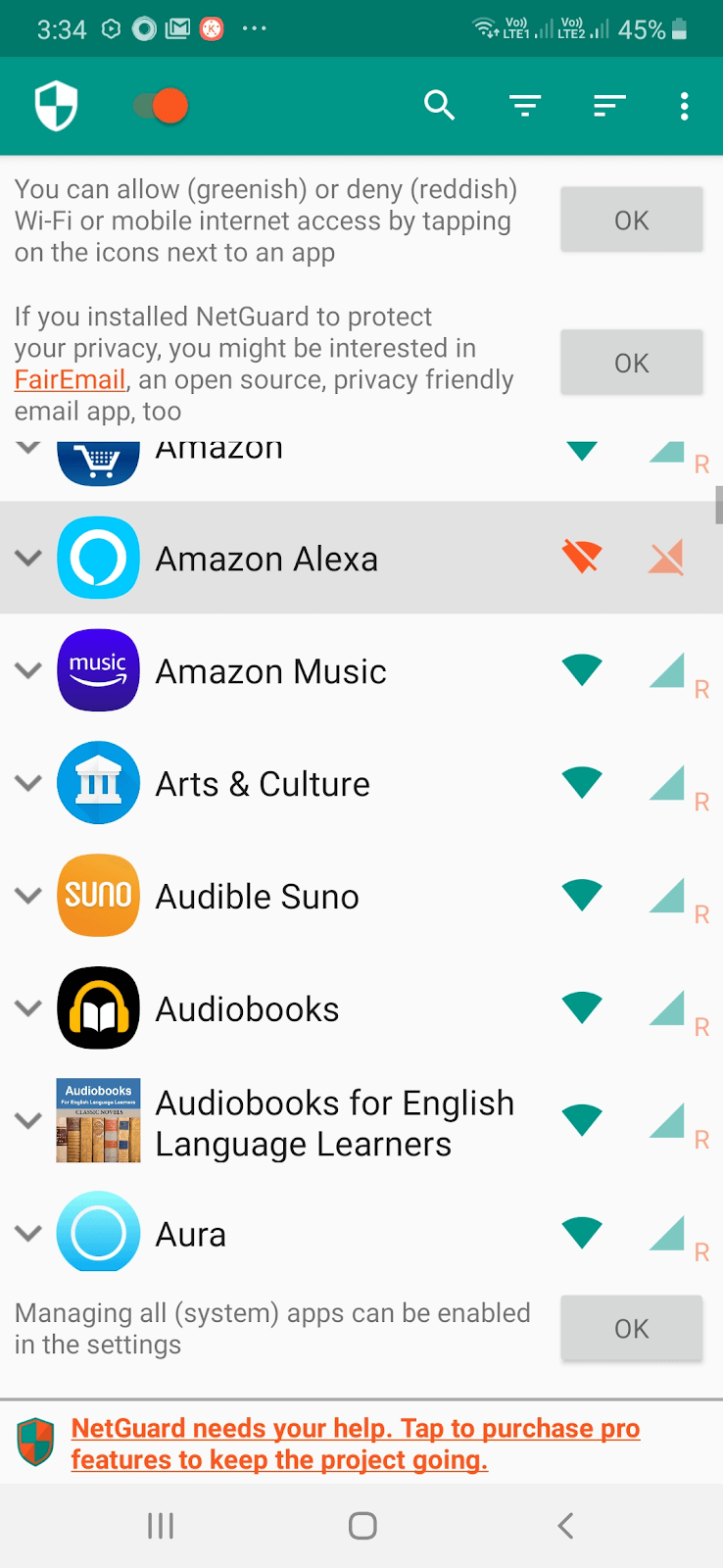
Also Read: Best VPN Apps For Android
3. Restrict Internet Usage For Certain Apps
The below mentioned steps will helps you restrict the background data for apps and not completely block them from either accessing your Wi-Fi or cellular data –
- Using The Data Saver Feature
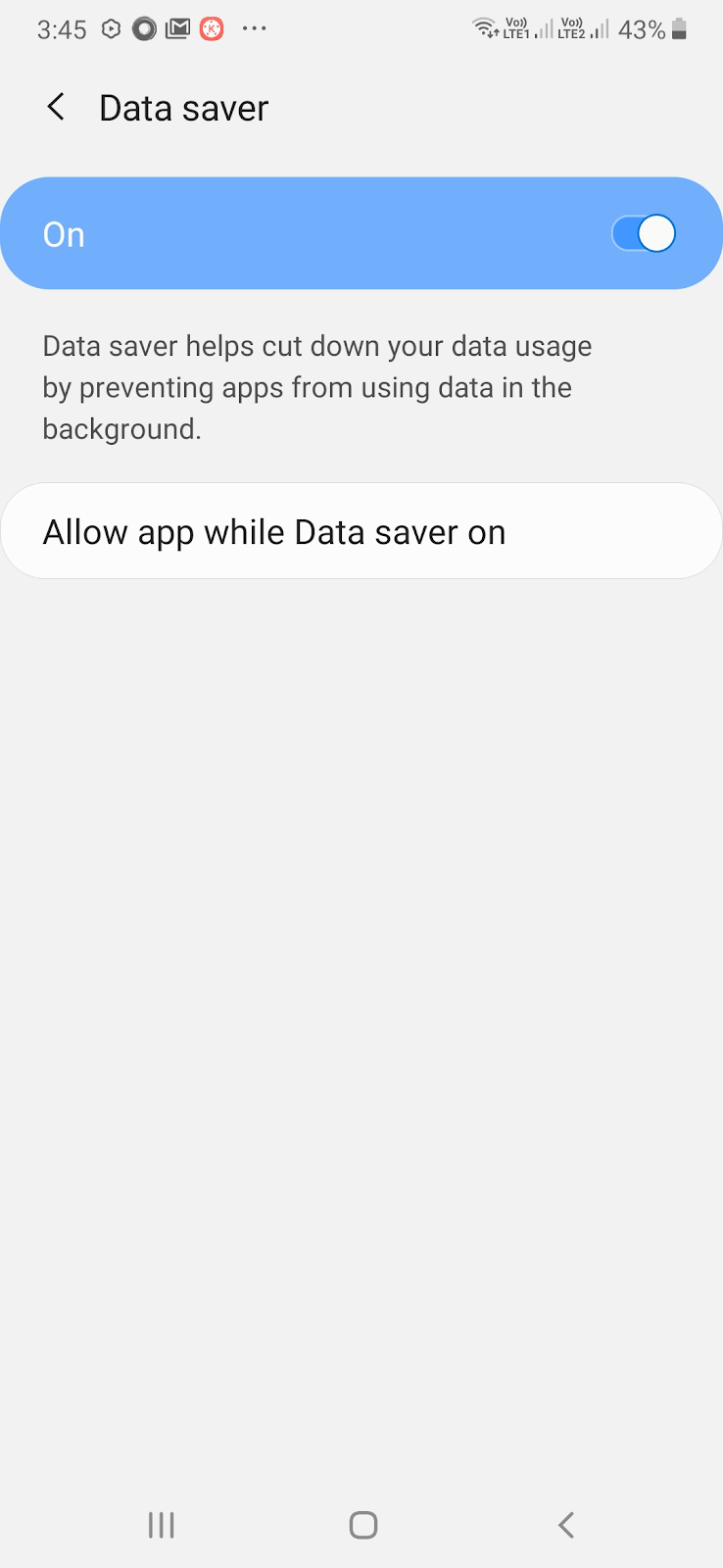
This step is more of containing the apps from hogging on your mobile data or Wi-Fi and not completely blocking them from using your internet. All Android phones running on Android 7.0 or higher have a feature called data- saver. Using the Data-Saver feature you toggle on or toggle off apps who you don’t want to use background data. After this feature is enabled you should be able to notice these –
- No automatic updates/ downloads
- No video autoplays
- Data compression in some cases
- Unnecessary images removed
- Content will not be prefetched
- Low resolution images and videos
Here’s how you can enable the Data-Saver feature on your Android device –
- Click on Settings (cog-icon)
- Tap on Connections
- Tap on Data Usage
- Tap on Data Saver and toggle the switch to the right to enable the feature
- You can even choose which apps to allow to when data saver is on
- Using Wi-Fi Control History
In some Android phones you can also use Wi-Fi control history which enables you to allow an app to turn Wi-Fi on/off. Here’s how you can use Wi-Fi Control History.
- Go to Settings
- Type Wi-Fi control history in the search bar
- Tap on View more if you are not able to immediately see the Wi-Fi control history feature
- Tap on Wi-Fi control history
- Tap on the app and toggle the switch to the left if you don’t want that app to turn Wi-Fi on/ off
Conclusion
Not all apps need to access the internet. So, now that you know how to block internet access for selective apps, use the above ways to save your mobile data and even Wi-Fi. For more such content keep reading Tweak Library. You can also find us on Facebook, Twitter, Instagram, Pinterest and Flipboard. You can also subscribe to our YouTube Channel.
Next Read
Best Wallpaper Apps for Android in 2020
How to Lock Android Apps With A Pin or Fingerprint






Chris Smith
This was much needed before I hand over my phone to my kids. Thanks for this great write!