Privacy is a very important aspect of our lives and sadly, our digital advancement has shattered it into tiny pieces. All of us can relate to the risk we invite after handing over our cell phone to someone else. Irrespective of how close the other person is, there are things that you don’t want anyone to know and keep them private.

However, when you give your cellphone to anyone, you just cannot control the stuff they have access to, including your confidential data. What if the other person doesn’t think about your privacy who now has access to your apps, messages, call list, and whatnot? If you are one of those people who give your cell phone to others often, you must lock your phone apps. You must always keep a constant check on all those apps that store confidential data as they are quite valuable in the digital world.
Why Do You Need to Lock Android Apps?
Without your consent, nothing should be accessed by other people, however, we all have this annoying habit of eavesdropping. Also, the remaining damage is covered with the passwords we store in Notes app along with other personal data. When it comes to disclosing your details, even a sudden breach from your own people seems like intrusion. That’s why it’s a major concern that you must lock Android apps in the most effective ways possible without failing..
Now if you wish to achieve that privacy level, you need to get your hands on some powerful app lock software with utmost security features. You don’t want to use an app that makes you question yourself if it’s enough to keep your data private. This is where you come up with questions like, “where and how to find App Lock software” and if you have got the app lock software with you; then, “how to lock Android Apps on your device?”

As the ultimate savior to almost every question we have, Google answers us in the most satisfying way possible. This is why you will find various App Lock software for Android smartphones on Google in a split of seconds. However, if this is the most reliable and effective Android app lock software that you will need to explore. And just the thought of downloading these many and checking them thoroughly will make you feel tired. So this is why we have narrowed down one of the most reliable apps to powerfully secure and lock your favorite apps on Android smartphone.
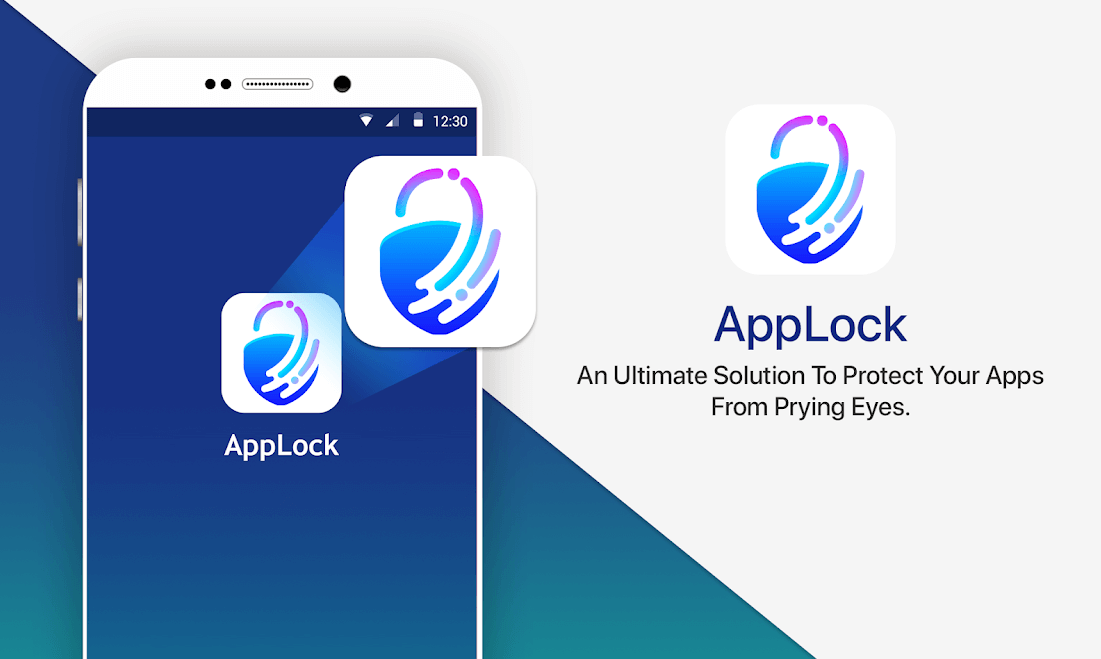
Yeah, one of the most powerful and effective apps you can get your hands on and that too with many rich features. AppLock is the perfect example of user interface (easiest navigation) and recovering the extremely useful info (PIN) you just forgot. Exactly!! It’s possible with AppLock as it offers more features than you can expect from an Android app lock software. So without further ado, let’s explore this amazingly designed app thoroughly to help you lock your Android apps in the easiest way possible:
| Since the app has been dedicatedly designed for Android platforms, the very first thing you need to do is, visit the Google Play Store & download the AppLock on your device. |
After the successful installation, AppLock is all set to launch on your Android smartphone. Either click on the Open button (Google Play Store) or simply go to the home screen and tap on the app icon (like we usually do). Now is the time to launch AppLock on your Android device and start following the steps below to create secure lock for Android apps?
1. After post successful launch, the first thing App Lock will ask you is to create a 4-digit passcode. Alternatively, App Lock allows users to set Fingerprint or Pattern to access the app and further use the preferred authentication method to lock/unlock. Isn’t this amazing? A lock code to access the app itself which will help you lock other apps.
2. The following step will ask you to reconfirm the password you just set. Follow the on-screen instructions to move ahead!
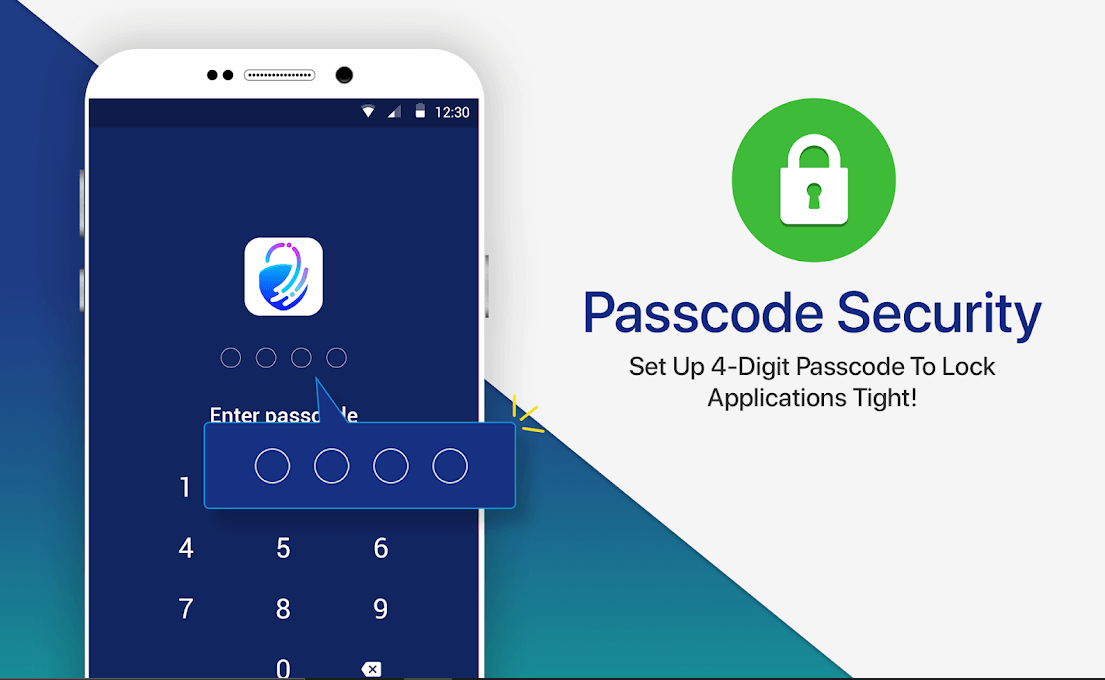
3. After doing so, the Android app locking app will ask you to set up a recovery email address in case you forgot the set password ever.
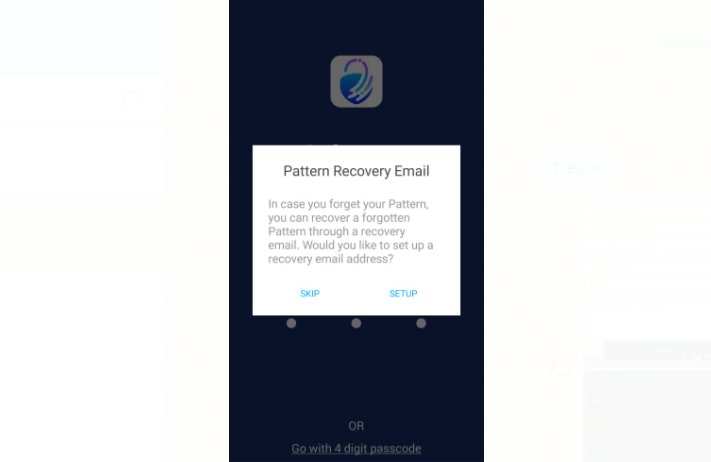
4. Once you tap on Setup, a new window will open up where you’d need to type in a legitimate email address. Please know whatever email address you type in, you must have the access of the same 24*7 so that the recovery process won’t stop (if needed).
5. After typing in the email address, tap on Save and your password recovery email address has been set successfully, just like that.
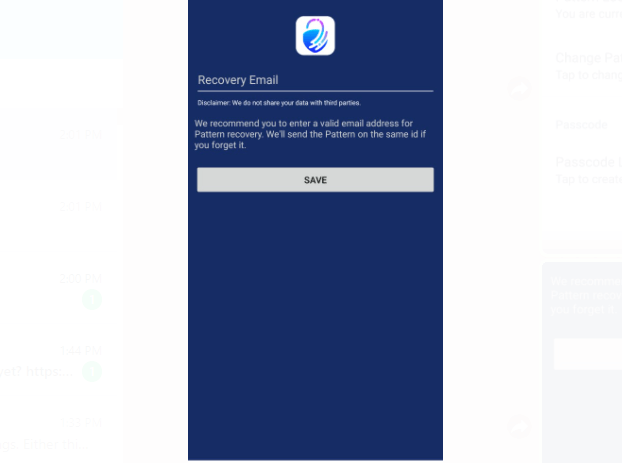
6. The next screen will start enlisting all the installed apps on your device in the AppLock homepage. From Facebook to Instagram and Internet banking apps to email account apps, anything and everything will be enlisted here.
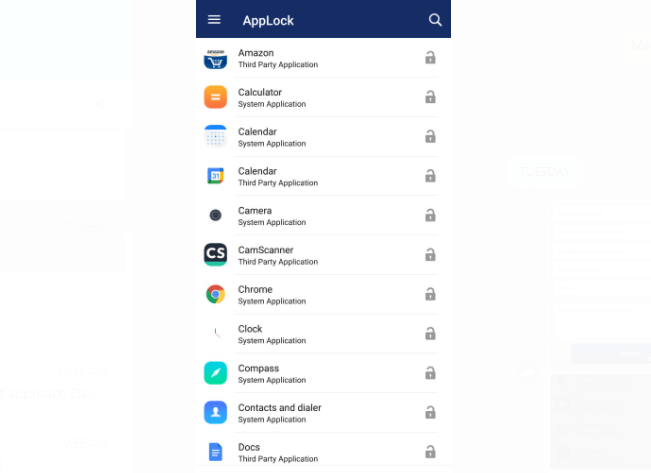
7. Here your actual efforts will start when you will be narrowing down the to-be-locked-Android-apps one by one (Here we selected Gallery).
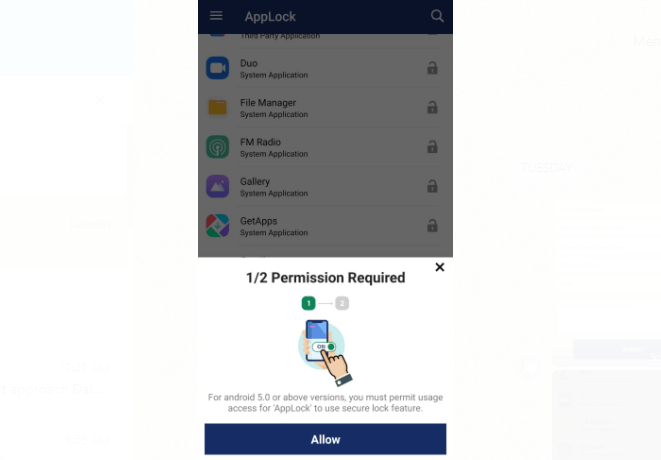
Also Read: How to Lock WhatsApp Chat Using Fingerprint Lock
A. Home
Home is the original page where you landed after setting up the app for the first time where you can see all the apps listed in alphabetical order. Tap on any of the Android apps you wish to lock so that no one can access it other than you (who set the password).
For example, in this case I went through the list and tapped on the social media giant Facebook as to-be-locked-Android-app.
1. You need to tap on the lock button (right side to the app icon) and the auto pop up will require your permission to go ahead with locking the Android app.
Please know for Android 5.0 and above, you must give permission for usage access in order to use the secure lock feature on the app.
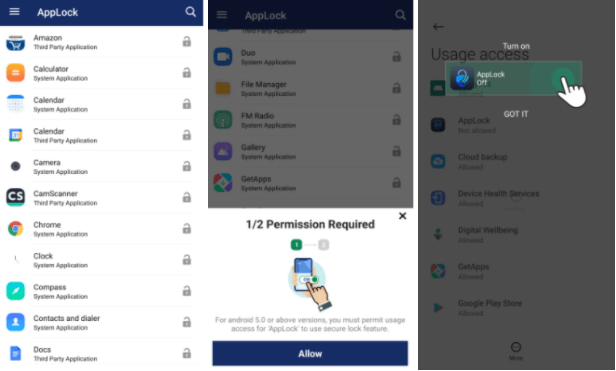
2. Once you click on Allow, the following window will ask you to scroll down and find AppLock. Here you need to enable the option and give permission for accessing AppLock to create a lock for the selected Android app.
3. Post enabling the option, the security app will automatically lock the Facebook app. Now, every time you or someone tries to access Facebook, he/she has to enter the set password to unlock the app.
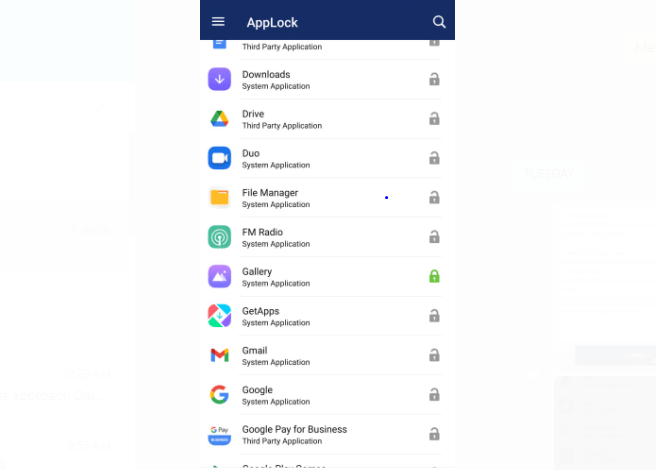
B. Settings
Settings is another function just below Home that helps you tweak the Settings in AppLock if you wish to. All you need to do is, tap on Settings and the following screen will display everything that can be tweaked (as per below screenshot).
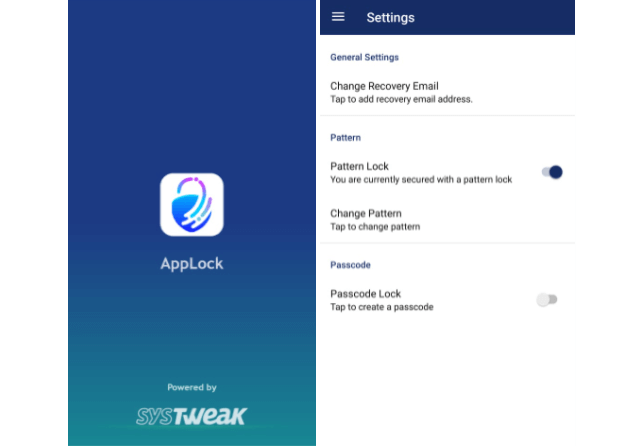
This General Settings help you change the recovery emails address if you wish to (a vital part of the whole process).
C. About
The self-explanatory feature doesn’t need any introduction because here you will have the info related to the current version of the app in the market. Along with the company details and copyright info that we do access quite rarely (equal to none).
D. Share (Communications)
In the first category only, you were able to successfully lock Android apps without any hassle so now is the time to make it big. Under Communications category, the very first option is Share that will help you make other people aware about this powerful app and its features. All you need to do is, tap on Share and it will start displaying all the ways the app lock software can be possibly shared.
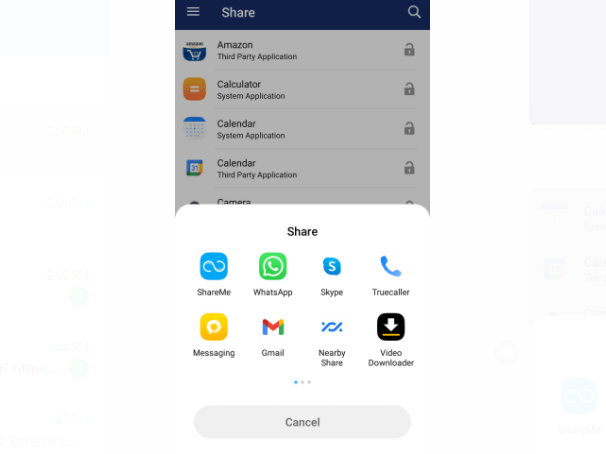
Just choose the platform and start sharing it among your family and friends or with your contact list. The process is exactly the same the way we try to share any pictures or other media files.
E. Rate Us
If you like something, you tell other people about it and when you don’t, you make it famous by criticizing it online. Here, irrespective of your experience, you have the option to rate this platform via AppLock only. Just click on the burger menu (top left side of the screen) and choose Rate Us under Communications category.
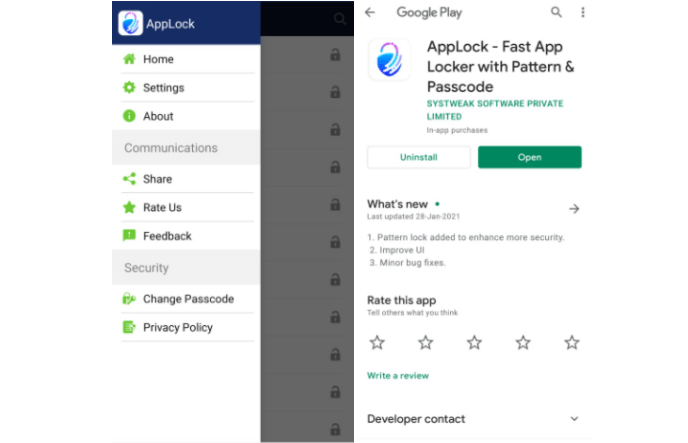
The tool will take you to the app’s Play Store page where you will be able to rate the app according to the experience you have had. This is the only way the developer would know if you faced any challenges and if not, will appreciate your feedback.
F. Feedback
If you don’t want to get thrown out of the app and share your info on Play Store, you can give feedback on the app itself. Just click on the Feedback option in Communications category and you will get a form-like-page where you need to type in the whole experience.
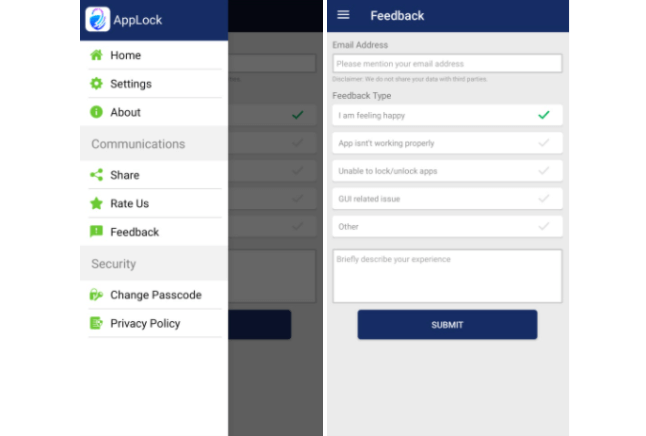
From your email address to the type of feedback you have for this lock-Android-apps platform and describe the feedback in detail in the last column for better understanding. After doing so, tap on Submit and your feedback will be shared with the team to take further action.\
G. Change Passcode
It’s good that you keep changing your login password often so that no one can have any idea what your new password is. This is undoubtedly one of the most important features of AppLock. You just need to tap on the burger menu and select Change Passcode from the list of options (under the Security category).
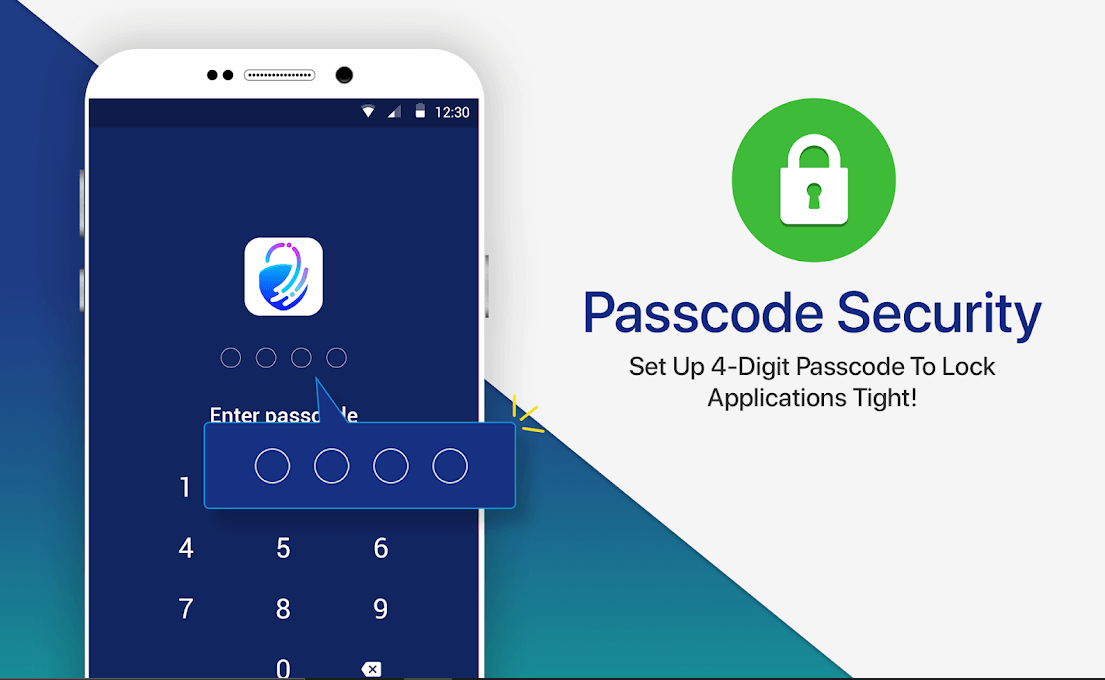
After doing so, the tool will take you to a screen where you need to put in the current password first. Once entered correctly, you can set the new passcode or pattern for locking/unlocking the entire app. Confirm the same password again and within seconds, your new passcode will be set successfully. Voila!!
Also Read: How To Reset Your Apple Watch And Its Passcode
H. Privacy Policy
In today’s era, where cybercrime is rampant and user information isn’t as private as it used to be before, it’s important to know what the privacy policies of the app you are currently using. And that’s what you will find at the end of the list of options in AppLock, Privacy Policy.
Just click on Privacy Policy after tapping on the burger menu and the tool will navigate you to the official website of the company where you can find the privacy policy details in descriptive form. Everything related to the app and the policies it has around keeping the users info private, you can find all of that in one place.
Wrapping Up
Keeping a lock on your mostly-used-apps or confidential-data-storage-apps is something that needs your immediate attention. It’s not difficult to get access to your device and look through the social media apps or notes or apps that might have some useful info for the intruder. This is where you need to be one step ahead from those kinds of people by keeping those apps securely locked. AppLock comes to your rescue here and start locking the apps you wish to in the easiest ways possible.
Doing so will give you the liberty to lock Android apps from banking services to social media platforms and even notes. So explore this powerful and effective AppLock tool and never worry about the intruders again.






Sagar Kapoor
Reading all the features, Secure Lock looks great. i have been an App lock user for years, is secure lock better than App Lock. Thanks in advance