Google apps keep crashing on Android? Applications are vulnerable to glitches and bugs that cause occasional crashing. The mighty Google app isn’t exempt from this jinx, which is why it occasionally crashes. Even though it’s rare, it can occur with any brand or model of Android device. This post will assist you in resolving Google app crashing issues on Android.
Not only the Google app but some other Google apps like Google Docs, Google Lens, Assistant, Gmail, etc., frequently have the same difficulty. This is not a software glitch. Instead, it’s a bug reported by many users across the globe who use these apps on their Android smartphones or tablet. Keep reading to know how to fix Google Apps Keep Crashing on Android Phone and get back to work!
Why Are You Facing Google App Constantly Crashing Error
The Google app crash problem first appeared with a recent upgrade, although it affects all versions. Various devices may have different versions of the app. Users of Google app versions 12.22.8.23, 12.23.16.23, and 12.24.7.29(Beta) have experienced crashing issues.
Best Ways to Fix Google App Crashing on Android
Clearing the data on the Google application is the simplest way to resolve the crashing problem. Google expressly advises doing this to resolve the problem. Apart from this, there is a couple of methods you can use to resolve this issue for good.
List of Contents
Let’s take a look at them one by one.
1. Clear Your Google App Data
First, we are going to see Google’s suggested solution to fix the Google apps keep crashing issue on Android smartphones. To do so, follow the steps:
- Long press on the “Google” app icon, which will open many options to interact with.
- Tap on the “App info (i)” option.
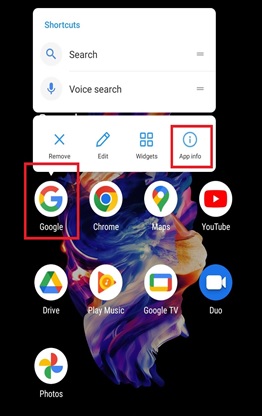
- In the App info section, look for and tap on “Storage & Cache” or “Storage.”
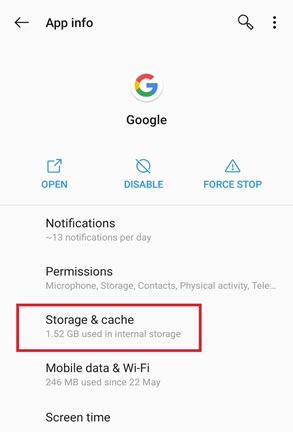
- On the storage page, click on “Clear Storage.”
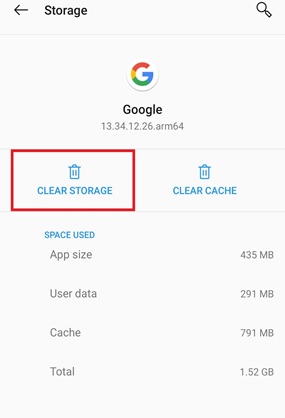
- On the following page tap on the “Clear All Data” option.
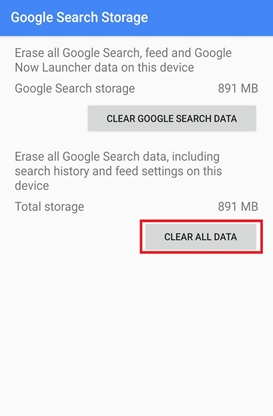
- And lastly, click on “OK” when a prompt window with a warning message asks permission to delete all the data.
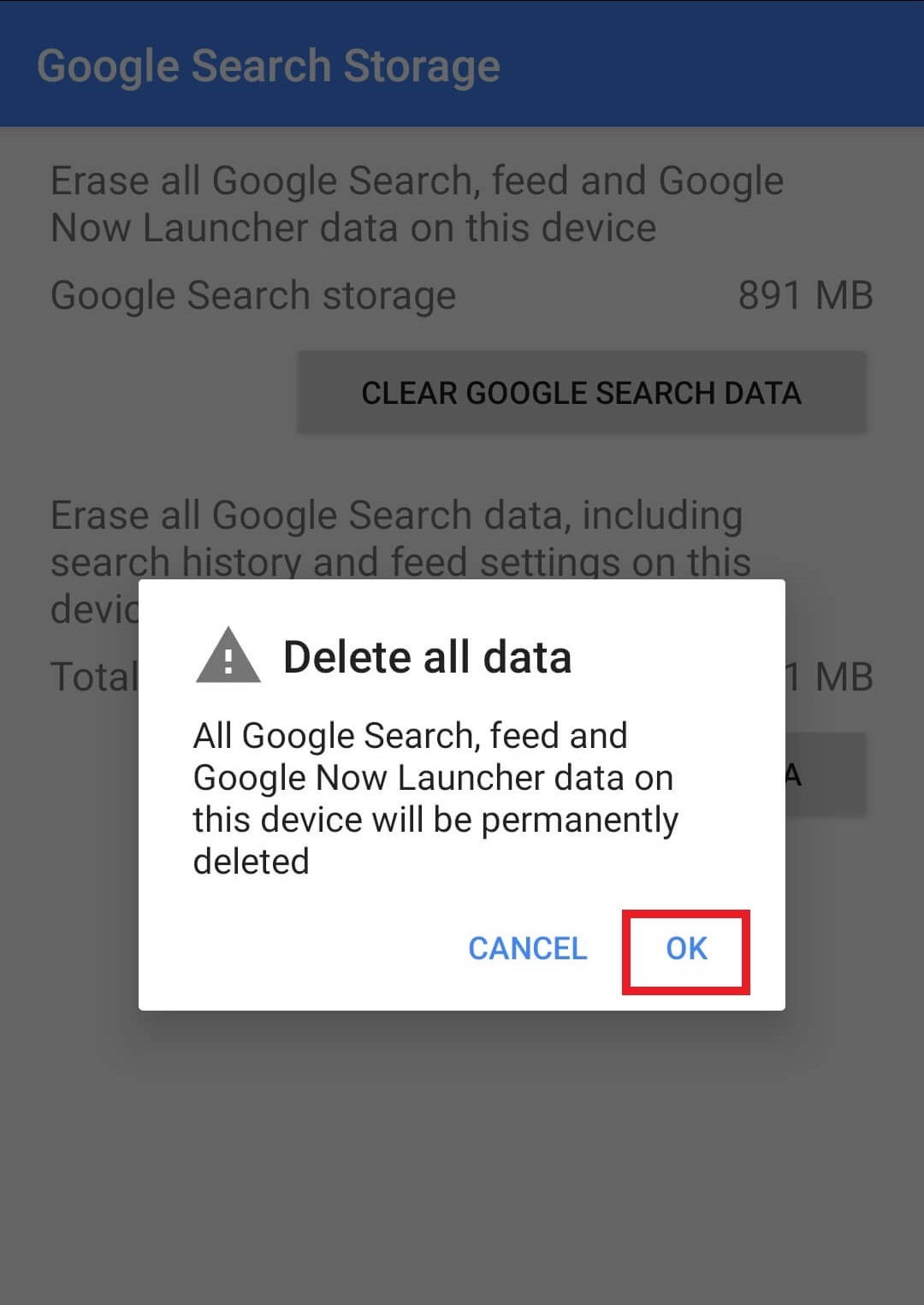
2. Give A Soft Reboot To Your Device
To stop such sudden crashes, you can perform a soft reboot on your Android smartphone. To do this, hold down the power button for at least 3 seconds, and when the power menu appears, tap on the “Power Off” option. After a reboot, the Google application shouldn’t be crashing anymore.
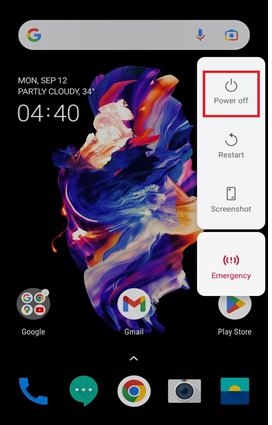
3. Uninstall Recent Google App Updates
If both of the above methods fail, then uninstalling the recent Google app updates will fix this Google app keep crashing on the Android issue. Follow the steps below to uninstall the updates:
- Locate and long press the Google app icon to open a menu.
- Now click on the “App Info (i)” button.
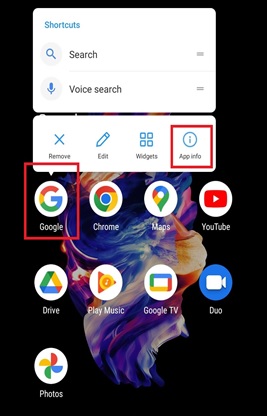
- Here, tap on the three vertical dots present at the top right corner of the screen.
- Now click on “Uninstall Updates.”
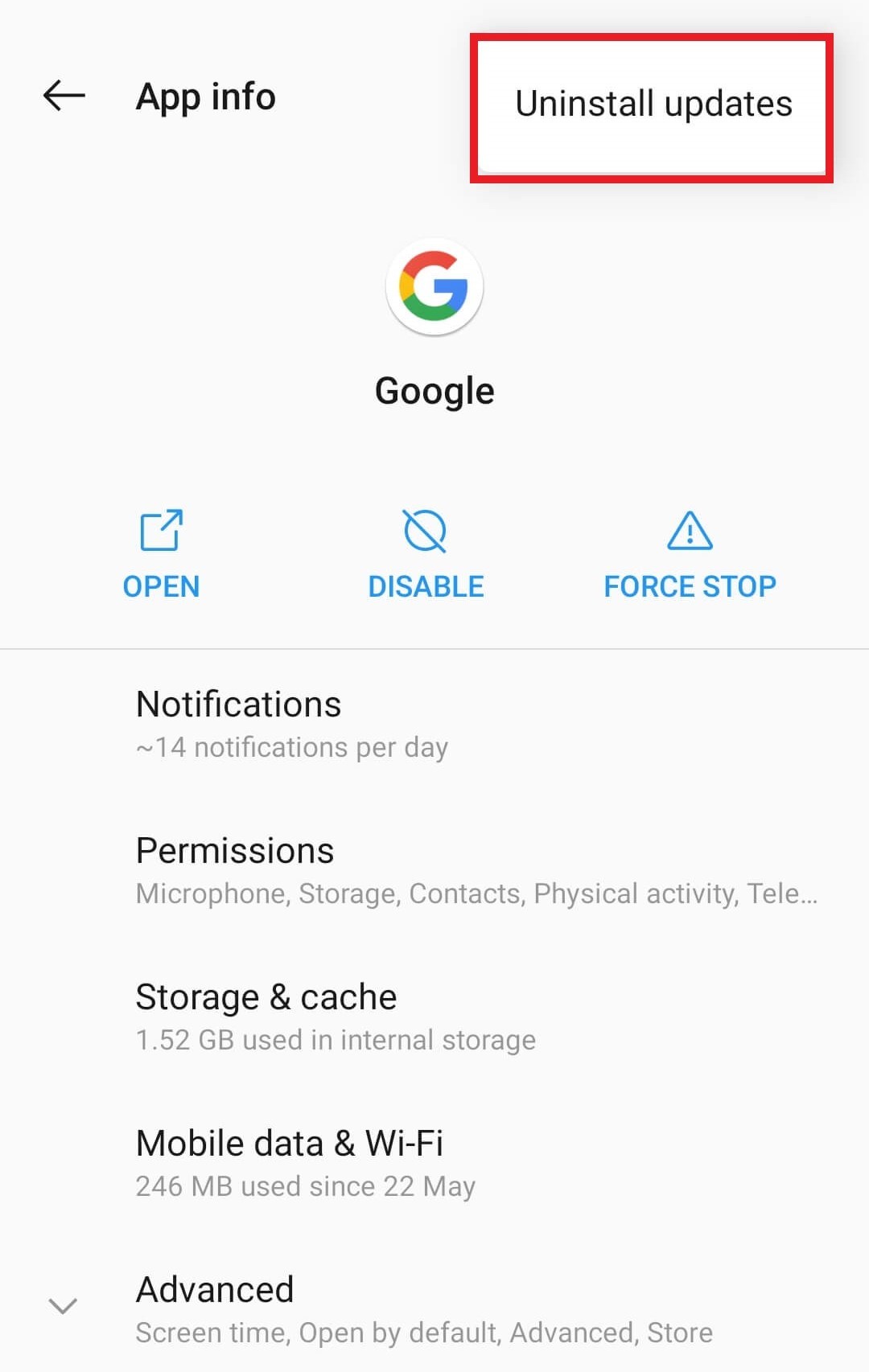
- Now hit “OK” to complete the action.
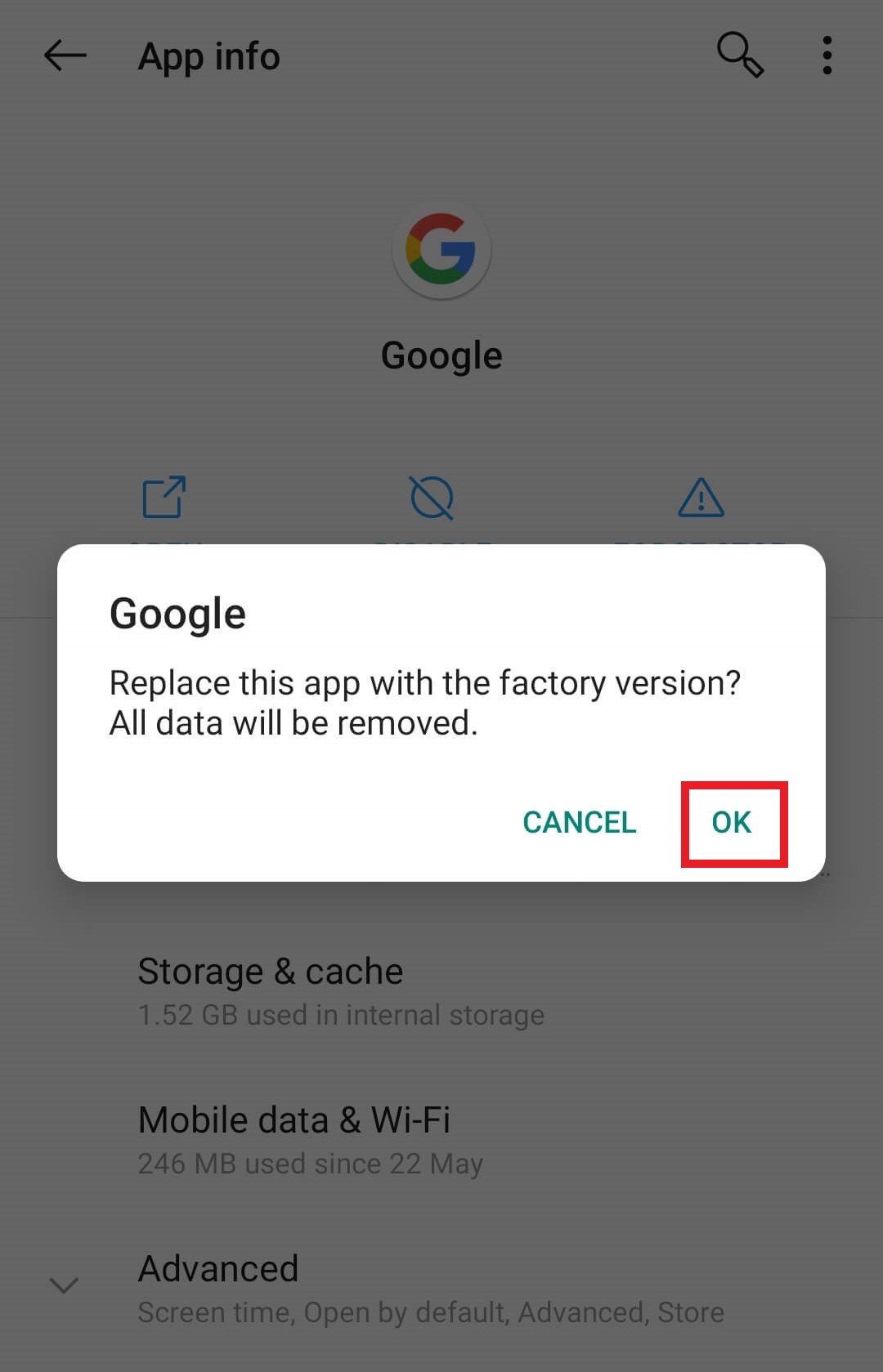
|
:Writer’s Tip: Like your PC and Laptop, your Android smartphone needs an optimization dose weekly. This keeps it operating as effectively as the day you initially bought it. And to keep your smartphone fast and fluid, I recommend Smart Phone Cleaner by Systweak Software. It is an all-in-one optimization tool for your Android smartphone whether you need to clean junk files, clean duplicate files efficiently, keep the phone’s CPU temperature in control, clear up cache files and boost your RAM. Still, not convinced? Ok, just tap on the link above and check out plethora of features Smart Phone Cleaner brings.
|
To Wrap This Up
So, with the help of the above-mentioned methods, you can fix this Google apps keep crashing on Android issue in no time. You won’t experience any problems if you use these fixes, plus you might experience an increase in app performance. And if you know any other methods to counter this problem, let us know in the comments below.








Leave a Reply