It’s beneficial to be aware of your Android phone’s GPS system. When a device is lost or stolen, GPS is useful. It still functions even if your phone is not linked to the internet. Android smartphones can be used as GPS phone trackers and as GPS receivers.
A GPS tracker on an Android phone sounds like a good idea. Your smartphone makes a great GPS tracker since it can pick up signals from satellites even when cellular coverage is poor. The GPS feature advantage can also be turned into a trustworthy and reasonably priced instrument for a variety of uses with the correct apps.
So, how you can enable GPS tracking on Android phones? Although it has a few minor flaws and might not be a trustworthy choice, it can nonetheless finish the task. Here’s how to use your Android phone as a GPS tracker device.
How To Use Smartphone As A GPS Tracker
Find My Device is a function that comes with the majority of Android handsets. For Google to know where your smartphone is, this service regularly pings the location of your device back to their servers. Then, to view your device’s location at all times, utilize the Google web interface. To use this feature, you must have a Google account.
Here’s how to enable Find My Device on Android Smartphones:
- Open the “Settings” app of your device.
- Then navigate to the “Security & Lock Screen” or “Privacy” settings of your device.
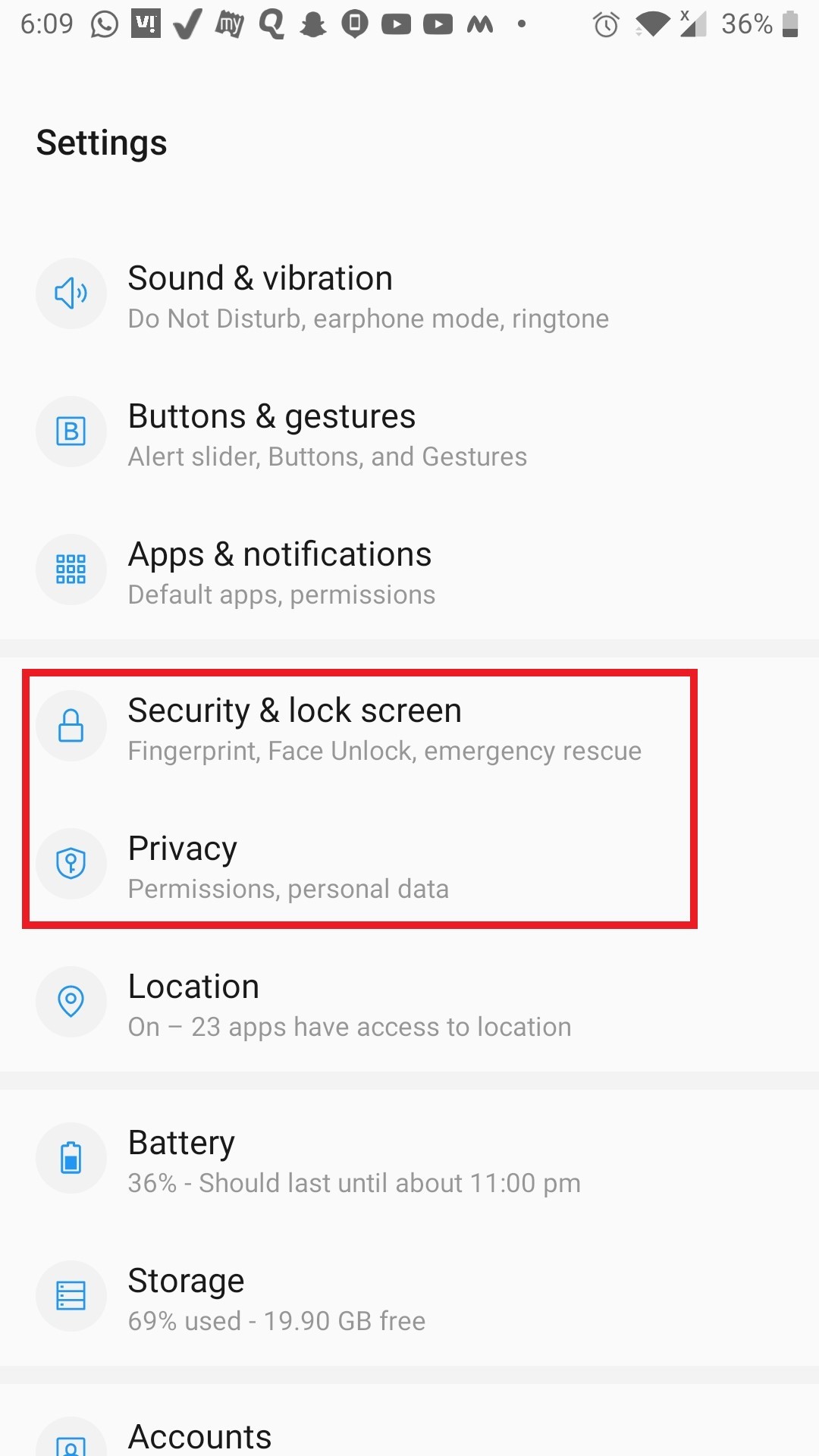
- Now scroll down and find & tap on the “Find My Device” option.
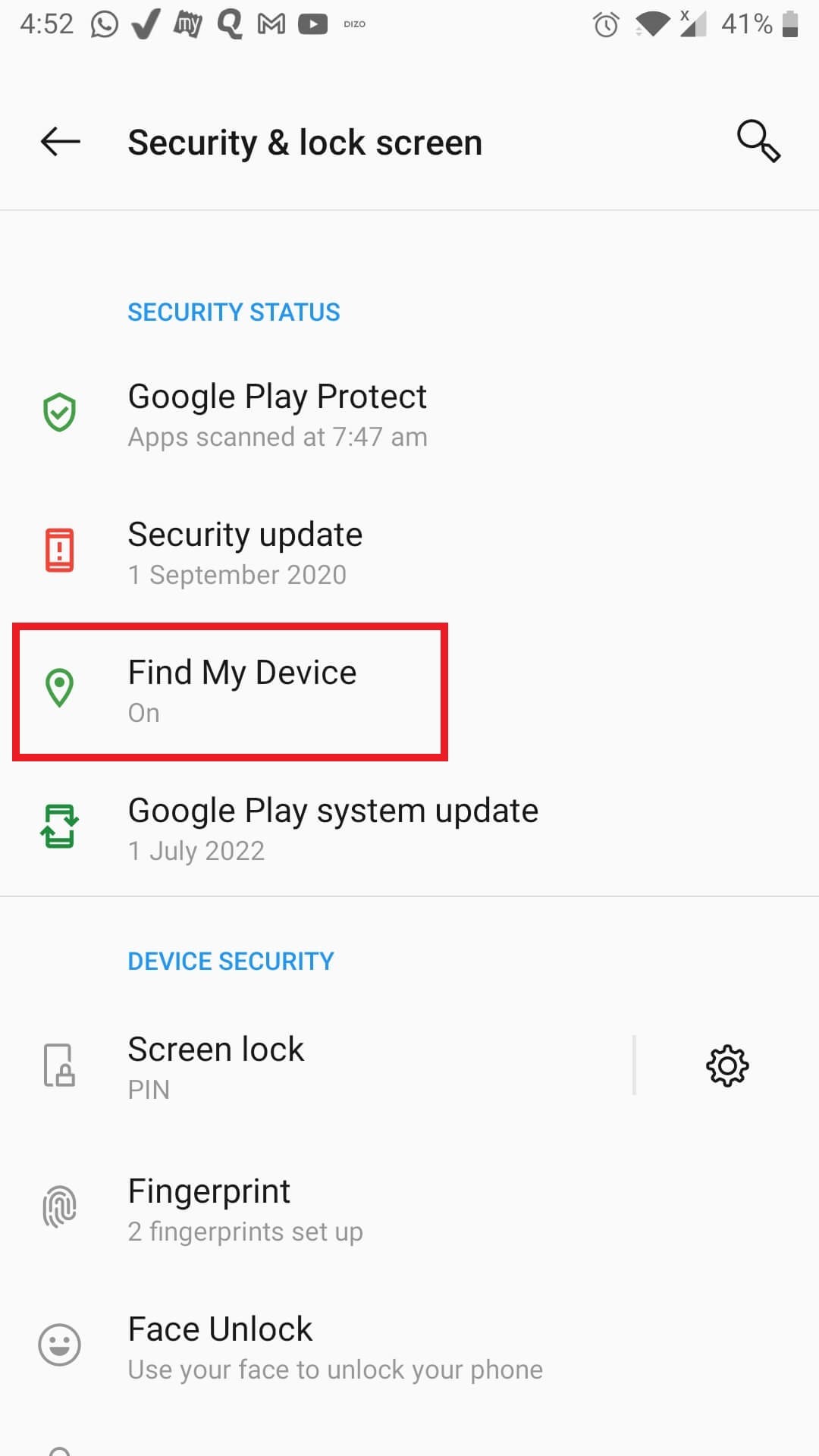
- Toggle on the switch to use the feature.
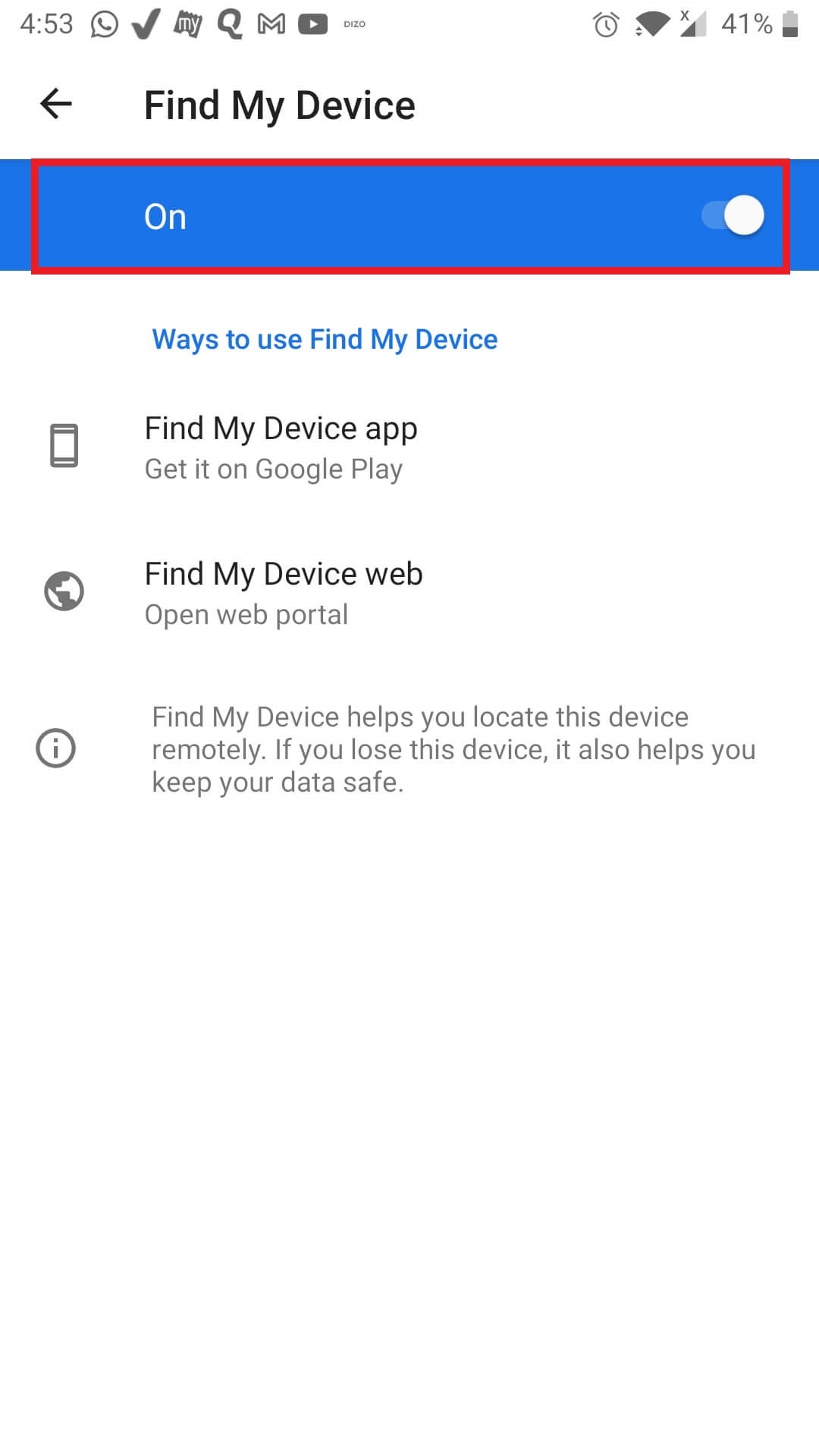
| Note: If you’re having trouble finding the Find My Device option on your device, simply launch the Settings application and type the name of the feature into the search bar. |
After you’ve enabled it, all you need to do is open a web browser, open Google, type “Find My Device” and hit enter. Now click on the first link. to open the Find My Device dashboard, and log into your Google account (The same Gmail account which is open on your smartphone).
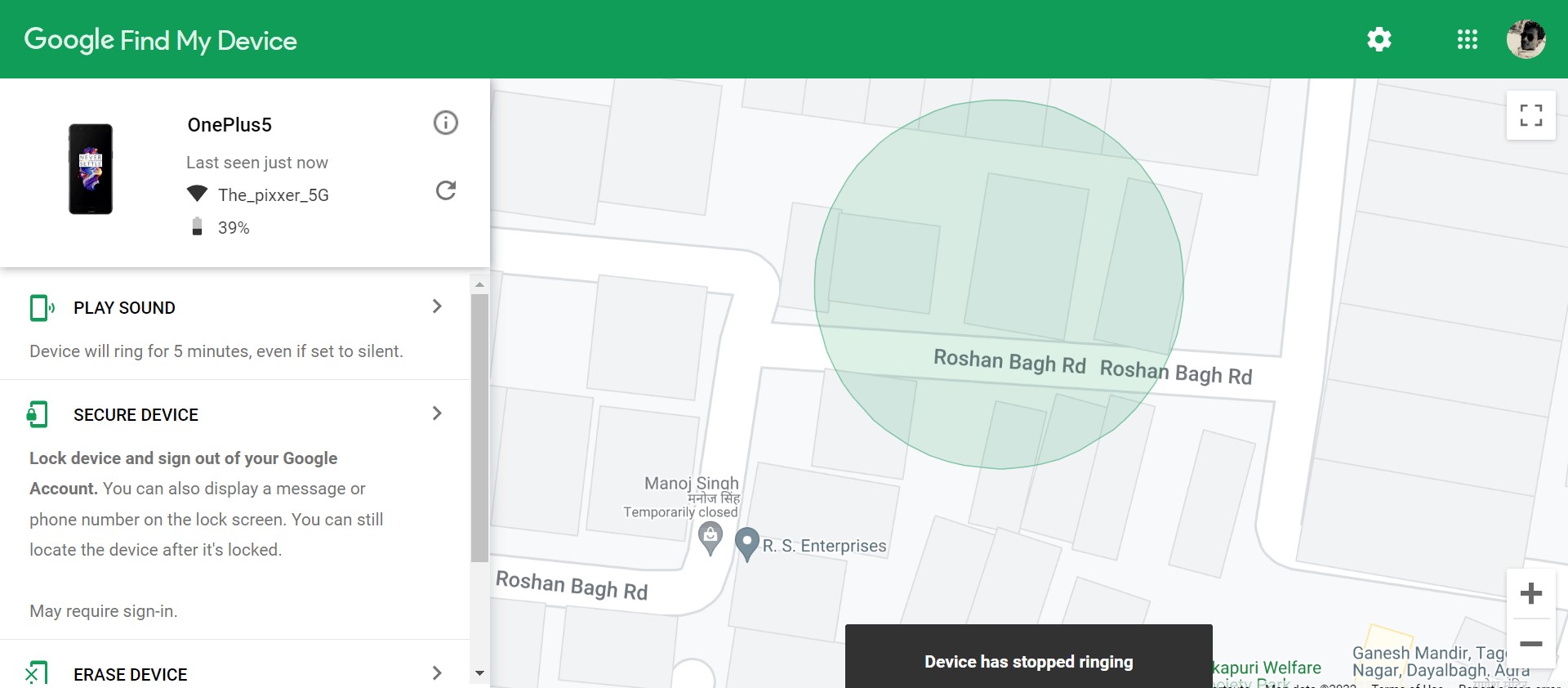
If you have various devices, after logging in, choose the one you wish to find, and it will display its most recent location, the time it was last seen, if it’s linked to the internet, and its battery life.
Use Third-Party Apps For Android Phone Location Tracking
We have another option if, for any reason, you don’t want to use the Find My Device option as a GPS tracker for an Android phone. You may also track your whereabouts by using these apps. Some GPS tracker applications are listed below:
1. Prey
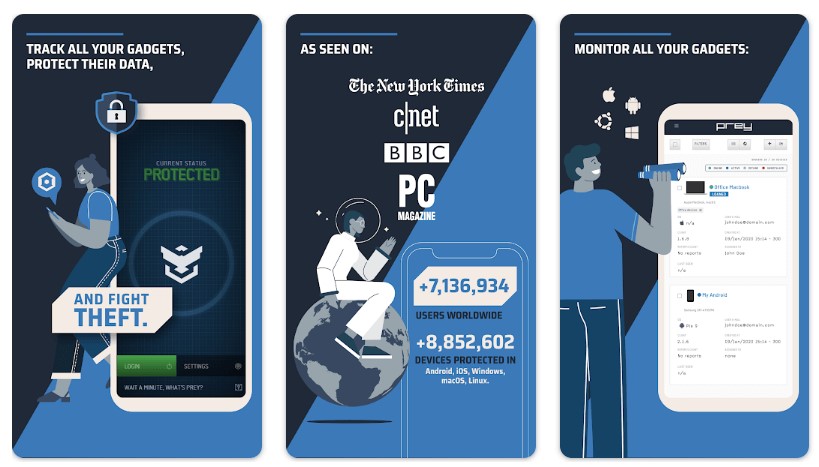
Prey is a fantastic alternative to Find My Mobile for GPS monitoring, and in practice, the two features are very comparable.
Its ability to function on several platforms, such as Windows and iOS devices, makes it particularly advantageous over other programs. It can allow you to trace your smartphone from anywhere on the globe.
Get it from here.
2. Phone GPS Tracker
![]()
Install the GPS Tracker App for Phones to begin online tracking with the GPSWOX system. Perfect for both businesses and people. Instantly locate your mobile device.
It also works somewhat similar to the Find My device. After installation, cell phone tracking will be available at no cost. You can view the phone’s current location by logging in on a different device, such as a PC/Laptop or smartphone, and using real-time tracking.
Get it from here.
Read Also: How To Backup Android Contacts On A Computer- There Are Ways More Than One
To Wrap This Up
I think this article gives you some idea of how to use an Android phone as a GPS tracker device. If you want to track someone, there are capabilities on Android phones and tracking-specific apps available in the Google Play Store. A GPS tracking device for Android can aid you when traveling and help you locate a misplaced or stolen device. So, use Find My Device or any given third-party app as a smartphone GPS tracker and let us know your experiences with it in the comments below.






Leave a Reply