YouTube is among the best video-sharing apps in the world today where you can upload, download, and watch millions of videos every day. However, sometimes you can end up with a problem of YouTube not working on Safari due to reasons not known to everyone. These issues can be fixed at home in no time and you can enjoy YouTube on Safari. In this blog, we will see what are the reasons for YouTube not working on Safari and what are the possible fixes to it.
Also Read: Tips To Edit Your YouTube Videos
Why does YouTube doesn’t work on safari?
There are various reasons for this issue that occurs in Safari, some of which are listed below.
- Third-party plugin problems generally cause this restriction
- Disk issues on Mac
- Change in security or network settings
- YouTube server is weak
- Issue from Internet Service Provider
- Malfunctions or corrupt browser
- Low storage in Mac
- High CPU usage
- Corrupt or outdated YouTube app
- Incorrect Date and Time on Mac
All these are possible reasons why YouTube does not work in Safari on Mac. By performing some actions, we can resolve this issue and can enjoy YouTube on Safari without any restriction.
Also Read: 2 Ways to Take Screenshots From YouTube Video
Fix YouTube Not Working On Safari 2022
1. Check internet connection
It is necessary to have a strong network connection and if your Mac doesn’t have it, then it can be a possible reason why YouTube is not working on Safari. This is the first step to ensure why YouTube is not working on Safari.
If you do not have an internet connection, then immediately contact the Internet Service Provider to get it active again. To ensure you have an internet connection, you can navigate to Go to Finder> Applications> Utilities> Network Utility. Now select the “Ping” tab and enter the YouTube URL to check if the connection is active or not.
If your Mac is connected to the internet, then proceed to the next troubleshooting process.
2. Ensure Date and Time are correct on Mac
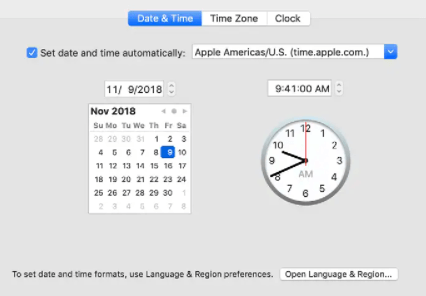
Wrong date and time on Mac can be a reason which can stop YouTube. If you find that the date and time on your Mac are not correct, then it can be corrected by navigating to System Preferences> Date & Time. While setting up the correct date and time also check the feature Set date and time automatically. Restart Mac and check if YouTube is working or not.
3. Try resetting router
Many times due to poor network, the internet does not work and therefore YouTube doesn’t work. It is mandatory to check if the router is properly connected and has an internet connection. If you find there is no internet, then call the Internet service provider to resolve this issue and check if that YouTube works or not.
4. Update to latest OS
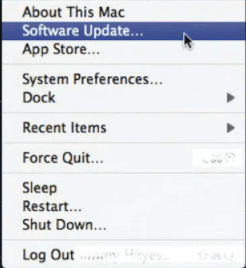
New OS is introduced to resolve all the issues which users face with some new features and appearance. If you are facing the issue of YouTube not working, then check for the new OS of Mac by navigating to the Apple icon and then clicking on Software Update. If a new OS is available, then download and install it to resolve all such wanted issues and then try checking if YouTube is working or not.
5. Reboot Safari
This is another simple way to resolve the issue of YouTube not working. To reboot it, Force quit Safari and navigate to Finder> Safari> Reset Safari. This will fix all the minimal issues of Safari and then try opening YouTube.
6. Remove Safari History
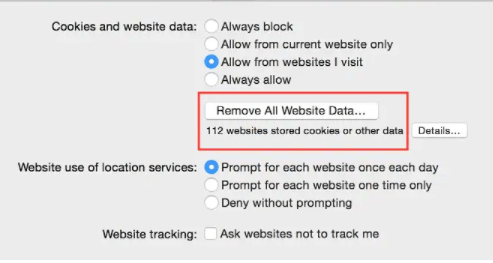
Removing Safari history is sometimes useful in making Safari More responsive. Navigate to Preferences> Privacy> Remove All Website Data. Once you have successfully removed the history, then restart Safari and check if YouTube is working or not.
7. Remove unwanted plugins from Safari
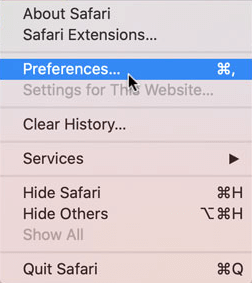
Plugins are useful as they are direct shortcuts to most visiting tools. But sometimes users end up installing unwanted plugins which can cause interference and make Safari malfunction. Therefore, it is recommended to remove unwanted plugins. Navigate to Safari> Preferences> Extensions. Now look for the unwanted plugins and uninstall them.
8. Update YouTube App
Before you think of any other solution or any other changes in your Mac make sure that the YouTube app is updated. Outdated YouTube app crashes often and creates fuss for users. To update the YouTube app, navigate to App Store> Updates. Check for YouTube updates and update it and then try opening it.
9. Disable content blocker
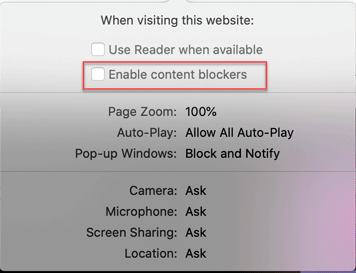
This is an inbuilt feature in Safari that allows/restricts specific content to load on the website. It is used to restrict unwanted content but sometimes it can create problems in launching YouTube on Safari. Disable it and see if it resolves the issue.
10. Clear cache and data.
Needless to say what harm cache and stored data cause in browsing. Mac’s performance is hampered when cache and data are not cleared on it therefore it is recommended to clear cache and data. Navigate to Go> Go to folder option on Finder and type ~/Library/Caches, and press enter. Once the cache folder opens, you can delete it.
Writers Tip:-
We recommend using Cleanup My System for better performance. It deletes junk files, unwanted apps, and enhances the performance of Mac by tuning it for maximum speed. It makes your apps open fast and responsive. Cleanup My System is available as a free and paid version. It is a smart tool that cleans your Mac in a single click and manages installed and uninstalled applications. The most notable feature of Cleanup My System is Identity protector which manages your saved passwords and provides you unbeatable security which never gets compromised. It saves space by deleting large and old files of Mac which takes up unwanted space on Mac.
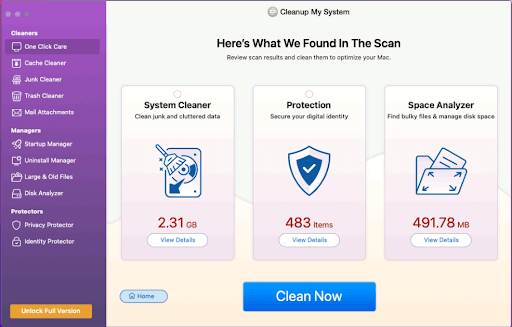
Click Here to Download Cleanup My System!
Read the detailed review of Cleanup My System
Conclusion:
In this blog, we have seen what are the possible reasons for YouTube not working in Safari and what are the fixes for those reasons. These fixes are very simple and users make these changes to run YouTube on Safari at their home. It is recommended to use Clean My Mac for enhanced performance. It is a tool that is used by millions of users across the globe to enhance performance for Mac.
Try these fixes if YouTube is not working on your Mac and let us know your experience in the comment box below.







Leave a Reply