GIFs cut out of short animations and video footage have become a new medium to express our emotions, feelings or actions. Whether it is on WhatsApp, or Facebook, or emerging platforms like Telegram GIF is making its influence everywhere. Although GIF exists from the past more than two decades, however in the past few years users are using them more than anything else.
Now users have started creating and sharing their own GIFs. Have you ever imagined that from where these GIF creators got these brilliant ideas? Or what is the source of their videos footage? Do they have huge video libraries? So let me reveal this secret for you.
Not all, but most of the GIF creators take help of YouTube to create their GIF. And folks who else in this world have a bigger video library than YouTube. Now again a question arises, how to make a GIF from a YouTube Video? So, my dear readers, creating a Gif from a YouTube video is much easier than it seems. In this article we will tell you how to do that in a few simple steps.
Also Read: How to Use Animated GIF As Wallpaper On Windows 10
Create a GIF From a YouTube Video
As discussed earlier, there is no better place to get a video than YouTube. So all we have to do to create a GIF from a YouTube video is go to YouTube > Search for a video on YouTube as per your requirement > Use Gifs.com to create a GIF.
So without further ado let’s learn this in detail:
Note: For creating a GIF we are using online plattform gifs,com.
1. Go to YouTube.com and search for a video that you think is a good fit for your GIF.
2. Once the video starts playing, go to the address bar of the browser and type gif just before youtube in the URL and hit Enter.

3. This will redirect you from YouTube to Gifs.com. And your video will automatically open in the video editor of gifs.com.
4. Now, you will find a slider of pink color on the timeline. You can move that slide across the timeline to pick a Start Time for your video. After you have decided the Start Time, click on the slider.
Also Read: Best GIF Creator Apps For Android To Make your Animated GIF
5. Once you have selected the start time you will see that a default 3 second of video from the start time is highlighted in the timeline with a blue color automatically. You can however, change the end date or start date by moving either side of the highlighted timeline.
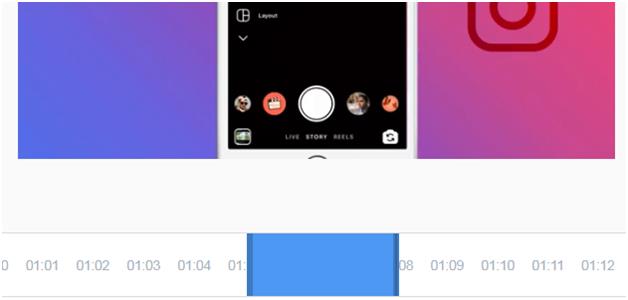
6. If you are sure about the exact start and end time of the video part that you want to use for creating a GIF, you have an option of entering the values manually in START TIME and END TIME boxes.
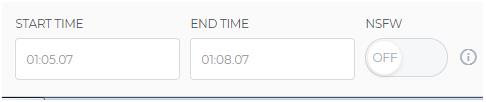
7. Now if you want to make further changes or adjustments to the video, you can do so by using the options present on the left side of the screen. The options include Caption, Image, Crop, Padding, Blur, Hue, Invert, Saturation, Flip Vertical and Flip Horizontal. Apart from these options there are two additional features that are in the experimental phase. They are PingPong(to make the GIF loop back and forth) and Warp(speeding/slowing down the speed of GIF).
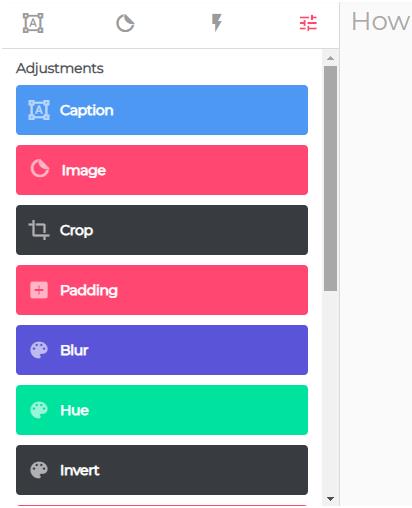
8. So now you have selected a part of the video and made the required adjustments on it. Now the next step is click on the Create Gif button located at the top right corner of the screen.
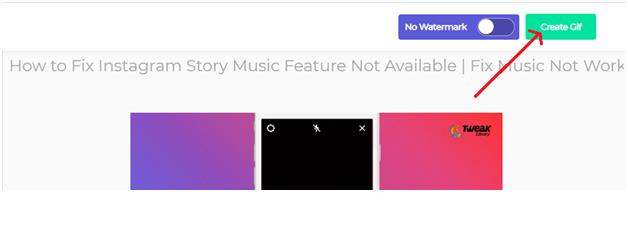
9. Now you will be redirected to another page where you will have to submit some additional information, like GIF Title, Tags. Also whether the GIF you create is NSFW, whether you wish to have sound or whether you wish to add watermark to the GIF. You can Toggle On/Off these settings by sliding the button present below each setting. Moreover you also have an option to make the GIF public or private. After filling all these details click on the Next button to proceed. You can also click on the Skip option if you do not want to add any of the information.
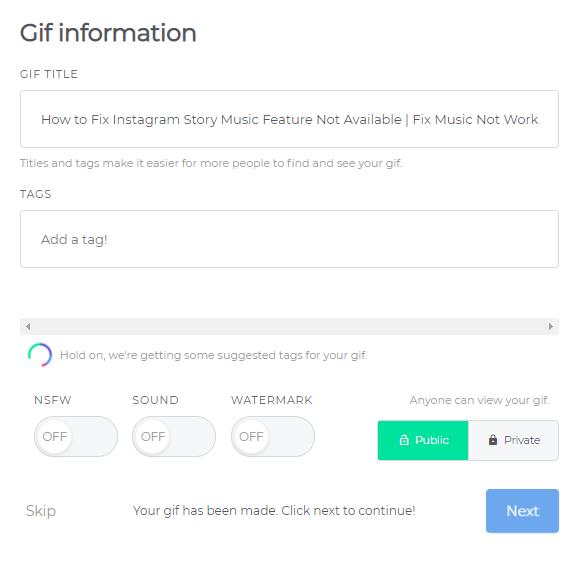
10. Your GIF is now generated and you will be redirected to the page where you will find various options to share the GIF on various social media platforms or copy the link and share directly, or simply download the GIF on your system.
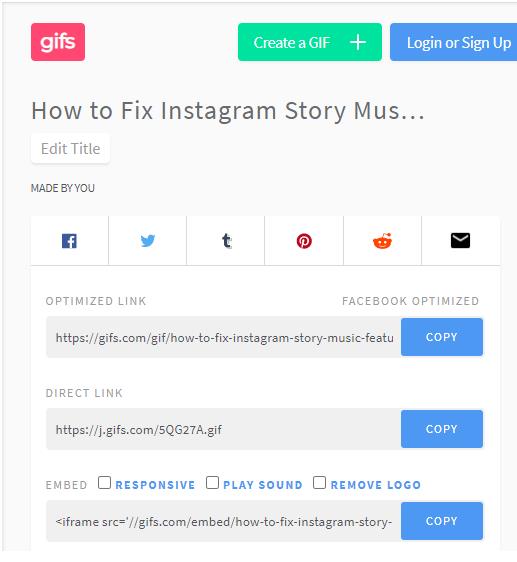
Please note that the GIF you have just created, will have a logo gifs.com on it at the bottom right corner. If you want to remove that, then you need to pay for a subscription.
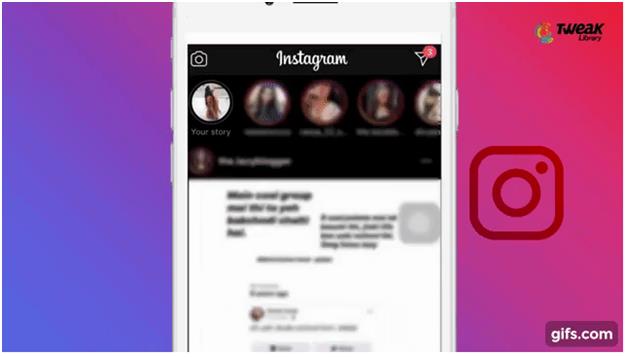
Also Read: Best GIF Cutters to To Edit GIF Images (Online/Mobile/Computer)
Wrapping Up
So folks, this is how you can easily create a GIF from a YouTube video. And also there is no limitation on the number of GIFs you can create. Guys, now stop using GIFs created by others, as it is now the time to show the world your creativity and talent. Create your own GIFS and start sharing it with your friends and family.
Next Read:
A Beginners Guide On How To Make A YouTube Video
How to Use YouTube in Picture-in-Picture Mode






Leave a Reply