Be it a computer/laptop or a cell phone, background wallpaper is something your attention goes at. Uploading & setting up an image wallpaper as background wallpaper is a piece of cake, however, have you ever thought about putting GIF desktop background on your computer? Well, I did & from my experience I can tell you, it’s amazing.
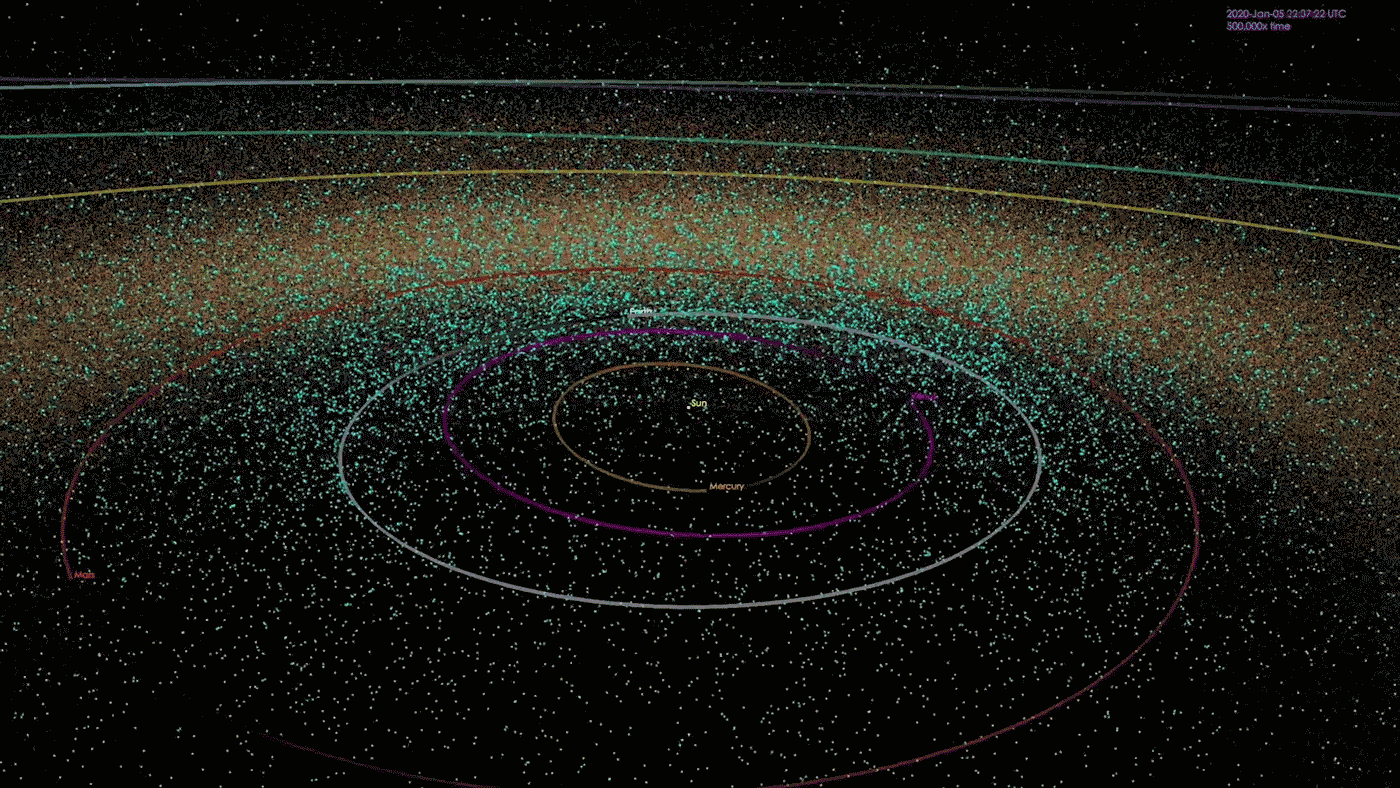
Now we all know how GIFs have become a trend on almost every social media platform. I believe this is one of the reasons that we put the trend on our wallpaper on the Windows 10 system as well.
Let’s Find Out The Ways to Use animated GIFs as Windows 10 Wallpaper
Graphics Interchange Format (GIF) is the trend everyone is following these days blindly & I believe that’s what makes us wonder to put that as GIF wallpaper for PC. The shocking news is that Windows doesn’t have any option to set animated GIF as the Windows 10 GIF wallpaper. So let’s find out the workarounds to make things work & set Windows 10 animated GIF wallpapers:
1. In order to get animated GIF wallpaper for your PC, you will need to take support from third party software that claims to be the exact solution you are looking for.
1. Let’s start the process by downloading Bionix Video Wallpaper Animator on your PC with the installation process.
2. Post installation, an auto window will pop up with a few entries where you need to choose “Video Wallpaper” & double click on it.
3. The Red & Black combo app will open up & you need to select the “Video Wallpaper” tab on the app.
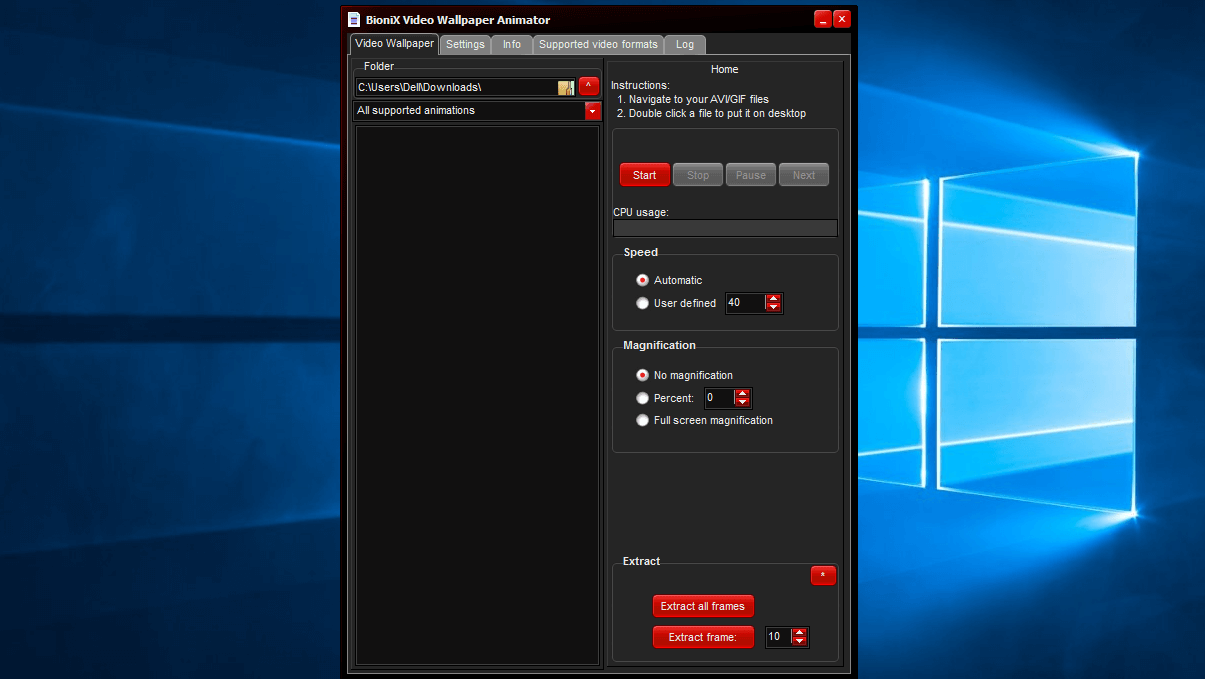
4. In the Video Wallpaper tab, click on the File icon & find the location where your GIF files are stored to be out as an animated GIF desktop background.
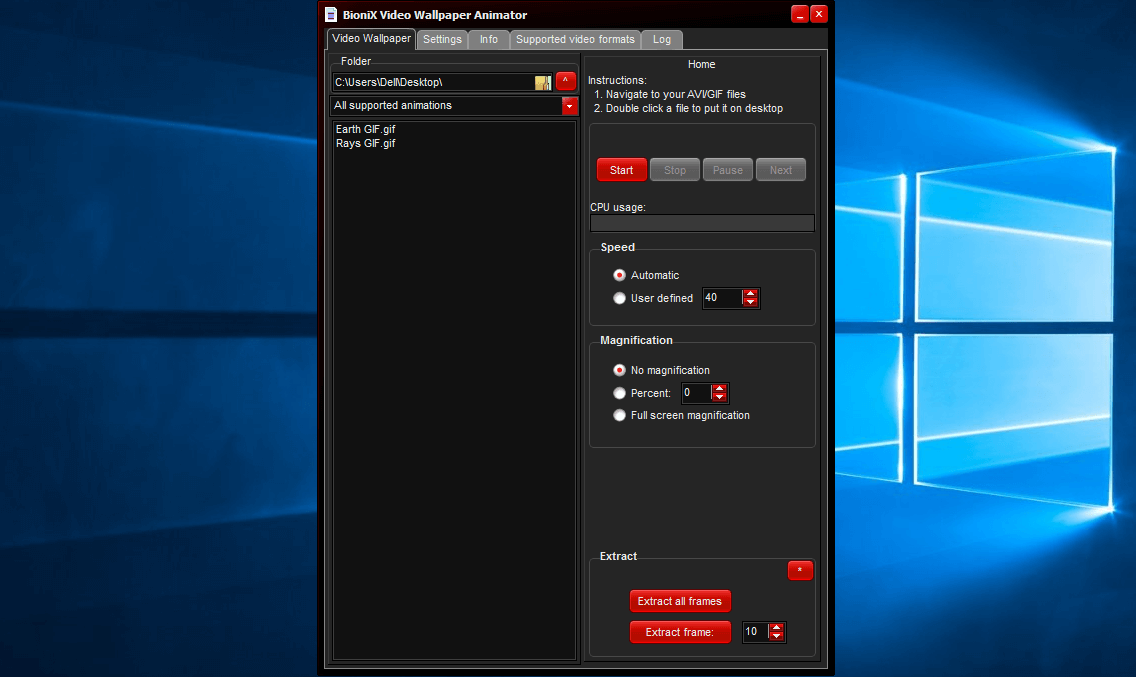
5. Now, all you need to do is, select the GIF you like & tap on Start. Give it a few seconds & you will see the same GIF as the new GIF desktop background for your PC.
Note: After putting the GIF as wallpaper for PC, you can Stop & Pause also the same file according to your wish. Isn’t this awesome!!
Also Read: Best GIF Cutters to To Edit GIF Images (Online/Mobile/Computer)
2. What If You Want To Set Multiple Animated GIF Files As Desktop Background?
Similar to what we normally do with image files when we want too many of them to be our system’s desktop background. The same is possible with PCs also & all we need is, Bionix Desktop Background Switcher.
1. Download the above tool & go ahead with the software installation process.
2. Similar to Bionix Video Wallpaper Animator, an auto window will pop up where you need to choose Bionix Wallpaper (double click).
3. The software will ask you to open Full User or Simplified Interface of the app & you need to select the Full User interface. (change the Interface from Setting later on if you want to)
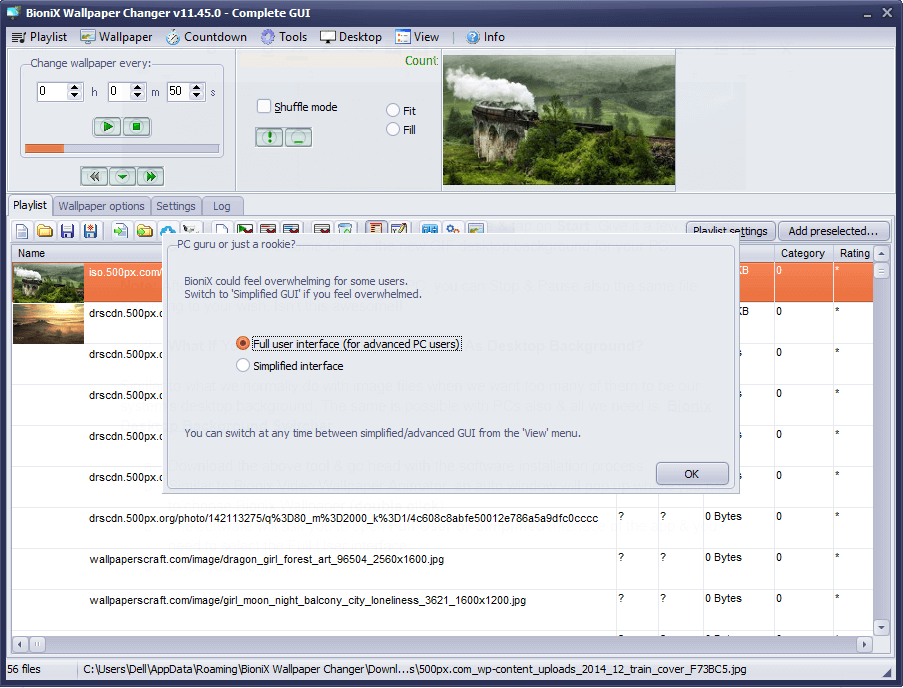
4. Once you are in, click on the “Playlist” tab & tap on the 5th icon (from left to right order) to add animated GIFs that are stored in your PC.
5. Once you have added all the GIFs you have in your system on that platform, click on the Play button
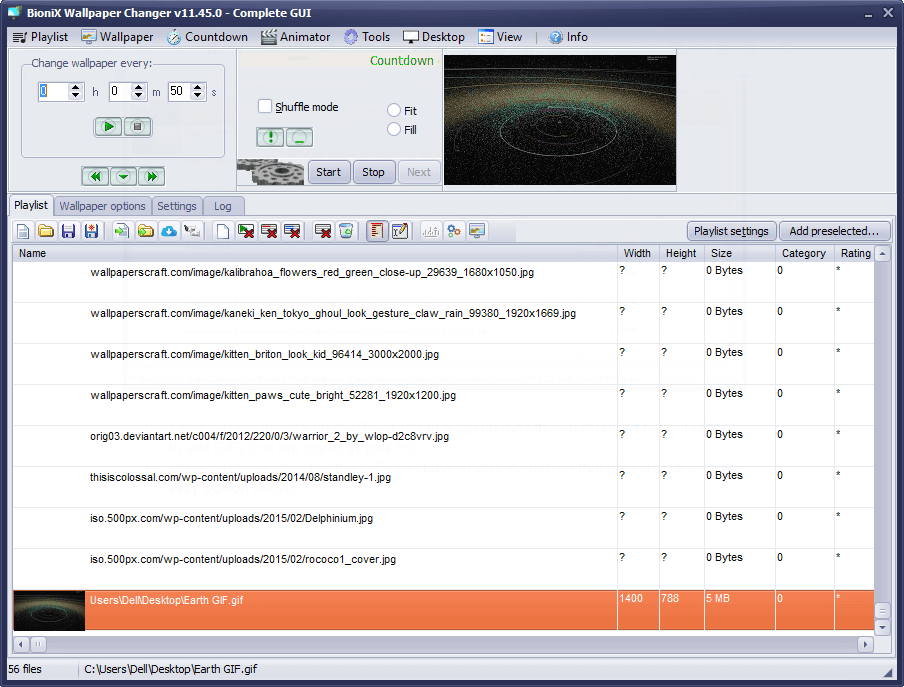
6. The just above option “Change Wallpaper every” needs to be put according to your convenience, however, 22 seconds is a reasonable amount of time to switch to the next GIF wallpaper for PC.
In order to use the Bionix Desktop Background Switcher, explore the tool thoroughly as it may have many surprises for you. Start setting up GIF desktop backgrounds & keep changing them from your list of GIFs.
Also Read: Best GIF Creator Apps For Android To Make your Animated GIF
What If You Have Videos Instead of GIFs?
We all have many videos that we love & maybe we want a specific part of the video to be put as our PC’s desktop background. In this case, what we need to do is, convert video to GIF & then set that GIF as wallpaper for your PC.
All you need to do is, just download the Free Video to GIF Converter & follow the instructions to get a customized animated GIF out of the video file.
Wrapping Up
The whole process of setting up the animated GIFs as your PC’s desktop background seems lengthy but it just isn’t. Just a few clicks & you have got yourself a moving, interacting, or live desktop background which was quite still before.
Enjoy the process of downloading & setting up different animated GIFs on the system’s background & have utmost fun out of it.






Leave a Reply