I don’t think there is anyone who didn’t have the issue of the system running slow because of various & unknown reasons. From as simple as storage space issues to as complicated as Trojan or malware attack, the end result is the same. User is getting affected with the slow system running & gradually it starts annoying him/her that affects the work.

Though there are thousands of ways on Google that claim to be the one stop solution for your issue, however, not every one of them functions the way they have been advertised. Till the time you don’t know what the actual issue is, it’s like throwing stones in the dark without a single clue. So before taking any external help, let’s use the common fixes if they can help you out:
The Fixes For “Why My System is Running Slow” Issue
1. Reboot The System Properly
There isn’t any hardcore science behind rebooting your system as we all know how to reboot the computer. Having said that, there are cases where we do not reboot the system properly & that leads to the issue that can hamper the overall PC performance.

Whenever there is any issue with the device, rebooting the system varies accordingly & that is why one must know the ways of rebooting the device before actually rebooting it from holding on to the Power button to giving Ctrl + Shift + Delete command.
2. Continuous Background Programs
Sometimes you have no clue but there are many apps that are running in the background whenever you switch on the PC. Means while you are working on a document or preparing a presentation & you are experiencing a slower speed while shuffling through apps or processing time, too many programs in the background can be one of the possible reasons.

So you need to be a bit aware about those applications or programs that can slow down the PC including the antivirus (scanning in the background) or startup programs. Too many startup programs just when you start your PC can definitely give you a hard time.
3. Delete Temp Files
The more you use your computer, there are chances that those many temporary files will get stored on your hard drive. & since we know these unnecessary programs aren’t going to affect anything on your computer, let’s flush them out using below steps:
1. Press Windows Key + R on your keyboard & type in %temp%.
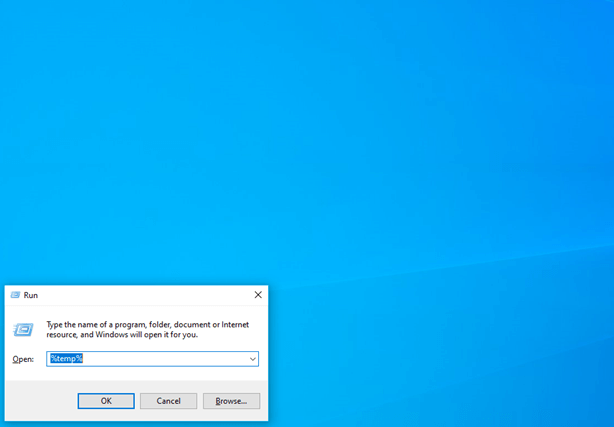
2. Now the temporary files window will open up & here you need to select all the files with Ctrl + A.
3. Go ahead & give your system the command to delete those files permanently (Shift + Delete & Enter).
Sometimes you may not be able to delete all the files because they might be connected to the commands you are giving right now. However, you can skip those & delete the remaining ones.
4. Keep Free Storage Space
This goes without say but filling up anything to the fullest can pour things out & that’s not healthy. So in case you are or have already filled up your system drives to a level that it turned RED, it’s a sign you must understand immediately.
You should start cleaning up your drive & delete the unnecessary or junk files or folders that are catching up the space. The more space there will be, things will become smoother for the system. It doesn’t mean that you clean up the whole drive because that may result in losing out your data. Transfer the data to external storage devices or make a DVD of the data & delete the same from the system. Simple as that!!
This is where you must choose Advanced System Optimizer from Systweak that can improve the overall performance of your PC. Considered as the ultimate PC Cleaner & System Optimizer, this tool is the only Windows Optimization suite you will ever need.
Starting from encountering the unnecessary or junk files to cleaning those drives & making optimum use of them is one of the extraordinary things this tool offers.
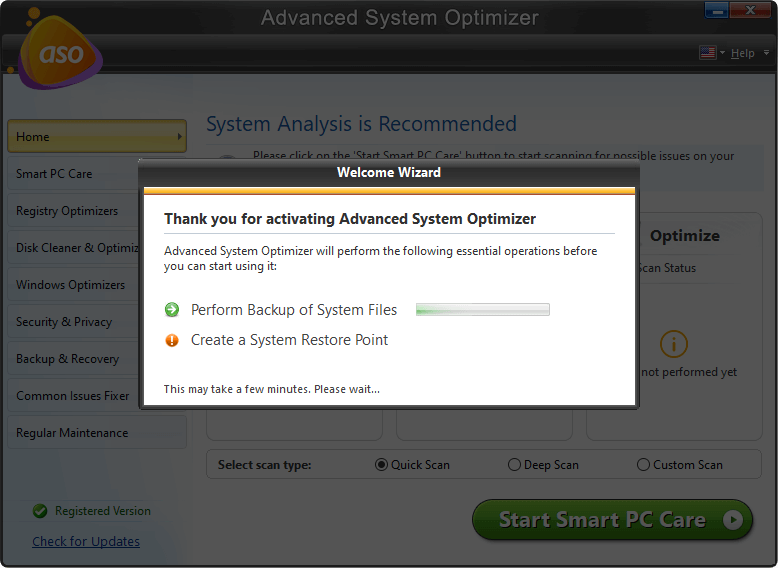
To explore more about the best system cleaner, Advanced System Optimizer, visit the official page & get all the details.
Download Advanced System Optimizer
5. Malware, Spyware, or Virus Scanning
One of the most important issues that can make your device slower than a road roller are these bad behaving content. Definitely ready to give you a hard time, these malware/spyware kicks in when we don’t have a secure wall around the system. An effective & reliable antivirus that can guarantee our data & info security against these bad behaving contents.
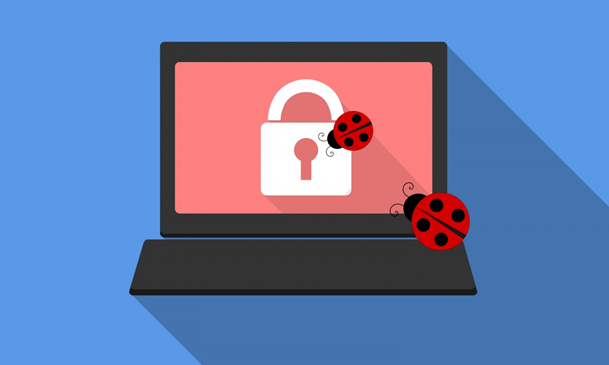
All we need to do is find the right solution for the problem that we have founded in the form of malware or spyware. Because if you are struggling from these online malware or Trojan attacks, you must look for a one-stop-solution that can build the thickest wall around your system to protect almost anything on your device.
6. Outdated, Fragmented, or Corrupted Drivers
Another issue that can affect your system & slow down the PC is because of the fragmented or corrupted drivers. These corrupted or outdated drivers need to be taken care of because we don’t know what driver is having issues. That’s why we should opt for a tool that can look for the drivers automatically for you & save you from this difficult situation.
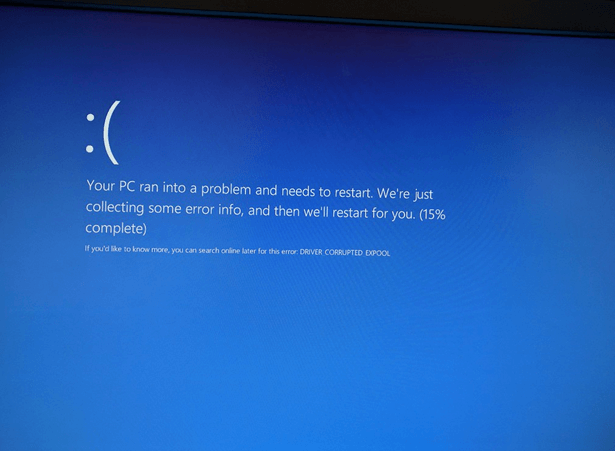
Advanced Driver Updater from Systweak is one of those tools that won’t let you waste your precious time searching for drivers. Easily scan, download, install and update drivers on Windows in just a few simple clicks with this nifty and smart driver updater. From quickly backing up & synchronizing your drivers to fixing the hardware issues on your system, the tool works to improve the overall performance of your PC.
Let’s click, download, install and explore this Advanced driver updater software for Windows 10.
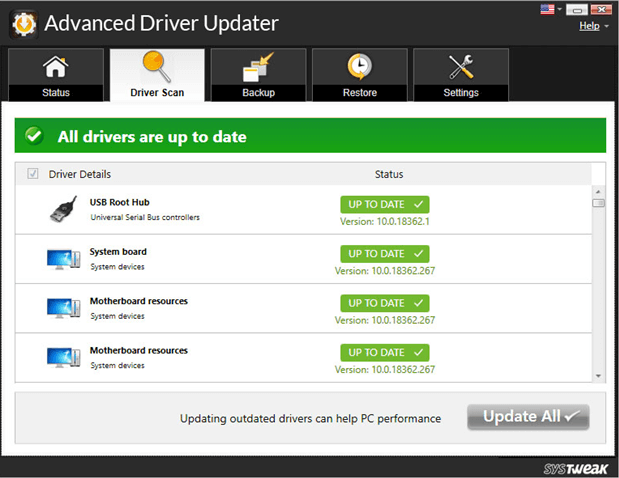
Wrapping Up
System running slow is one of the most common problems we face some time in our lives. Some identify the issue & work on it with the help of tools & others take it for granted & become a victim of larger loss. Any which way, you should think about the issues your PC went through & look for solutions like Advanced System Optimizer & Advanced Driver Updater.
So without wasting any more time, let’s make the best use of these tools & keep our system up to date & smooth than ever.
Next Read
Best Disk Defrag Software for Windows in 2020 (Free & Paid)
Best Mac Cleaner Software (Free & Paid)







Manju Songra
It did help me fix the issue! Great going! Thank you