Mobile hotspot comes in handy when you are unable to access the internet due to certain circumstances. It could be that either you or your friend might have exceeded the assigned mobile data because of which the connection is cut. Or, it could be that you don’t have access to Wi-Fi. Now, what if you try to use the hotspot functionality and find that hotspot on Android is not working?
In this blog, we’ll have a look at some workarounds using which you can again use Mobile Hotspot on your Android phone.
Note: The settings and the procedure to reach a particular option may differ from one Android phone to another.
Here’s What You Can Do If Mobile Hotspot Is Not Working On An Android Phone –
Here we will try to tackle the “Mobile Hotspot connected yet no internet on Android” issue from the point of view –
(i) Of the person on whose Android phone Mobile Hotspot is not working
(ii) Of the person who is not able to access internet despite the other person’s Mobile hotspot working.
| Table Of Contents |
|---|
| 1. Restart Your Phone
2. Check If Mobile Hotspot Is Enabled 3. Check If You Have Switched On Mobile Data 4. Switch Data Saver Option Off |
1. Restart Your Phone

Restarting your phone is a fix which works effectively for most problems that might surface on your Android device. So, this option might also come to the rescue if hotspot is not working on your Android phone.
When you restart your phone, all excess logs and cache is cleared and the RAM of your phone is rendered fresh.
Also Read: What Would You Do If Your Android Device Is Not Responding?
2. Check If Mobile Hotspot Is Enabled
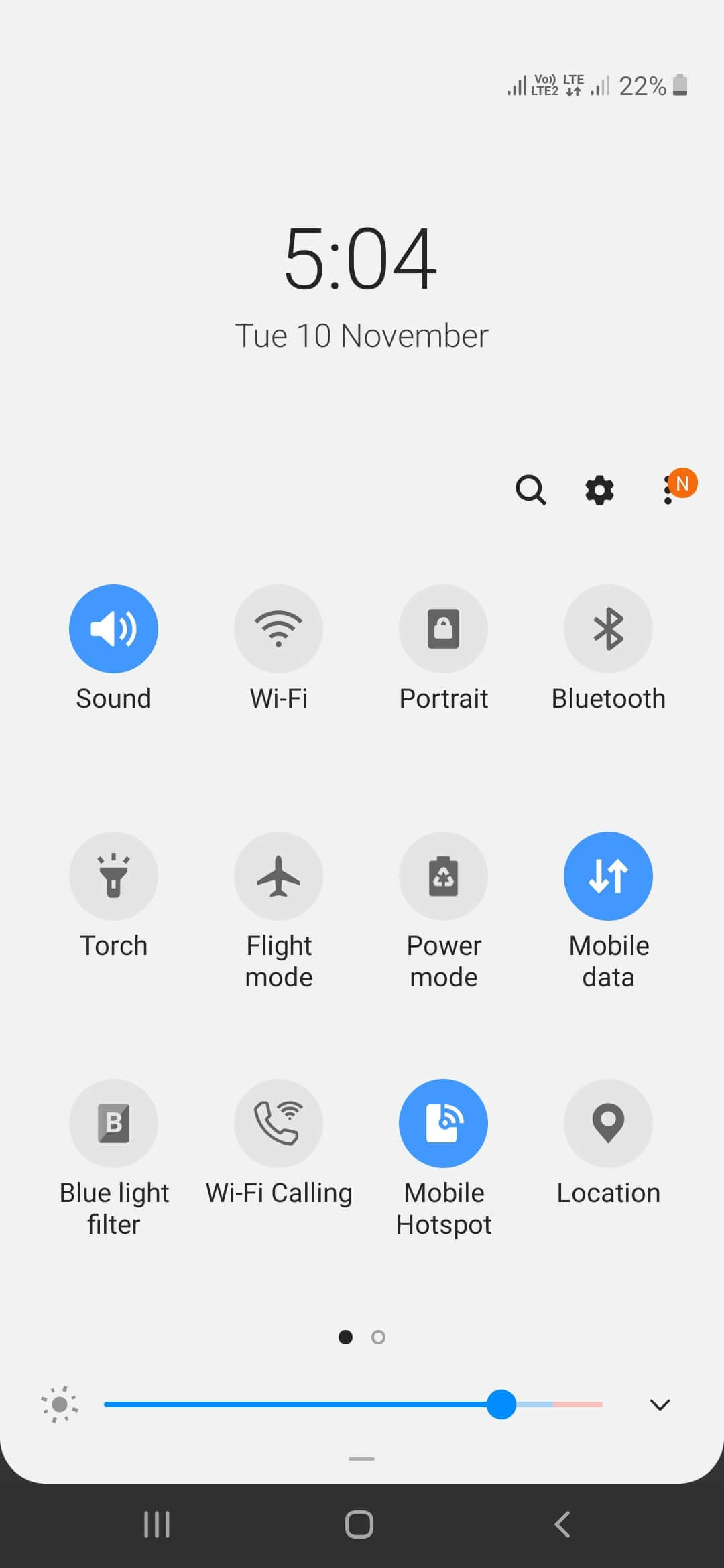
Next, before moving onto any advanced steps make sure that mobile hotspot is enabled on your Android device.
Sometimes we just forget to switch it on in the first place and then keep wondering why we aren’t able to use Mobile Hotspot on our computer or another Android device. Swipe down the top of your screen and check if you have enabled the Mobile Hotspot option. You can also check it by following these steps –
1. Go to Settings
2. Tap on Connections
3. Tap on Mobile Hotspot and Tethering
4. Toggle On/Off button
3. Check If You Have Switched On Mobile Data
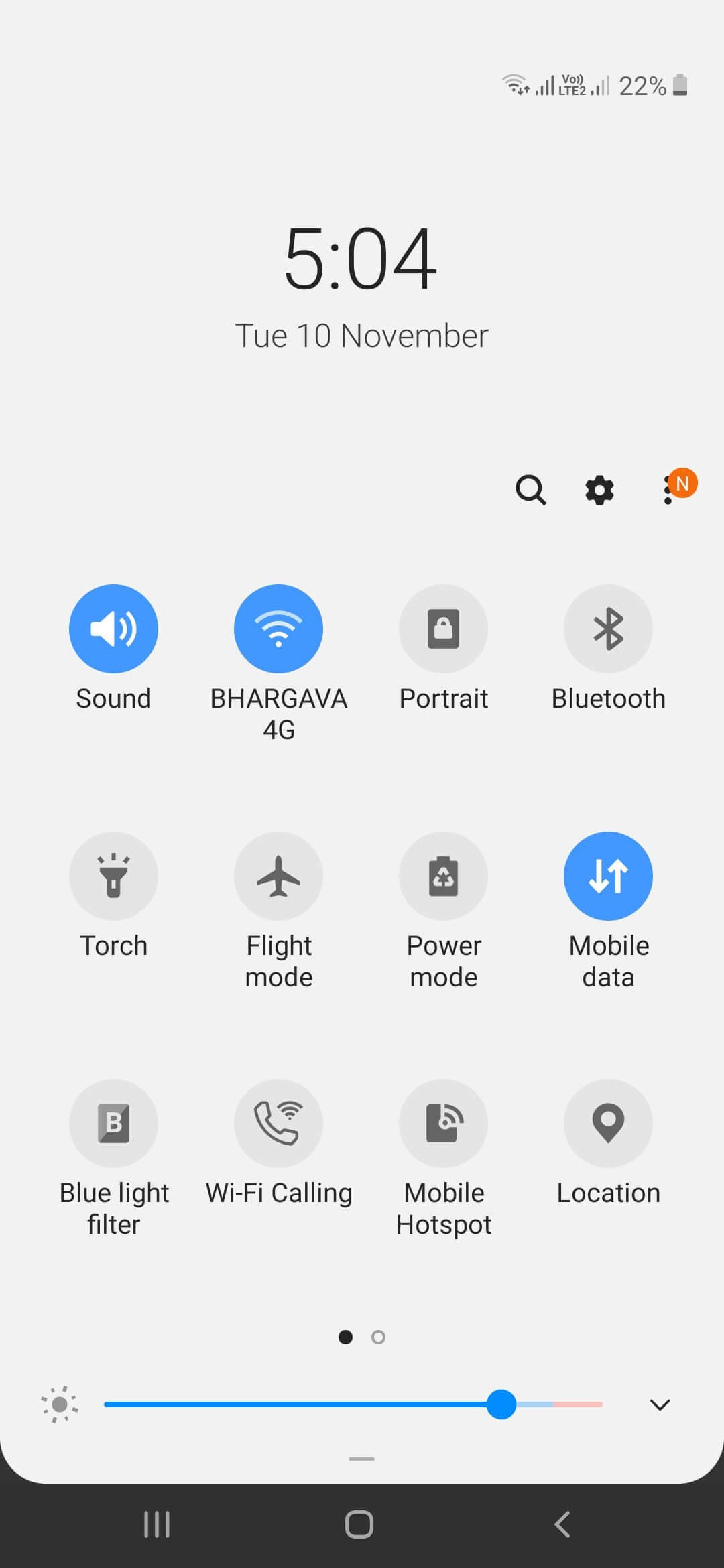
Is your Mobile hotspot connected but there is still no internet on your Android phone?
Your Mobile Hotspot will work only if you have active mobile data. It could be that you might have mistakenly switched your Wi-Fi on instead of your Mobile Data. So, instead switch off your Wi-Fi and turn your mobile data on.
Now, check if you are able to enable Mobile Hotspot on your Android device.
4. Switch Data Saver Option Off
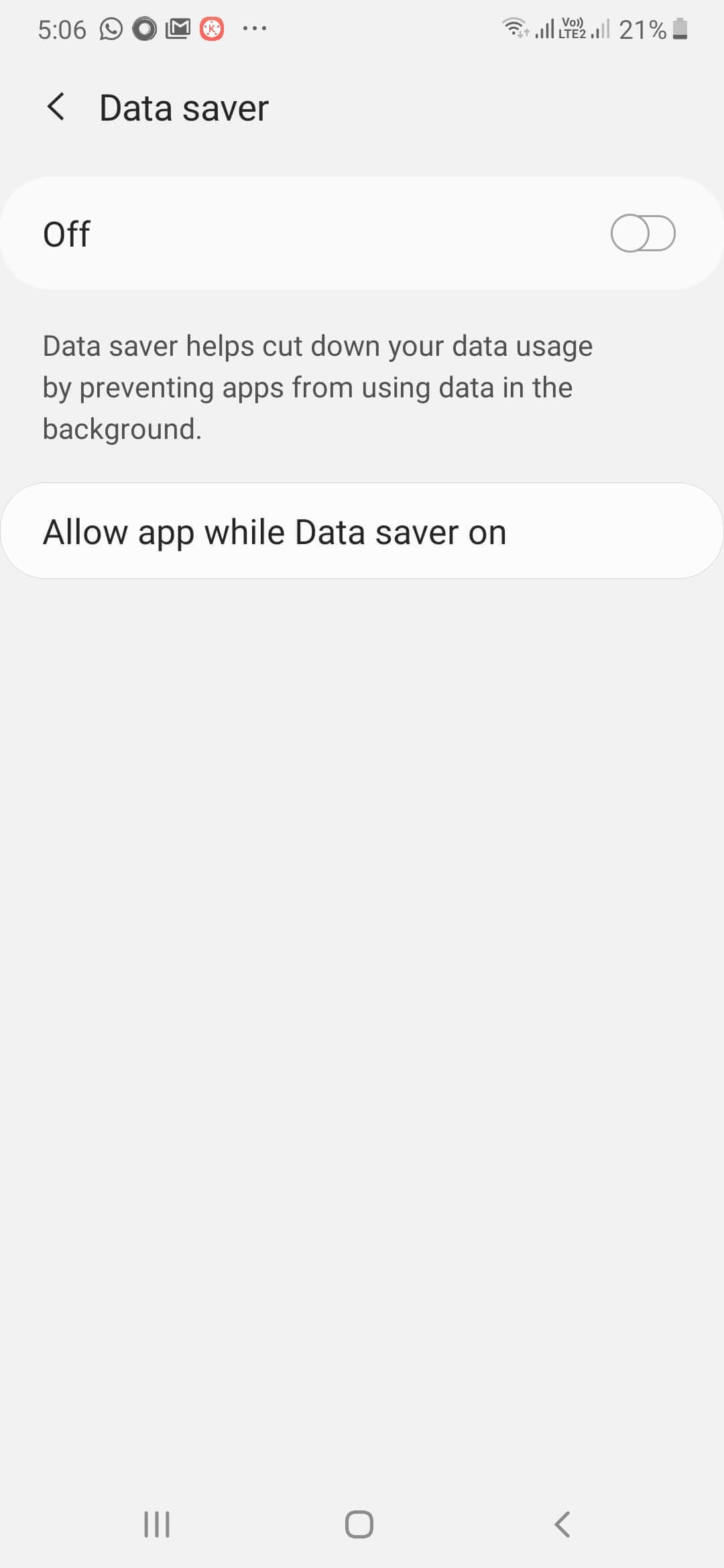
Even after applying the above fix my Mobile Hotspot is still not working on my Android phone, what to do? This could be the reason –
In case your Data Saver option is enabled on your Android device, you won’t be able to use Mobile Hotspot. So, you will have to switch off the Data Saver option. Here’s how that can be done –
1. Tap on Settings
2. Tap on Connections
3. Tap on Data Usage
4. You will now see Data Saver option, tap on it and toggle it off
Now, you should most probably be able to turn on the mobile hotspot option on your Android device.
5. Check If You Are Entering The Correct Password
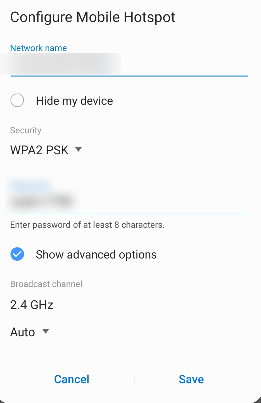
When connecting one Android phone or computer to the internet using the Mobile Hotspot of another Android phone, you need a password. So, make sure that the correct password is provided and received. To check the password –
1. Swipe down on Android device
2. Long press the Mobile Hotspot icon
3. Scroll down and verify the Password
Talking Of Passwords – Here Are Some Of The Best Password Managers
6. Change Frequency Band

In case your Android phone doesn’t support 5GHz connections you can instead switch to 2.4 GHz band which is supported by mostly all Android phones that have Wi-Fi support. For changing the frequency band you can follow the below mentioned steps –
1. Open Settings
2. Go to Network and Internet
3. Tap on Hotspot and tethering
4. Tap on Wi-Fi hotspot
5. Now, tap on Advanced and then oon AP band
6. Select 2.4 GHz band from the popup that arises
Conclusion
Even if your Mobile Hotspot is connected but there is no internet access on your Android phone, you can use the above mentioned workarounds. For more such content keep reading Tweak Library.
Recommended Readings:
Mobile Hotspot Not Working In Windows 10 – Here Are Some Quick Fixes
Unable To Update Android Phone? Here’s All That Can Be Done
How to Connect Mobile Internet to PC via Tethering
Troubleshooting Data Connection Problem In Android Mobile






David Morrison
The Switch data saver option method worked for me, Thanks!