DirectX is an important component of Microsoft Windows which allows games to communicate with hardware components like the sound card, video card and memory. Of late many users have encountered “DirectX encountered an unrecoverable error” while playing games like Call of Duty which one of the must play games for PC.
So, here we will be looking at some of the possible workarounds using which we can resolve the “DirectX encountered an unrecoverable error” issue.
Fix: DirectX Encountered an Unrecoverable Error in Windows
1. Make Sure Your Computer Matches Game’s DirectX Requirements
Most of the latest games have DirectX 11 or 12 requirements and you may receive “DirectX Encountered an unrecoverable error” in case your DirectX version doesn’t meet the game’s system requirements. In that case you you can perform the below mentioned steps –
- Check the DirectX requirements for the game. You can either check the game’s steam page or on its website
- Now, press Windows + R keys and type dxdiag and press enter
- Check your system DirectX requirements and check if it matches that of the game’s DirectX requirements
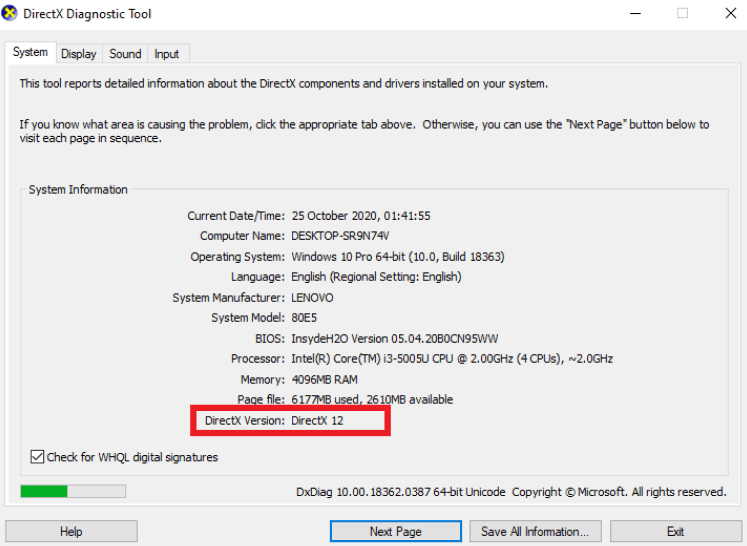
- If you don’t have the latest DirectX version, you can update your Windows operating system
Note: In case your Windows platform doesn’t support a DirectX version, you can save the DirectX web installer from this page which would help you update outdated DX versions.
2. Update Graphic Cards Drivers
An outdated or a missing graphics card driver can be the reason why DirectX encountered an unrecoverable error. One way to resolve this is to go to the manufacturer’s website and download and install the latest version. But, here the chances of mistakenly installing a wrong driver increases.
So, you can instead automatically update your graphics driver by using a driver updater tool like Smart Driver Care which automatically and intelligently scans your computer for outdated or corrupted drivers and updates them.
| Smart Driver Care – Features At A Glance:
– Update outdated, incompatible and corrupt drivers in one click – Smart Driver care shows a comprehensive summary of outdated drivers – Backup drivers before updating them – Restore old backed up drivers if anything goes wrong – Schedule scan for outdated drivers at your desired time Windows version: 10/8.1/8/7 (32 and 64 bit) Price: $ 39.95 Click Here to Download Smart Driver Care Here’s why Smart Driver Care is the no.1 driver updater tool for Windows. |
How Smart Driver Care works :
- Install and run Smart Driver Care
- Click on scan
- You can either update all drivers at once or choose individual drivers and click on Update Program option present next to each driver
- Let the process complete as the update will take time
3. Change Windows 10 Display Scaling Settings On Your Computer
This setting adjusts the size of icons, navigation elements and text so that they are easier for people to use and see. Although not very common, this setting may interfere with DirectX or even with the graphics of the game. So, tweaking it a little bit may be able to resolve the issue –
- Right-click on your desktop and choose Display settings or alternatively, press Windows + I keys > click on System > click on Display
- Once in the Display settings, locate Scale and layout
- Under Change the size of text, apps, and other items choose 100% (Recommended)
- Restart your computer and check if the issue has been resolved
Also Read: How to Optimize Windows 10 for Gaming
4. Fix The Issue Using The Registry Editor
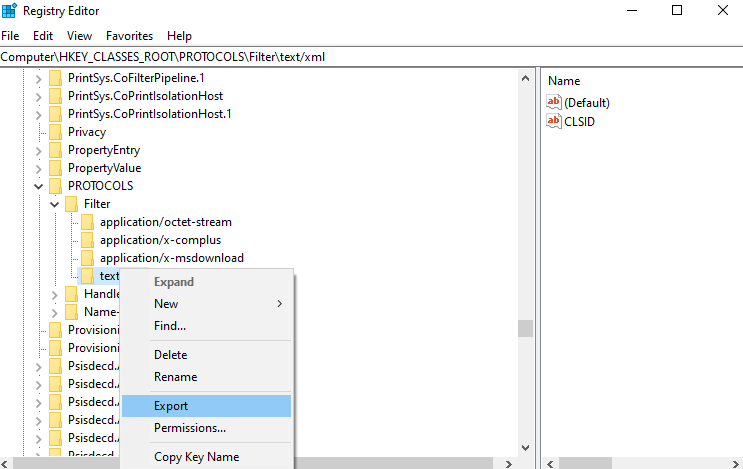
Some tweaks to the registry can help you resolve the “DirectX encountered an unrecoverable error”.
- Open the Run dialog box by pressing Windows + R keys
- Type Regedit and press enter
- Follow the path mentioned below –
Computer\HKEY_CLASSES_ROOT\PROTOCOLS\Filter\text/xml or paste it in the address bar above
- Now right-click on text/xml and then click on Export
- Save it to a location. Right-click again on text/xml and hit the Delete button
- Close the Registry Editor
Note: We urge you to take a backup of the registry before continuing with this step since one wrong move can render your Windows 10 machine inoperable.
Also Read: Can’t access the Registry Editor? we have a fix for that too !
5. Upgrade The Game
It is quite possible that the publisher of the involved game might have released updates specifically meant to tackle “DirectX encountered an unrecoverable error” or patch any other issue. So, you can either uninstall the game and then freshly reinstall the latest version from the game publisher’s website or if you use gaming platforms like Steam, you can head to the update section of the game and update it automatically.
Conclusion
So, there you are. Were you able to resolve “DirectX encountered an unrecoverable error”? If yes, which of the above methods, helped you? Do let us know in the comments section below. For more such content keep reading Tweak Library. You can also find us on Facebook, Twitter, Instagram, Pinterest and Flipboard. You can also subscribe to our YouTube Channel.
Next Read
Perplexed With “Error Accessing The Windows 10 Registry?
Fix: Device Driver Was Not Successfully Installed On Windows 10

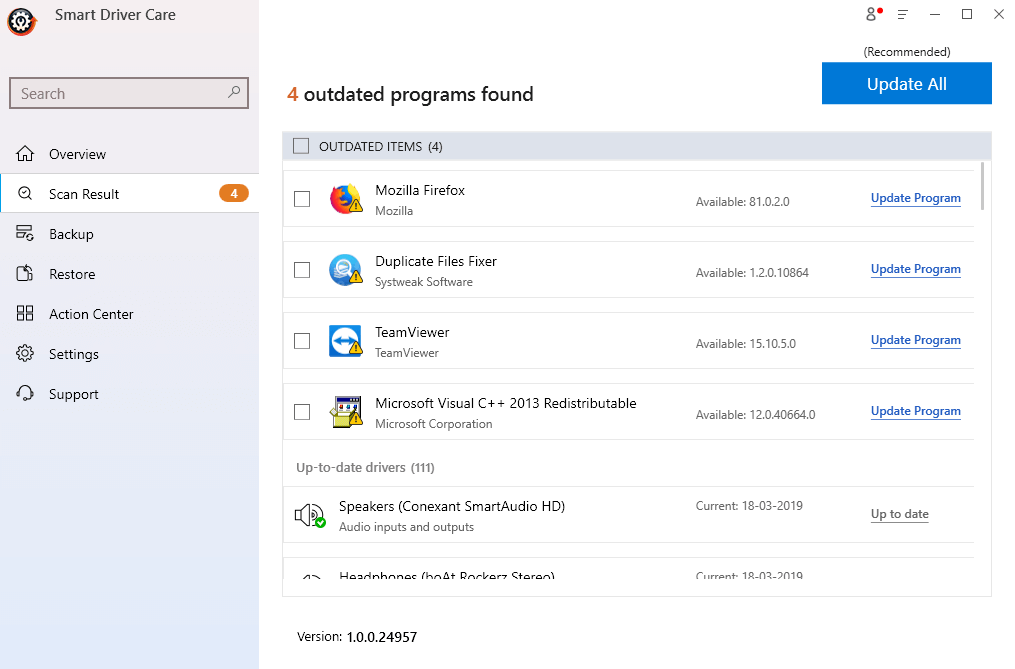






Shank
How do I know if DirectX is working?