Google Drive is a well-known cloud service that helps store your data online. Once the data is uploaded on Google Drive, you can use it from anywhere and share it with family and friends and for professional purposes.
Do you think that the data uploaded on Google Drive is safe?
The data loaded on Google Drive is encrypted and safe, but it is always better to take some precautionary measures to make the data more secure so that privacy can be maintained. In this blog, we will talk about some tips and tricks by which you can keep your Google Drive data safe.
Top 7 Essential Tips to Secure Google Drive
1. Secure Google Account
Google Drive is part of the Google account; therefore, it is mandated to lock your Google account so that the data cannot be breached. Locking Google accounts with a strong password consisting of alphabet numbers and special characters and enabling two-factor authentication makes Google drive safe and secure. Like this, the Google account will not be compromised, and your data will be safe.
2. Share Files Wisely
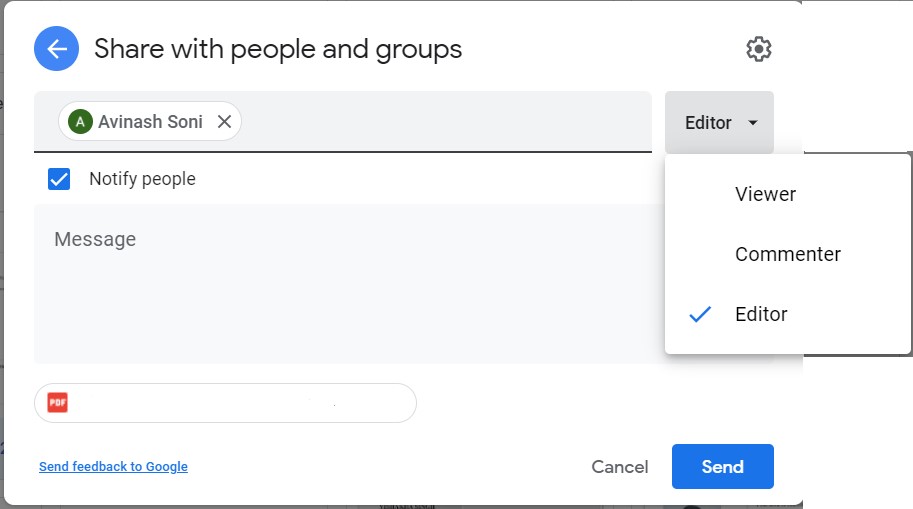
Whenever you share a file with your family and friends, make sure that you send it to the correct person; otherwise, you can encounter a big problem. Always ensure the name and the email address of the person you are sending the data to protect your data from being misused whenever you send data to anyone and sure that you have restricted those people to the commenter or viewers level. If you allow the recipient to be the editor, then the person can make any changes in the file; therefore, do not make any recipient the document’s editor.
3. Don’t Allow Other Editors to Change Permissions
You have to make changes in a particular document on Google Drive, and you have to assign those stars to other people; therefore, you have to make them the editor. To secure the document, make sure that you have disabled the option that lets those people add additional editors whenever you make another person editor. It will allow only the authorized editor to make the changes in the document and no one else.
- Select the document that you want to share and click on the share button
- Navigate to the top right corner and click on the gear icon
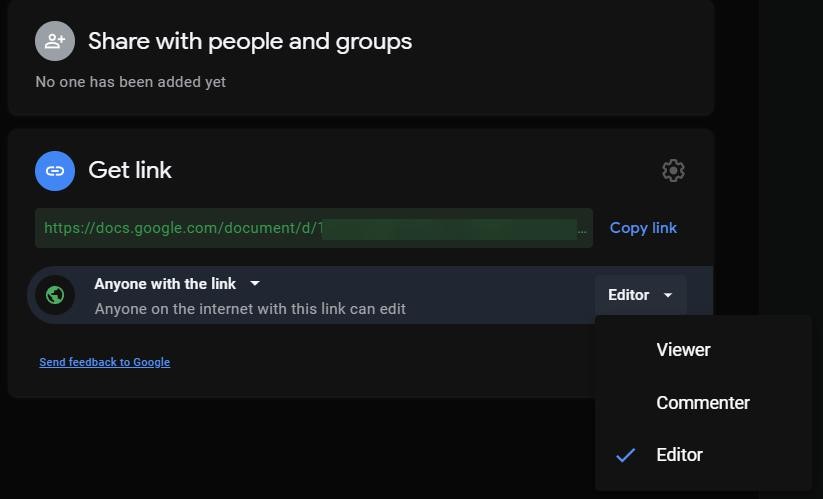
- Uncheck editors can change permissions and share
- Uncheck viewers and come enters can see the option to download print and copy.
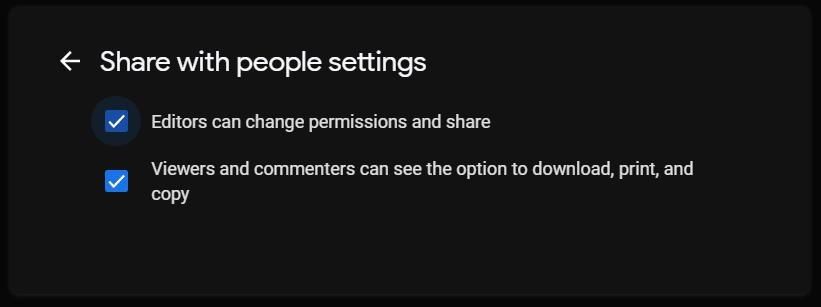
4. Audit linked Google Drive Apps
Various apps are linked to your Google account. These apps access your data and use it for autofill purposes. Therefore you can remove those apps which are not in use and the apps you do not trust.
- Open settings from the top right of the drive window
- Settings>Manage apps
- You will see all the apps that are linked to Google account
- To remove an active app, click on options and choose disconnect from the drive
- To remove an inactive app, choose to delete hidden app data from options
5. Review Shared Documents
Whenever you share a file with anyone, always keep an eye on the document. Ensure that the purpose is fulfilled for which the document was shared, and as soon as the work is done in the document, we can remove the editor. It is advised to remove shared permission from anyone who does not need them. However, you cannot see all the documents you have shared in one place in Google drive; therefore, you will have to remember the name of the document you have shared with others. This method is time-consuming, but it is needed to protect your document and data.
6. Do Not Use Google Drive for Sensitive Files
Google Drive is the best tool to keep all your documents safe and secure. Google guarantees the safety and security of your data. But if data is uploaded to other servers, you cannot blindly trust this service provider because they cannot guarantee the safety of your data.
Google Drive is best to keep professional and personal data but be sure that there is no sensitive information in the data uploaded on Google Drive.
7. Encrypt Files Before Uploading Them
The data uploaded on Google Drive is not encrypted, and therefore Google can access your data. Before uploading any data or document to Google drive, ensure that you have encrypted the data before uploading as an additional layer of security.
Writer’s Tip: To encrypt your data and document to upload on Google Drive or any other platform, you can use the Secure Encryption feature of the Advanced System Optimizer tool. This is a great tool that optimizes your computer to deliver fast results and work efficiently. In addition, you can encrypt your documents before you upload or share them with anyone else.
Conclusion:-
Securing Google Drive is essential because it contains all your data. This data is susceptible, and if compromised, it can lead to a privacy breach. This blog has discussed how we can secure our Google drive and protect data. The tips mentioned in the blog will help you protect your data from any intrusion hence will help you keep your identity safe.
If you use any other cloud storage services, you can take precautionary measures to protect your data.
Let us know about your experience, and if you have any suggestions, do let us know in the comments section below.
Related Topics
- How To Manage 15GB Free Storage of Google Drive >
- Best Google Drive Alternatives To Try for Storage Space >
- How to Export and Backup Google Drive Files? >
- 8 Nifty Ways To Fix Google Drive Download Problems >
- How To Fix Google Drive Video Not Playing >
- How to Secure Google Drive for your Android Device >






Leave a Reply