The ‘Esc’ key is no doubt among the most important keys on the computer keyboard.
It boasts a host of features -facilitates exiting full-screen mode, shutting down a running program, stopping an activity that is in progress, and many more. Therefore, it can be frustrating when the ‘Esc’ button on the keyboard stops functioning. But, fret, not! We’re here to help. In this blog, we will take you through some quick and simple methods that will help you fix this problem.
There are multiple solutions available to fix the Esc key not working in Windows. Out of these multiple solutions, let’s discuss the best options available to fix issues with the Esc key on your Windows PC.
| Short Answer:
To avoid unintended closures, several modern devices use the combination of Shift + Esc instead of Esc. If it fails to work, connect an external keyboard to see if there are any hardware problems. For software-related issues, run the Keyboard Troubleshooter or you can update your keyboard drivers. |
Also Read: Laptop Keys Not Working? Here’s How To Fix
Tips: How to Fix Esc Key Not Working in Windows 10?
List of Contents
Solution 1: Use Shift + Escape
While you can close any app or service by a single click of Esc key, it could be a real annoyance if it is pressed accidentally. To fix this issue and offer better user experience, many device manufacturers have decided to change the pattern to use Esc key. Now you need to press Shift + Escape key to close the programs and services. It is done to avoid accidental closure of apps and services. Now if you are using the latest device, try pressing Shift + Esc to perform the task.
Solution 2: Check for Hardware Issue
There are multiple solutions available to fix this issue, but we suggest you should check your hardware first. You should inspect your keyboard for possible damages or malfunctioning. You can try to connect an external keyboard or install an on-screen keyboard to check if the Esc key is working fine with them. You can also try to connect your keyboard to another computer to check if it is working or not. Once you have confirmed that the issue isn’t with the keyboard, then move to below-mentioned steps to fix the Esc key not working in Windows 10.
Solution 3: Run the keyboard troubleshooter
Windows troubleshooter is a useful feature on your system. It helps you find and fix various performance issues effortlessly. Here, you can run keyboard troubleshooting to fix the issue with Esc button. To do this, follow these steps:
- Press Win + I keys to open system Settings.
- On the Settings window, select Update & Security.
- On the next window, select Troubleshoot from the left pane.
- In the right pane, find and expand the Keyboard
- Click Run the troubleshooter
Let the process complete and restart your PC.
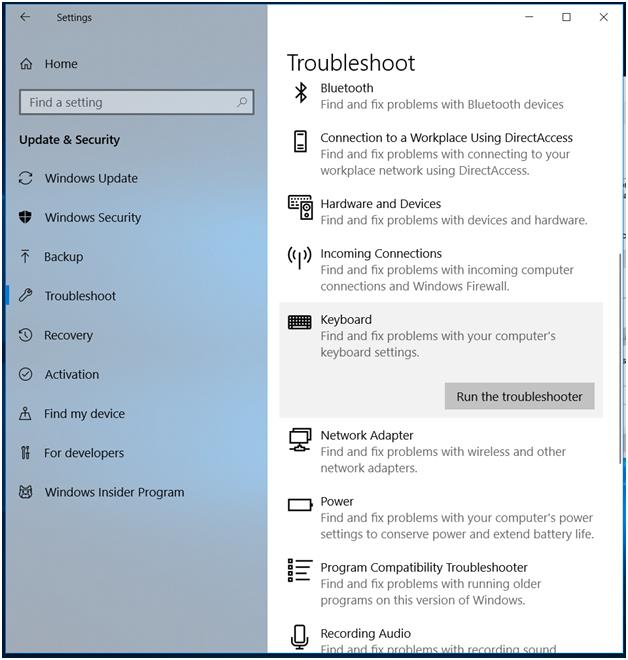
Solution 4: Update keyboard drivers
Drivers are small piece of software that ensures easy communication between system hardware and operating system. It is done to keep system performance seamless and free of errors. If you have outdated or incompatible drivers on your PC, then it could cause various performance issues including problem with keyboard keys. Now to fix Esc button not working in Windows 10, you should consider updating keyboard drivers by following these steps:
- Select Device Manager by pressing Win + X keys.
- When prompted on new window, expand the Keyboards
- Under expanded category you will find device type, right click on it and select Update driver.
It will display you two options, one to let Windows update drivers automatically or to update drivers manually. Remember, if you choose to update drivers manually, you should visit device manufacturer website first to download latest device driver file.

|
Writer Tip: Use best driver updater software Updating drivers manually could be real trouble as it consumes a lot of time and efforts. Here, you need to find and update drivers individually that is long process. To deal with this issue, you can try best driver updater software. These smart tools help you update drivers automatically while saving time. One of these tools available online is Smart Driver Care. It is meticulously designed tool to help you update all outdated drivers in few clicks process. To keep update process secure, it helps you take backup of existing drivers. Download Smart driver care Review on smart driver care |
Solution 5: Uninstall recently downloaded software
If you find that the Esc key has started malfunctioning or your keyboard isn’t working well after you have installed a specific program on your PC, then you should consider uninstalling that program. Uninstall the incompatible program and check if the issue is fixed.
Solution 6: Turn off filter keys
To do this, follow these steps:
- Open Control Panel and select Ease of Access Center from left pane.
- In the right pane, select make the keyboard an easier to use option.
- On the next window, sift through options to find Filter Keys. Once found, uncheck
- Click Apply and OK.
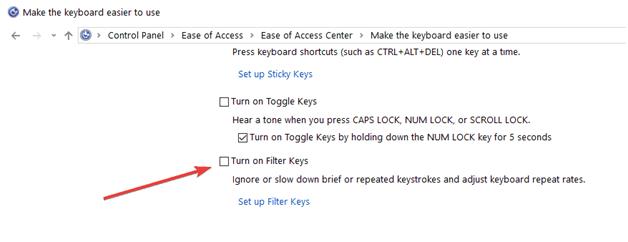
Solution 7: Scan with antimalware software
Your keyboard could start behaving abnormally due to malware issues as well. Thus, it is suggested to scan your system with the best antimalware software. To do this, you can try built-in Windows Defender software or any other third-party software.
Conclusion:
So, these were some of the best solutions to fix the Esc key not working on Windows. Esc key is one small yet powerful key that may mess up your entire workflow if it breaks down. These methods, which include updating drivers, running the troubleshooter, and looking for physical damage, should help you fix the issue quickly. Do try these solutions and share your experience in the comments below.







mariya jonsan
I also try this and get solution , great information and you are explaining very well.