We all rely on external storage devices regularly to store data like pictures, documents, videos, etc. While they are easy to carry and extremely portable, they are not error-free. USB storage devices and SD cards are used to transfer data to and from computers and often give errors. One of the most common errors is “device descriptor request failed error on Windows 10”.
Though it is a common error many of us do panic when we encounter it. So in this article, we have listed down the possible solution to the “device descriptor request failed” error. So let’s start reading about the various workarounds.
It is evident to know that the “USB device descriptor request failed” error is caused mainly by an out-of-date or a faulty device driver. In such cases, you should always choose a driver updater software. One of the best driver updater software available in the market is Smart Driver Care
Advanced Driver Updater is a nifty tool that scans your entire Windows 10 PC for all the incompatible or out-of-date drivers and updates them. So if you are facing an unknown USB device descriptor request failed error, download Smart Driver Care, and resolve the problem in no time.
Click the button below to download this easy to use Smart Driver Care – driver updater software tool Today!
What is a Device Descriptor?
In common language, a device descriptor encompasses all the information about the USB device. To work properly, each USB device should be able to provide the Operating System with a correct device descriptor, i.e. the correct and complete information about the USB device.
The USB device descriptor, consists of information like idVendor and idProduct that identifies the devices connected to your Windows 10 PC. This helps the system to load the correct driver when required.
idVendor: This is commonly known as Vendor ID and is assigned to every company that manufacturers USD drives.
Idproduct: This is the product ID assigned to the products manufactured by different vendors and is represented by a 16-bit digit.
Probable Reasons Behind Unknown USB Device Descriptor Request Failed Error:
Now that we know what USB device descriptions are, let’s see the common reasons behind a request for the USB device descriptor failed error.
- A faulty USB device driver.
- An out-of-date USB driver.
- Out-Of-Date BIOS.
- USB driver infected by malware or virus.
- USB driver is not found and hence cannot interact with the Operating System.
USB Device Descriptor Request Failed Error Fixed:
Let’s continue reading about the different methods using which you can easily resolve device descriptor request failed windows 10 error. Before heading to the more technical solution, we will be going through the easy hacks to resolve the error.
- Disconnect the USB device, Restart your Windows 10 PC and then connect the USB drive again to see if the problem is resolved.
- Try plugging the USB Flash Drive to another USB port and see if it works.
- Try to use the USB drive on a different PC to check if there is a problem with the device driver or the device.
- Try removing the main power of the PC and then plugging it again.
These are some common resolutions for USB\device_descriptor_failure. However, if none of the above workarounds work, you can proceed to the next step.
Also Read: How to Fix Realtek HD Audio Manager Missing from Windows 10
Reinstall The USB Device Driver:
In case the above solution vent in vein and you still get the device descriptor request failed windows 10 error, you can try reinstalling the device driver. To do so:
- On your Windows 10 PC, open the Device Manager by typing Device Manager in the Search bar and press Enter.
- On the Device Manager Window, look for the heading Universal Bus Controllers components. Click on the arrow to expand the option.
- Here, you will find a Yellow Exclamation mark associated with the faulty USB Device Driver.
- Right-click on the driver and then choose the Uninstall device option to completely remove the device driver. Once done, remove the USB drive from your Windows 10 PC.

- Restart the device, attach the USB.
- Post this navigate to Device Manager again and let Windows, download the driver automatically or do it through the vendor’s site manually.
Uninstall, reinstalling the USB device driver solves the device descriptor request failed error, since it downloads, and installs the latest version of the driver, and hence any incompatibility issues or other errors are ruled out.
Well, this was how to solve an unknown USB device descriptor request failed error manually. However, if you do not have time and expertise to do it on your own, you can simply choose one of the best driver updater software available and let them do the work for you.
Update the USB Device Driver With Smart Driver Care:
Smart Driver Care by Systweak Software is a one-stop solution to all the driver-related problems you face with your Windows 10 PC. It effectively scans for all the faulty/incompatible/out-of-date drivers and updates them with minimal effort.
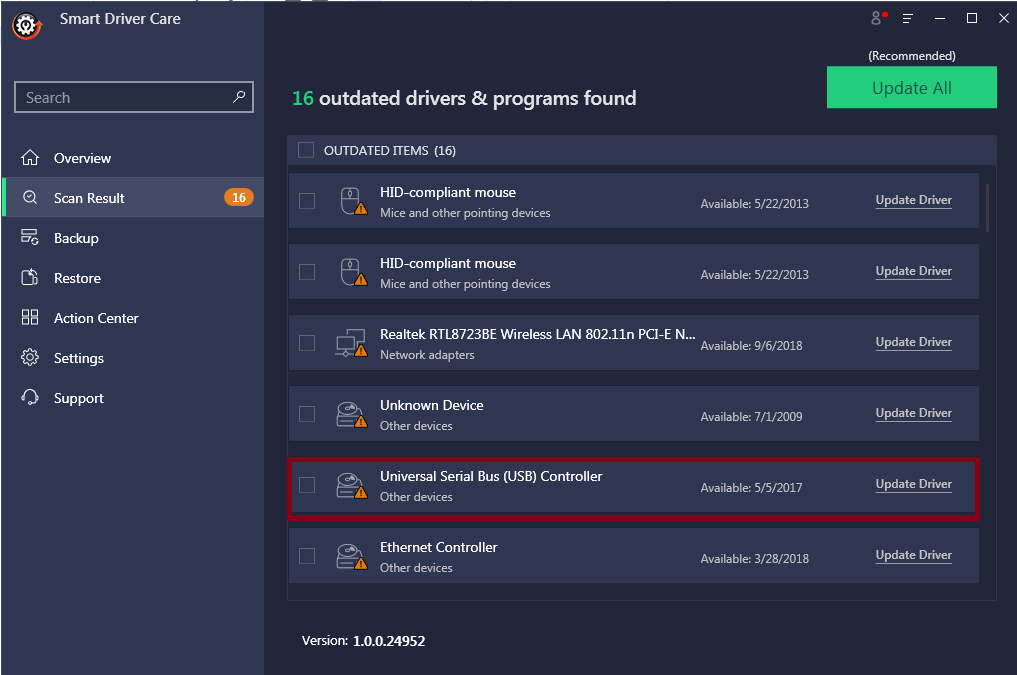
You can download the free version of Smart Driver Care and update the faulty drivers one by one or choose to purchase the fully functional version and update them all at once.
Follow the steps below to resolve Device Driver Descriptor request failed On Windows 10 error.
- Download Smart Driver Care and install it.
- Once installed, launch Smart Driver Care and click on Scan Drivers to scan your Windows 10 PC for out of date drivers.
- Click on the Update Driver button, present next to the driver from the list of outdated drivers.
- As soon as you click on Update Driver, Smart Driver Care effectively installs the latest driver.
- After you have downloaded the latest driver, Restart your Windows 10 PC.
So guys this was how you can easily resolve Device Driver Descriptor Request Failed Error On Windows 10. While many of us can do it manually, others may choose to simply use a third-party software to do the work for them.
Next Read:
Find Someone On Snapchat Without Username
How To Split Screen In Android.







Leave a Reply