Why would you need video recording software? Ever felt the need to record a crucial online meeting or capture your winning streak in a game? That’s when video capture software can be a great tool to have. But, why a video recording software and not just any screen recording software? A good video recording software that would also double up as a screen recording software will likely have the following features –
- Basic to advanced editing tools like trimming, fade-in and out, cropping video, adding transition effects, etc
- You can tweak the inherent audio or even adjust its levels
- Most screen video recording software let you even add annotations while the recording is taking place
- Ability to capture webcam events
- A variety of output formats supported
- Frame wise editing functionalities
Also Read: Best Game Recording Software For Windows 11/10
What is A Video Recording Software?
A video recording software helps you record everything that happens on your screen. It is a lot more than that. A video capture or video recording software helps you record high-quality videos of games, application operations happening on your device’s window, system audio, webcam, and much more.
In this blog, we are going to talk about some of the reputed video recording software and even weigh their pros and cons.
Also Read: How To Record Gameplay On Steam In Windows 11/10
Best Video Recording Software To Capture Events On Screen
To record videos on your laptop or computer, you can choose from the below-listed video capture programs –
1. TweakShot Screen Capture and Video Recorder – An Ultimate Video Recording Tool for Windows
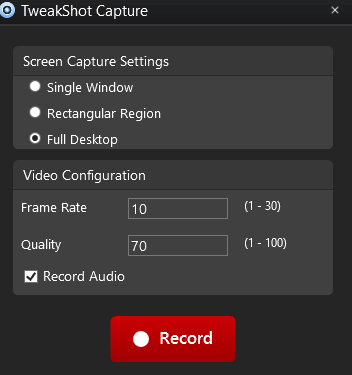
Out of the many things that you should keep in mind when recording videos on your computer, having robust video recording software is a must. TweakShot is one of the best video recording software that can make the task of recording videos on your computer or laptop’s screen a child’s play.
Price: US$ 29.95
Choose desired frame rate and quality, and even highlight the mouse cursor
Record both video and audio in high definition
Store captured videos directly on the cloud
Ability to choose the desired region on your screen
Add or remove watermarks as per your choice
Available for Windows only
Click here to Download TweakShot Screen Capture
Full Review on TweakShot Screen Capture
2. Movavi Screen Recorder – Tool With Great Video Recording Capabilities
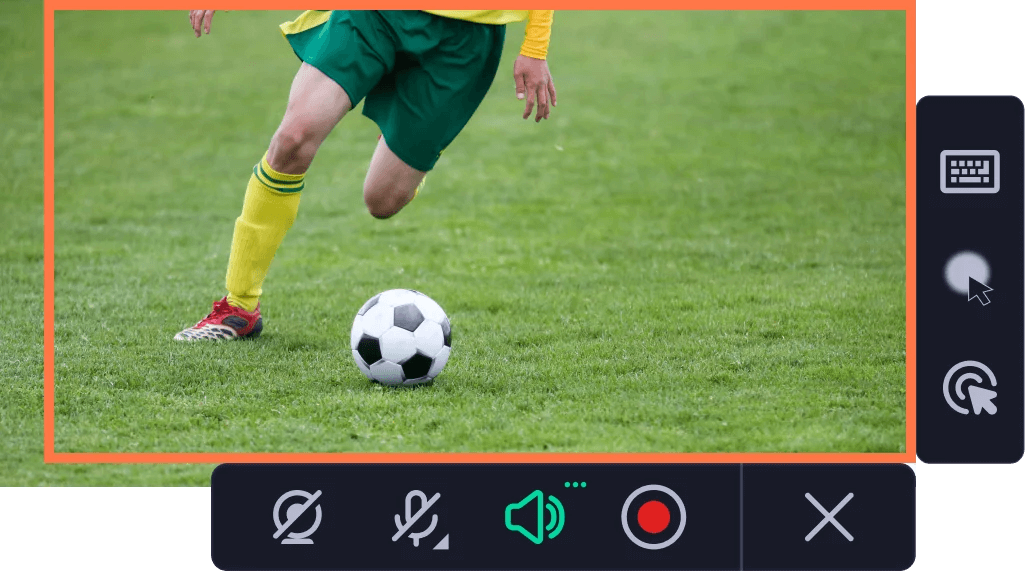
Movavi Screen Recorder can be your ultimate companion when you are recording online meetings, webinars, tutorials, live streams, and online events.
Available For – Windows and Mac
Price – US$ 37.95
Records both audio and video in supreme quality
Supports a variety of formats such as MOV, AVI, MKV, and MP4
Even captures webcam videos
Adjust settings pertaining to video recording
Integrated video editor
You can display the mouse while recording a video
You can schedule recording
The trial version restricts you to record videos for a matter of 5 minutes only
Install Movavi Screen Recorder
3. Wondershare Filmora 9
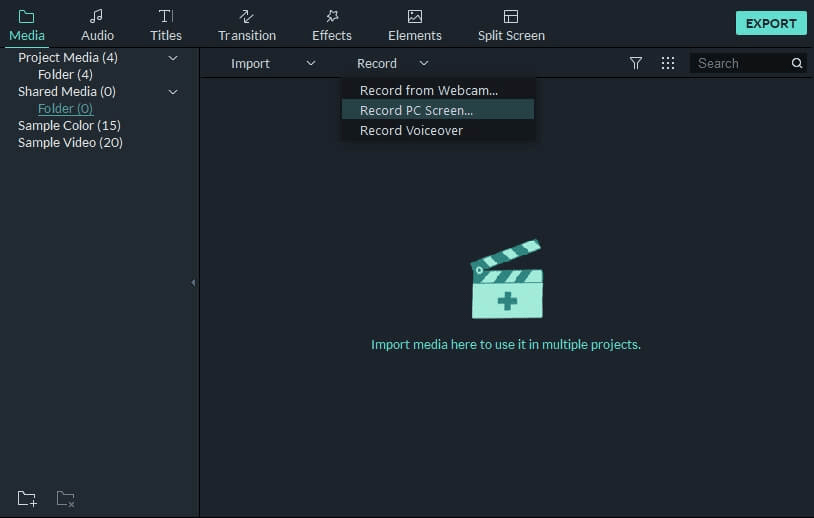
This one’s a powerful and wholesome tool. You must have heard of Wondershare Filmora 9 as a tool that can edit videos, something that has helped video creators globally. But, did you know that Wondershare Filmora 9 is also capable of recording screen activities with equal efficiency? This implies that not just do you get to record videos on screen but you can even edit them like a pro.
Available For: Windows and Mac
Price: Monthly plan starts at US$ 19.99
Intuitive interface
Record video from screen or webcam
More control on audio
Get more control on video editing of recorded screen videos
A variety of formats are supported that include AVI, MP4, TS, WebM, and MPEG-2
Users have reported few performance issues
Install Wondershare Filmora 9
4. Apowersoft ApowerREC – Feature Rich Video Recording Application
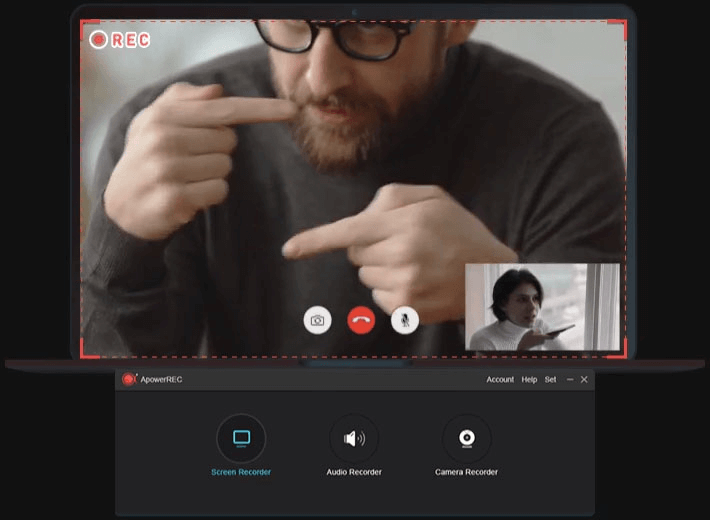
ApowerREC is a cross-platform video screen recorder software that can even help you capture events on your smartphone as well.
Available For: Windows, Android, Mac, and iOS
Price: Monthly subscription starts at US$ 19.95
Record the events on the full screen or any desired region in HD
Locked window recording enables you to record videos while you are using other applications
You can record webcams
Schedule video recording
Comes with basic and advanced editing features
Easily annotate while recording video and add texts and serial numbers
Might create issues on multiple monitors
Install ApowerRec From Apowersoft
5. Ashampoo Snap 11 – Record Videos In A Snap
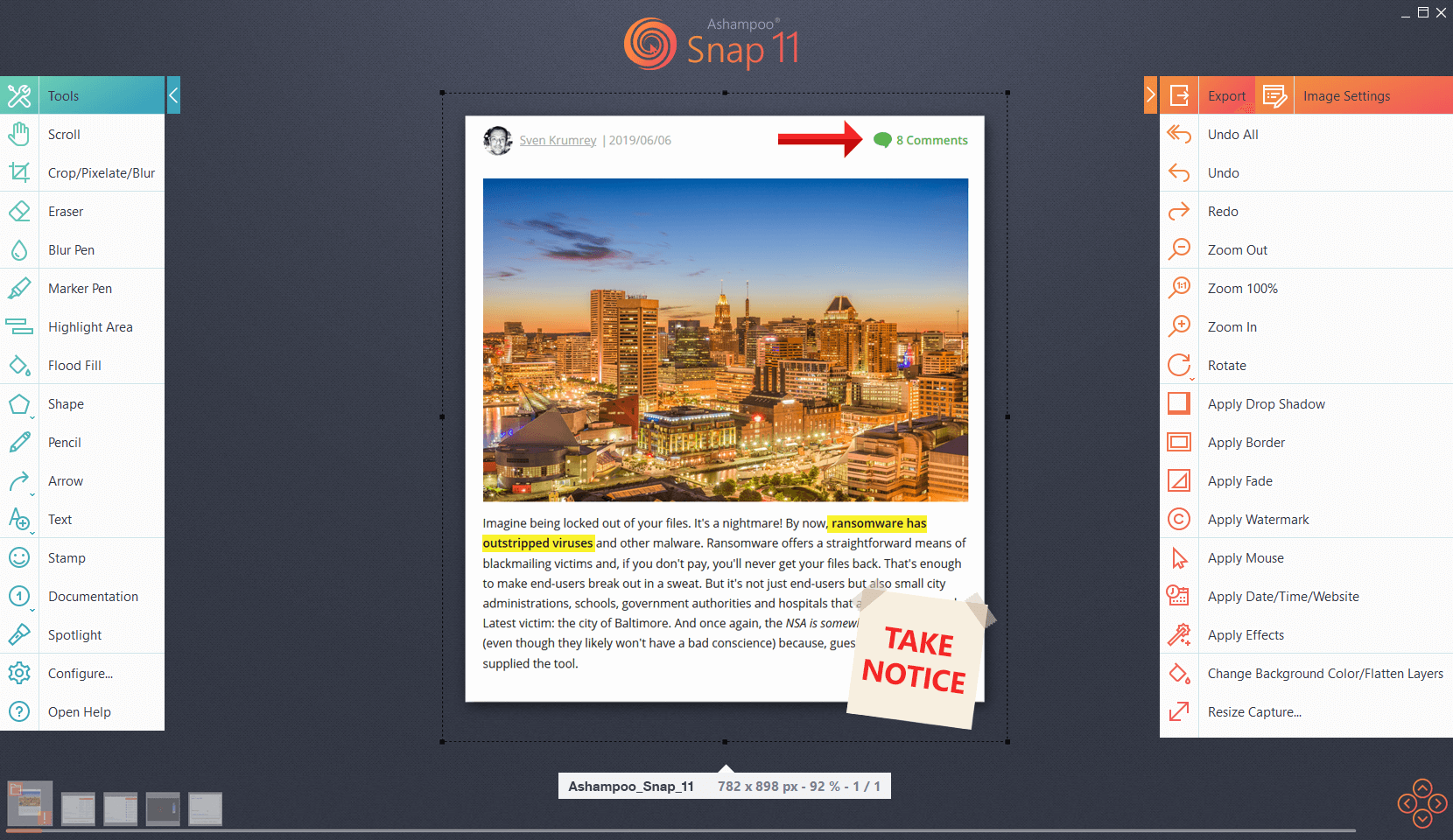
As the saying goes – the name speaks for itself, Ashampoo Snap 11, is a video recording software that can record videos of anything that happens on your screen in a snap. You can easily save your recorded videos and edit them as per your desires. If you are a gamer with a knack for recording games, you are going to fall in love with Ashampoo Snap 11 instantly.
Available For – Windows
Price – US$ 24.99
Share recorded videos on a myriad of cloud services like Google Drive, Dropbox, etc
Works well on multi-display setups and HD and super HD environments
Annotations are super simple as you can add mouse clicks and keystrokes for better visualization
Multiple formats are supported
Multi-lingual support
You may have issues with the 4K recording feature
6. Camtasia – A Feature Rich Video Recording Software
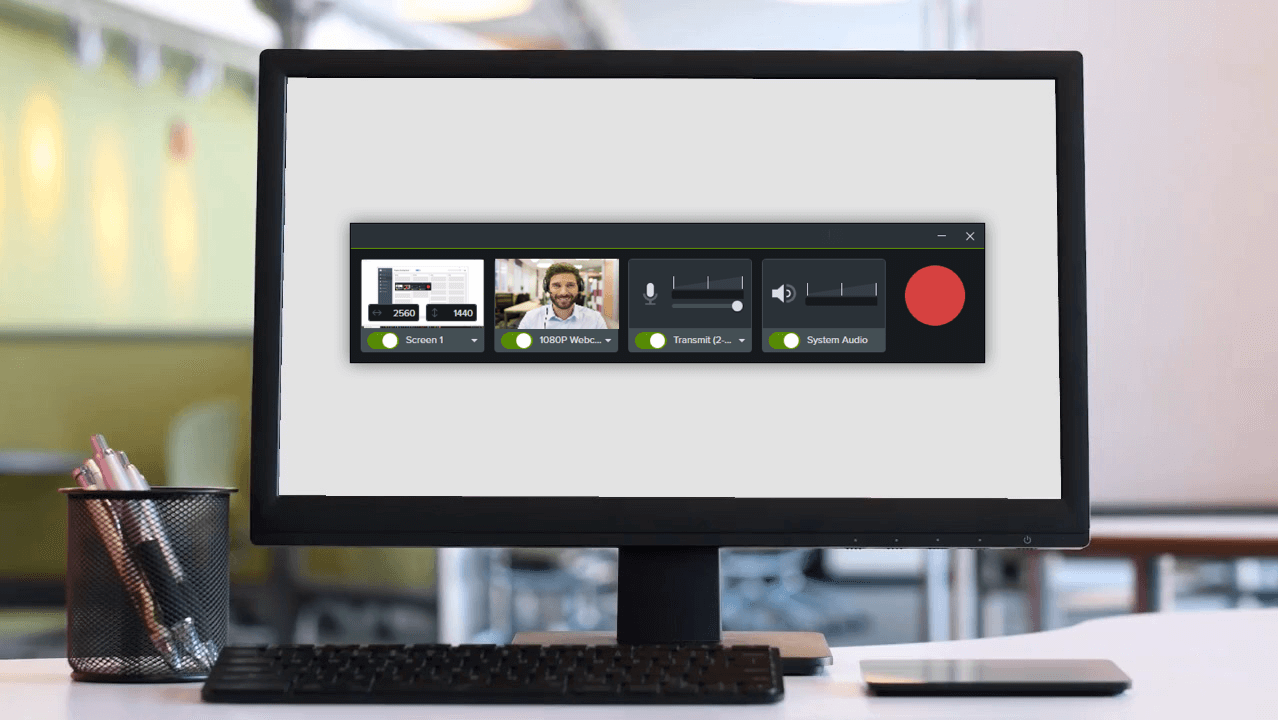
Keeping aside its cost, everything is on the up and up for Camtasia. It is one of the best screen video recorder tools available. It offers a variety of templates and presets that can help you get started in no time at all.
Available For – Windows and Mac
Price: US$ 249.99
This video recording program comes packed with custom effects like swipes, taps, and pinches
Easily record the video of your webcam
Basic editing features such as adding audio and texts and trimming video are provides
Raise the bar of your recorded videos by adding annotations and captions, removing backgrounds
Camtasia gives you more control over each frame thereby making frame by frame editing possible
The application is reported to sometimes slow down when trying to work on heavy files
7. Free Cam – The Best Free Video Capture Software
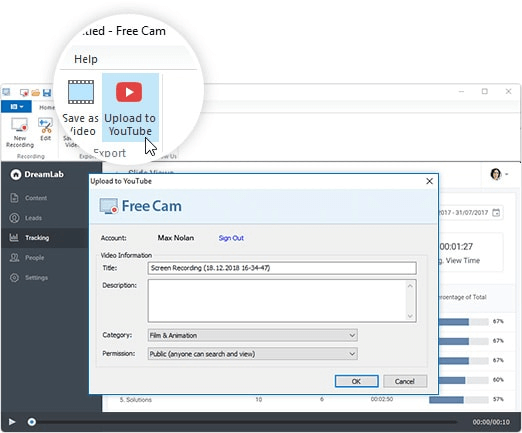
If you have a notion that a screen video recorder software will drain your wallet completely, how about having a look at a free alternative. Free Cam, indeed, is a video recording software that doesn’t just let you capture videos on your computer’s screen but offers tons of features to edit them as well.
Available For – Windows
Inbuilt video editor
Directly upload recorded video on YouTube
Remove unnecessary fragments and background noise
Adjust volume and add fade-in and fade-out effects
No watermarks and no time restriction on video recording
Available only for Windows
The output format is restricted to WMV in the free version
You can’t record webcam video in the free version
Install Free Cam Video Recorder
8. TinyTake – A Great Cloud-Based Video Recorder
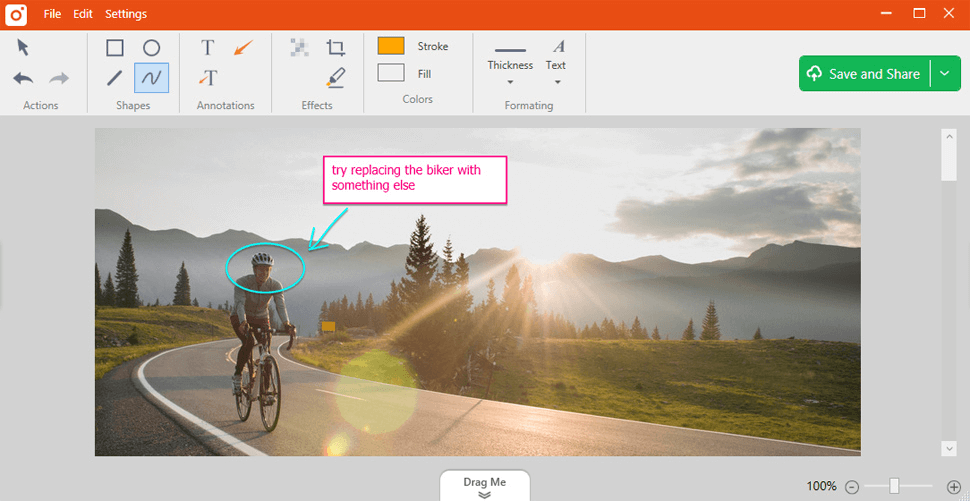
If you need a video recording software that can fulfill your regular needs of making tutorials, you need a tool that gives you complete control over customizability as well. And, TinyTake is one such tool. It is in fact one of the best cloud-based screen video recorders which facilitates sharing files over the cloud with teammates and other members.
Available For: Windows
Price: Starts at US$ 29.95 per year
Easy to use and intuitive user interface
Availability of an inbuilt cloud-based gallery
Customizable hotkeys
You can even share public URL
Inbuilt viewer where you can watch videos, images, and other files
You can save video files in MP4 format only
Free version has a recording limit of 5 minutes
Not many editing features
9. OBS Studio – Video Recording Software For All Purposes
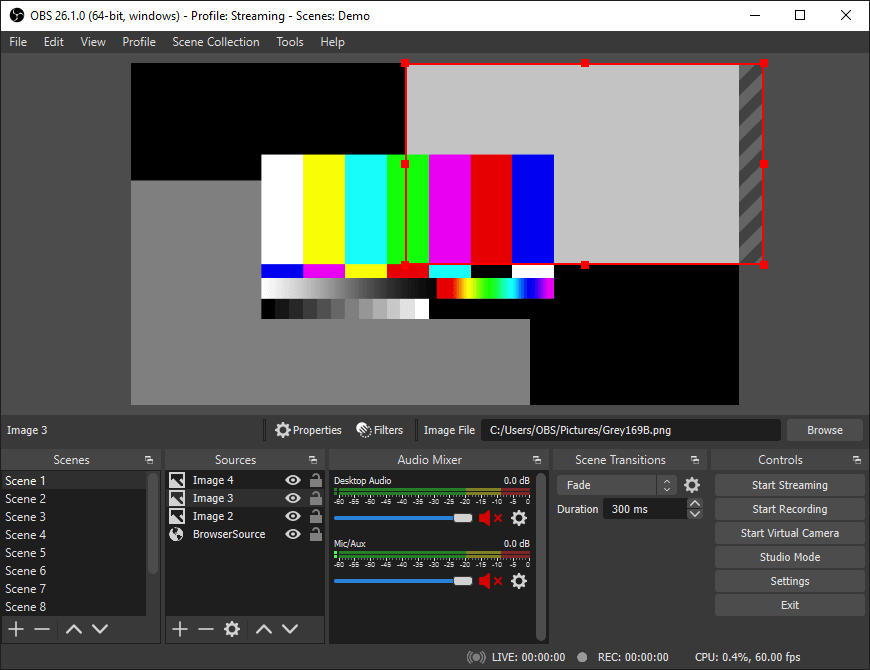
Whether you are a gamer or do frequent live streams, if you aim to record such videos on your computer, OBS is an option to consider. In fact, as a live streamer, you can use the custom transition feature wherein you will be able to switch between multiple windows.
Available For: Windows, Linux, and Mac
Price: Free
It is an open-source screen video recording software available free of cost
You can capture audios from both internal and external sources
Custom transition feature to switch between multiple windows
Upload recorded videos directly on social media platforms
Slightly complicated interface
No video editing capabilities
10. Debut Video Capture – This Video Recording Program Supports External Devices
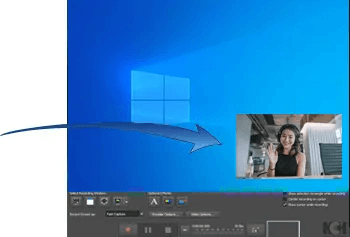
Another free-to-use video recording tool, Debut Video Capture offers you tons of features to record all kinds of videos. And by that we mean not just recording videos on your computer’s screen but you can even record videos from any other input device or even connect an IP camera.
Available For: Windows and Mac
Price: Free
Capture webcam events
Can record videos from external devices such as a home camera
Ability to directly upload videos on YouTube, Vimeo, and Flickr
Variety of output formats supported to export recorded videos
Lacks editing tools
Dated user interface
Wrapping Up
If you are planning to install a video recording capture tool or wish someone else to make an informed decision about the same, this is the blog for you. Do let us know which of the above video screen recording software would you pick and why. For more such content keep reading Tweak Library.








Leave a Reply