In the modern age we live, kids are growing with smart devices in their little hands. The time today has made all of them go digital and even the need of the hour says so. Growing up a kid is no longer an easy task. Being a new age parent, we have to keep a track and we are required to be worried about our kid’s online activities.
Even the current pandemic situation seeks our kids to spend a couple of hours in front of the screens due to working and schooling from home. Digital learning is taking a rise and likewise we parents are required to have the right control over our children and their online activities.
This is where we found a few helpful and useful parental control software for Windows 10 along with its built-in and one of the best free parental control software- Windows 10 Family.
Why Parental Control Software?
Parental Control software or apps helps every parent to keep a track of their children’s online activity. These software restricts kids to access sites and apps other than the ones permitted. For instance, you never know when your child might get access to any abusive sites, gambling sites, or sites with violent or aggressive content.
Therefore, having a parental control software for all the devices will ensure your child is living a balanced life where they can use technology for their betterment and stay connected to the real world.
Besides all this, parental control plays a vital role in controlling kids and their activities even being away from them. The biggest of all problems is social media and majorly the notable issues include communicating with strangers with malicious intent or something subjected to cyberbullying.
There are various parental control software. Let’s check which parental control on Mac and other devices like Windows can help you control and minimize all that’s wrong and bad for your children.
Best Parental Control Software For Windows 10
The list of parental control apps for all devices consists of many but we have listed here the top picks to help you with the ongoing battle while trying to manage and control your child using technology.
1. Windows 10 Family
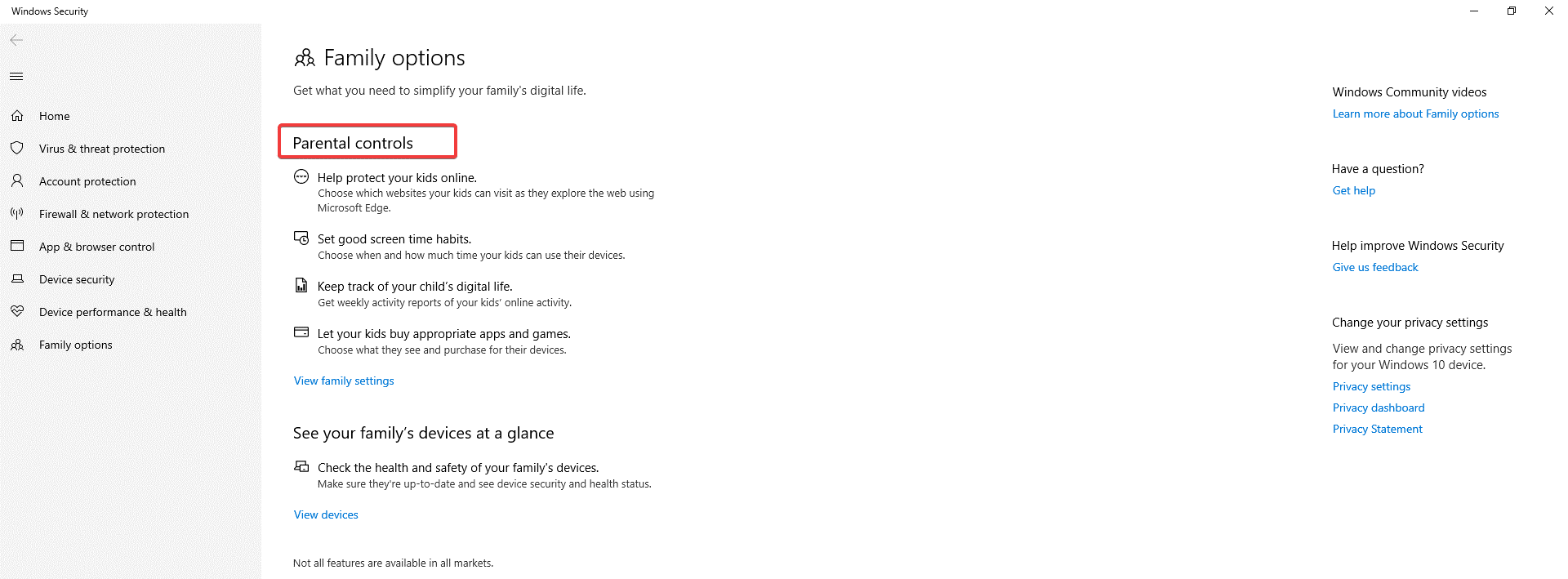
When it comes to Windows 10, the best parental control software is Windows 10 Family. It is the best way to protect kids against all wrongs that happen online and you can set this up quickly to monitor what everyone in the list watches online. This is an integrated Windows parental control system where you need to sign up for an account and take over to get full control over your child’s digital diet.
What Makes Windows 10 Family A Better Choice?
- Windows 10 Family is integrated into Windows and gives seamless results.
- Get a full range of protection features and program blockers.
- Windows 10 Family gives you a complete online filtering and protection system.
Access Windows 10 Family by following the path:
Settings > Update & Security > Windows Security > Family Options
2. Qustodio
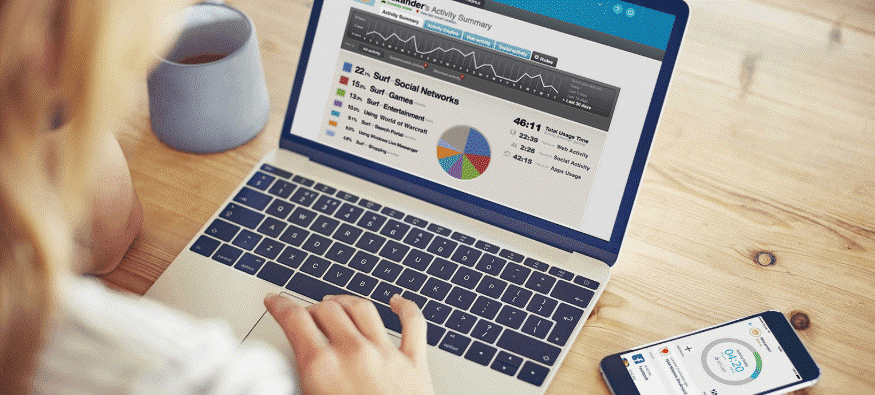
After Windows 10 Family, Qustodio is yet another amazing parental control software for Windows 10 PC. It is a highly-rated app that is available for free to a greater extent. If you want to explore all its features, you’ll need to pay. Qustodio parental control’s other amazing benefit is that its free version comes with almost everything and it allows you to access data from any device remotely from any part of the world.
What Qustodio Has To Offer?
- Qustodio gives a complete analytic report for the Premium users.
- Gives real-time location tracking on mobile devices.
- Filter adult content and monitor social media activities.
3. Norton Family
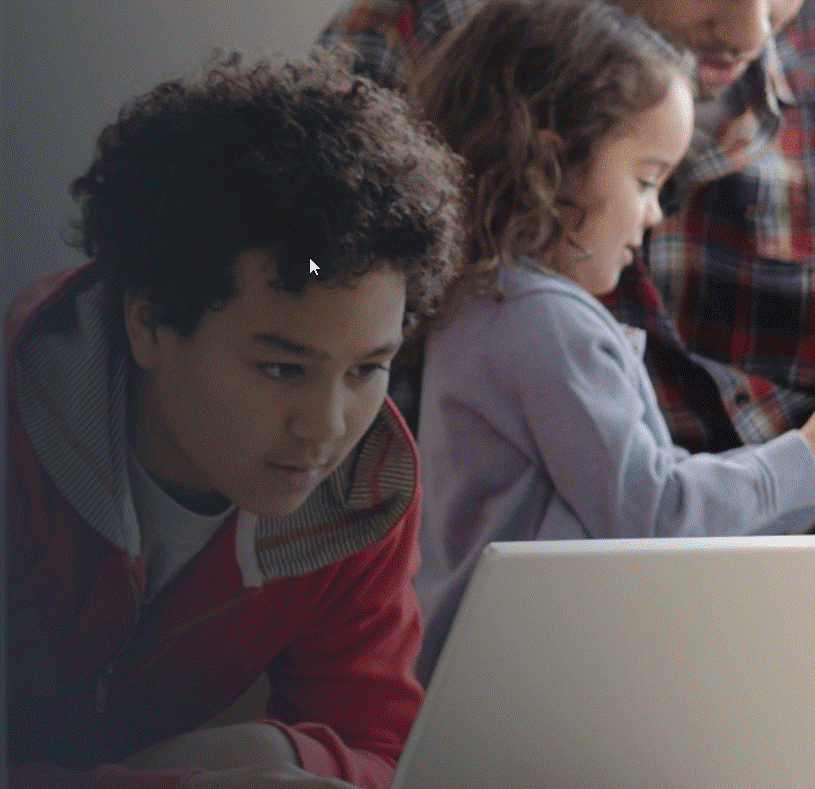
Norton Family is just like other parental control software but is one of the best and a solid all-rounder tool to have. The reports generated using this tool will let you know so precisely where you kids are spending time only. Not only this, but it also protects your child from accessing any sensitive information and inappropriate content. It is one of the most popular security software and now, its parental control features are also hitting the market hard.
What Makes Norton Family A Great Choice?
- The custom Email alert and redirect notifications.
- Norton Family monitors all web content along with amazing location supervision.
- Norton Family is available for mobile devices as well to keep a track from anywhere.
4. Kaspersky Safe Kids
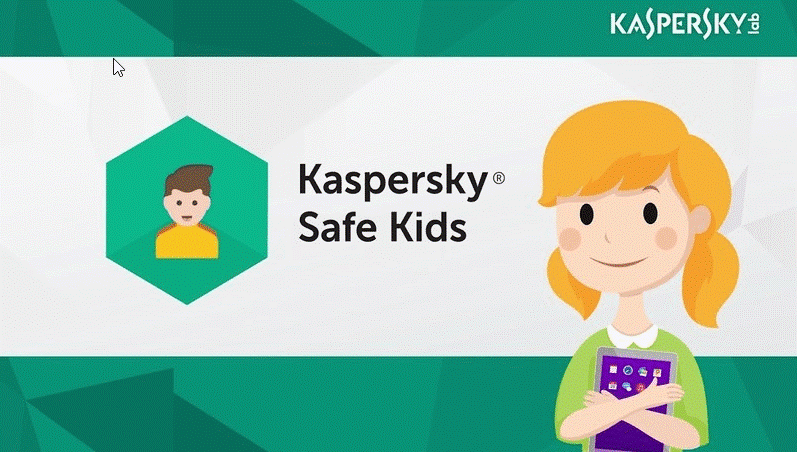
Kaspersky Safe Kids is one of the best parental control software that is designed to help you protect your kids online and beyond. The biggest advantage of using this amazing parental control is that it helps you manage screen time, track location and check battery level, and blocks inappropriate ads and YouTube search requests. You can further manage the time used on every app, age restrictions, and category.
What Kaspersky Safe Kids Have In Its Bucket?
- Keep a track of the kid’s overall activity online.
- Kaspersky keeps a constant check on the battery life and manages the kid’s social media time well.
- Best parental control tool for kids using mobile devices.
5. KidLogger- Best Parental Control App

Another in the list of parental control software for Windows 10 is KidLogger. As the name itself says, it gives a detailed activity logging including the app used and the keystrokes. Want to know what your kids are doing online? This free parental control software for all devices can help you get to know what your child is up to while using a computer or a smartphone.
What Kid Logger Has For You?
- Tracks what a child types, visits, takes record of which programs they use and any screen grabs they take.
- Kid Logger has a voice-activated sound recorder for better controlling.
- Better version of software that tracks even keystrokes.
Which Is The Most Reliable Parental Control Software For Windows 10?
If you need a quick answer to which one is the most reliable parental control tool for Windows 10, then we would recommend Windows 10 Family. The biggest advantage is that you need not have to download any software separately as Windows 10 Family is easily accessible from your PC Settings. You can also consider the list of most popular parental control software discussed in this article to choose the best one.
Let us know in the comments section below about the most important component you’re looking into a parental control software. We will try our best to serve you with the best options.






Leave a Reply